 Home
>
Combine PDF Documents
> How to Merge PDF Files with Adobe Reader
Home
>
Combine PDF Documents
> How to Merge PDF Files with Adobe Reader
PDF files offer users versatility and convenience when handling documents in the office. However, it can be difficult to handle different PDF documents with the same information on numerous files. Combining various documents helps the reader see the relationship between them. In this article, we will tell you how to merge PDF files with Adobe Reader and its alternative Wondershare PDFelement - PDF Editor Wondershare PDFelement Wondershare PDFelement
How to Merge PDF Files with Adobe Reader Alternative
If you are looking for a tool to merge PDF files, PDFelement is all you need. It offers a world of features for those looking to produce professional PDF documents. The following guide walks you through a typical procedure for combining one or more files in different formats into a single PDF file.
Step 1. Load Files
After the download and installation complete, launch PDFelement. On the Home window, select the "Combine PDF" button. In the pop up window, you can add files by dragging and dropping them on the window or by clicking the "Add Files" button to add files from your local hard drive.

Step 2. Combine Files into One
PDFelement allows you to add different file types for combining, including Word, Excel, PowerPoint, Access, and Publisher files. You can also add an assortment of image files, including Bitmap and JPG, which gives you total control over your documents.

Once you have added the documents, you can arrange them in order by dragging and dropping them in order within the window. Finally, click "Next" to start the process.
Step 3. Edit Combined PDF File (Optional)
After combination, you can modify text, images, pages at the touch of a button. To change text and image, you can navigate to the "Edit" tab and choose an ideal option. If you'd like to make changes on pages, you can click the "Page" tab to access the options. Get more details about how to edit PDF.

Video on Merge PDF Files with Adobe Reader Alternative
At the touch of a button, you can edit your PDF document by adding watermarks, images, text, headers and footers, hyperlinks, and annotations. You can also secure the document by adding passwords and digital signature especially where intellectual property is concerned.
PDFelement also boasts of one-touch PDF conversion, which allows you to convert your PDF file (and vice-versa) into a dozen different formats. You also get an impressive compression tool with PDFelement, which has been shown to reduce the size of bulky PDF documents by up to 70%.
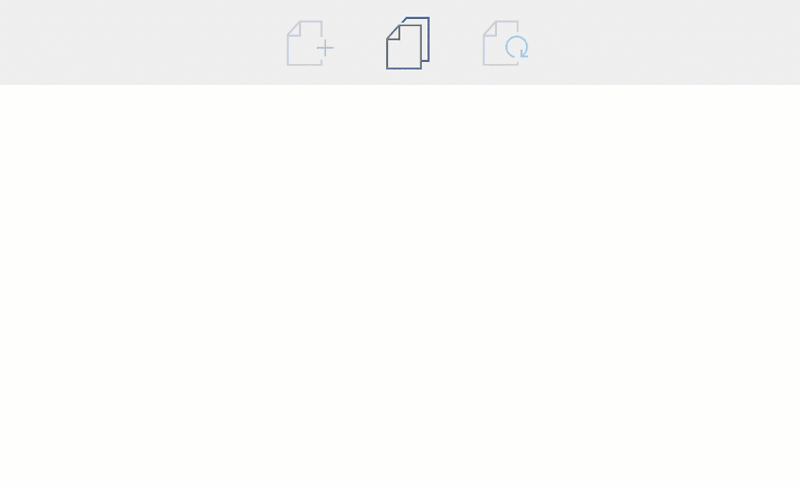
How to Use Adobe Reader to Combine PDF Files
The following guide takes you through one of the most common methods for combining two or more PDF files into a single document using Adobe Reader.
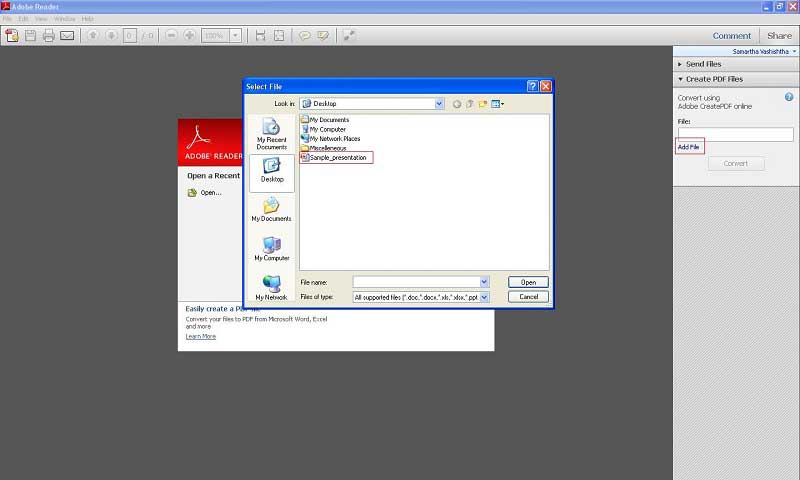
- Expand the File menu and hover the mouse button over the Create PDF Online button on the drop-down menu.
- Upload the files you want to combine and sign in your Adobe Reader ID.
- The files will be combined and saved online by default.
- To save the converted file locally to your computer, click Retrieve PDF File.
Free Download or Buy PDFelement right now!
Free Download or Buy PDFelement right now!
Try for Free right now!
Try for Free right now!
 100% Secure |
100% Secure | G2 Rating: 4.5/5 |
G2 Rating: 4.5/5 |  100% Secure
100% Secure




Audrey Goodwin
chief Editor