 Home
>
PDF Software Comparison
> How to Edit PDF Text in Acrobat Alternative
Home
>
PDF Software Comparison
> How to Edit PDF Text in Acrobat Alternative
Does it happen to you that after you generated a report in PDF, you found an error on it and need to edit the text? Or you just wish to make the PDF more perfect by adding text? Adobe PDF editor enables you to do a last-minute correction to PDF files. Here are details for editing text with Adobe® Acrobat® content editing tool. But if you consider the budget that Adobe PDF editor free is not available, you can find the cost-effective best Adobe Acrobat alternative - Wondershare PDFelement - PDF Editor Wondershare PDFelement Wondershare PDFelement.
Steps to Edit PDFs with Adobe Acrobat Alternative
Step 1: How to Edit PDF Text
Move to the "Edit" menu, and you can see a range of tools available for editing PDF text. To modify the text, click on the "Edit", and hold on your mouse to select the content range you are going to modify.
To insert text in PDF content, click on the "Add Text" button, choose the content area you want to create new content, type in new text in the editing area as you need.

Step 2: How to Add and Edit Image in PDF
Go the "Edit" menu, select the "Add Image" button. Or you can just drag the image from desktop into the PDF and add it as image. Drag the image border to change image size, and you can also drag the image to change its location in PDF.
To modify the text containing images, also click on the "Edit" button and then select the area. Make the changes as you need, and you can align the text and image by select them and right-clicking on the editing area.

Step 3: How to Modify PDF Content
If you need to elaborate PDF content, then annotation tools in PDFelement can help you a lot. You are able to add note or comments to explain your idea, or you can also emphasize the part by highlight the area or underline the sentences. Multiple shapes are easy to use to help illustrate your PDF.

Comparison of Adobe® Acrobat® and PDFelement
|
Product Features
|
Acrobat Standard DC
|
|---|

Tips: Editing PDF Texts with Adobe Acrobat PDF Editor
The following are detailed steps to edit PDF texts with Adobe PDF Editor:
1. Insert text: Click the Tool menu and selecting the Content Editing under it. Click on the Add Text button and drag the curser to the place you want to add the text.
2. Correct Text: Select Edit Text & Image tool and select the text you want to correct, one line a time. Type the correct text.
3. Set font, size and color for text: Select the Edit Text &Images button to activate the editing mode, and you would see the modification menu for font, size and color. Any font installed on your computer and embedded in the PDF document is selectable.
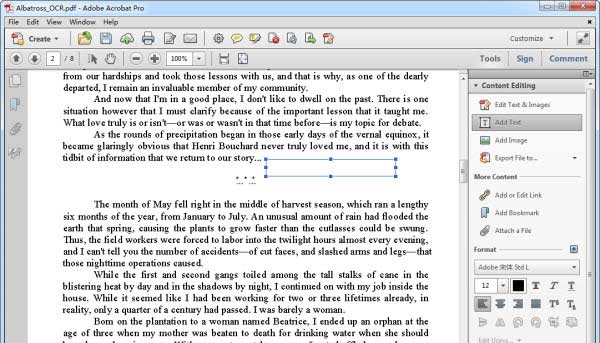
Free Download or Buy PDFelement right now!
Free Download or Buy PDFelement right now!
Try for Free right now!
Try for Free right now!
 100% Secure |
100% Secure | G2 Rating: 4.5/5 |
G2 Rating: 4.5/5 |  100% Secure
100% Secure




Elise Williams
chief Editor