Security in PDF files has become increasingly sophisticated thanks to the fact that they have become the most common documents in terms of textual content. With the development of technology, there is increasing confidence there are tools to protect the information in the files. However, there are specific times when it is more practical to remove the password from the PDF or save a new version without protection; in this post, you will learn how to save a password protected PDF.
In this article
Part 1. Why Is It Convenient to Know How to Save a PDF without a Password
Although it is advisable to protect your PDF files with a password to prevent other people from accessing your information, sometimes it may be unnecessary. Here are some reasons why it is desirable to save PDFs without a password:
The information in the PDF is not confidential: If you have a protected PDF whose intake is not of great importance, you cannot worry if people read it or even modify it; if this is the case, saving a PDF without a password would be a sensible decision.
You want to share your file publicly: Sometimes, it is necessary to share a PDF file on a platform or with a significant number of people, if you have no problem with any of them viewing your content, the fact that your PDF has a password turns out to be irrelevant.
The information in your file is out of date: Suppose you have constantly updated information. There are newer versions of your PDF files; this means that the content is no longer of such importance and that you can even share them to generate interest or a preamble; then, this may be reason enough for you to save your PDF without a password.
You want to save time: In addition to the above factors, keeping a PDF without a password will allow users to directly access the information without the need to type or even search for the password. They may only save a few seconds, but they may need to open the file constantly, and, in the end, it is always good to save time, no matter how insignificant it may seem.
Part 2. How to Save PDF without Password with PDFelement
If you have decided to learn how to save a password protected PDF with our password, the option that I recommend the most is PDFelement. This professional application will help you accomplish this task with ease, and what's more, you can do it in just a few seconds.
If you are a Windows user, then I will show you in a few steps how to save a password protected PDF; It is worth mentioning that it is essential to have the password of your file; otherwise, it will be impossible to start this process:
Solution 1. Save PDF without password on Windows
Step 1: Select the PDF file
Run PDFelement, and on the main window, click “Open Files.” Select the PDF file you want to save without a password.

Step 2: Type password
Once you select the file, PDFelement will ask you to enter the password; type it and click the “OK” button.
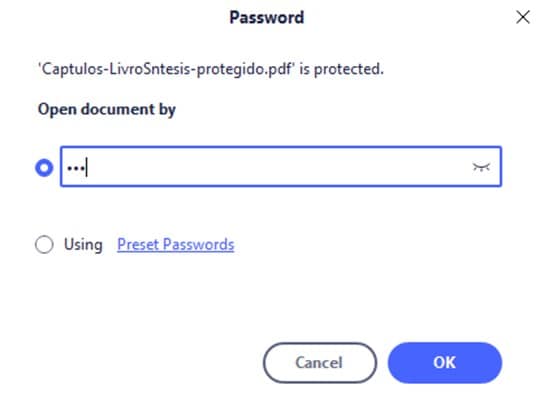
Step 3: Save PDF without password
Go to the “File” tab on the upper-left part of the window, then click “Save As” and select the location to store your PDF. Now you will have a new version of your file without a password.
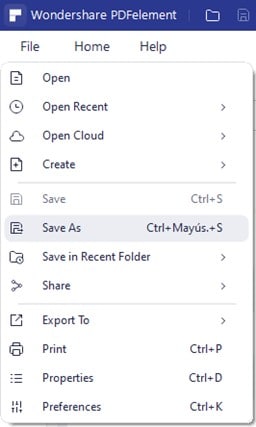
Step 4: Confirm
I recommend you confirm immediately if you correctly saved your file. Just open it with PDFelement, and it should not ask for a password to access the content.
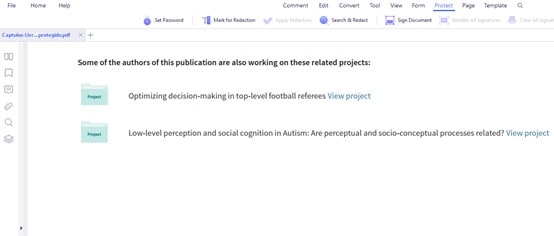
PDFelement is the jack of all trades. It has everything that you would need while dealing with PDFs. Watch the video given below to learn more about PDFelement and make your life easier.
Solution 2. Save PDF without password on Mac
If you are a Mac user, you can also save a PDF without a password. The task is similar to Windows, but because you work with a different operating system, there are some differences; next, I will show you how to do this process:
Step 1: Open PDF file
Look for your password protected PDF and right-click it, then go to “Open With” and finally select “Wondershare PDFelement” to open with the professional software.
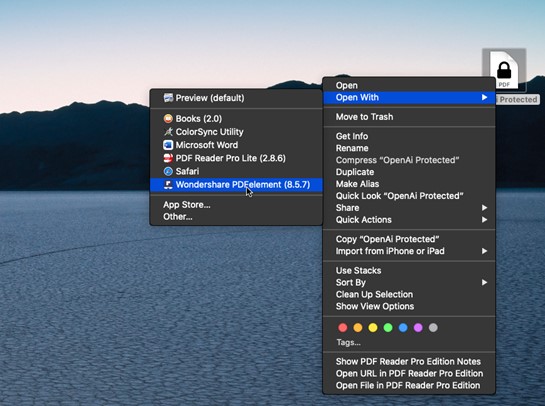
Step 2: Enter PDF password
PDFelement will ask for the password of your PDF, type it and then click the “OK” button to access the information.
Alt: click ok button
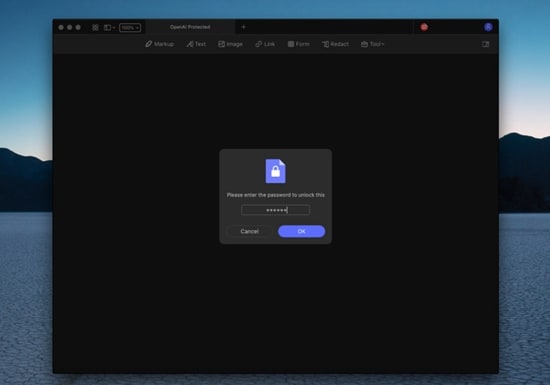
Step 3: Remove security
Go to the “File” tab, and from the drop-down list, select “Protect,” then click “Remove Security.”
Alt: remove security
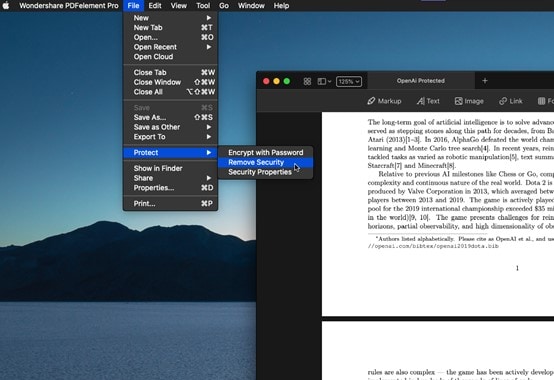
Step 4: Wait for the confirmation
Wait for a second, and PDFelement should show you completed the task through a dialogue box confirming the security removal successfully. Just click “OK” to continue.
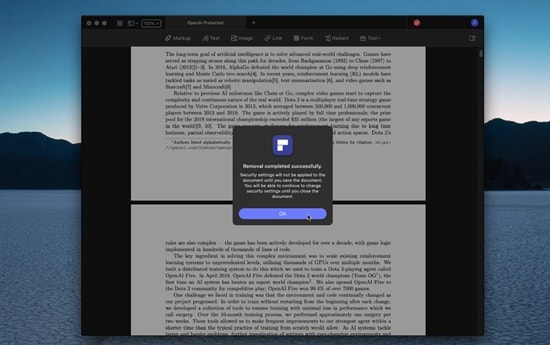
Step 5: Save your PDF
Go to the “File” tab, and click “Save As….”
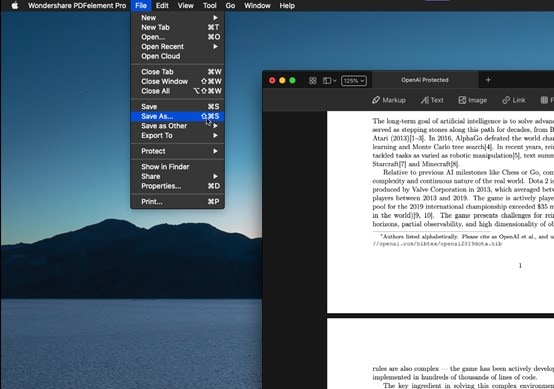
Step 6: Select destination
Select the destination folder to store your file and click the “Save” button. Now you will get a version of your protected PDF file without a password.
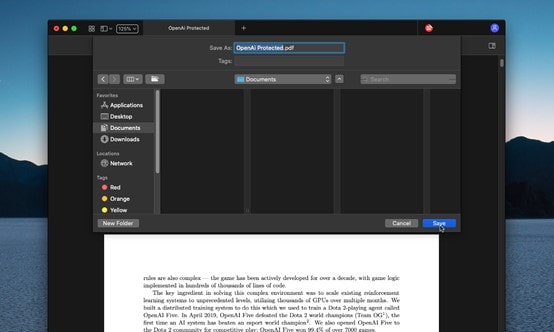
Did you see how easy it was to save a password protected PDF without a password? Regardless of the operating system you use, PDFelement is the best option for you, thanks to its easy interface and incredible fluidity when you do your tasks.
And of course, PDFelement will not only help you save PDFs without a password, but this powerful application also has an incredible number of tools that will help you perform all kinds of tasks. Some of the features are related to editing, protecting, modifying, commenting, annotating and creating content, among many other actions.
And as far as security is concerned, PDFelement is the most suitable software for it, whether to add a password, edit restrictions and, of course, to save your documents without a password in case you need it.
Part 3. How to Save PDF without Password Online
There is another method that I can recommend you to save a password protected PDF. It is an online alternative through which you will not need to download any application, and you will only need to go to a website.
I will share this option with you: HiPDF, an online page with various essential tools that will help you get a lot out of your PDF documents. Through this platform, you will be able to save PDFs without a password, and then I will show you how easy it is to do this task:
Step 1: Open the “Unlock PDF” tool
Go to the HiPDF official website, and from the options, select “Unlock PDF,” located on the lower-right part.

Step 2: Upload your PDF file
Click the “Choose file” button and select the password protected PDF file you want to save.
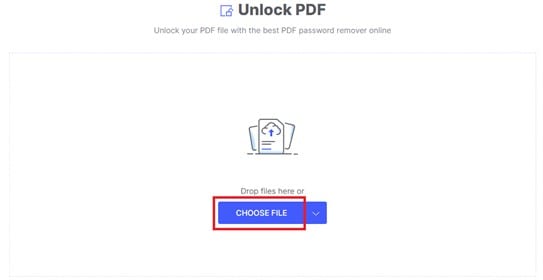
Step 3: Unlock PDF
HiPDF will ask you to enter the PDF password, type it and then click the “Unlock” button. Wait for a few seconds while the tool unlocks your PDF.
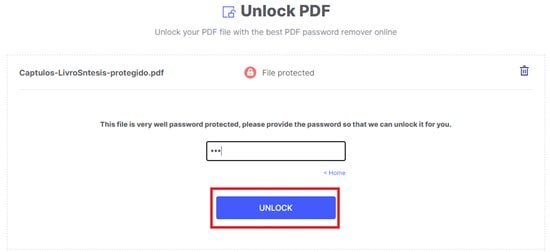
Step 4: Download your PDF without password
Once HiPDF has finished unlocking the PDF, you can download it. Click the “Download” button and select the destination to save the PDF without a password.
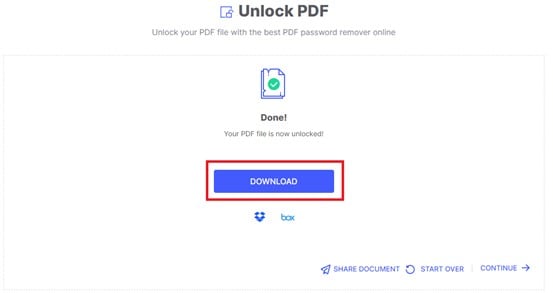
Step 5: Share PDF document (optional)
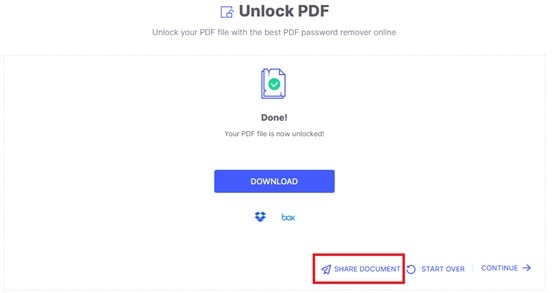
If you need to share your PDF file, select “Share document” and choose between the options to share the PDF through a link or an email.
Did you notice that this online option is also convenient and effective? HiPDF is a powerful tool that can get you out of a lot of trouble, and saving a password protected PDF is a task that you can quickly complete through this platform.
This process is not the only one that HiPDF can accomplish; this powerful online tool will help you do more than ten basic tasks without downloading an application. This is an excellent advantage if you are working on a computer that is not yours or in a public place, in addition to the fact that if you do not have much time and you need to do an urgent task, HiPDF will become the option that will get you out of any trouble.
As you can see, saving a PDF file without a password does not represent any challenge because it is a practical and straightforward task. Regardless of your objective to fulfil this process, Wondershare offers you two attractive alternatives that will fit your needs; you can choose to save a PDF through an online platform or look for a more professional option through an application like PDFelement. Any alternative will be convenient for you, and you will be satisfied with the results.
Finally, it cannot go unnoticed that you must have the password protected PDF password to unlock it and save a version without a password. As I mentioned before, if you don't have the password at your fingertips, there will be no way to access your document. Even though there are pages that assure you that it is possible, you should not fall for deception, so if you do not have the key with you, try to find it to open your protected file.
Conclusion
There are several reasons why you want to know how to save a PDF without a password, so it's helpful to have reliable and secure options on hand. As you have already seen, doing this task online with HiPDF or through the PDFelement application will be very simple for you. Thanks to these powerful alternatives that Wondershare offers you, you will be able to carry out this process without any complications, in addition to the fact that it will turn into something speedy and straightforward. Therefore, you will be able to rest assured that you will save the password protected PDFs that you want quickly.
 Home
Home

