 Home
>
Word Tips and Tricks
> How to Add Checkbox in Word
Home
>
Word Tips and Tricks
> How to Add Checkbox in Word
The importance of checkboxes cannot be overemphasized especially when it has to do with forms because they make documents easier to read and answer. The good thing is that you can comfortably do this in a word document but how to make a checkbox in word is a question must be normally asked. While it may look complicated, the truth is that knowing how to add a check box in the word could be straightforward with the right steps. Having said that, this article will look at two ways on how to create a check box in word as well as other alternatives to word document.
How to Add Checkbox in PDF Documents
It is important to note that there are two ways in which this can be achieved. The first is to use the word’s developer tools to add the checkbox options for forms, while the second will be to change bullets to checkboxes for printed documents. However, whatever option you use will depend on how you want to use the document.
With Developer Tools
If you want to know how to make a checkbox in word using the word’s developer tools option, use the following steps.
Step 1: The first thing to do is to ensure that you enable the Developer tab on the ribbon (With an open word document, click the "File" drop-down menu and choose the "Options" command. Then switch to "Customize Ribbon" in the word options. Select the "Main tabs" on the drop-down menu on the right side of the "Customize the Ribbon" list and then select the Developer check box and click the "OK" button.)
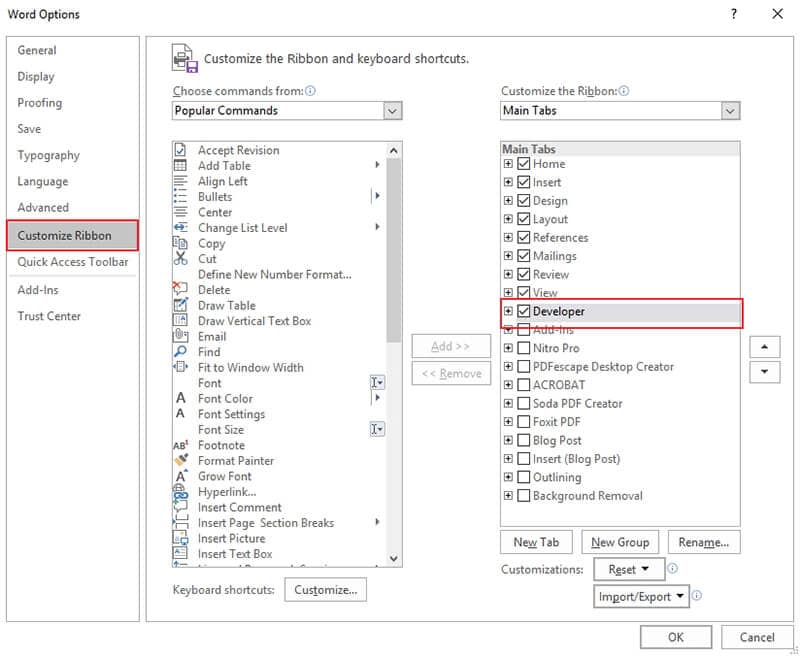
Step 2: At this point, use your cursor and position it where you want to put the checkbox in the document. Then move to the Developer tab and click on the "Checkbox Content control "button.
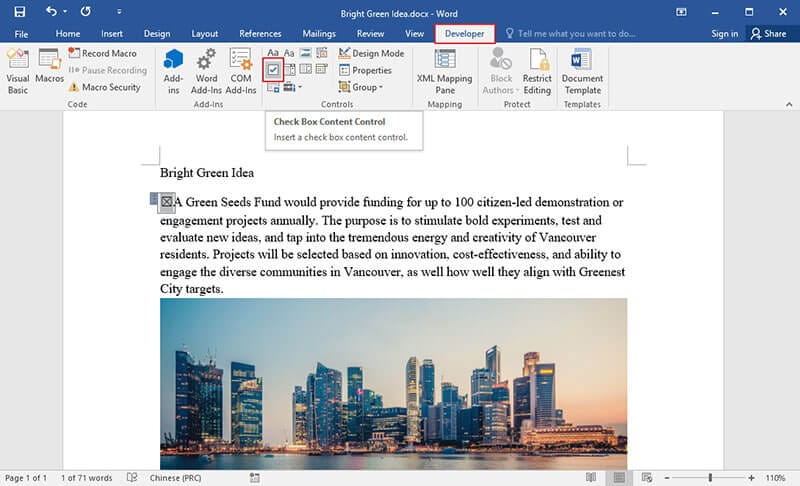
At this point, you will see the checkbox placed at the part of the word document you want it to be. The check box will be interactive in the sense that you can click it.
Change Bullet to Checkbox
However, if you want to know how to create a checkbox in word using the Change bullet to Checkbox option, you can use the following steps.
Step 1: Open word document, and on the Home tab, click on the small arrow located on the right side of the "Bullet List" button. You will see some lists in the drop-down and then select "Define new bullet."
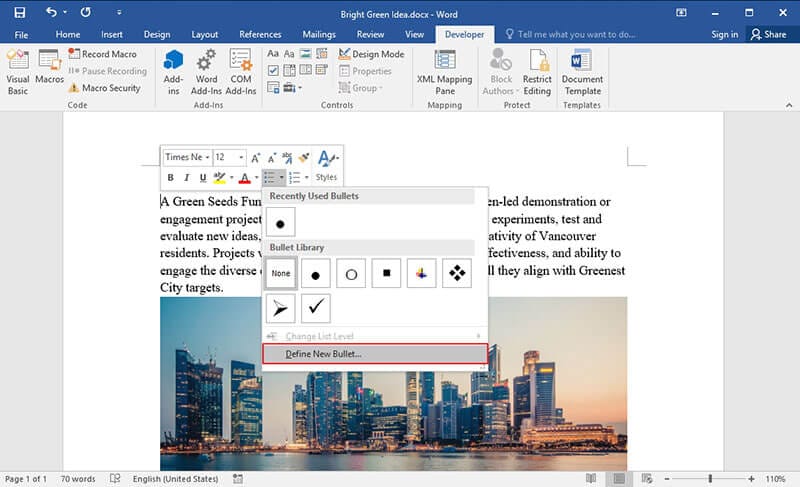
Step 2: On the window that comes up, click on the "Symbol" button. From the "Symbol" window, you can click the "Font" drop-down and then choose Wingdings 2 option.
Step 3: Go through all the symbols and look for one that looks like a checkbox. You can as well choose any other symbol that fits better if so desired. After making a selection, click on "OK" to close all the windows.
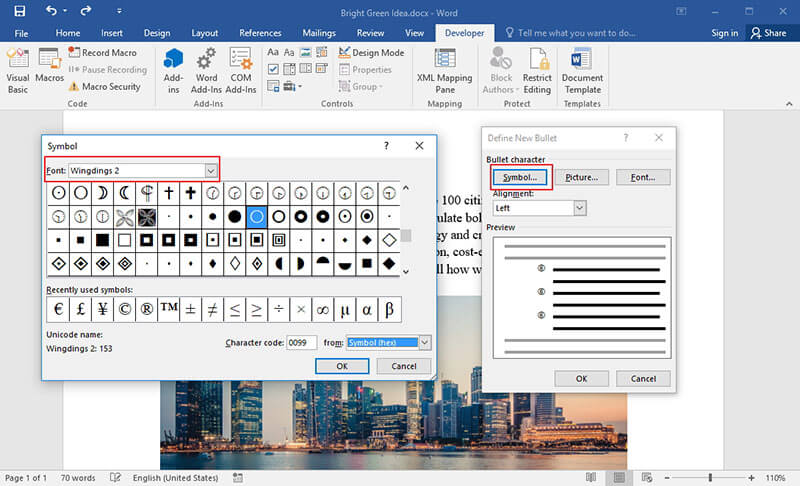
Step 4: In your word document, type the bullet list, and the checkboxes will appear.
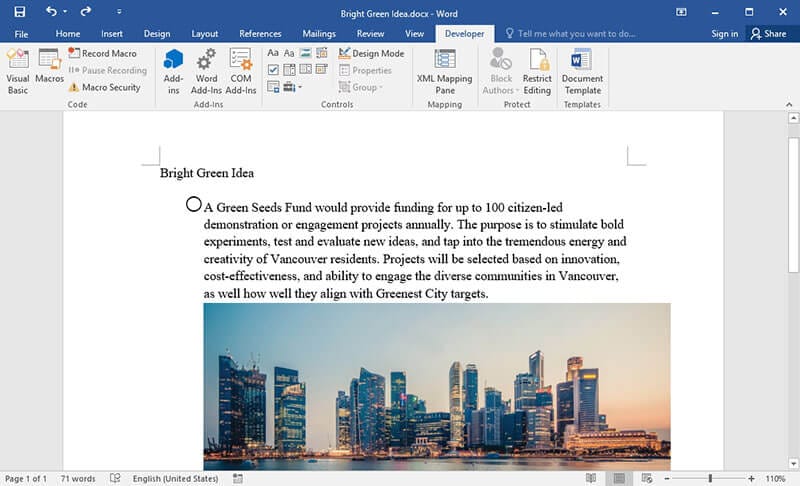
This option is useful, particularly if you intend to create a document print out and just want some checkboxes on it. It is a simple way to go about it instead of the first option that would require adding ribbons as well as using forms.
Advantages of PDF Format
We have seen how to create a checkbox in word but what most people do not know is that you can as well add checkboxes in a PDF document. In fact, in most cases, PDF is preferable to word due for a lot of reasons. First, PDF is a secured file format, and this means it cannot be edited at random like the way word document can be edited. Before you can edit a PDF document, you will need a specialized tool or platform where you will open the PDF file. This makes it more secure as it cannot be easily edited without the right tools.
Still talking about the security of PDF file formats, it is important to note that PDFs can be locked with a password. With this, the PDF document cannot be accessed, opened, printed by anybody without the express approval of the owner. This means that the document can only be accessed when the password is provided, and this makes PDF far better than word documents.
To edit PDF, you need an editor like Wondershare PDFelement - PDF Editor Wondershare PDFelement Wondershare PDFelement . It is one of the best PDF editors with capable features like annotating, creating PDFs, printing PDFs among others

How to Add Checkbox in PDF Documents
Step 1. Open PDF in PDFelement
Launch the PDFelement first. Click on "Open File" in the home window to open the PDF document.

Step 2. Add the Checkbox
Click the "Checkbox" option and click on any place within the document where you want to add the checkbox.

Step 3. Change the Checkbox Properties
Change the properties by double-clicking on the checkbox to open up a dialog box. You can then change the properties like adding name under the "General" tab and changing colors and fonts under the "Appearance" tab. For more steps to create a PDF form, please check here.
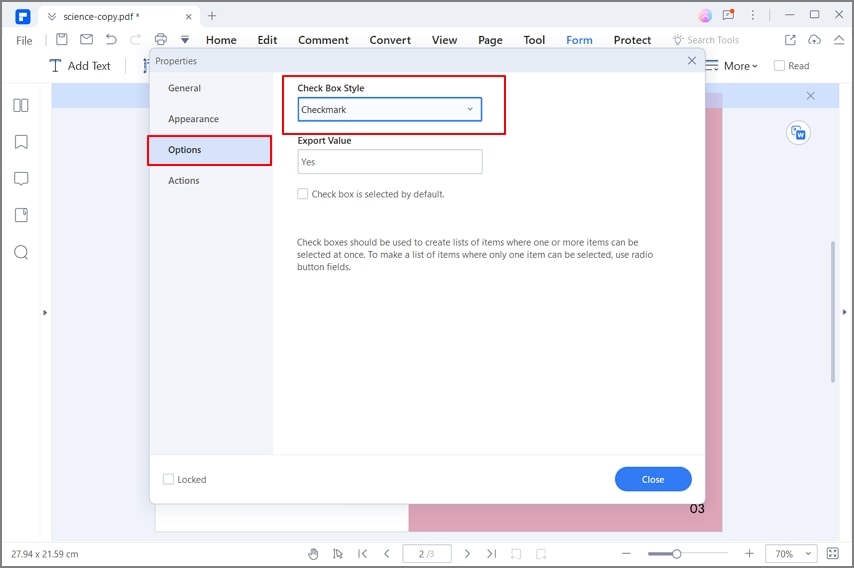
Free Download or Buy PDFelement right now!
Free Download or Buy PDFelement right now!
Try for Free right now!
Try for Free right now!
 100% Secure |
100% Secure | G2 Rating: 4.5/5 |
G2 Rating: 4.5/5 |  100% Secure
100% Secure




Margarete Cotty
chief Editor