 Home
>
Word Tips and Tricks
> How to Remove Header and Footer in Word
Home
>
Word Tips and Tricks
> How to Remove Header and Footer in Word
Documentation usually includes snippets such as headers and footers for explaining the idea of the complete document or feature, as a bookmark for letting readers know the position they are reading the document.
However, there are certain instances where users feel the need to remove headers and footers of a document. Usually, when people have taken up a portion of a document and wish to remove the information that features details of the specific portion, they find it necessary to remove it from the document. Thus, this article provides a comprehensive guide on how to remove the header and footer in Word.
If you are unable to remove the header or footer in a Word document with Microsoft Word, a third-party document management tool, such as Wondershare PDFelement - PDF Editor Wondershare PDFelement Wondershare PDFelement, can help you with that. It lets you edit, add, or delete the header and footer in Word and PDF documents with ease.
 G2 Rating: 4.5/5 |
G2 Rating: 4.5/5 |  100% Secure
100% SecureHow to Remove Header and Footer in Word Online
Microsoft Word is one of the most common word processing software programs that is utilized in the market by people of all ages and genres. The platform offers a unique set of features to work with. Now, Microsoft Word offers a web version for users to easily create and edit Word documents online.
Considered the best option for documentation, the article provides you with a definitive guide explaining the process to remove the header and footer in the web version of Word online.
Step 1. Select Header or Footer in Word
Open your document in Word Online. Go to the Insert tab and click Header & Footer. Alternatively, just double-click directly inside the header or footer that you want to remove.
Step 2. Remove Header or Footer
Once you're in the header or footer section, click Header (or Footer), and then choose Remove Header (or Remove Footer). This will delete the header or footer from the entire document.
If the header or footer cannot be removed in Word Online, it's best to work with the document offline. You can use the desktop version of Microsoft Word or a third-party application such as PDFelement to resolve the issue.
How to Remove Header and Footer in Word on Desktop
You need to go through the steps offered as follows to remove the header or footer on the desktop version of Microsoft Word.
Step 1. Open Word Document
You need to access your Microsoft Word document from the desktop and have it open on your front. Once it is opened, right-click on either your header or footer to access its options.

Step 2. Remove Header and Footer
Once you have opened the header or footer options with the "Header & Footer" ribbon at the top of the window, access "Header" from the menu to open a drop-down menu displaying a list of different headers. To remove the header from Word, tap on the option of "Remove Footer" option in a similar menu. The header is simply removed from the document. A similar approach can be undertaken across the footer, whose option is displayed exactly below the "Header."
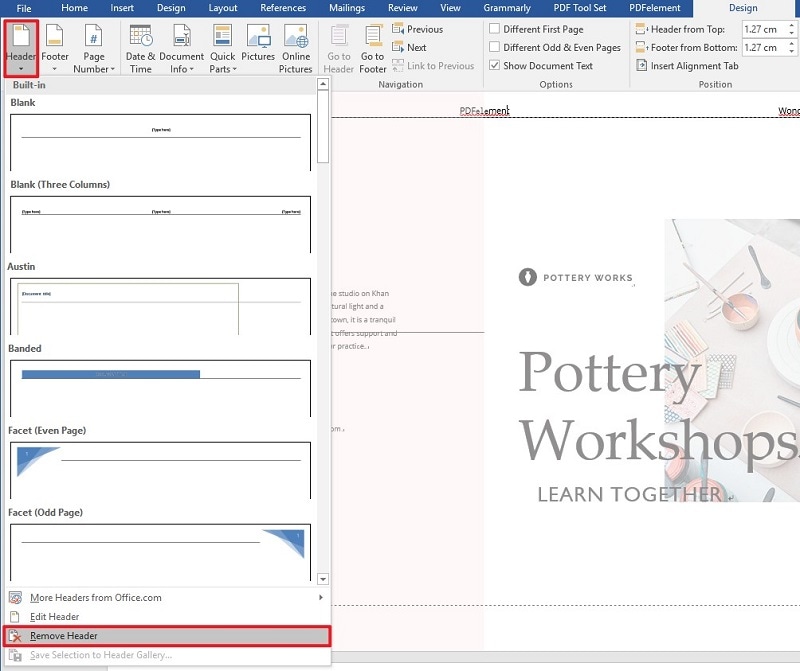
How to Remove Header and Footer in Word with PDFelement
If the header and footer can't be deleted in Word, you can consider using another document management tool, such as PDFelement. It can process documents in PDF, Word, Excel, and more. After editing the document, you can choose to save it in PDF format or convert it back to a Word document.
To cover this, this article provides you with the introduction of Wondershare PDFelement - PDF Editor Wondershare PDFelement Wondershare PDFelement, an explicit PDF editing tool that guides you on how to efficiently cover all the management issues involving a PDF file.
PDFelement has been introduced as the best option for managing a PDF. The following guide simply describes the complete process. You can try it out for free by clicking the button below and following the instructions.
Step 1. Launch and Open Word Document
You need to start PDFelement on your desktop and proceed by tapping on "Open Files" in the home window. Locate the Word file and open it across the platform.

Step 2. Remove Header and Footer
After opening the file, PDFelement will automatically turn the Word document into a PDF. Now select the "Edit" tab to move into the editing mode of PDFelement. Tap on the header or footer present on the file and select the option displaying "Header and Footer." Select 'Edit Header & Footer' from the drop-down menu.
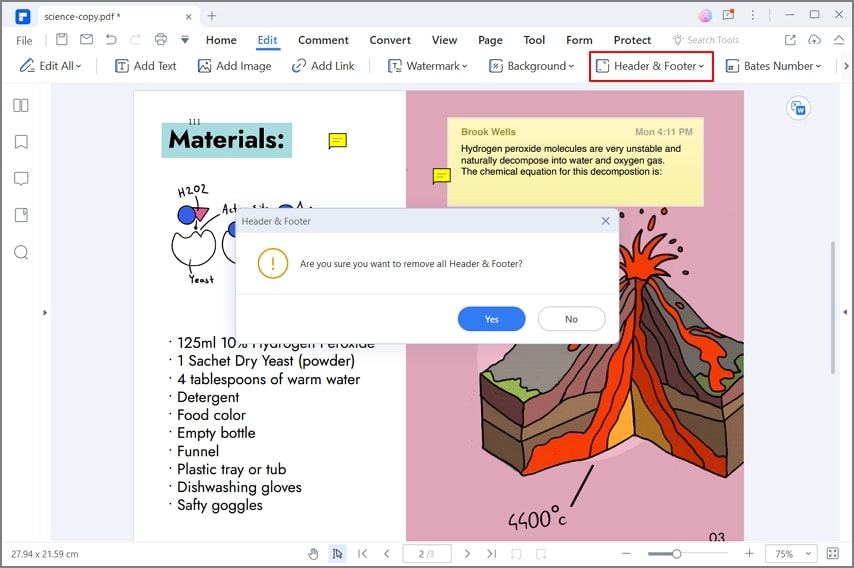
Step 3. Save the Document without Header/Footer
With the header and footer removed, access the option of saving the file from the "File" tab. If you want to save the document in Word format, click Convert > to Word.

PDFelement is a tool that features all editing tools that can allow managing the text and all associated illustrations and links present within. It even provides you with the ability to annotate documents and review them to allow the original writers to amend the files with ease. Following this, PDFelement can be effectively used for converting a document and keeping the format of the file intact even after the conversion.
Another feature that can be observed across the platform is its OCR facility and digital signature designer. PDFelement provides you with a perfectly secure environment with the ability to protect your files with password protection and information redaction. PDFelement can turn out to be the best option for managing PDF files with ease.
Free Download or Buy PDFelement right now!
Free Download or Buy PDFelement right now!
Try for Free right now!
Try for Free right now!
 100% Secure |
100% Secure |



Elise Williams
chief Editor