 Home
>
Word Tips and Tricks
> How to Insert Arrow in Word
Home
>
Word Tips and Tricks
> How to Insert Arrow in Word
How to insert arrow in word is a question which is highly searched by the users. It is an idea which is very common among the users. To insert arrow in word there are many ways which can be followed and each way is very simple and common. If you want to know how to draw an arrow in word it is highly advised that you follow this tutorial. The simple ways and program which will be introduced are highly recommended. It will also ensure that you don’t have to look anywhere else to get the subjected work done.
How to Insert Arrows in Word
The steps which are to be followed in relation to subjected question are as follows. It is advised to follow the steps are they are to get the output as mentioned. The steps are the same irrespective of the OS you are using and therefore should be applied in the same manner to get the work done.
- Open the Word document that you want to insert arrows. If you are using windows then it comes pre-installed. In any other OS you can get it installed.
- There is "Insert" tab at the top of the word document. Click the tab to access the menu under.
- Hit the "Illustrations" tab and there you can see the "Shapes" to get the work done.
- Click "Line and Connectors" option to access the type of shape i.e. arrow.
- Click anywhere on the word document and drag the mouse as long as you want to draw the arrow. Release the mouse to make sure that the arrow is drawn in full. Click CTRL + S to save the document formatting.
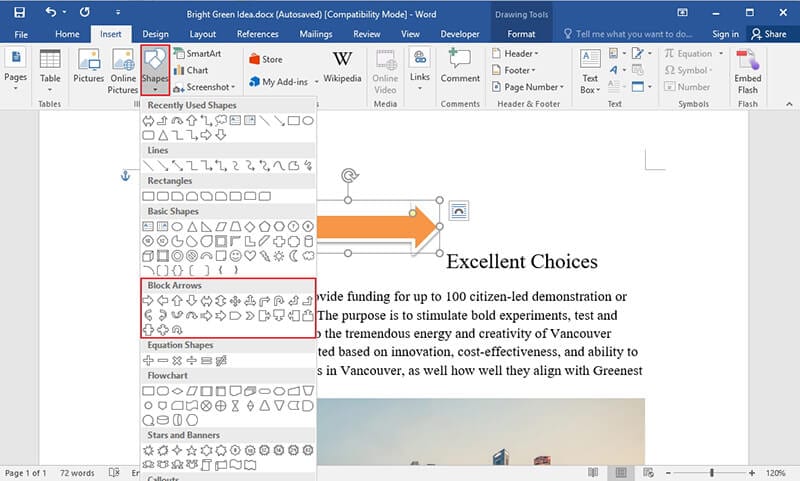
Insert Arrow in Word
It is very important that arrows are added to the MS word document. It is because that word is a highly used program and is mainly used for text based presentations. It is therefore highly advised that you highlight the common parts which are important. The arrows are also required to make sure that reference is created and the user gets the best output. The hard copy of the MS word also prints out such arrows as it is regarded as part of the text. It simply means that you can also get the complete support when it comes to print media.
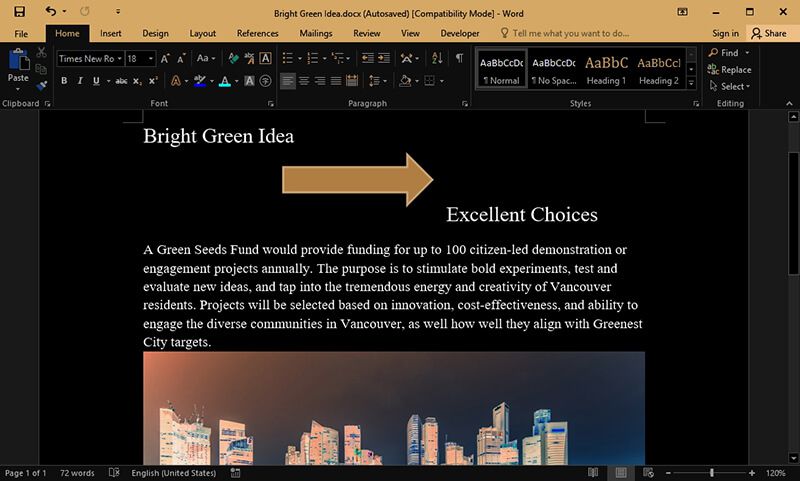
How to Insert Arrow in Word
Advantages of PDF Format
PDF is one of the best formats which you can use to transfer data which is in any form whatsoever. The best part of the format is that it allows you to transfer the text in a manner which cannot be formatted. It is security of the document which makes it highly in demand. The word on the other hand can be formatted and therefore the safety is not as much as large organizations are looking for. The format can be read equally across all devices and therefore it is advised to use this format for complete readability. Some of the advantages of PDF format are as follows.
- The processing of the PDF files is very fast and therefore it is advised if you want to save time.
- If you want to search any phase and word then it is very easy for the users to get is done using PDF.
- The PDF files cannot be formatted using normal tools so the files are safe and secure.
- The audit trail of the PDF file is highly dependable which means that you can take action based on it.
Wondershare PDFelement - PDF Editor Wondershare PDFelement Wondershare PDFelement is one of the best and the most advanced program which is highly advised to handle PDF documents. The interface of the program is highly graphical and therefore it is very easy to use. The overall PDF management has never been as easy as it is with this program. The program is highly rated by the users and it is all because of the hundreds of functions which can be performed on PDF files, get more how-to articles about each function.

How to Draw an Arrow in Word
Features of the program :
- You can open, save, print and markup PDF with the program.
- Add passwords to the PDF files so that they can be protected.
- Sign and approve the PDF files digitally.
- Use the OCR within the program so that PDF image texts can be unlocked.
- Batch process to convert, data extraction, bates number and watermark.
Steps to Insert Arrows in PDF Documents
Step 1. Open a PDF
After launching the program, click the "Open File..." button to browse a PDF file to open. Or drag and drop the PDF file to the software to open it.

How to Draw Arrows in Word Step 1
Step 2. Insert Arrows in PDF
Click the "Comment" button where you can see the shapes. Choose anyone which you like. In this case it will be an arrow.

How to Draw Arrows in Word Step 2
Step 3. Change the "Properties" of the Arrows
On the right side there is the properties panel. You can change these to match the line as per your demand. Access the properties panel by right clicking on the shape that has been made.

How to Draw Arrows in Word Step 3
Free Download or Buy PDFelement right now!
Free Download or Buy PDFelement right now!
Try for Free right now!
Try for Free right now!
 100% Secure |
100% Secure | G2 Rating: 4.5/5 |
G2 Rating: 4.5/5 |  100% Secure
100% Secure




Audrey Goodwin
chief Editor