 Home
>
Word Tips and Tricks
> How to Insert Citation in Word
Home
>
Word Tips and Tricks
> How to Insert Citation in Word
How to insert citation in word is a question that many users ask especially those related to the academic field. If you are also the one looking for the answer to the question i.e. how to add citation in word then it is advised to read the article till the end to get all the answers. To insert citation word has several tools and ways that could be adopted to get the work done. Not only the academic professionals but the ordinary business owners also take full advantage of the idea to make their presentations look more up to the mark.
How to Insert Citation in Word
The steps which are followed to add citations are not different for any of the versions of MS Word. Word 2007 and 2010 use the same and exact methods to make sure that the work is done. The citation management might sound a complex process to the users that new to the idea. The fact of the matter is that once you adopt it you can easily get the work done.
- Click the "Reference" tab on the main ribbon of the MS Word.
- Select the drop down to make sure that you add the reference you want to.
- Click at the end of the sentence you want the citation to appear and then click "Add Citation".
- Select "New Source" from the drop down that appears. This will allow you adding a completely add a new citation source and answer the question i.e. how to do citations in word.
- Add all the info to the dialogue box that appears.
- If you want to add the citation but make it appear afterwards then you need to select the "Placeholder" tab.
- The Word citation can also be used to add the citations which are previously added. These all will appear once you click the insert citation tab.
- You can also add the "Bibliography" by pressing the relevant button on the tab. The path which you need to follow in this regard is "Reference" > "Bibliography".
- Click the tab and then choose the specific design that you want to add to your Word document.
- Citing sources is another important aspect which you should use to add cite the reference from another document. Click "Manage Resources" to proceed with the process.
- All the cited resources will appear on the list that pops up. You can add the one you require from the "Master List" to get the work done.
- It is also very easy to edit all these resources with ease. The fact of the matter is that the citation tool in Word is highly advanced and therefore can be used to get the work done with ease and satisfaction. The Word citation tool is highly advanced and therefore should always be used instead of any external software or program. In this step you need to select the source from the "Master List" and click edit to make sure that you edit the reference.
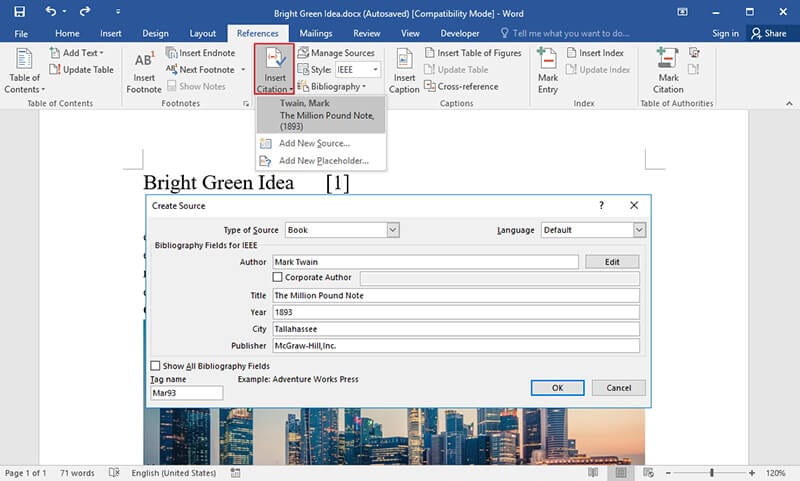
Advantages of PDF Format
PDF is one of the best and the most used format which has all the required features. As compared to MS Word this document is highly advised and therefore should be used to transfer the data. The best part is that the PDF documentation cannot be altered. As compared to the Word the safety and security which it offers is great. The overall management of the text has never been as great as it is with PDF or Portable Document Format. Another advantage of PDF over the Word is that it can be used to read over all devices with ease. The PDF format does not alter itself on any of the devices which you want. PDF is highly safe and secure and therefore must be used to transfer the data that is secure and safe.
All-in-One PDF Solutions
Wondershare PDFelement - PDF Editor Wondershare PDFelement Wondershare PDFelement is a program which is highly advised if you want to manipulate he PDF based documents. The best part of this program is that it is easy to use and the interface is graphical. The overall management of the PDF has never been as easy as it is with this program. The program management is also easy and hence the novice users can apply the ideas with ease. With literally hundreds of functions this program is highly recommended to all, check the how to use articles of PDFelement here.

Features of the program:
- Open, save, print and Markup PDFs with ease and as per requirement.
- The graphical elements within the PDF can easily be added, removed, moved or resized using this program.
- Secure your PDF with password protection so that unauthorized access can be restricted.
- Use the OCR to unlock the text within the PDF images.
- Approve and sign the PDF documents digitally.
Free Download or Buy PDFelement right now!
Free Download or Buy PDFelement right now!
Try for Free right now!
Try for Free right now!
 100% Secure |
100% Secure | G2 Rating: 4.5/5 |
G2 Rating: 4.5/5 |  100% Secure
100% Secure




Audrey Goodwin
chief Editor