 Home
>
Word Tips and Tricks
> Steps to Link Text Boxes in Word
Home
>
Word Tips and Tricks
> Steps to Link Text Boxes in Word
To link text boxes in Word you don't need any additional ideas for implementation. The fact is that Word has all the related tools to make sure that the best outcome is generated. The term how to link text boxes in Word is highly searched phase on Google. Linking text boxes in Word has several advantages. The flow of the info is maintained and therefore it allows you to get the doc in order you require. The text flow also means that you never get into issue when it comes to text manipulation. The Word link text boxes are highly regarded and rated mechanism.
Steps to Link Text Boxes in Word
The process which is related to linking text box in Word is not at all complex as some might think. The steps are highly Word confined which means that you do not want any other tool outside of Word to perform the function. The complete process which is related to the idea are explained as under.
- First of all you need to access the Word doc and the main tool bar to get started with the process.
- You then need to make sure that the "Insert" tab is clicked.
- Here lies the difference. You need to click the "Text Box" tool to make sure that the text boxes are drawn. Here do not insert the predefined format of the text boxes which are related to the doc. Here you need add 2 text boxes into the document. This is all because of the fact that linking always happen between two or more boxes. Also if you try to add two predefined text boxes format then the Word would not allow you to.
- Draw two text boxes in your document moving forward.
- Add text to any of the text boxes and copy it by pressing CTRL+C. It will make sure that your text remains on your clipboard.
- Click on the empty text box on your document and click on the drawing toolbar on the main tab. This tab only appears when you click the text boxes. Under the "Drawing Tools" box you need to make sure that you click "Create Link".
- The cursor changes to coffee cup shape. Right click on the empty text box where you want to create the link. The coffee cup cursor will change to like its spilling it. You can check it by referring to create link button which has been changed to break link assuring that the process is a success. If you want to unlink it then click the break link button to get the work done.

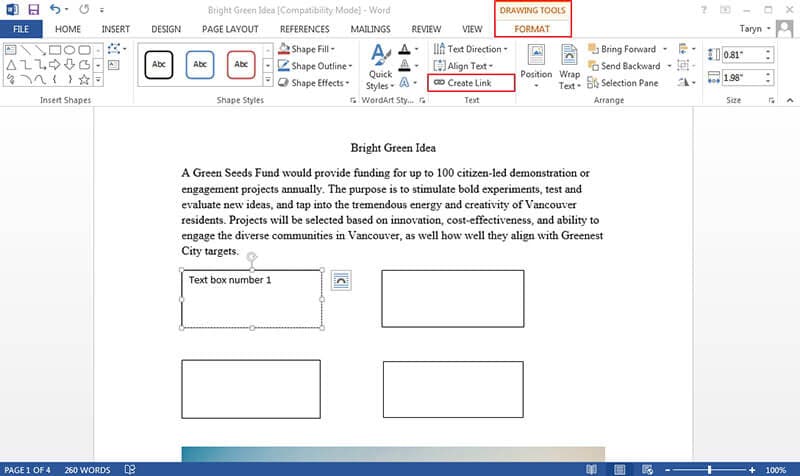
Note: Word and Office 2003 are obsolete. It is very to note that the process which has been shared above is applicable to Word 2007 to the latest one i.e. 2016. You can therefore apply it with ease and there is no change in steps at all. It means that even if you are using the most recent version you will get the same results as explained in the steps above.
Advantages of PDF Document
The PDF format is highly usable and regarded as there are several advantages which are associated to it. There are many advantages of the format. Some of these are explained as under.
- The PDF format is a non-editing text form. It means that you can transfer the data that is highly confidential using this format. It will make sure that the file reaches the destination without any change.
- The Word related functionalities can be performed using PDF as well. It means that you get the same feel of Word format.
- The PDF format can also be password protected to make sure that unauthorized access is restricted.
All-in-One PDF Solution
Wondershare PDFelement - PDF Editor Wondershare PDFelement Wondershare PDFelement is one of the best and the most advanced PDF editor which will make sure that you get the PDF files manipulated easily. The PDF files management has never been as easy as it is with this program. The program has hundreds of functions embedded which make it a perfect PDF editor on the market.
PDFelement is highly safe and secure because unlike many other editors it works offline as well. The Wondershare is known for the best products and PDFelement is one of these. The program can apply a wide range of functions to the PDF files to make sure that you get the output as per requirements. Learn more tutorials of PDFelement here.

- Open, save, print and markup PDFs with this program.
- Insert page numbers, bates numbers and other elements to your PDF files.
- Approve and sign the PDF documents digitally.
- Unlock the text within the PDF using the digital OCR.
- Add, remove, move and resize the PDF element within your file to make them look more attractive.
Free Download or Buy PDFelement right now!
Free Download or Buy PDFelement right now!
Try for Free right now!
Try for Free right now!
 100% Secure |
100% Secure | G2 Rating: 4.5/5 |
G2 Rating: 4.5/5 |  100% Secure
100% Secure




Audrey Goodwin
chief Editor