 Home
>
Word Tips and Tricks
> How to Put Watermark in Word
Home
>
Word Tips and Tricks
> How to Put Watermark in Word
Many people put watermarks on their word document for a lot of reasons. One of the reasons may be to stop the unauthorized use of the document on other platform to avoid plagiarism. There are also so many other reason for it bit the most concern from people is on how to put watermark in Word. Realistically speaking, putting watermarks on any word document is easy but you have to read about how to put a watermark on a Word document to get it right.
How to Put Watermark in Word
Like mentioned earlier, how to put a watermark in Word 2013 or 2016 should not be a problem with the right steps as seen below:
- First of all, open your Word document and this is one of the easiest thing to do.
- Then Click on the "Design" tab.
- Under the background menu, go to "Watermark".
- There are different kinds of watermark displayed on the gallery, choose the type of watermark you want to put by clicking on it. This will be put on all the pages of the document.

You can also put customer watermark using the following steps:
- Click on "Design" and then Choose "Watermark".
- Then Click on "Custom Watermark".
- Choose the "Text watermark" option.
- You can always set up layout, font, color, size, text and font of the watermark.
- Then Click "OK" to Apply.
- After following the steps above, you will see custom watermark apply on all pages of your document.
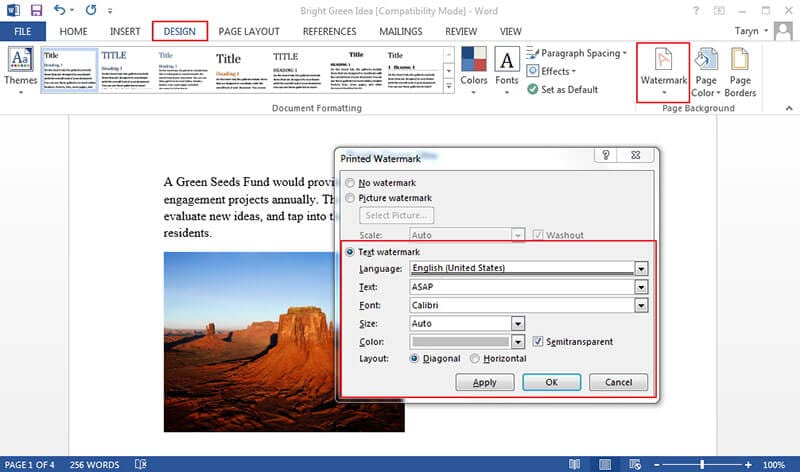
What if you are using other versions of Word document? Then how to put watermark in Word 2007 for instance will slightly differ. Check the steps below:
- Open your Word document.
- Choose the "Page Layout" tab.
- Then from page background group, you can select "Watermark".
- Select any of the watermark of your choice to apply on your document. Note that the gallery contains more than one watermark, choose any that suits your need.
- On completing these steps, the watermark you choose will be applied to all the pages of your document.

Advantages of PDF Document
We have seen how to put watermark in Word, how then is it being put in PDF documents? For the sake of clarity, it is important to understand the PDF technology and its benefits over word document.
PDF is now a popular document format. In fact, it is almost impossible to avoid using a PDF document at some point in any of your dealings with documents over the internet. For instance, most office use PDF formats for document sharing purposes. In addition, most official document online like tax forms are in PDF format. There is a reason why it is just almost avoidable and one of those reasons is document security.
PDF is secured when compared to other document formats and this is because it is not ordinarily editable like word documents and also password protection can be applied on it. For this reason, it may require authorization or permission to even get it printed or modified. This makes it popular as individuals and businesses worry more about the security of their documents over the internet.
Other important advantage of PDF include the ability to be viewed from any platform or device, its compatibility and its ability to compact documents into smaller size to save space.
However, to work on PDF, you must use a PDF editor and what is the best PDF editor to use? There are a lot of PDF editors but Wondershare PDFelement - PDF Editor Wondershare PDFelement Wondershare PDFelement stands out of the crowd owing to its top notch features and its ability to offer a complete PDF solution. PDFelement is very easy to use in such a way that makes you edit PDF like word. With this, you can easily edit PDF without having to compromise the format and style of your PDFs.
Another important thing to note about PDF is that it is affordable when compared to other competitors. For instance, you can get PDFelement at a fraction of the cost of Adobe and that is why it is regarded as the most cost effective PDF and a worthy alternative to Adobe.

Other important features of PDF include creating Fillable PDF forms, Merge and Splitting PDFs, Converting and Extracting PDFs, Password protection, Redaction and many other interesting features. Learn the easiest steps to use each feature here.
How to Put Watermark in PDF Documents
The steps shown in the early part of this article shows how to put a watermark on a Word document, what about PDF? See the simple steps below:
Step 1: Import PDF File
Open PDFelement and import PDF file from your storage location. Use "Open File" button to select the file.

Step 2: Put Watermark in PDF
Select "Edit > Watermark > New watermark" from the submenu. From the watermark gallery, choose the appropriate watermark.
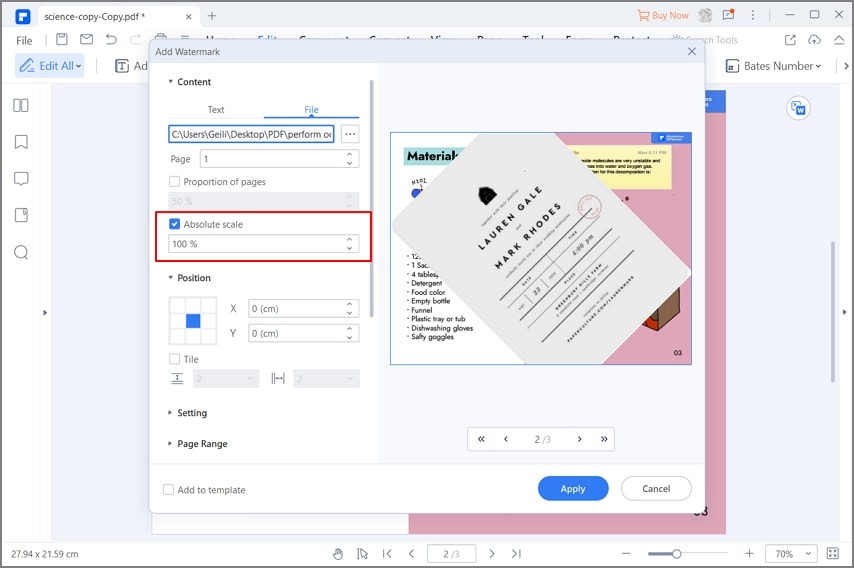
Step 3: Advanced Settings of the Watermark
On the bottom left, click on "Advanced Settings" If you need to enhance the size, placement and appearance. Then Click on "OK".

Free Download or Buy PDFelement right now!
Free Download or Buy PDFelement right now!
Try for Free right now!
Try for Free right now!
 100% Secure |
100% Secure | G2 Rating: 4.5/5 |
G2 Rating: 4.5/5 |  100% Secure
100% Secure




Audrey Goodwin
chief Editor