 Home
>
Word Tips and Tricks
> How to Remove Watermark in Word in 3 Ways
Home
>
Word Tips and Tricks
> How to Remove Watermark in Word in 3 Ways
A watermark is that light image or text that is normally positioned behind your word document or a PDF document. It can be a logo, draft, or confidential among other things. However, there are times when you may need to remove watermark in Word and this could be for any reason. Even though it may be a simple process, it is essential to read about how to remove watermarks in Word so as to get it right.
If you don't want to remove watermark from Word file by using Microsoft Word, you can use Wondershare PDFelement. Learn more in Part 2
How to Remove Watermark in Word
Like mentioned earlier, there are many reasons why you may want to remove watermark from Word document. However, whatever the reason, the most important thing is to know how to remove watermark, such as removing draft watermark, from Word document. The steps below shows how to remove watermark from Word 2013/2016 as well as how to remove watermark in Word 2007/2010.
- First of all, open your Word document.
- Then Click on the "Design" tab.
- Under the "Page Background" menu, select "Watermark".
- You will see watermark options and select "Remove Watermark" at the bottom of the list.
- At this point, your document will no longer display the watermark in your document.

If you want to remove watermark in Word 2007, then follow these steps:
- Open your Word document.
- Go to the "Page Layout" tab.
- Then from "Page Background" group, you can select "Watermark".
- Then select "Remove Watermark".
- With this, your document will no longer show any watermark.

How to Remove Watermark from Word without Microsoft Word
The steps above show how to remove watermark in Word by using Microsoft Word. However, if you don't have Microsoft Word installed on your device or you can also remove watermark from other files, such as PDF documents, you should remove watermark with Wondershare PDFelement - PDF Editor Wondershare PDFelement Wondershare PDFelement. This PDF editor helps you edit PDFs like word, moreover, it lets you convert Word documents to PDF so that you can remove watermark, backgrounds, images, text, or other elements on a document.
How to Remove Watermark from Word & PDF
Step 1: Import the Word/PDF document
Import the PDF document with watermark into PDFelement. To import a Word document to PDFelement, click Create PDF.

Step 2: Remove Watermark from PDF
Click "Edit" then go to "Watermark" and select "Remove Watermark" from the drop-down list to remove. Then save the PDF document.

PDFelement provides a complete PDF solution for businesses and individuals who cannot get hold of Adobe due to its high cost. It is available for all platforms whether Mac, Windows, Android or iOS, and this means you can even edit your PDFs while on the go.
- Create PDF: PDFelement can help you create professional PDF files from Word, Excel, and other file formats with just a few clicks of the button. Besides, you can also combine different file types into PDF.
- Convert PDF: Here, you can convert Words, excel, HTML, and other file formats to PDF and vice versa.
- Edit PDF: PDFelement gives you a platform for smarter editing because you will have better control of the PDF document which includes changing style, font size, and type. This means you can edit PDFs as easily as you edit Word documents.
- Annotate PDF: Annotate PDF by adding sticky note comments and text boxes anywhere you go.
- Other top features include PDF form creation and filling, merge and split PDF, Protect and Share, OCR technology, and many more.
How to Remove Watermark from Word Online?
Here is a simple way to remove watermarks from Word online.
- Upload your Word document to Google Drive and open it with Google Docs.
- Then on Google Docs, click Insert > Watermark > Edit Watermark.
- Click "Remove Watermark" to delete the watermark in the Word file online.
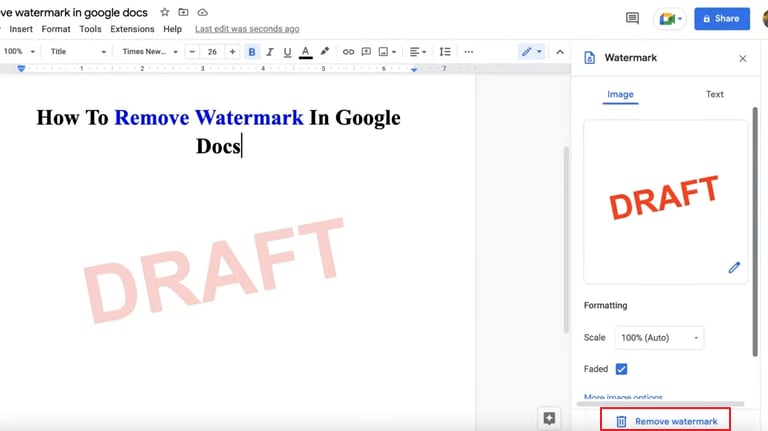
FAQs about Removing Watermarks from Word
Word vs PDF: which format should you use
Portable Document Format also known as PDF is a type of open format created by Adobe for sharing files over the internet. It is very popular all over the world. For example, it is important to mention many of the files that are shared and downloaded over the internet or viewed online are normally PDF file format and the good thing is that these files can be viewed on multiple platforms while retaining their format and layout.
PDF has a lot of advantages. For instance, it is a universal format as it can be viewed from any device or platform. PDF can also save a lot of space since it can compact large documents into small one. Thirdly, PDF have a fixed layout and this means that the layout will be preserved as it is and they will not be editable. In addition, PDF is much more secure when compared to other document formats including word. This means that PDF can be encrypted in such a way that makes the file out of reach for unauthorized persons. This means unauthorized persons will not be able to print, modify or edit PDFs without permission.
Free Download or Buy PDFelement right now!
Free Download or Buy PDFelement right now!
Try for Free right now!
Try for Free right now!
 100% Secure |
100% Secure | G2 Rating: 4.5/5 |
G2 Rating: 4.5/5 |  100% Secure
100% Secure




Audrey Goodwin
chief Editor