 Home
>
Convert Images
> Steps to Convert PDF to Paint Easily
Home
>
Convert Images
> Steps to Convert PDF to Paint Easily
Microsoft Paint is a simple graphics application that is included on all Windows devices and is probably one of the best-known applications for users around the world. In this article, we'll teach you how to convert PDF to Paint file formats, such as MSP, GIF, JPEG, PNG, TIFF, and BMP. Wondershare PDFelement - PDF Editor Wondershare PDFelement Wondershare PDFelement is the best PDF to paint converter that is packed with a huge range of professional tools that allow you to perform multiple tasks such as converting, editing, combining, and organizing PDF files without hassle.
Part 1: What Formats Can Microsoft Paint Support?
Microsoft Paint is a simple graphics editor, which comes with all versions of Microsoft Windows. The program can open and save files in BMP, GIF, JPEG, PNG, and single-page TIFF formats.
Therefore, to open a PDF file in Paint, you can convert the PDF file to JPG, PNG, BMP, TIFF, etc., which are the image formats that are supported by Paint.
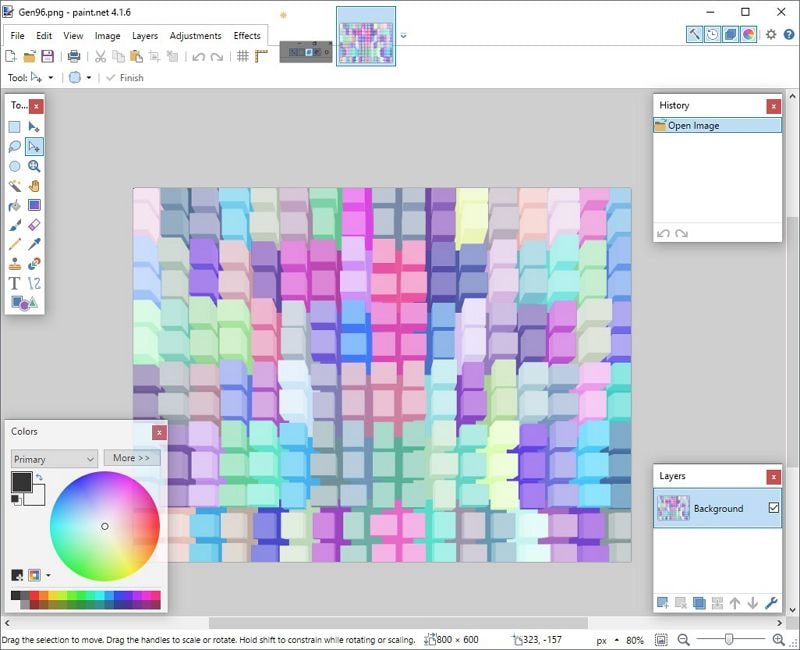
Part 2: Can You Open a PDF in Paint?
MS Paint supports image formats, such as PNG, JPG, and GIF. So, you will not be able to open PDF files in paint directly. The app is primarily used to create and edit various kinds of images. You can convert the PDF file to Microsoft Paint supported format to open it.
Part 3: How to Convert PDF to Paint
Click the below button to free download Wondershare PDFelement - PDF Editor Wondershare PDFelement Wondershare PDFelement on your computer.
Launch PDFelement, drag and drop a PDF document into it. Click the "Convert">"To Image" button, you can choose an output format to convert the PDF to .png, .jpg, .bmp or .tiff, etc. You can open the converted image file with Paint.
Step 1. Import PDF into PDFelement
The first step is to download and install PDFelement. Launch it on your computer, and drag and drop a PDF file in the program window to open it. Or you can click the "Open files" button to browse for the PDF file you want to open.

Step 2. Convert PDF to Paint
Go to the "Convert" tab, and then you can select "To Image."

Step 3. Choose Output Format
In the new dialog box, you can choose JPG, TIFF, BMP, PNG, or TIFF as the output format in the "Save as type" field. If you need advanced settings, you can click on the "Convert Settings" button to access more settings. Then click the "Save" button to begin the process.

Apart from the above features, PDFelement also has a powerful OCR feature, which ensures that characters in scanned PDF files can be recognized quickly and easily, letting you edit scanned documents seamlessly. It also gives you more flexibility and power, especially when it comes to editing PDF files. You can change the text and images, as well as the ability to modify the pages of your PDF.
Video on How to Convert PDF to Paint
Part 4: 5 Best PDF to Paint Converters Online
Now, we are going to take a look at the top five PDF to Paint converters online.
1. HiPDF PDF to Paint Online
HiPDF is a popular online platform easing the way you convert PDF files to formats, such as images online. It comes with a simple interface, which supports multiple outputs ranging from text, images, PPT, Excel, EPUB, PUB, and RTF. The best part about the tool is it keeps adding new features to improve the user experience.
Converting the file from PDF to image is an effortless process. The intuitive interface makes the conversion steps straightforward.
Pros
- It comes with a user-friendly interface, which makes the navigation process simple.
- The online converter tool supports many formats, such as JPG, PNG, BMP, TIFF, and GIF.
- It comes with many functional features, which range from advanced to basic.
Cons
- You will need an internet connection to use it.
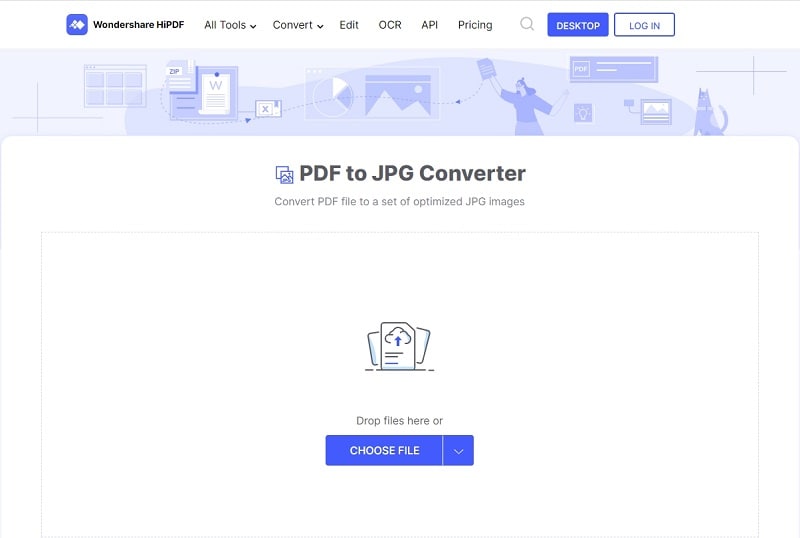
2. PDF to Image
PDF to Image is another converter that will let you convert PDF to image for free. It is a free online service that lets you convert the PDF file to a set of optimized images. With this, too, you can enjoy better quality images than various other PDF-to-image converters. You can choose mass conversion as it allows up to 50MB file conversion at the same time.
To use this tool, you just have to upload the file and choose the format.
Pros
- The tools retain the formatting of the actual document.
- It is easy to use. Allows you to convert files in bulk.
Cons
- It cannot convert PDF to other image formats.
- You cannot use it to edit other PDF documents.
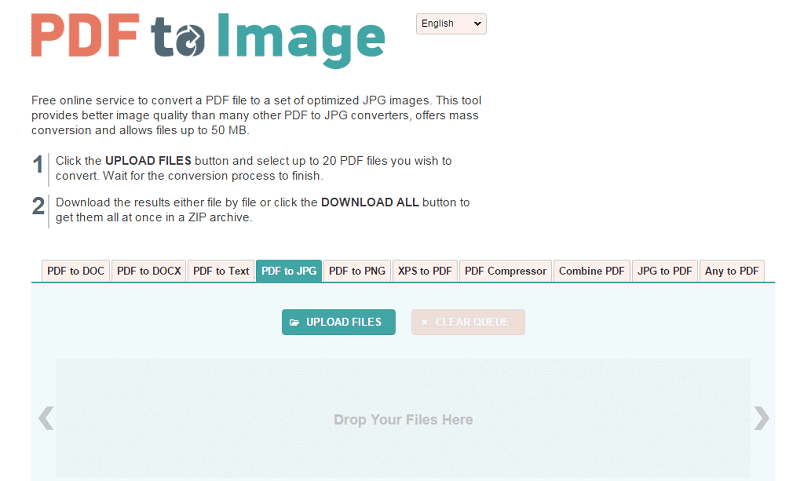
3. iLovePDF PDF to Paint Online
This is your one-stop-shop PDF converter tool. It is 100% free and easy to use. iLovePDF can be used on Mac or Windows PC without any hassle. It is a tool that is trusted by millions of users across the world. The tool will save the file in JPEG format without any quality loss. With this tool, you will also be able to merge and split the PDF files. The software makes sure not to keep a log of the files that you are converting.
You just have to visit the official site and choose the PDF file to convert it.
Pros
- An all-in-one PDF tool.
- It has an easy-to-use interface.
- The tool is available for free. Cons
Cons
- Some of the features are available in the paid version.

4. PDF to JPG Online
PDF to JPG Online is one of the best programs that are available for Windows, as well as Mac users. You can use it to convert PDF files of different sizes to some other format. You can just the export image DPI to get a large-format picture or even smaller thumbs. If you have to convert smaller files in one go, you can just enable the folder creation function of the tool. PDF to JPG Online can read encrypted or password-protected files that most of the free tools can't. The only issue with this one is that it cannot convert the PDF file to some other formats and you will only be able to use the free trial version.
Pros
- Retains the format of the original content.
- You can use it without any hassle.
- The tool can easily read all password-protected files.
Cons
- It cannot convert PDF files to other image formats.
- You cannot use it for editing another PDF document.
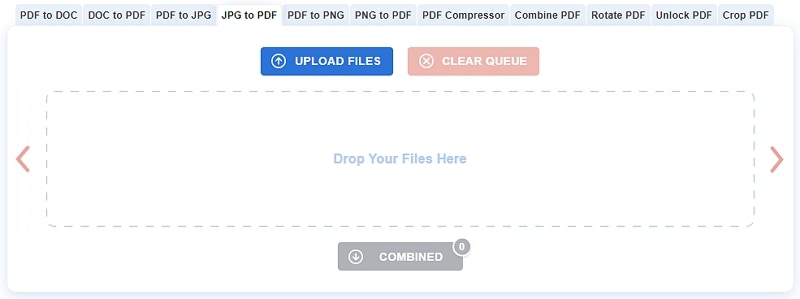
5. Zamzar PDF to Paint
Zamzar is one of the most trusted conversion tools that are available over the internet; It has a well-arranged and clean interface. So, even if you are a newbie, you will be able to use the tool without any hassle. With Zamzar, you don't have to go through the trouble of installing additional plugins or software as all its functions take place online.
Since it is an online conversion tool, you can access the PDF to JPG conversion service from your desktop or mobile, no matter where you are located. You just have to follow a few steps to complete the conversion process. The tool supports various image formats, such as PNG, GIF, BMP, and JPG. You can source the PDF files from the local computer through a link or the drag-and-drop method. But you will have to enter your email address so that the download link for the converted file is sent to the inbox.
Pros
- The tool supports a wide range of image formats.
- It is easy to use. Doesn't require you to download any software.
Cons
- The interface might look a little old-school.
- You have to share your email address with the tool to get the download link.
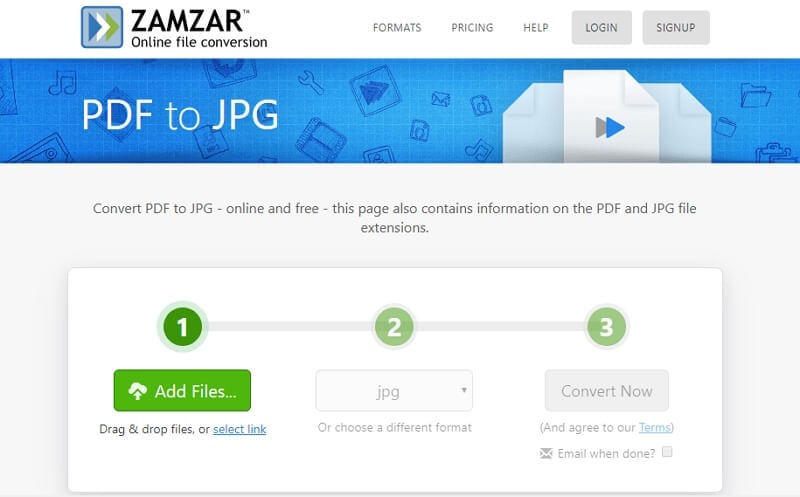
Free Download or Buy PDFelement right now!
Free Download or Buy PDFelement right now!
Try for Free right now!
Try for Free right now!
 100% Secure |
100% Secure | G2 Rating: 4.5/5 |
G2 Rating: 4.5/5 |  100% Secure
100% Secure




Elise Williams
chief Editor