If you have a PDF file consisting of several different pages, these pages might be of different sizes, depending on their contents. The different page sizes take away page consistency and your documents might not look that presentable. The good news is that there is a way you can make PDF pages the same size. You can crop and set all the pages to be of the same size using an appropriate tool. In this article, we shall take you through a step by step guide on how to make your PDF pages the same size with Wondershare PDFelement - PDF Editor Wondershare PDFelement Wondershare PDFelement.
How to Make PDF Pages the Same Size with PDFelement
PDFelement is an all-in-one powerful PDF software that makes the way we interact with PDF files much easier than ever. The program allows users to edit, print, convert, create, annotate, and perform OCR on PDF files. This program is easy to use, fast, and compatible with various operating systems and devices, including the latest ones.
Step 1. Open PDF File
Start by launching PDFelement on your computer to open the main window. At the bottom left of the primary interface, click the "Open PDF" button. The program will immediately open the file explorer window for you. Here, chooses the PDF file that you want to make its pages the same. Once selected, click "Open" to upload it. Alternatively, you can drag the file and drop it on the main interface.

Step 2. Organize PDF Pages
Now that the PDF file is successfully uploaded, you need to organize your pages. Go to the "Page" section on the toolbar. In the submenu, click the "More" > "Page Boxes" button.

Step 3. Make PDF Pages the Same Size in Two Ways
Now, the program will display the "Set page size" dialogue box, which indicates the cropping rectangle's margin measurements and the page you want to crop. Under the "Change Page Size" section, select the "Fixed Sizes" option and choose a predefined page size like the A4. Also, select suitable X offset and Y offset dimensions under the "Center" option.
Alternatively, you can select the "Custom" option. This option allows you to customize the size of your pages rather than using the predefined sizes. Choose the desired dimensions, i.e., width and height.
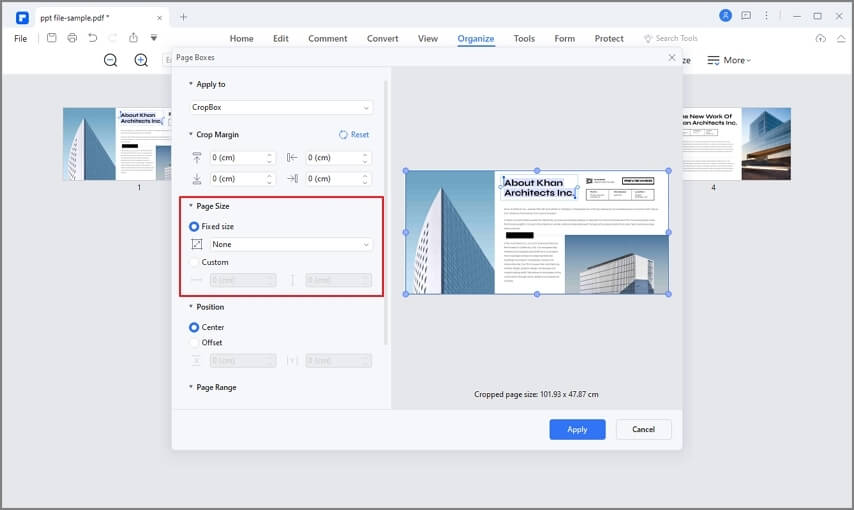
After choosing the desired page size, go to the "Page Range" section to select the range of pages you want to apply. To make pages have the same size, choose "All Pages," then click "OK."
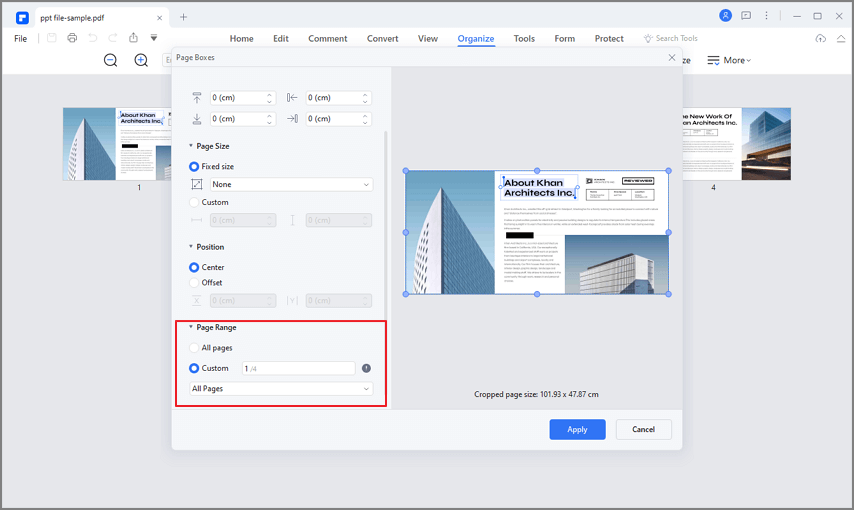
Step 4. Save PDF File
When the program completes cropping your pages, navigate to the top right of the window and click the "Save" button. Now your file is saved.
Key features of PDFelement
As aforementioned, PDFelement has plenty of great features. Some of the key features of PDFelement include.
- Edit PDF- PDFelement allows users to edit texts, images, and links. Users can also add watermarks, bate numbering, perform spellcheck, and crop pages, among others.
- Create PDF- Users can create PDFs from any file format, from scanners, via print command, or in the PDFelement window.
- Annotate PDF- With PDFelement, you can add comments, text markups, drawing, and stamps to your PDF file.
- Perform OCR- PDFelement supports the OCR feature, which makes scanned PDF files or images both searchable and editable.
- Organize PDF- With PDFelement, users can organize pages, insert page boxes, extract pages, and split pages.
- Document cloud storage - PDFelement provides free 1GB cloud storage to save documents to cloud. You can directly download the cloud documents via "Open Cloud" - "From Wondershare Cloud" in PDFelement.
How to Make PDF Pages the Same Size with Adobe Acrobat
If you have Adobe Acrobat on your computer, you can easily resize a PDF file with pages of varying sizes through the Preflight tool. Here's how to make all PDF pages the same size in Acrobat.
Step 1. Open your PDF in Acrobat.
Step 2. Go to Tools > Use Print Production > Preflight.
Step 3. In the Preflight window, click on the Fixups tab, then select Pages.
Step 4. Look for the fixup called "Scale pages to specified size" and choose Duplicate Fixup to create a new version.
Step 5. Click Edit and enter the desired size (e.g., A4, Letter).
Step 6. Once configured, click OK, then select your custom fixup and click Fix to apply it.
This process will adjust all pages in an PDF to the same size, making the file consistent for printing, viewing, or sharing.
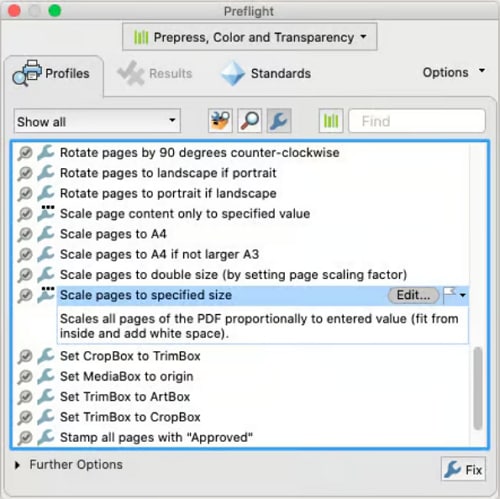
Note: This feature is available in the Pro version of Acrobat.
How to Make PDF Pages the Same Size on Mac
If you are viewing a PDF with pages in different size by using the native Preview app on Mac, you may wonder if you can make the pages the same size right in Preview. And the answer is yes. Follow the steps below to correct the difference in page size of your PDF.
Step 1. When viewing a PDF in Preview, go to File > Print (or press Command + P).
Step 2. In the Print dialog, click the "Show Details" button.
Step 3. Under Paper Size, select a appropriate size, such as A4 or US Letter and configure the Scale to Fit option.
Step 4. Select "Save as PDF" in the PDF dropdown and click Print. Now all pages will be saved in a new PDF at the same paper size
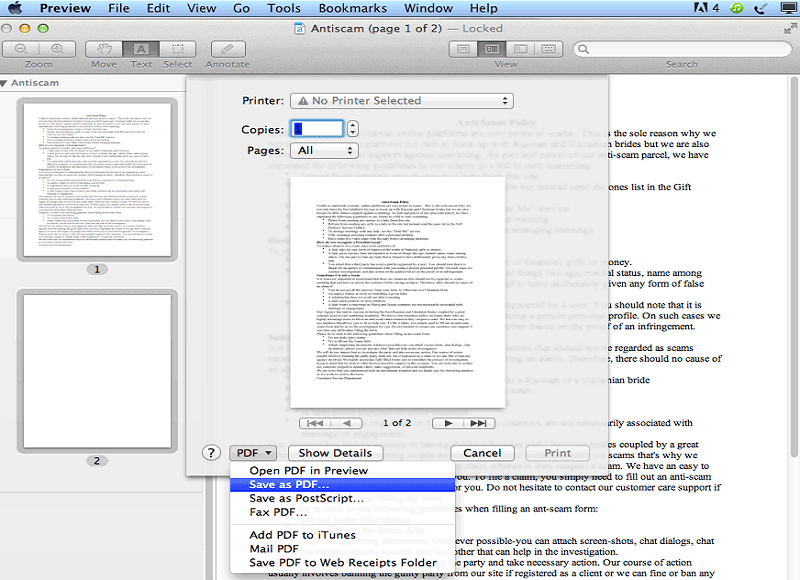
This method may cut out content in some large pages or add white borders to smaller pages. For precise control, consider using a specialized PDF editor such as PDFelement.
How to Make PDF Pages the Same Size on iPhone/Android
With a right PDF editor app on your iPhone or Android phone, you can also make all pages in a PDF the same size. PDFelement is cross-platform and compatible with iOS and Android. Get the app from App Store or Google Store to have a try.
Step 1. Open a PDF file in PDFelement app.
Step 2. Tap "Edit PDF" > "Organize Pages" icon.
Step 3. Select Resize.
Step 4. In the Resize dialog, select a page size and choose All Page in the Page Range. And tap Start to make all pages the same size.
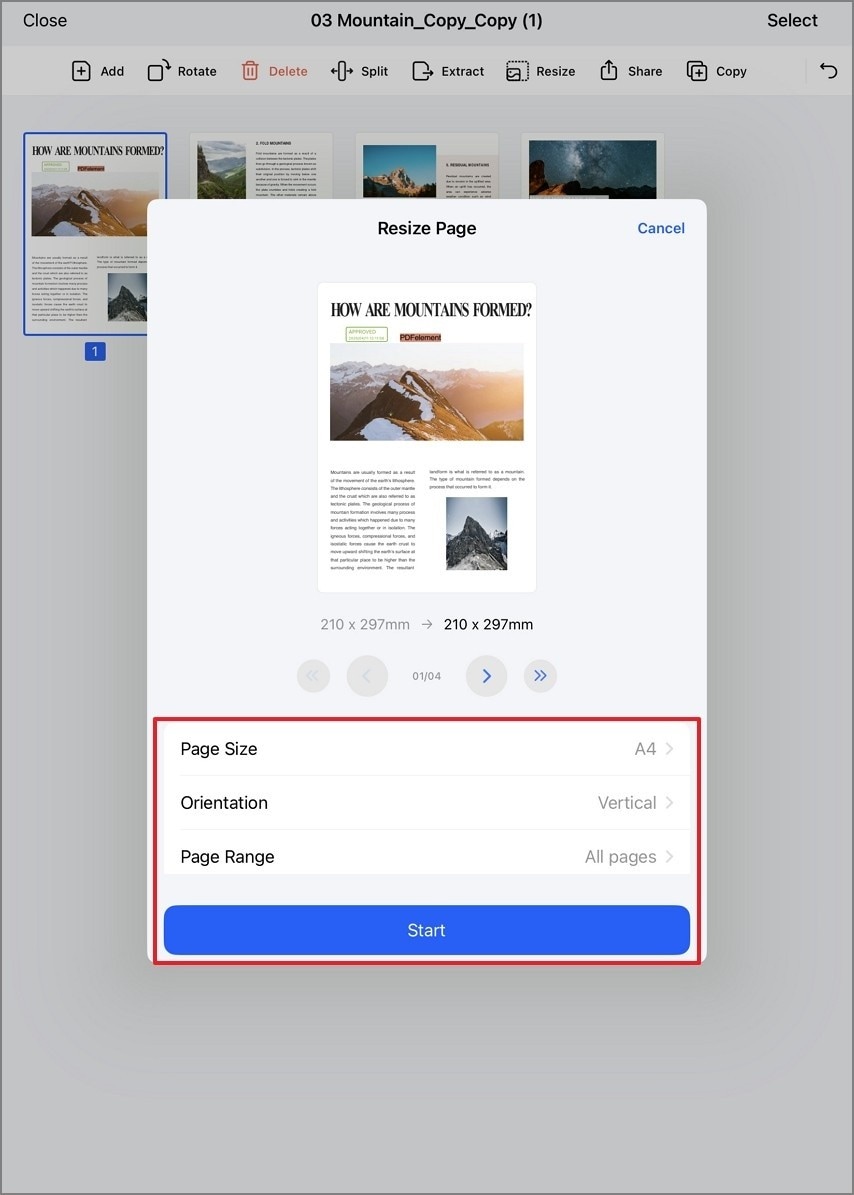
How to Make PDF Pages the Same Size Online
PDF24 offers an online page resizer that can make PDF pages the same size. You can resize all PDF pages to a preset size(e.g. A3, A4) or a custom size.
Step 1. Go to PDF24 and find the Change PDF page size tool.
Step 2. Upload a PDF file.
Step 3. Select a page size or click Custom and enter a specific width and height of a page size.
Step 4. Click Change Page Sizes button.
Step 5. When the PDF pages are resized to the same page, you can preview the result and download the new PDF file.
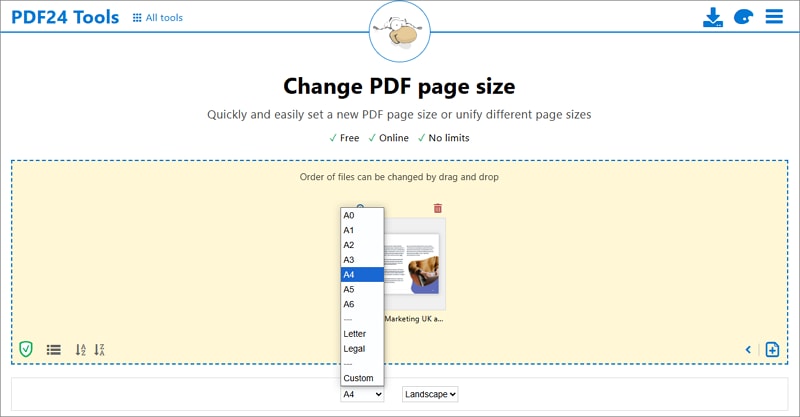
Free Download or Buy PDFelement right now!
Free Download or Buy PDFelement right now!
Try for Free right now!
Try for Free right now!
 100% Secure |
100% Secure | Home
Home G2 Rating: 4.5/5 |
G2 Rating: 4.5/5 |  100% Secure
100% Secure




Margarete Cotty
chief Editor