PDFelement-Powerful and Simple PDF Editor
Get started with the easiest way to manage PDFs with PDFelement!
PDF files are simple to distribute and view. The PDF file you distribute will look the same regardless of what devices the recipients use to view the document, what software installed or what operating systems they have. The ease with this file format can do routine reading and viewing activities is among its many valuable advantages. You may sign your contracts on your computer before your lawyer asks you to attend to their office, therefore reducing the amount of time you spend there. This option is available if your lawyer uses digital documents. An insurance agent may also request you to complete the application for an insurance policy at your location by providing you an editable PDF.
You are at the correct spot if you are wondering how to send an editable PDF. Here we will introduce Wondershare PDFelement - PDF Editor Wondershare PDFelement Wondershare PDFelement, a PDF solution that can be used to produce, edit, protect, as well as sign PDF documents on desktop computers, mobile devices, and the web. This software provides you with all of the features to send fillable PDFs through email and via other methods, to help optimize your workflow procedures and save time for everyone involved.
Wondershare PDFelement, one of the best PDF editing platforms of all time, is now available to everyone to make PDF editing more manageable. Watch the video given below to learn more.
In this article
How to Send an Editable/Fillable PDF by Email
Send an Editable PDF by Email
It is now easy to send an editable/fillable PDF by email with Wondershare PDFelement - PDF Editor Wondershare PDFelement Wondershare PDFelement. This program supports a variety of techniques that may be used to share PDF file with others. Among all the possible methods, sending a document by email is the most common-used one. With PDFelement, you can simply send your document to other people with only 1 click. Please follow these steps below.
Step 1 Open a PDF file with PDFelement.
Download and install PDFelement software on the official website of Wondershare. Open your PDF file with the program.
Step 2 Send the PDF by Email.
Click the down arrow icon on the top-left corner of the screen, and tick the "Send Email" option. After clicking "Send Email", the "Email" icon will appear at the upper left corner.
Tapping the "Email" icon, then you will be directed to your email application, where the PDF file will be included as an attachment. Enter the subject and the recipients' email addresses, then send the PDF file.
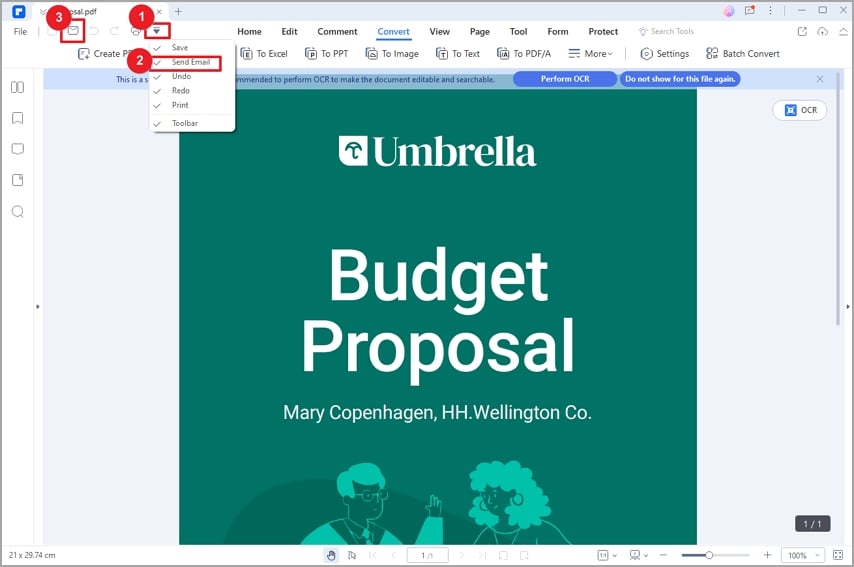
Tips and Notes
If your PDF file is an editable file, the recipients can edit it and fill the form as they wish.
If the PDF file is an image-based or scanned document, you are free to transform it to a text-based one with the "OCR" feature of PDFelement, to facilitate the recipients to edit it.
Locate the "OCR" button under the "Tool" tab to recognize the texts with only 1 click.
How to Make Scanned PDF Editable
The following procedures need to be carried out in order to convert the scanned PDF files to editable ones:
- Launch the OCR feature by selecting the "Tool>OCR" button located in the secondary toolbar. You can also select "OCR Area" to perform OCR only on a part of the PDF page.
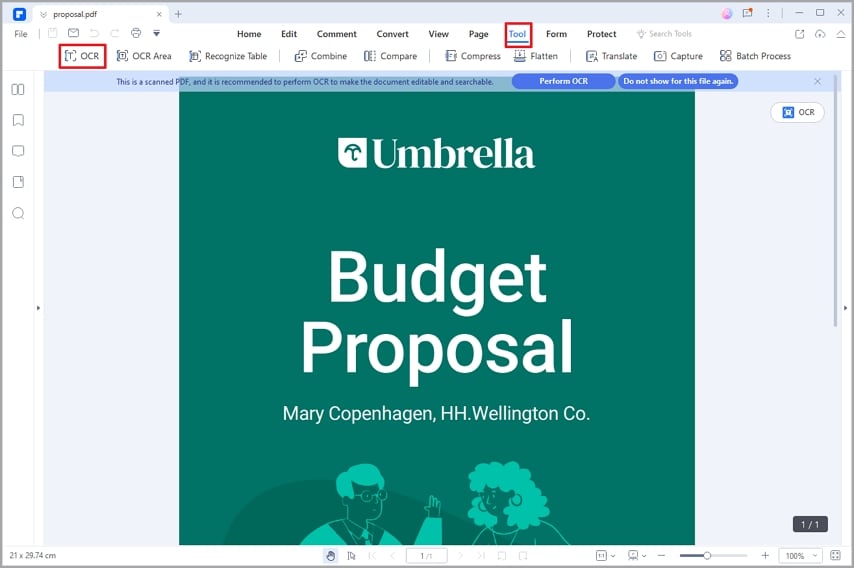
- Choose the appropriate language for your PDF material from the OCR language list. PDFelement Professional supports over 20 different OCR languages. You can also specify a single page or a collection of pages to have OCR performed on by entering page numbers in the Page Range Section.
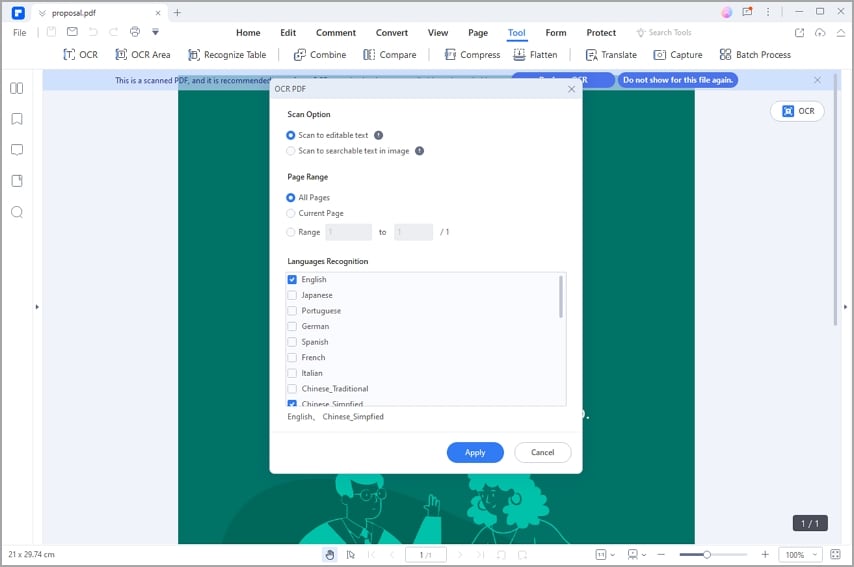
- Click the "Apply" button to start the OCR process. The freshly produced editable PDF file will automatically be made available in the software as soon as the procedure is finished. When you have finished doing this, use the features under the "Edit" tab to make changes to the texts and images included inside the PDF file or you can easily share this fillable PDF via email.
How to Send an Editable PDF With A Document Sharing Link
In addition to sending PDF files via email, PDFelement supports sharing files with a document link. With such link, recipients can view and comment the shared editable PDFs online.
Step 1 Upload PDF to Cloud.
You'll be able to organize your work more effectively and get access to your PDF files across all of your devices with the assistance of Wondershare Cloud.
- After you have opened the file that you want to upload to the cloud, go to the "File" menu and choose "Save to Cloud" followed by "PDFelement Cloud."
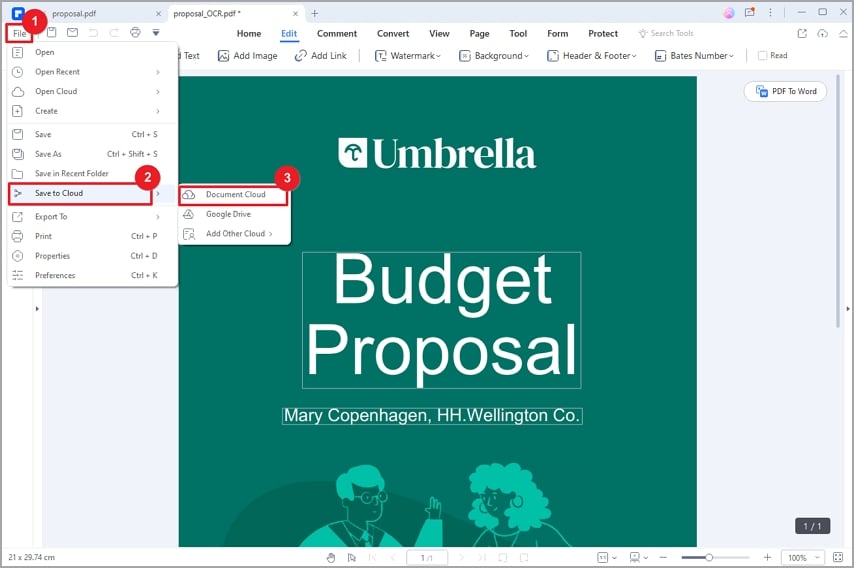
- To import the file, click the "Upload" button that appears in the pop-up window. After the file has been successfully uploaded, you will be able to maintain the file's synchronization and have access to it whenever and wherever you are.
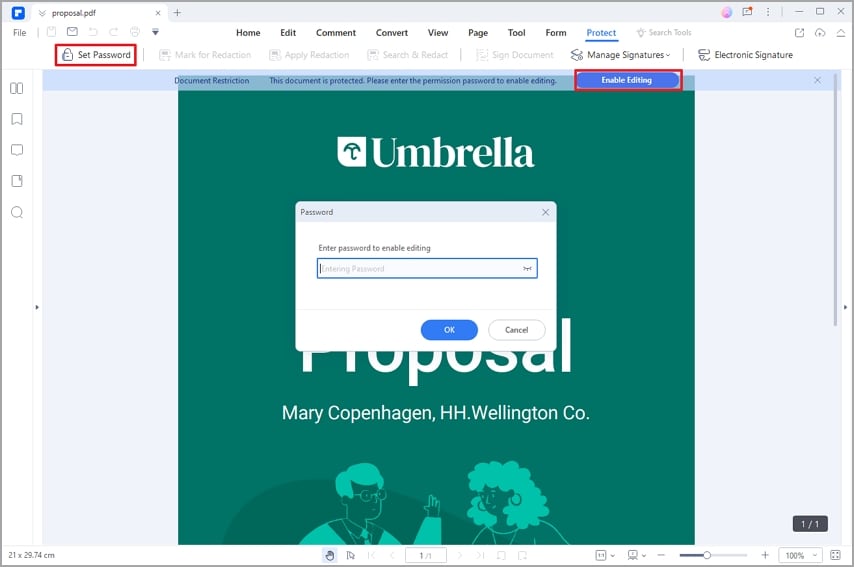
Step 2 Create Share Link.
- Go to https://documentcloud.wondershare.com, login to your Wondershare account, and locate the uploaded PDF file.
- Choose the "Share" option after clicking the three dots in the documents list.
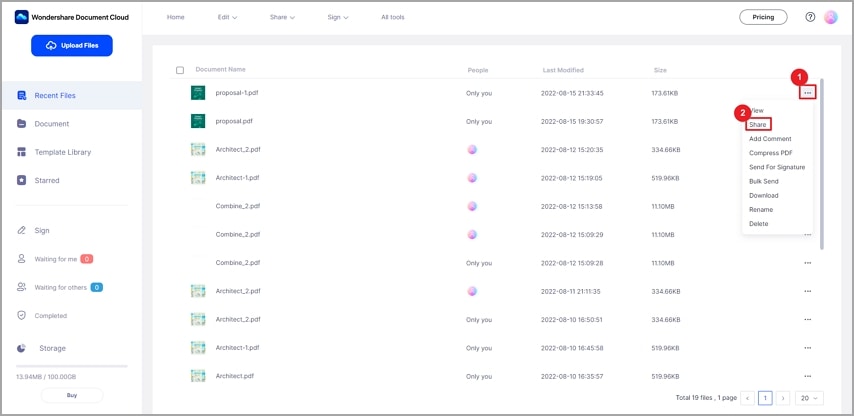
- In the pop-up window, set the permissions, add a verification code or a deadline to the sharing link. Then, click "Create Link."
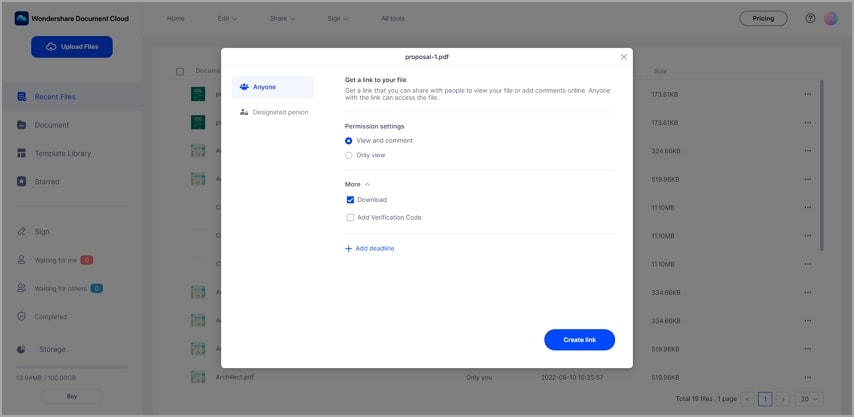
Step 3 Send Link to Others.
- After creating the link, copy it and sent to the receivers.
- The link will take recipients straight to the PDF file, where they will be able to view it, make comments on it, and/or download the PDF file. There is no need to download any software at all.
Advantages of Uploading PDF Files to Wondershare PDFelement Cloud
Get access to PDF files from any device anytime and anywhere.
Transfer documents across all devices, including PC, phone and tablet.
On the Wondershare document cloud, you have the ability to save files and PDF documents in a manner that is brisk, easy, and secure.
Keep your files in sync. Updates to your files from one device will be synchronized across all your devices.
Electronic signature feature has been integrated into the Wondershare PDFelement Cloud. You can distribute the PDF file to others and ask the recipients to sign documents online. As a result, the efficiency of your company will increase to a degree that has never been achieved before.
How to Send an Editable PDF by Uploading Files to Other Cloud Services
PDFelement also supports other cloud services, including Google Drive, Dropbox, OneDrive and Box. You can also send an editable PDF using those cloud services.
- To saveyour work to Google Drive, go to the "File" menu and choose "Save to Cloud."
- If you have not yet integrated Google Drive into this application, please go to the "File" menu, choose "Save to Cloud," click the "Add Other Cloud" option, and then select "Google Drive." A reminder will appear in the form of a dialogue box to provide PDFelement access authorization before continuing.
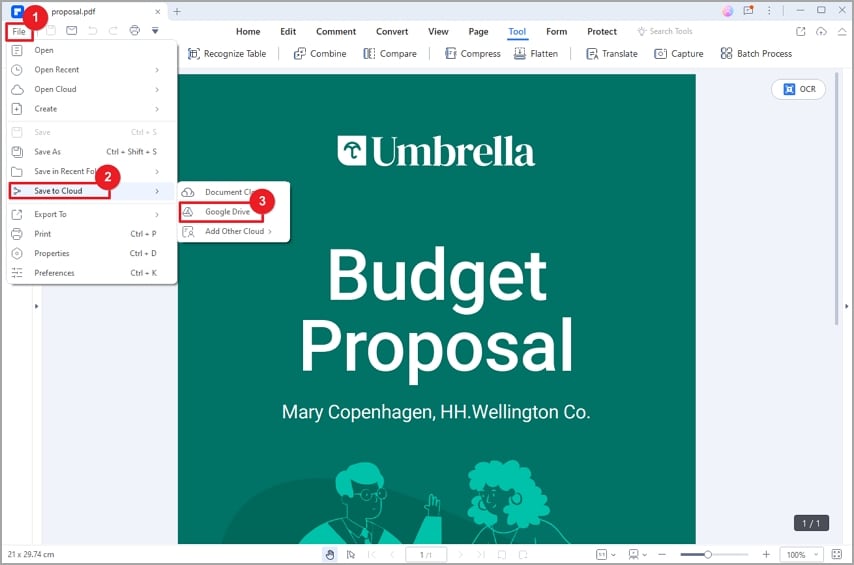
- To import the file that is shown in the pop-up window, click the "Upload" button.
- After uploading, login to your Google Drive account in your browser to create share link.
- Finally, send the document link to others.
People Also Ask
1. How To Create Fillable PDF Files?
- Create Fillable PDF Forms Automatically
If your PDF file contains non-interactive forms, you can make the form interactive and fillable by recognizing the blanks and tables automatically. After opening a non-interactive form in the software, you may click the "Form" > "Recognize Form" button to recognize the form fields automatically. The names of the various sorts of form fields that match to the text that is located near the form fields will be automatically generated.
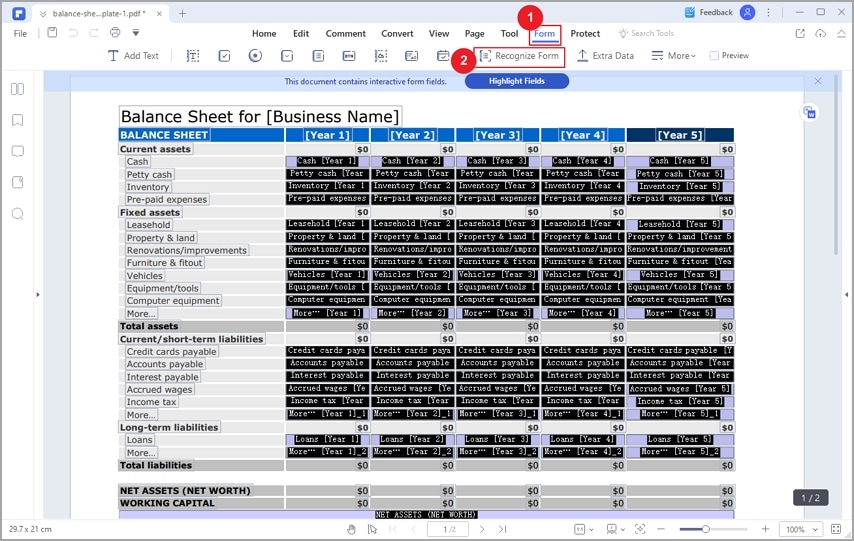
After clicking the "Preview" button, move the cursor into the space that you need to fill in, and then type in the information.
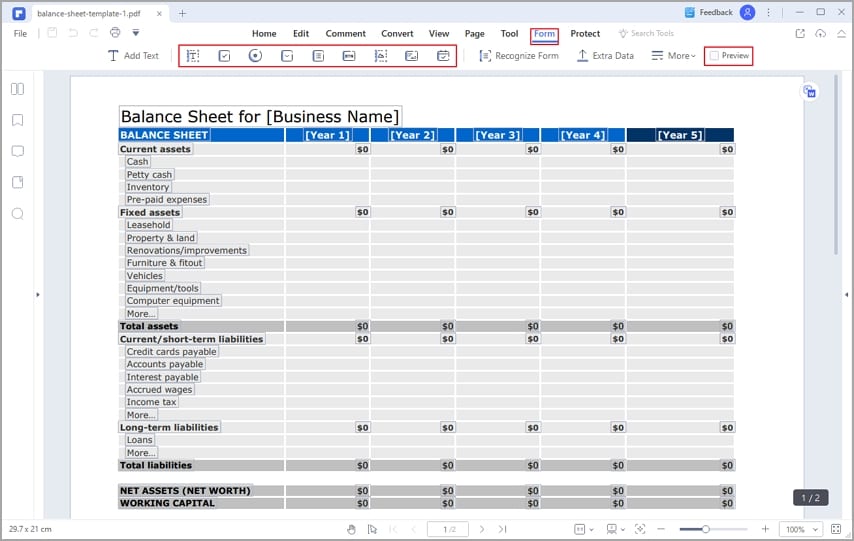
- Create Fillable PDF Forms Manually
In case of some PDF forms that cannot be recognized automatically, you can create the fillable form fields manually. Select the tools illustrated in the interface below to add text fields, check boxes, radio buttons, combo boxes, list boxes, and buttons to create an interactive PDF form.
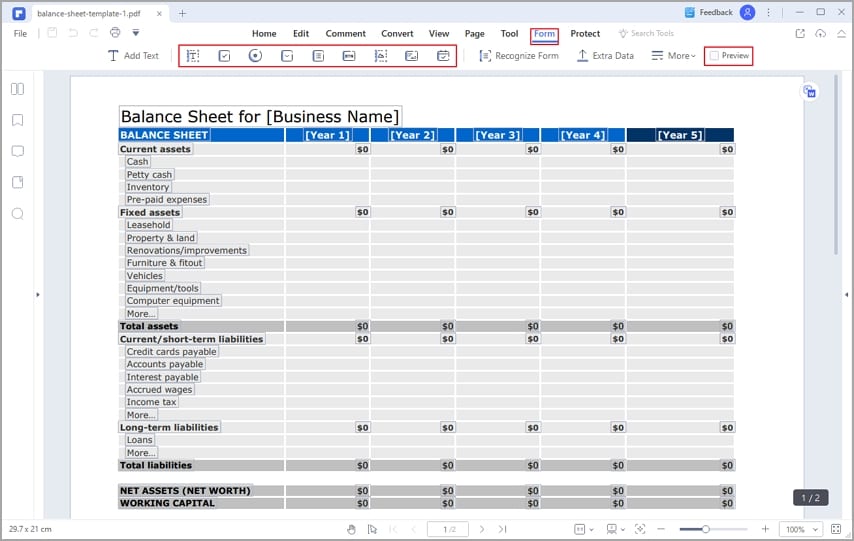
2. How To Get a PDF Out of Read-Only Mode?
Some PDF files are in read-only mode because they are protected by passwords, which means that you cannot edit them. The most convenient way to get a PDF out of the ready-only mode is to remove the password.
After opening the PDF file with Wondershare PDFelement, a notification will appear, reminding you that the document is protected from editing. Click the blue "Enable Editing" button and enter the password in the pop-up dialog. Then the PDF will get out of ready-only mode. Alternatively, you can also open the "Password" dialog by click the "Protect" > "Set Password" button in the toolbar.
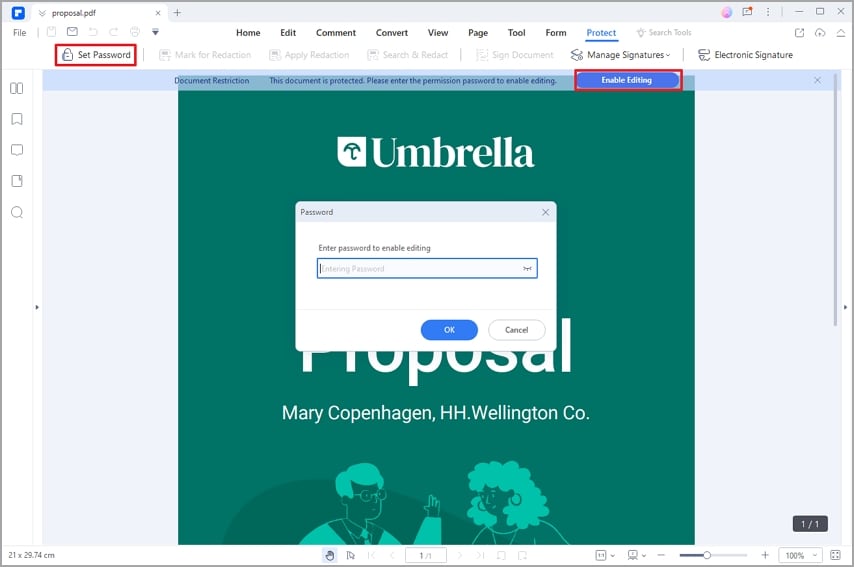
3. How To Convert a PDF to an Editable Word Document?
- After opening your PDF file in PDFelement, you may convert it to Microsoft Word format by selecting "To Word" from the "Convert" menu.
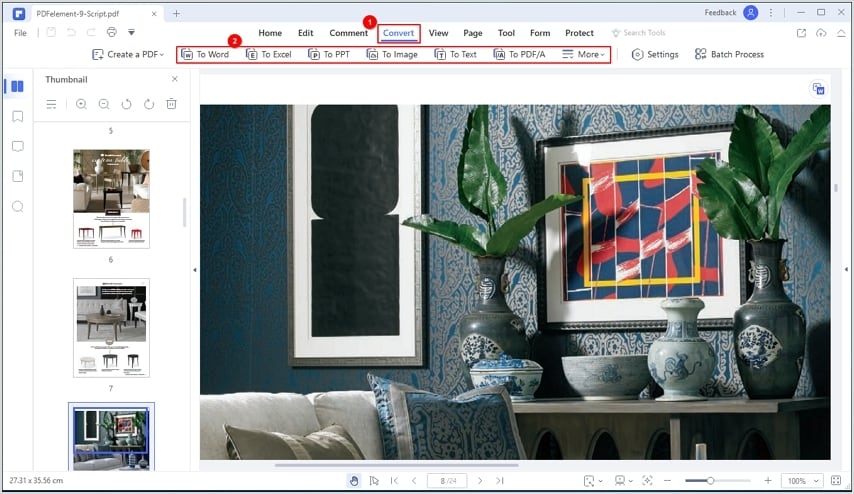
- You may also begin the process of converting a PDF file to Word by clicking the button that floats in the upper right corner of the screen.
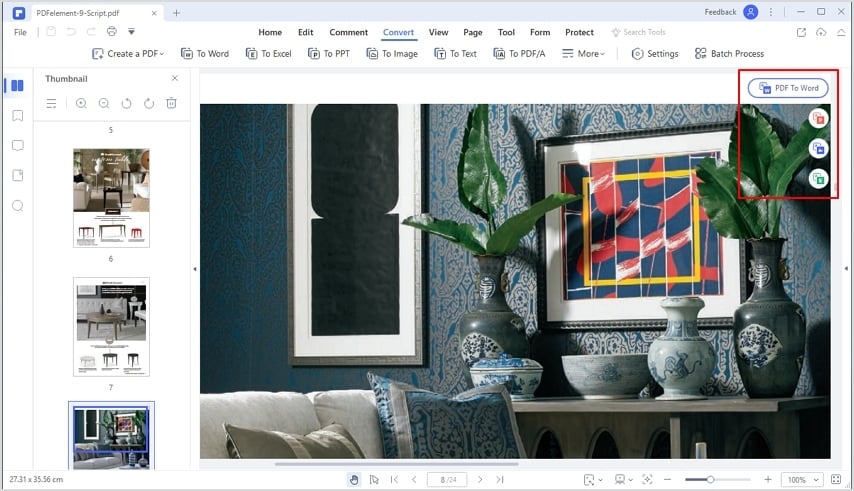
- Pick the destination folder to store the converted file in the new dialogue box. Altering the "Save as type" option will provide you with another opportunity to customize the format of the final product. Then, you can locate the output Word file and edit it the way you want.
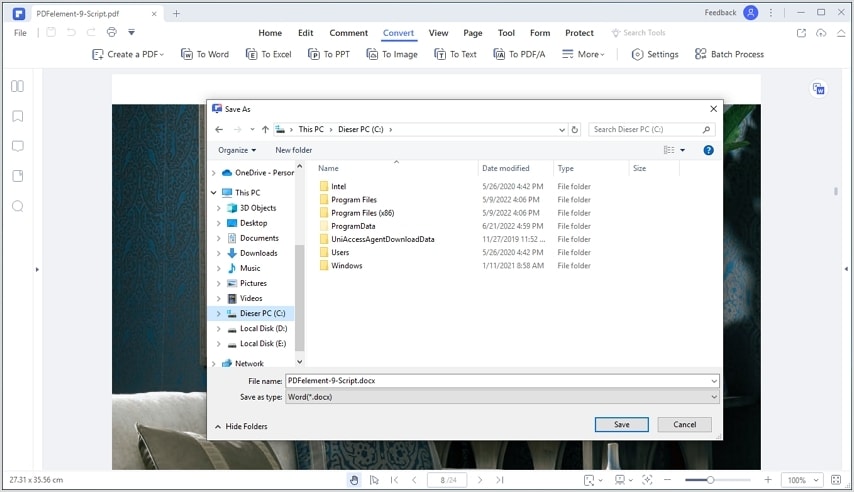

 G2 Rating: 4.5/5 |
G2 Rating: 4.5/5 |  100% Secure
100% Secure



