 Home
>
Indesign Tips and Tricks
> How to Spell Check in InDesign - 2025
Home
>
Indesign Tips and Tricks
> How to Spell Check in InDesign - 2025
One of the best things about InDesign is that it allows you to manipulate both images and text to create a great document. Therefore knowing how to insert a picture in InDesign can be a skill that will come in very handy when you're designing and creating documents in InDesign. But like everything with this program, it can be difficult to figure out the best way to add an image into a project, without messing with the other aspects of the document.
If you are having trouble with this aspect of the InDesign project, you will find this article very helpful. In it, we will discuss how to insert a photo in InDesign and also share with you a better and more effective tool - Wondershare PDFelement - PDF Editor Wondershare PDFelement Wondershare PDFelement to help you add images to documents easily and quickly.
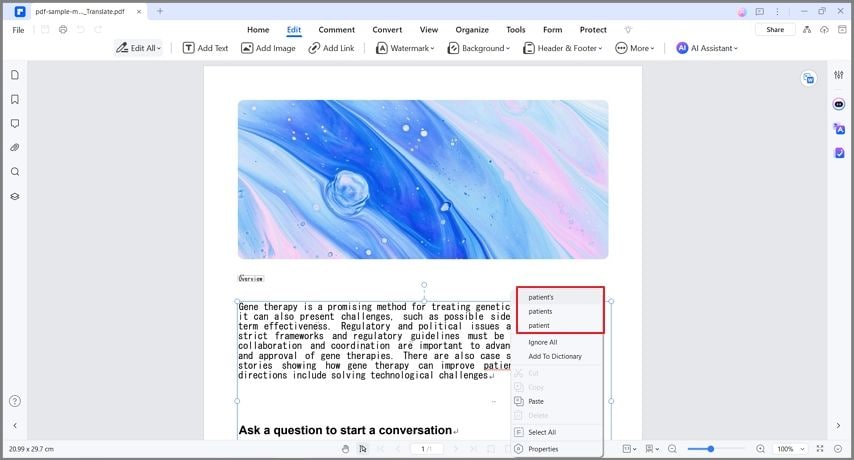
One of the best tools you can use in place of InDesign is PDFelement. Because well, it can happen sometimes that you don't have the InDesign app and you need to edit an InDesign file. PDFelement is useful to you in this case since it can be used to edit just about any type of document. To be effective in this way, it has to have some incredible features. The following are just some of these features:
- It can create PDF files very easily. In fact, all you have to do to create a PDF is to open any file in any format with PDFelement.
- It is also very effective in converting these PDF files that you create to other formats including the more popular Word and Excel and the more rare HTML and TXT among others.
- It has pretty good annotation features that can come in handy when you want to add notes, comments, highlights and stamps to the document as you read.
- It has a powerful OCR feature that makes it very easy to edit scanned or image-rich PDF documents.
- But more advantageous than all of these features is the fact that the program is quite easy to use even for a beginner who has never worked with a similar PDF management tool.
How to Insert Image in InDesign File
Here's a step by step guide to help you insert a picture into an InDesign document:
Step 1: Open InDesign File
On the main window, you should see the "Open File" button. Click on it to import the InDesign file you want to edit (But you need save InDesign file into PDF first).

Step 2: Enable and Disable Spell Check Options
If the grammatically incorrect words are not automatically underlined when the document is in editing mode, then it is likely that you haven't enabled the spell check options.
In this case, click on the "File" tab and choose "Preferences > General." Here, select the "Enable word spell check" option to enable the option.
To disable the spell check option, simply uncheck the "Enable Word Spell Check" box.
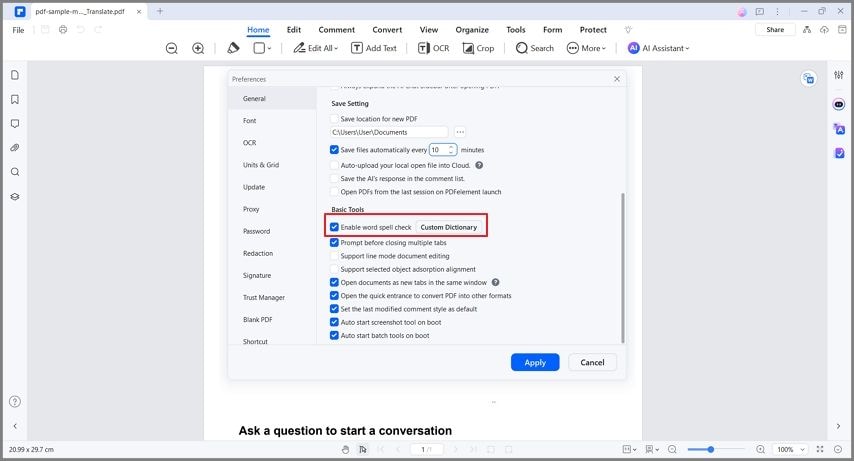
Step 3: Spell Check PDF Automatically
Once the document is open, click on the "Edit" button to put the document in editing-mode. Click any text-block within the document and if there are any grammatical errors, you should see them highlighted with a red line underneath the text.
Right-click on the typo or grammatically incorrect word to choose the correct one and the program will replace it immediately. You can also choose to ignore some corrections or add words to your dictionary.
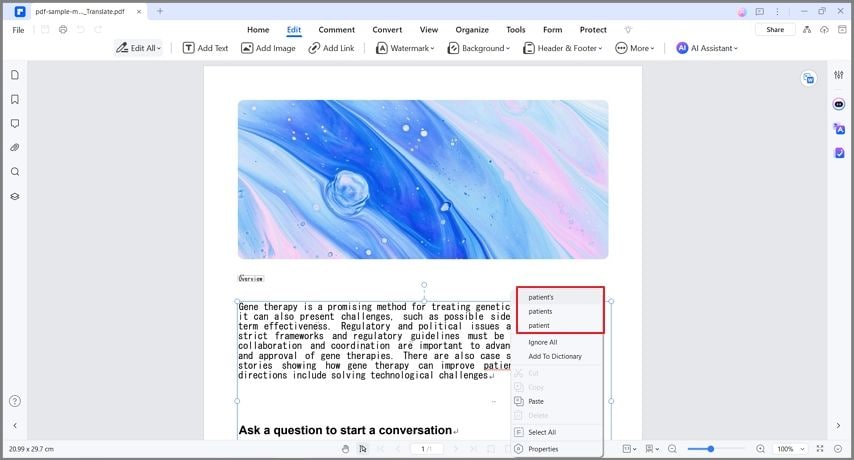
Tips: How to Do Spell Check in InDesign
You can also spell-check documents in InDesign, but for the typos to be underlined, you need to set spelling preferences. The following simple steps will help:
- Step 1: Click on "Edit > Preferences or InDesign> Preferences > Spelling for Mac".
- Step 2: Highlight the misspelled words or typos.
- Step 3: Now select "Dynamic Spelling" to underline potentially misspelled words while you are typing. Here, you can also specify the underline color you want to use for the different misspelled words or grammatical errors such as words that should be capitalized but are not.
Once this is set up, typos and other grammatical errors will be easily highlighted and you can then right-click on them to fix them. You can also choose to add certain words you regularly use to the dictionary.
Free Download or Buy PDFelement right now!
Free Download or Buy PDFelement right now!
Try for Free right now!
Try for Free right now!
 100% Secure |
100% Secure | G2 Rating: 4.5/5 |
G2 Rating: 4.5/5 |  100% Secure
100% Secure




Elise Williams
chief Editor