 Home
>
Indesign Tips and Tricks
> How to Convert InDesign to PowerPoint - 2025
Home
>
Indesign Tips and Tricks
> How to Convert InDesign to PowerPoint - 2025
InDesign is one of the best, if not the best graphic tools available. The software has earned its reputation for delivering amazing features for creating graphic content. In the past several years, InDesign is trying to enter another market, and that is the market for presentations. More and more, InDesign has been used for creating presentations, because it can easily be converted into interactive PDF, and travels better from one computer to another. However, if you want to make your presentation even better, you can try converting InDesign to PowerPoint.
Steps to Convert InDesign to PowerPoint
Just so we are clear, it is not possible to convert InDesign to PowerPoint directly. The trick is to export the InDesign file to a PDF software tool, and from there, to a PowerPoint file. Wondershare PDFelement - PDF Editor Wondershare PDFelement Wondershare PDFelement is a robust software that can help you maximize your PDF files, including conversion to other file formats. And unlike Adobe Acrobat, it comes with a cheaper price tag, and simpler way of using. What makes the software special? It is all due to the many features, including:
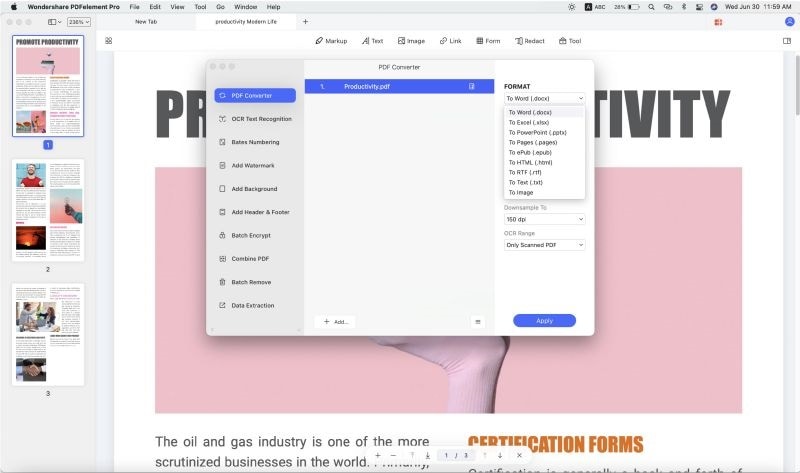
- Edit text using single line or paragraph mode.
- Edit images by cropping, rotating, moving, copy and paste, and more.
- Open and print PDF files.
- Secure PDF files with password protection.
- Extract data from PDF forms.
- Create fillable file forms.
- Convert PDF files to other formats.
- Add annotation tools like comments, notes, and personalized drawing tools.
With that in mind, how to convert your InDesign file to PowerPoint file? Follow our guide:
Step 1. Open the InDesign File
Start by opening the InDesign file (You InDesign file should be exported as PDF). You can do that by either clicking "Open File…" and locating the InDesign file, or by drag and drop it to PDFelement.

Step 2. Convert InDesign to PowerPoint
Click "Home" > "To Others" button to reveal the drop down menu. In the drop down menu, select "Convert to PowerPoint". A new dialog box will open, and you can choose the output folder for the converted file.
You can also change the file format of the document. Change the "Save as type" option to your preferred option. In this case, that is "PowerPoint" file. Just click "Save" to begin the conversion. After the conversion is over, you can go to the output folder and find the converted file. You can also click the link in the dialog box, and you will be taken there directly.

Step 3. Batch Convert to PowerPoint
The program also gives you an option of batch conversion, or the ability to convert several PDF files to the same output format files. Just click "Batch Process" box. Load multiple PDF files, select the output format, choose the path for conversion, and click "Start". After the conversion is over, go to the output folder to use your converted files.

Step 4. Edit Texts
The program also gives you different options for editing the files. In terms of editing text, you can choose either "Line or Paragraph mode". If you use paragraph mode, the whole text will appear in one complete block. If you use Line mode, each line will be a separate block. Click "Edit" on the left side, and then choose the preferred mode for editing.

Tips: InDesign vs. PowerPoint for Presentations
Both of these software tools are often used for presentations. But which one is the better or more suitable choice? Well, in most cases, it really comes down to the situation. With that in mind, let's discuss InDesign vs PowerPoint for presentations.
The case for InDesign is simple. InDesign gives you a much better and professional looking design. At the end of the day, PowerPoint is a presentation tool, meaning that design and print is not the focus. On the other hand, InDesign is far more full-featured when it comes to design features. InDesign comes with global styles that are more robust, can import more formats, and the interactivity of InDesign will survive the conversion to PDF. PowerPoint is not set up for conversion to PDF, resulting in sluggish and amateurish look because the type is not spaced well. The downside of InDesign is you need a designer with access to the tool and knowledge.
Pros:
- Great design features
- Better conversion to PDF
Cons:
- Requires designer with huge knowledge
- Not as good for data that changes monthly
On the other hand, PowerPoint comes with great features for presentation. For example, word art and sound effects can take your presentation to the next level. The problem is, you do not get much design features, drawing tools, and more that makes InDesign a great graphic design software tool.
Pros:
- Presentation specific tools
- Simpler to create a presentation
- Can incorporate movies and animations
Cons:
- File changes when opened on a different computer
- Lack of graphic features
In many cases, people even choose to export InDesign to PowerPoint, so that you get the best out of the two worlds.
Free Download or Buy PDFelement right now!
Free Download or Buy PDFelement right now!
Try for Free right now!
Try for Free right now!
 100% Secure |
100% Secure | G2 Rating: 4.5/5 |
G2 Rating: 4.5/5 |  100% Secure
100% Secure




Elise Williams
chief Editor