A JPG to PDF converter software program is your best option to change the file format. Compared to those online JPG to PDF converters, a desktop JPG to PDF program provides faster and more stable file conversion and has advanced features, such as batch convert, compresses JPG to PDF in a smaller size. Here we review the top ten JPG to PDF software. They are free to download and offer reliable and handy conversion features.
In this article
Best JPG to PDF Converters Comparison Chart
Converters |
Platform |
Supported image formats |
Batch Process |
Best for |
| Wondershare PDFelement | Windows, Mac, Mobile, Web | JPG, JPEG, PNG, BMP, GIF, TIFF | Yes | Heavy users with PDF editing needs |
| FM-PDF Free JPG to PDF Converter | Windows | BMP, GIF, JPEG/JPG, PNG, PCX, PSD, TGA, TIFF, WebP | Yes | Light users |
| TalkHelper JPG to PDF Converter | Windows | JPG, PNG, BMP, TIF, GIF, PCX, TGA | Yes | Light users |
| JPG to PDF Converter Software | Mac | JPG, JPEG 2000, PNG, PDF, PSD, BMP, TIFF, RAW | Yes | Mac users |
| Wondershare PDF Converter | Windows, Mac | JPG, JPEG, PNG, BMP, GIF, TIFF | Yes | Beginners |
| Atop Free JPG to PDF Converter | Windows | JPG, JPEG | Yes | Lightweight users |
| PDFlite Freeware | Windows | JPG | No | Free use |
| FrameworkTeam JPG to PDF Converter | Windows | JPG | Yes | Light users |
| SuperGeek Free JPG to PDF Converter | Windows | JPG | No | Light users |
| Free JPG to PDF Converter Freeware | Windows | JPG | Yes | Free use |
10 Best Image to PDF Converter Software (Free Download)
This part will introduce 5 great JPG to PDF converter software programs that are free to download. You will find some limits in their free version since they also offer a premium version, but compared to completely free JPG to PDF converter software, the following options are more powerful and stable. Just download them to have a try.
1. Wondershare PDFelement - Powerful PDF Converter & Editor Software
Wondershare PDFelement - PDF Editor Wondershare PDFelement Wondershare PDFelement is a versatile PDF editor. It is a comprehensive software suite for Windows and Mac users(there is also a PDFelement app for mobile users). You can use this PDF editor software to fully edit and manage PDF documents and forms.
It has a powerful JPG to PDF converter, which can easily convert JPG to PDFs, including converting multiple JPG to PDF files in batch and converting multiple JPGs to one PDF.
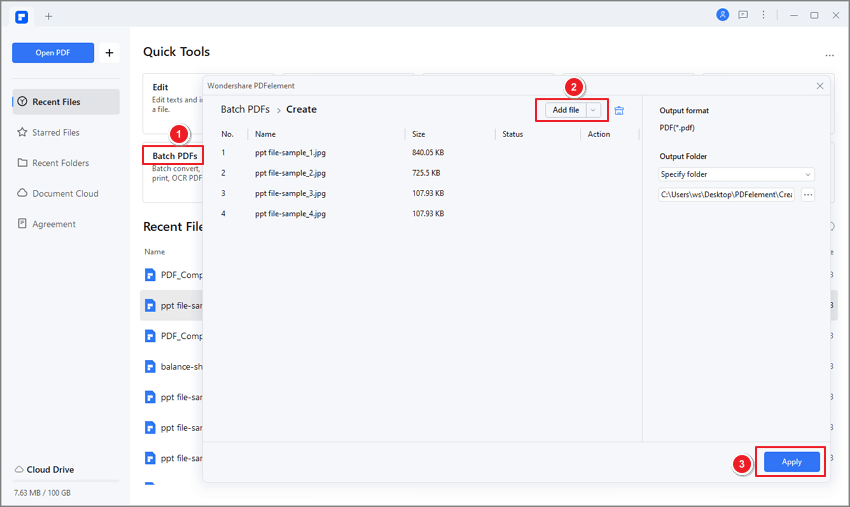
Apart from converting JPG to PDF, the software allows the conversion of PDFs to Excel, PowerPoint, Word, and RTF documents and more. It has powerful editing tools for PDFs; one can edit text, change text styles, fonts, add animation and images to PDF documents with it.
PDFelement can also fill out or create PDF forms, protect sensitive data on PDF documents by blacking out certain sections, restrict altering, printing, or copying of PDF documents, add e-signature to PDF documents, and more.
Use the link below to know more about the best JPG to PDF converter software.
Pros
The software supports multiple file formats. It is easy to convert PNG, JPG, TIFF, and more to PDF and vice versa in high quality
Batch conversion. Convert multiple JPG to PDF at once.
Merge multiple JPG into one PDF file.
Scan JPG images via OCR to editable PDFs.
PDF editing features: edit, combine, split, crop, sign PDF, and more.
Cons
Limitations in the free trial version.

2. FM-PDF Free JPG to PDF Converter Software
This converter application is handy when you are looking to convert images and photos into PDF in a single step. This application comes as a free-to-use app that acts as an image and photo converter. This is a computer program that comes in handy when you need to combine JPG files and wish to convert them into PDF. Besides JPG, it works with other image file formats as well.
It converts images, such as JPG, BMP, PNG, PCX, and GIF into PDF easily while saving metadata in the PDF files. Batch conversion is supported and it can combine multiple JPG images into single PDF files.
Pros
Free and easy-to-use application.
Quickly creates an archive of different images and photos to add to one PDF file.
Allows unlimited images to be added to a single PDF document.
Cons
Converts only image files into PDFs.

3. TalkHelper JPG to PDF Converter Program
This JPG to PDF converter software offers comprehensive PDF conversion features. It enables easy conversion of files of different formats. For instance, you might have Image(JPG/PNG), PowerPoint, Excel or Word which can be converted into PDF easily with this software. The OCR feature turns JPG into an editable and searchable PDF.
Pros
Can convert different file formats to PDF and vice versa.
Advanced OCR feature helps convert image-based or scanned PDFs into editable Excel or Word documents.
Multiple languages support.
Cons
The free version has limited features.
Designed for Windows computers only.
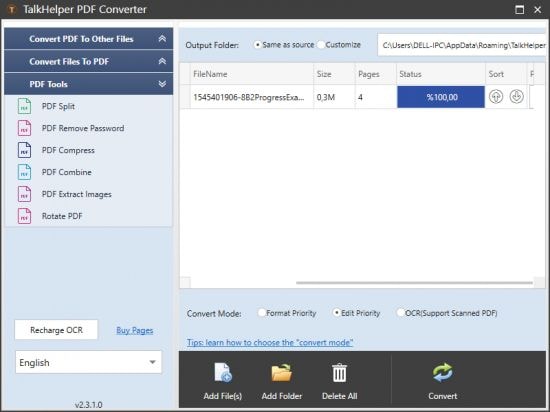
4. JPG to PDF Converter Software for Mac
This software is a fast, easy-to-use application for Mac that can convert multiple images into PDFs. The software also supports a wide range of image formats for conversion to PDF. Image formats that it supports are PNG, BMP, PSD, JPEG, JPG, RAW, TIFF, and many others.
The software program can easily merge several images into a single PDF file and provides an option to retain source, page numbers, and form fields of JPG files when converting.
Pros
It has an easy-to-use, intuitive interface.
It is a quick conversion tool for Mac users.
Includes the feature of merging PDF files.
Helps retain original page sizes
Cons
Only support image to PDF conversion.

5. Wondershare PDF Converter Software
This is a PDF solution from Wondershare that acts as a powerful conversion tool. It can help convert JPG, PNG, Word, Excel, TXT, and more file formats to PDF. It can help users merge different PDF files together and compress JPG to PDF in small size. It acts as a versatile conversion tool. Works for Mac as well as Windows computers.
Pros
Supports batch conversion.
Easy to convert different file formats into PDFs.
Provide advanced features such as PDF compression, PDF encryption, PDF merger.
Cons
The trial version has limited features.

1. Atop Free JPG to PDF Converter Freeware
This is a free application that you can find at several reputed sites. It can help convert pictures into JPG format and merge them into PDF format. The software makes the conversion at high speed and keeps quality intact as well. There is a pro and a basic version of the software.
This software can help to convert JPGs to PDFs. It has a fast conversion speed and compresses the size of PDF files. A batch convert feature is available.
Pros
Helps convert JPGs into PDFs at a fast speed.
Converts each image into separate PDFs.
Cons
Can't combine multiple JPGs into a single PDF

2. PDFlite Freeware Convert JPG to PDF
This is another freeware application that can help convert JPGs easily into PDFs. It is downloadable software that is easy to use. Once it is installed, simply open the JPG file in the editor’s viewer interface. In order to convert the file to PDF, simply opt for the printer function. It will convert the JPG into PDF for free.
It can convert any image or document into PDF. PDFlite also converts files of different formats such as PNG, CBR, HTML, TIF, GIF, excel, text, PPT, word, and others.
Pros
Free for use and has a simple conversion process.
Can convert files of different formats into PDFs.
Cons
Only Windows version available.

3. FrameworkTeam JPG to PDF Converter Freeware
This freeware application is from FrameworkTeam. The software works on Windows 7, 8, and 10. It has a batch processing feature that is lightning fast. Also, it is a secure offline application to use. The trial version is available for 15 days during which you can avail all features.
It has a drag and drop feature. The program allows you to combine all JPGs into a single document or save each image file as a single PDF. It is also possible to change the order of JPG images before converting them into PDF.
Pros
Offers safe conversion offline.
Has batch conversion feature. Allows multiple image files to be converted into a single PDF.
Cons
All features can be explored for free for 15 days only.

4. SuperGeek Free JPG to PDF Converter Freeware
This is sophisticated converter software that can convert different image files into PDF files. These include files of formats such as PSD, PNG, GIF, BMP, JPG, and others. It has multiple conversion features by which you convert several images into a single PDF.
It is a free, straightforward converter. It can convert different types of images into PDFs. It has an easy conversion feature for combining different images into a single PDF.
Pros
Has an easy wizard setup process.
Allows converting images into postscript.
Can convert different image files into PDF or combine video frames into PDFs.
Cons
Can't convert Word or Excel documents to PDF.
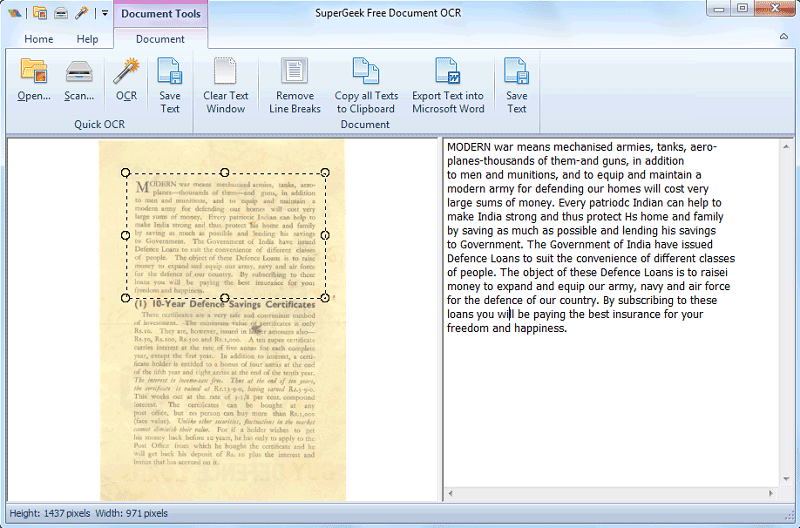
5. Free JPG to PDF Converter Freeware
This freeware is a fast, reliable application that can convert JPGs and other image files into PDFs. Batch conversions are available with this software. It also helps preserve the quality of the files. It is designed for different Windows versions.
It has a fast, reliable conversion process. You can simply drag and drop for converting individual files or folders full of JPG images. Users can add on metadata and remove duplicate images before they convert images into a single PDF.
Pros
Support conversion for different image file formats.
Easy to use freeware. Updates are provided.
Can convert different image files into PDF or combine video frames into PDFs.
Cons
Can convert only image files into PDF.
How to Choose the Best JPG to PDF Converter
The best JPG to PDF converter balances functionality, quality, and speed. If you are a heavy user, look for one that supports batch conversion, delivers high-quality output, and offers useful features like OCRR for text-based images.
Here are the factors you should consider when selecting a JPG to PDF converter.
- Supported Image Formats: a good JPG to PDF converter should support more than just JPG. Look for tools that can handle other common image formats like PNG, TIFF.
- Conversion Speed: Fast conversion is essential—especially if you're processing multiple images or large files.
- Batch Processing: If you often convert multiple JPGs to PDF, batch processing can save a lot of time. It lets you convert multiple images to PDF at once or combine multiple images into one PDF.
- Image Quality: Image clarity in the final PDF is crucial. A good converter should preserve the original image resolution and offer options to adjust PDF size, margins, and layout.
- Advanced Features: Some tools include advanced features such as OCR, which is very helpful if your JPGs include text and you need a searchable or editable PDF after conversion.
Conclusion
The above offline programs can help users convert images and photos into PDF easily. They are free to download and many of them allow file conversion for different formats, including JPG, PNG, Doc, XLS, and more. PDF converter & editor like Wondershare PDFelement also provide advanced features such as combining JPG to PDF, compressing JPG to PDF, editing, and signing PDF.
 Home
Home



