Have you ever found yourself in the situation where you have been given a file to make small changes? However, when you access it and attempt to choose the part you want to alter, you find out that the file cannot be edited. This is a typical problem that can extend your working process and make a 10-second job a 10-minute one, which is exhausting.
In this article, we will show you exactly how to convert a PDF to an editable PDF. We will cover 2 types of non-editable PDFs and convert them into an editable one, providing a detailed guide and show how to convert it into a PPT. So, if you are eager to edit your PDF, keep reading this article.
In this article
- Part 1. Why Isn't My PDF Editable? The Two Main Reasons
- Part 2. The Ultimate Solution: How to Convert a PDF to an Editable PDF with PDFelement
- Part 3. Bonus: How to Convert a PDF to an Editable PowerPoint (PPT)
- Part 4. Industry Use Cases: Who Needs to Convert PDFs?
- Part 5. Frequently Asked Questions (FAQs)
- Conclusion
Part 1. Why Isn't My PDF Editable? The Two Main Reasons
Before you learn how to convert a PDF to an editable PDF, first, you need to understand why your PDF is locked and un-editable. The following situations will cater to both the needs and will recommend the best solution, so review them in detail:
Scenario 1. The Image-Only (Scanned) PDF
Just think of when you are at home and you are trying to complete a task before the deadline. All of a sudden you receive an approval by a colleague, but it is a scanned PDF. You open it to add your signature and details quickly, but when you select a specific part, it is not editable.
However, it appears to be a proper document file, but to your computer, it's just pixels, which is why traditional text-editing tools can't recognize it.
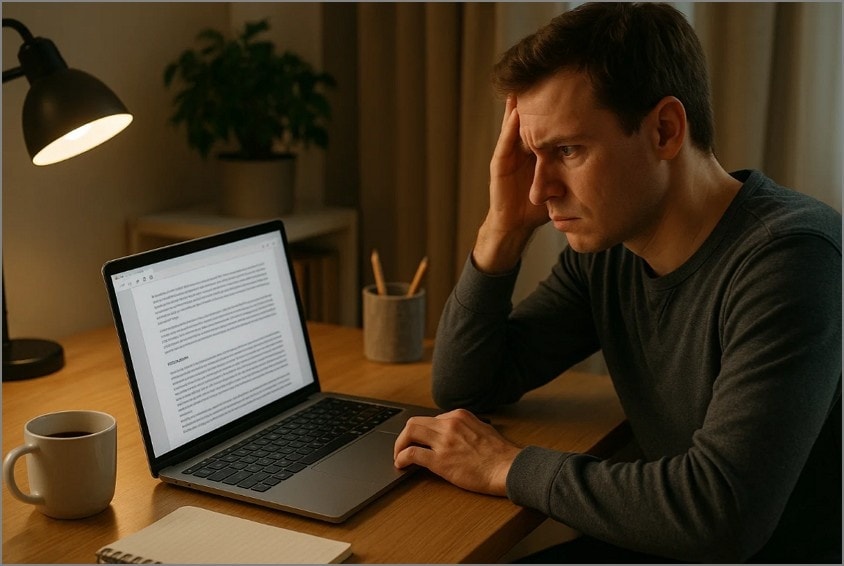
Scenario 2. The "Flat" or Secured PDF
Suppose you are working with a client on finalizing an essential document. However, after a series of edits on the Word, client sent you the final version of it. While approving it, you need to make some minor changes but are unable to select anything. You realize that it is a secure document, and to make changes to the secured PDF, you must first convert it into an editable file.
The primary key to solving both scenarios is utilizing a tool which have high-efficiency Optical Character Recognition (OCR) technology. Through this, it will read all visible text into an image by thoroughly scanning it and then transforms it into an editable one. Moreover, for situations where you have a scanned PDF, it translates the visual text into text layers and rebuilds the document if the PDF is flat.
Part 2. The Ultimate Solution: How to Convert a PDF to an Editable PDF with PDFelement
As most of the tools are designed to cater to only one of the above-discussed scenarios, we therefore need PDFelement, as it can handle both seamlessly. This PDF editor provides high-quality OCR to efficiently recognize text and convert scanned PDF into an editable PDF within seconds. While using OCR, you can select the desired language according to the options available. Moreover, it offers Batch OCR to extract text from multiple files simultaneously.
Within its advanced settings, PDFelement allows you to select the type of output, including editable text and searchable text. Users can also convert their PDF file into various available formats if needed, after the OCR process is completed. In terms of editing, this tool supports adding text or highlighting the text. Besides conversion, it also allows for compression of the generated file to make it easily accessible to everyone.
Detailed Expert Guide to Use Wondershare PDFelement
In case you are eager to convert a PDF to an editable PDF for free, we have provided a detailed expert guide with intuitive steps:
- Step 1. Launch the Tool and Open the Required PDF
As you access PDFelement, click on "Open PDF" to open a non-editable PDF, whether it's a scanned or secured file.
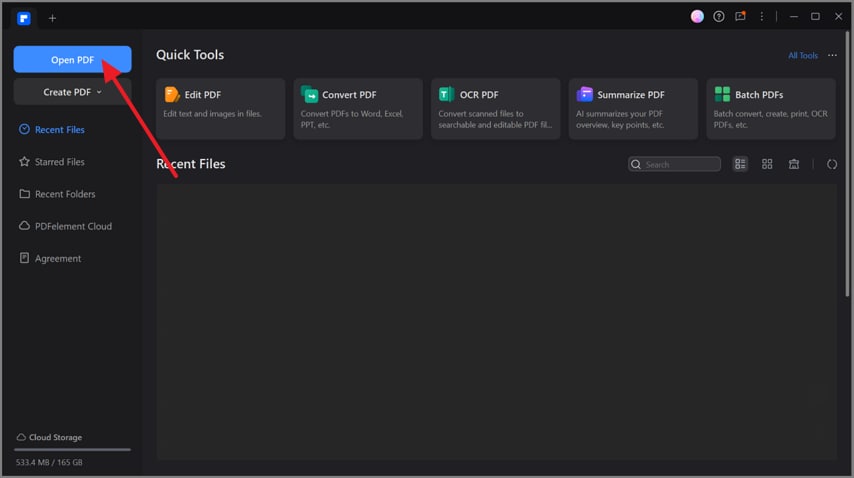
- Step 2. Initiate the Optical Character Recognition Process
Tap on the "OCR" option, and a pop-up menu appears from where you select the desired language, page range, and tap on the "Apply" button.
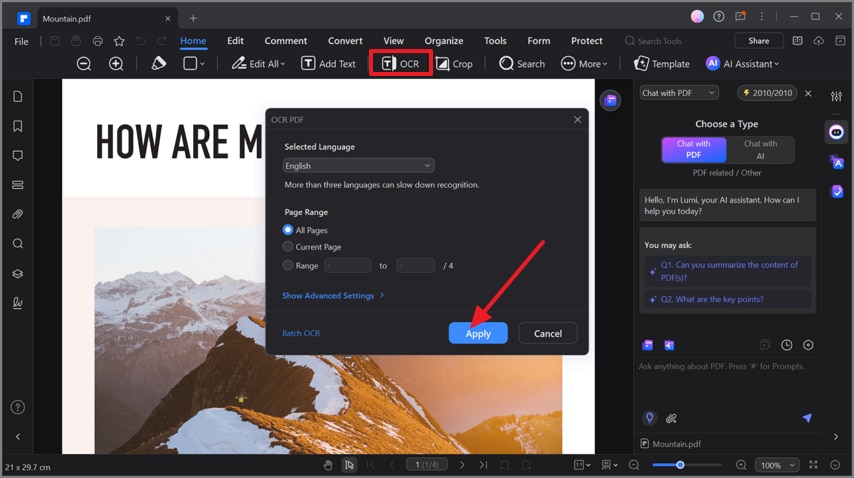
- Step 3. Your PDF is Now Fully Editable
As the OCR is now being performed, you can access the "Edit" and "Comment" tabs to further personalize the file.
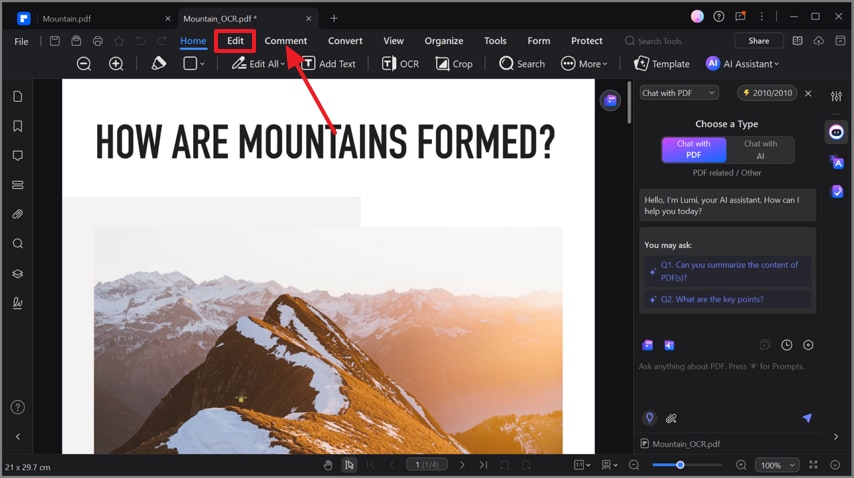
Part 3. Bonus: How to Convert a PDF to an Editable PowerPoint (PPT)
Now that you have learned how to convert the PDF to editable PPT, here is how you can seamlessly convert it to another format:
- Step 1. Open the Editable PDF and Click on the Convert Button
As your editable PDF file is opened, click on the "Convert" tab available in the above taskbar.
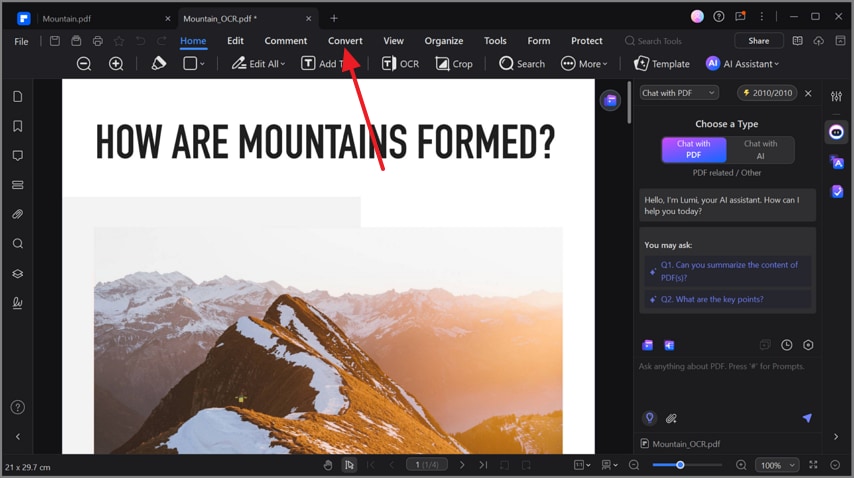
- Step 2. Select the PPT Format from the Options
Here, navigate to the "To PPT" option, select the desired "Output Format," "File Name," and click the "OK" button to initiate conversion.
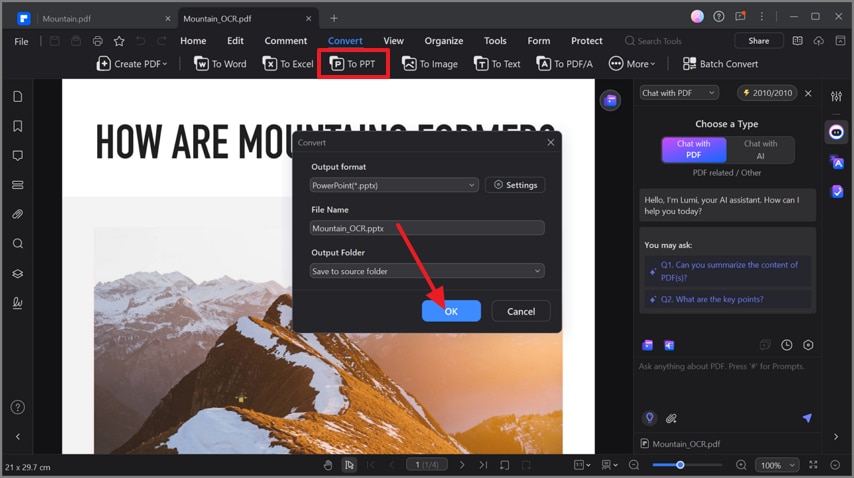
Part 4. Industry Use Cases: Who Needs to Convert PDFs?
After knowing how to convert a PDF to an editable PDF, let's explore where to utilize them in real-world scenarios:
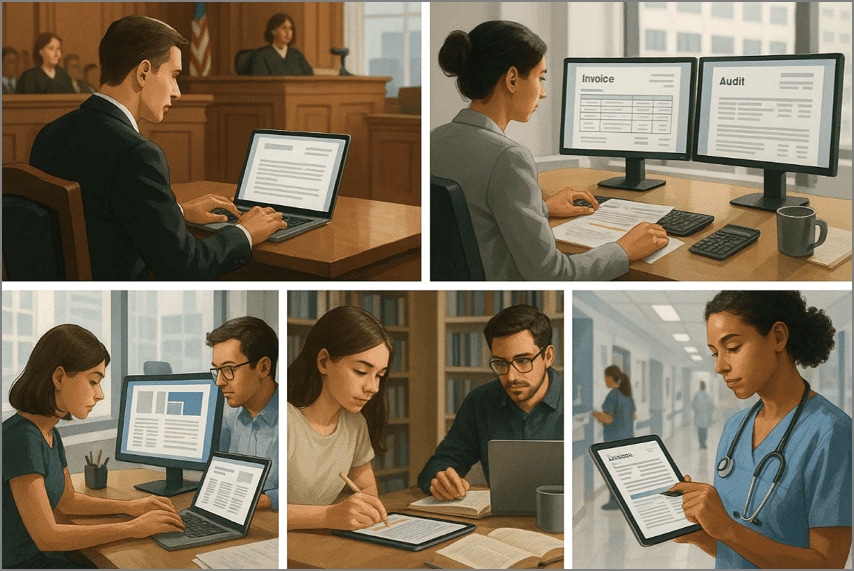
- Legal Profession: Lawyers and paralegals need the tools lawyers require to update their drafts and clauses with each hearing. Using OCR makes it easy for them to search and edit the scanned documents for evidence preparation and court submission.
- Finance and Accounting: Finance professionals utilize these tools to manage invoices, receipts, and reports. They can use the batch processing system to convert bulk files into editable PDFs for thorough analysis and audit work.
- Students and Researchers: By using OCR, students can convert their books into editable PDFs to further highlight them or add comments for their ease. However, researchers can utilize it to search for their required points from the unlimited pages of the book.
- Marketing and Design: Marketers use PDFs from proposals to brochures and even campaign materials. They can convert them into an editable file to quickly make changes in brochures and guides as soon as the client demands.
- Healthcare Specialist: In the hospital, workers typically receive patients' reports in scanned PDF format. So, to avoid manual re-typing, they utilize OCR-powered PDF converters to efficiently extract all essential records from scanned files to further edit them.
Part 5. Frequently Asked Questions (FAQs)
- Can I convert a PDF to an editable PDF for free?
Yes, you can easily convert a scanned PDF to an editable PDF by using an advanced web-based tool like PDFelement Online. Nevertheless, when you require a secure but efficient tool with the highest accuracy, you may use the PDFelement desktop tool that has high-efficiency OCR.
- Will converting a scanned PDF to editable text ruin the formatting?
While the conversion process, formatting the layout depends on the quality of the OCR the tool has. Normally, small tools have low-quality OCR, which destroys the overall formatting, whereas PDFelement preserves the formatting.
- What's the difference between an editable PDF and a fillable PDF?
While using a fillable PDF, you are allowed to edit the designated part only, but you can't change the other parts. On the other hand, an editable PDF gives you full edge to edit the entire file as you want. If you want to create any of these files, PDFelement is the best option, which provides various editing options alongside an OCR feature.
Conclusion
Summing up, whether you are dealing with a scanned document or a secured PDF, the barrier to editing a PDF is not an issue anymore. To help you know how to convert a PDF to an editable PDF with an efficient tool like PDFelement, which possesses high-quality OCR. Besides this, it also provides various editing features like adding text, highlighting it, or compressing the file.

 G2 Rating: 4.5/5 |
G2 Rating: 4.5/5 |  100% Secure
100% Secure



