Do you have a folder full of images, including product images and event shots, that you want to turn into a polished PowerPoint presentation? Many users want to achieve it but face the hassle of manually inserting and formatting everything from scratch. An image to PPT converter can help you counter it and batch convert images into ready slides with minimal effort.
This article will explore 3 different methods to convert your image files into a PowerPoint presentation using PowerPoint's built-in tools and other online and desktop converters. Each method will include a step-by-step guide, the possible advantages and downsides, along with practical use cases to help you choose one.
In this article
- Part 1. The Hidden Gem Inside PowerPoint: The Photo Album Tool
- Part 2. For Quick Conversions Anywhere: Online Image to PPT Converters
- Part 3. The Power Method: Creating Rich, Annotated Presentations with PDFelement
- FAQs: Your Image to PowerPoint Questions, Answered
- Conclusion: The Right Tool or The Right Presentation
Part 1. The Hidden Gem Inside PowerPoint: The Photo Album Tool
When you're looking for an effective way to create PowerPoint from images, PowerPoint offers a surprisingly powerful built-in tool for it called "Photo Album." Without needing a third-party tool, you can use it for product catalogues and event photos to place each image on a separate slide automatically. Here is how you can use this tool to convert your image folder into a complete slideshow:
- Step 1. After launching the PowerPoint, open a blank presentation and select the "Insert" tab from the top menu. Click on the "Photo Album" menu to choose the "New Photo Album" option.
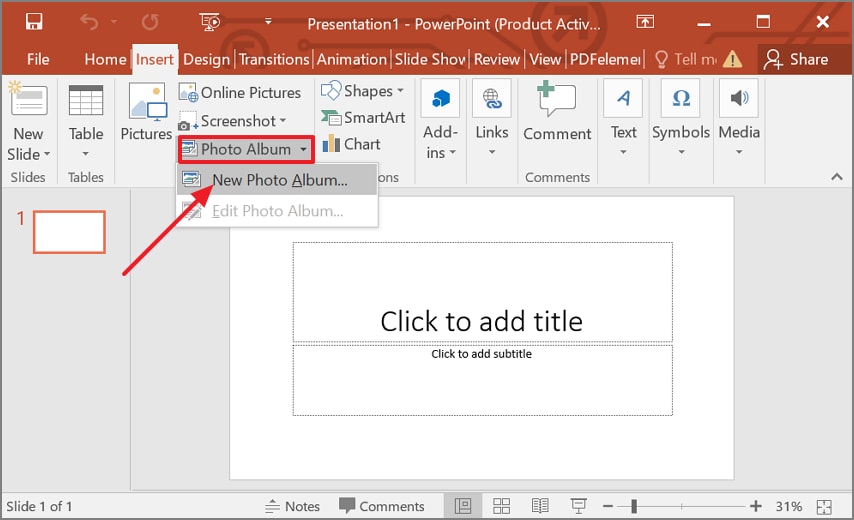
- Step 2. Add your images by clicking on the "File/Disk" option and choosing image files from your device. Expand the "Picture Layout" and "Frame Shape" menus in the "Album Layout" section to select a layout and frame option. Once you're satisfied, click on the "Create" button to form your slides.
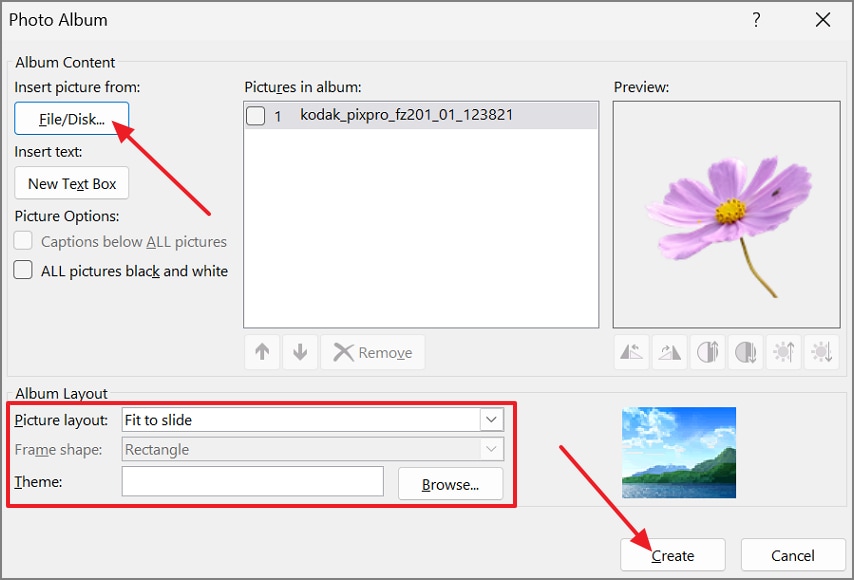
Overall Verdict: On the whole, it is a great image to PPT converter in case you require a quick and simple slideshow without downloading anything additional.
Part 2. For Quick Conversions Anywhere: Online Image to PPT Converters
To convert an image to PPT slide, you can use the following online image converter tool for a fast and easy slideshow preparation:
pdfFiller: Reviewing a Top Online Solution
Summary: Allows file insertion up to 100 MB.
How it Works
- Step 1. Enter the tool page, import your images, and click on the "Merge" button to initiate the slide creation.
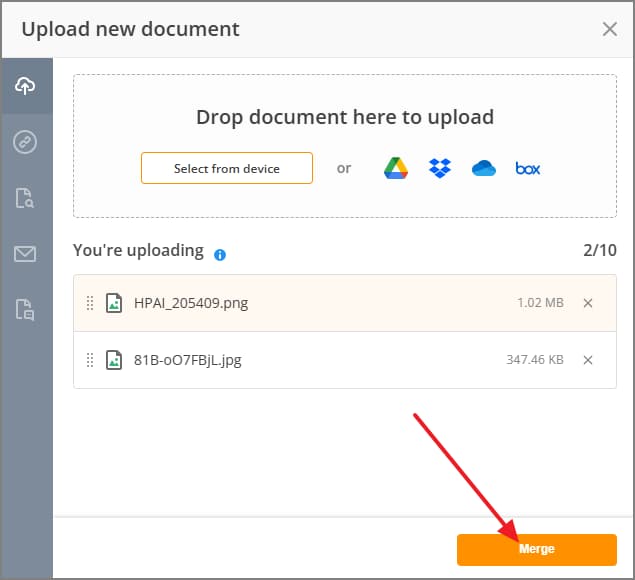
- Step 2. After the PPT slides are created, customize them by tapping the "Text", "Sign", "Initials", and other options. Once done, click on the "Done" button and select the "PowerPoint" option to save your PPT file.
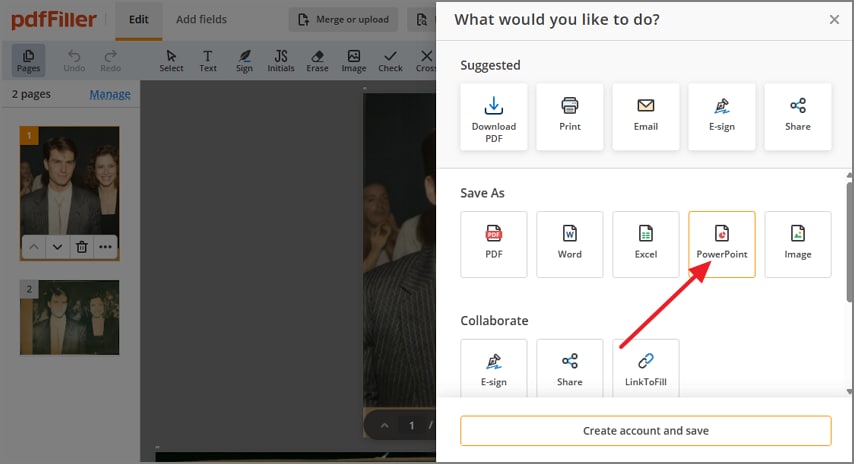
A Better Online Alternative: The PDFelement Workflow
If you want a professional workflow with advanced functionality, PDFelement Online is a great option that allows you to convert files to various formats, including Excel and JPG. The built-in OCR also makes your slideshow fully editable in the presentations, when scanned and photographed content is imported for image-to-PPT slide conversion.
Part 3. The Power Method: Creating Rich, Annotated Presentations with PDFelement
In case you are making a slideshow, you might want to insert additional information, including notes and callouts, or take out the text of the slideshow. Under this circumstance, a professional workflow can be performed with the help of a dedicated document tool, such as Wondershare PDFelement. Allowing you to insert multiple images, it can make your scanned images editable with its OCR functionality.
In terms of editing, users can annotate, strikethrough, insert a text box, or use features like a stamp to mark up each image before conversion. The foremost aspect of PDFelement is its AI assistant, which enables you to chat with an image or summarize the text from it. In terms of conversion, it supports various formats, including Excel, Word, PPT, and more.
The PDFelement Advantage Workflow
If you want to use this "image to PowerPoint converter," follow the given instructions for a smooth process:
- Step 1. Import Your Image in The Tool
Start by importing your desired images by expanding the "Create PDF" menu and choosing the "From File" option.
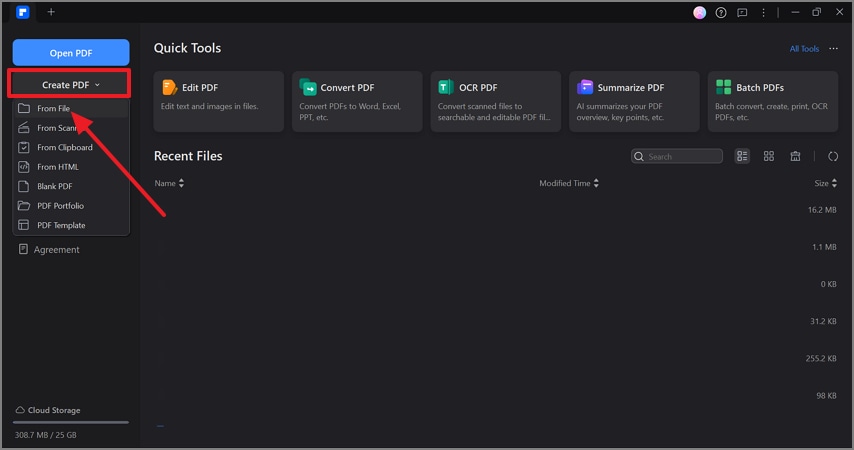
- Step 2. Perform OCR to Make the File Editable
After adding the image, pick the "Perform OCR" button from the main display. Select the desired OCR settings from the menu before tapping the "Apply" button to initiate the OCR process.
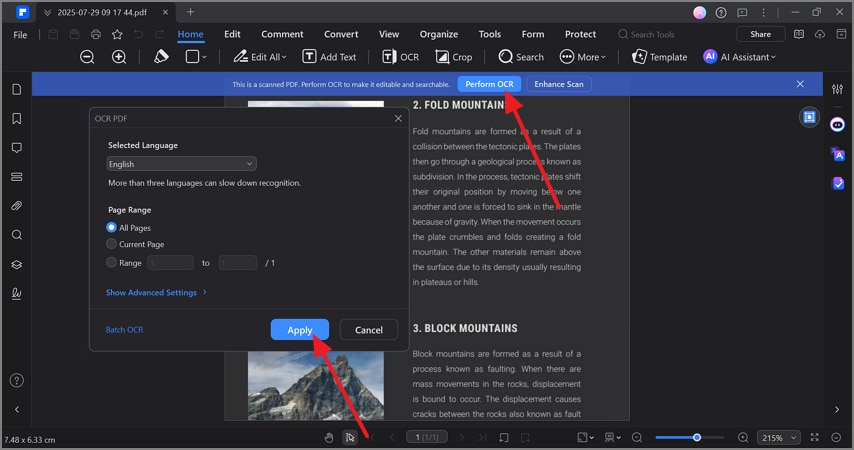
- Step 3. Customize The Image Text
Now that your image is editable, access the "Comment" tab and use annotation tools like "highlighter" or "Shapes" to customize it further.
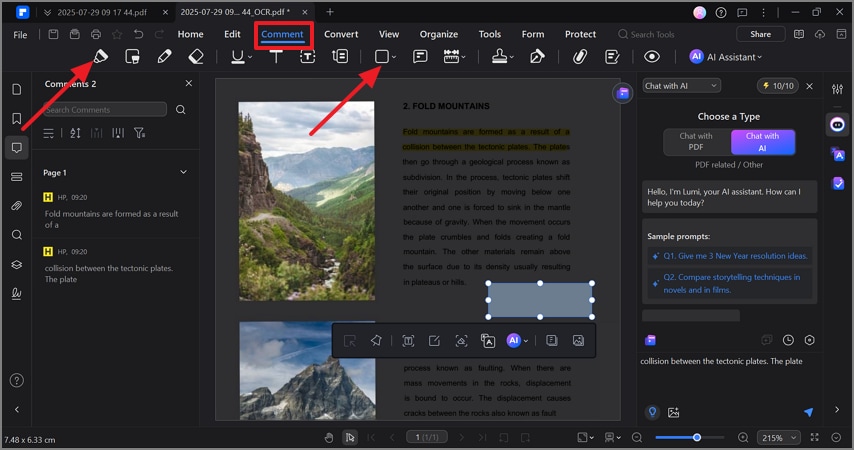
- Step 4. Choose The Output Folder and Save your PPT File
Once you have made all these changes, go into the "Convert" tab and select the "To PPT" option. In the following pop-up menu, choose your "Output Folder" and press the "Ok" button to access it on your device.
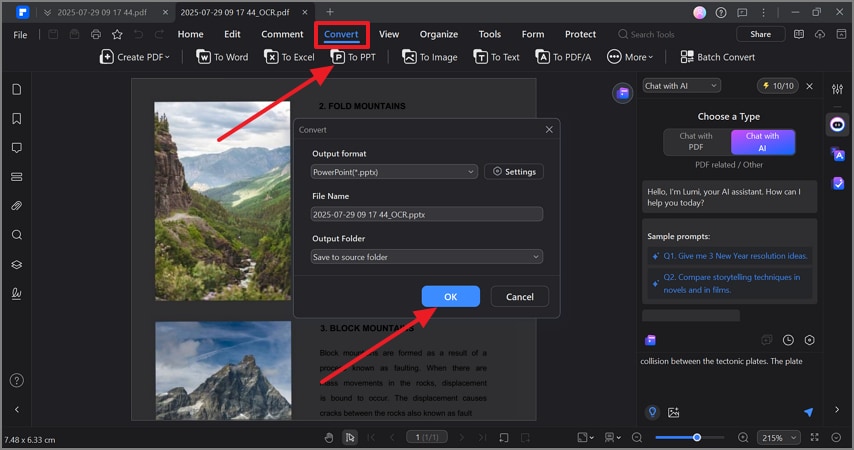
The Result: Allowing you to extract content from photos and scanned documents, this tool is a professional choice for creating slides with visual emphasis. It empowers you to provide clear explanations and comments to create dynamic presentations, making it a superior tool for educators and anyone working on high-quality slideshow projects.
FAQs: Your Image to PowerPoint Questions, Answered
- How do I convert a single image to a single PPT slide?
To convert a single image to PPT, open PowerPoint, add a blank slide and then place your picture using the Insert > Pictures menu. This is best suited to simpler tasks, which are geared towards complex tasks.
- Will I lose image quality when converting to PowerPoint?
The quality of the image is not likely to decrease when you employ the in-built PowerPoint tool. Nevertheless, you are to begin with quality images and apply a reliable image-to-PowerPoint converter tool such as PDFelement to get the best quality results.
- Can I convert a PNG with a transparent background to a PPT slide?
Yes, it is possible to turn a PNG with transparent background into a PowerPoint slide and keep the transparency. This image format is supported by PowerPoint, and this is why it can be used in logos and clear visual layering.
Conclusion: The Right Tool or The Right Presentation
Concluding this, converting images to PowerPoint slides is a common need for presentations and reports. To simplify it for you, we have introduced 3 different image-to-PPT converter tools, including built-in PowerPoint features, online tools, and professional document tools. Among these, we recommended Wondershare PDFelement as the best choice for polished results, for both online and offline users.

 G2 Rating: 4.5/5 |
G2 Rating: 4.5/5 |  100% Secure
100% Secure



