Optical Character Recognition (OCR) is useful in scanning and recognizing words and data in a scanned document. There are a lot of OCR tools available, and the confusion of which one is the best comes along.
This article introduces a free online OCR tool — OCR2Edit. It also shares other popular alternatives, such as Online OCR, HiPDF, PDFelement, and Adobe Acrobat. Then, the article offers a way to select the tool that best meets your requirements.
In this article
One of the Top Free OCR Tools in the Market
The market offers a variety of OCR tools. Not only can you download one from the app store, but you can also directly go to the official website of an OCR tool. Some software, among them, is free of payment. Choices of popular free OCR include HiPDF, OCRSpace, ABBYY FineReader, Free OCR to Word, Adobe Acrobat, and OCR2Edit.
The functions they offer vary from each other. You can select the one which meets your needs.
Features and Pricing of OCR2Edit
OCR2Edit is an online file editing tool. With no installation required for the application, you can use it by going to its website in a browser. Regarding OCR, OCR2Edit provides users with tools under four categories: Office, Document, Image, and Scan.
It can extract text from images, scanned PDFs, or other scanned documents. In terms of conversion, it can convert a PDF, an image, or a scanned document to Word, Excel, or PowerPoint.
The core features of basic OCR2Edit plan (free)
-
Basic batch processing
-
Basic maximum file size per task
-
Limited amount of tasks a seat can do within 24 hours
-
Queued task priority
-
30 minutes maximum processing time
-
Cloud file support
-
ZIP download
-
Chain tasks
-
Cross category conversions
-
250+ file formats supported
-
Screenshot tools
The advanced features of OCR2Edit Pro plan(6.50 a month)
-
OCR
-
Highest processing
-
Highest maximum file size per task
-
Unlimited tasks can do within 24 hours
-
Instant tasks priority
-
6 hours maximum processing time
-
Advertisement free
-
Task presets
Steps of Extracting Text From Scans with OCR2Edit
When dealing with scanned documents, you might wonder how to edit the text within the document. Perform the following steps to extract text from a file with OCR2Edit:
Step 1 Start a new task
Open the OCR2Edit website. Click Scan>Scanned document to text in the All tools section.
Step 2 Upload the file
Drop your file into the required section. Alternatively, you can choose the file from your computer.
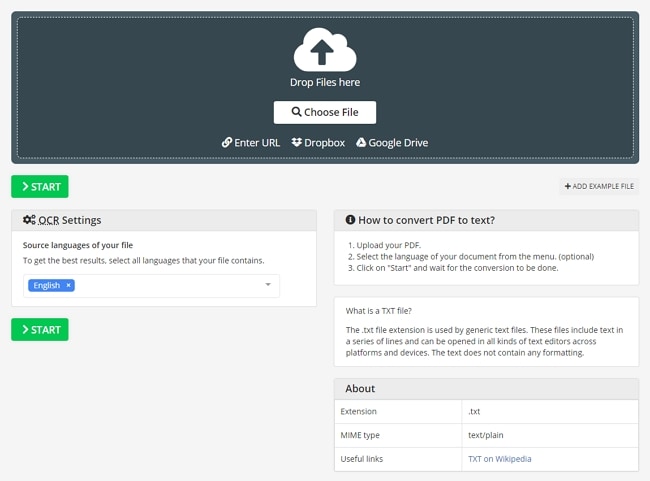
Step 3 Check OCR settings
Select the language of your file. OCR2Edit supports multiple choices of languages in one document processing. Then, check the Apply Filter. You can choose from No Filter and Gray Filter, which can improve OCR recognition.
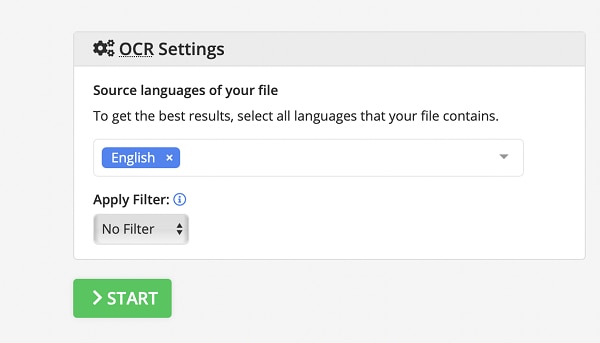
Step 4 Start to process and get the output
After confirmation, click Start to commence OCR. Then, the extracted text will be automatically saved to a .txt document. Open or download it for further modification.
Choices of Better OCR Alternatives
Online OCR Alternative - Online OCR
Online OCR is an online OCR tool. It supports mobile devices, including iOS and Android systems, Windows, macOS, and Linux. Its free OCR service is available for "Guest" users, and you can convert 15 files per hour.

The features of Online OCR
-
Convert image to text. Formats of image supported include JPG, BMP, and PNG.
-
Extract text from scanned PDFs and photos.
-
Convert PDF to Word
-
Convert PDF to Excel
-
Convert PDF to image
The software is praised for its ease of use, simple steps, and affordability. However, the maximum size of a file uploaded is 15MB. You may need to compress or split the document first if you want to process a large document with multiple pages.
Online PDF Solution with OCR - HiPDF
HiPDF offers 39 free online PDF and image solutions. It needs no installation and supports all devices and platforms. It works well on most browsers, such as Chrome, Firefox, Safari, and Edge. It aims to meet all your needs for editing files.
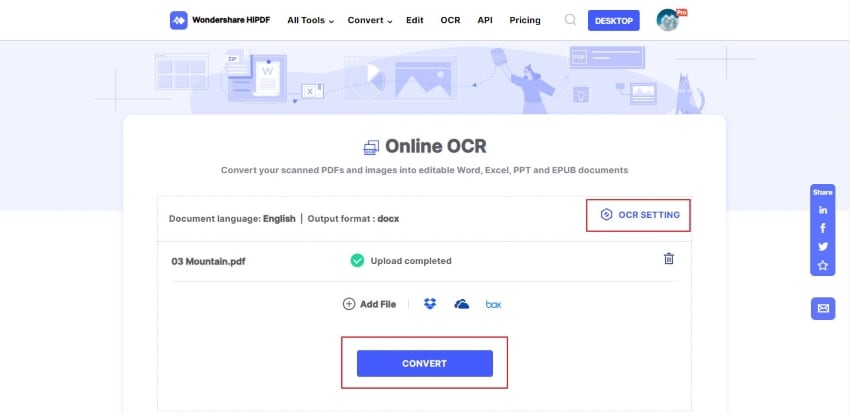
-
OCR: Extract editable text from Word, Excel, PDF, images, and scanned documents.
-
Edit PDF: Merge, compress, split, and rotate PDF
-
Conversion of PDF: Convert PDF to JPG, PNG, BMP, GIF, TIFF, Word, Excel, PPT, HTML, and Pages.
-
Conversion of files to PDF: Convert JPG, PNG, BMP, GIF, TIFF, Word, Excel, and PPT to PDF.
-
Unlock, protect, sign, and redact PDF
As the software aims to offer users the best services, it contains fewer advertisements. The clear interface and guides provide you with an efficient user experience. Besides, the max size of a file uploaded is 100MB, and the maximum of pages in a file per task is 50.
Quick-to-start PDF Software with OCR - PDFelement
A desktop OCR is more popular than online OCR tools due to some factors. PDFelement is such software. An application installed offers higher accuracy, enjoys no limitation of size or page, supports more languages, processes the conversation at 6 times of speed, and provides more choices of format or layout.
As an application does not rely on the internet, it can use OCR and other functions offline. You can transcribe the text and convert the file without a connection to the internet. As a result, it lets you not worry about the failure of processing caused by instability or disconnection.
When processing OCR, it also gives you abundant language choices to choose from. It can scan and recognize over 20 widely used languages, such as English, French, German, Italian, Portuguese, Dutch, Greek, Polish, Turkish, Ukrainian, Swedish, Romanian, Czech, Danish, and more.

PDFelement supports recognizing text on all devices. You can download it to your computer easily from the official website, regardless of the Windows or macOS system. Plus, you can find it in the app store and install it on your mobile device in a few seconds, regardless of iOS or Android.
Features on mobile
-
Cloud storage of up to 2GB
-
Annotate PDF
-
Move, copy, delete, and split PDF
-
Combine and compress PDFs
-
Sign PDF
-
Create and edit PDF
-
Convert PDF to other formats
Advanced functions on desktop
-
Batch PDF
-
Extract Data
-
Redcat
-
Translate
-
XFA Form
Professional PDF Tool with OCR -- Adobe Acrobat
Adobe Acrobat is a professional PDF tool. Its OCR feature is designed to convert documents into searchable PDFs, automatically extracting information from documents and images into editable text. It allows you to retype, re-format, and rescan to update a scanned document. As Adobe aims to keep the layout the same as the input printout, it performs well in matching the fonts.
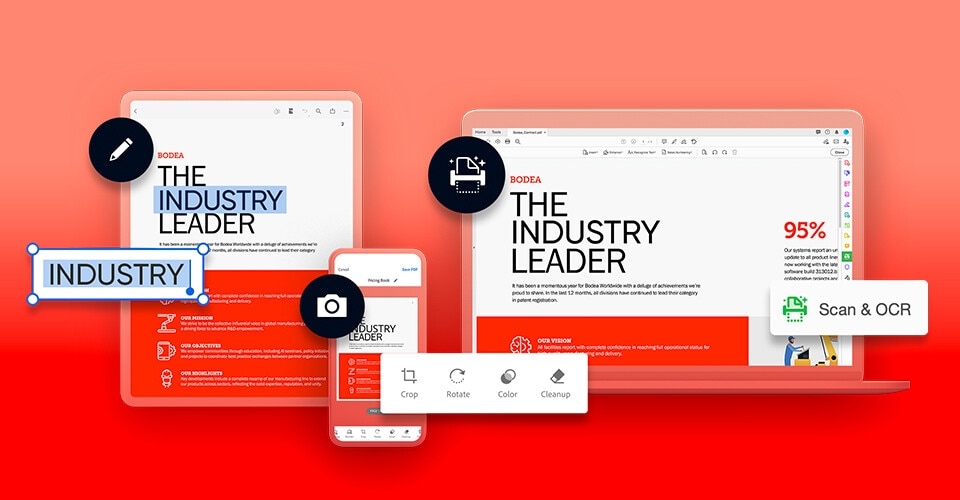
However, OCR is not free on Adobe. To unlock this tool, you need to subscribe to Adobe Acrobat Pro DC first. The standard version of Acrobat costs $22.99 per month, and the pro version costs $29.99 per month. Also, since it focuses on PDF editing, it is not flexible enough when you want to use its OCR to process other formats.
How to Choose the Best OCR Tool that Fits Your Needs
The choice of selecting which software depends on your needs. It will vary based on your workload, cost expectation, and the complexity of editing needs.
If you need an online tool to OCR a small number of tasks with no demand for editing, OCR2Edit and OnlineOCR could be your first choice. They are specialized in OCR and simple to use. However, if you are seeking a tool with fewer ads and less response time for a larger file, HiPDF is suitable for you. It also enables you to convert the file and modify the output.
For a desktop application, you can choose PDFelement and Adobe Acrobat. PDFelement allows you to modify your document at a cost-effective price. Only this one application is enough to support all your mobile phone and computer requirements.
The OCR in PDFelement can complete the conversion and extraction of texts in any format of files, ranging from PDF, Word, Excel, images, and physical documents. On the contrary, professional Adobe prefers PDF format at a higher cost.
Conclusion
Think about your specific demands for an OCR tool, and then choose the one that best enhances your work's efficiency. No matter whether you are new or an expert in OCR and editing PDFs, PDFelement can always be the best choice, with an intuitive interface and professional features.
 Home
Home
 G2 Rating: 4.5/5 |
G2 Rating: 4.5/5 |  100% Secure
100% Secure



