 Home
>
Convert Images
> How to Convert PDF to Indesign - Updated
Home
>
Convert Images
> How to Convert PDF to Indesign - Updated
An InDesign document contains styles and linked files. It can be used for desktop publishing to create books, flyers, newspapers, and magazines. The PDF file format is the commonly used file but it can't be opened and edited by InDesign, so sometimes you may be required to convert your PDF document into an InDesign document for various uses. This article explains the commonly-used way to convert PDF to InDesign.
Tip: If you need to edit PDF files, such as changing text or images, deleting or adding pages, or reordering pages, you can use Wondershare PDFelement - PDF Editor Wondershare PDFelement Wondershare PDFelement. PDFelement is packed with professional tools that help you convert, edit, transform, and organize PDFs with ease. With it, you can convert PDF into various file formats. The supported output formats include, Word, Excel, PowerPoint files, JPG, JPEG, TXT, RTF, TIFF, RTF, EPUB, and HTML.

Convert PDF to InDesign and Edit for Free
Convert PDF to InDesign on the Latest Version
Adobe InDesign now adds a long-requested capability that allows users to convert PDF files directly into editable InDesign (.INDD) documents. If you are using the latest version of InDesign, you can convert PDF to InDesign by simply opening the file in the program. Here is how it works.
Step 1. Launch Adobe InDesign. Go to File > Open and select your PDF file.
Step 2. Once the PDF file is opened, it will be converted to InDesign Document and the PDF content appears as native InDesign elements—editable text frames, placed images, and vector objects.
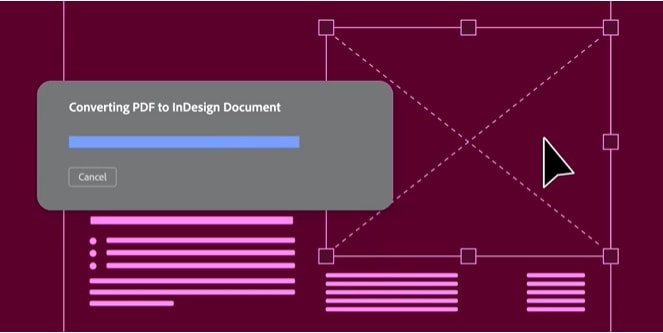
However, there are some limitations when opening PDF files in InDesign.
- File type: It only works with PDFs originally created in InDesign.
- Software version: The new feature is now available only in the latest version of InDesign in the English language.
- Layout Accuracy: While InDesign does a great job of preserving layout, complex formatting or layered designs may not be reproduced perfectly.
- Unsupported element: InDesign will remove any links, audio, or video embedded in a PDF.
Convert PDF to InDesign on the Older Version
If you are using the older version of InDesign, you can open a PDF file in InDesign by placing the file into your InDesign files.
Firstly, click the File menu on InDesign and select Place. This will open the Place dialog window. Now you can select the PDF file to import to InDesign. You can also import JPG, EPS, RTF, etc. to InDesign by the placing button. Make sure that you have ticked the Show Import Options setting and then click OK.

Use a PDF to Indesign Converter
Option 1: Download PDF to Indesign Converter
You can easily convert PDF files into InDesign. The most commonly used PDF to InDesign converter is Recosoft PDF2ID, which is a plugin that can analyze data of the PDF file and reconstructe the file in InDesign supported format. PDF2ID offers a free trial and paid plans starting from $99.99/per year. However, many users found that PDF2ID only work well in converting basic PDF files to INDD files.
To convert PDF to InDesign using Recosoft, you can follow these steps.
Step 1. To open and convert the PDF files using the PDF2ID, select the command "PDF2ID- Convert PDF/XPS" from the Recosoft menu.
Step 2. Select the PDF that you want to open to InDesign and then click "OK".
Step 3. When the PDF2ID (PDF to InDesign) appears, hit "OK" to convert PDF to InDesign. You can also specify the conversion options before clicking "OK".
Step 4. The PDF will be converted to InDesign which you can edit. The conversion takes a few seconds depending on the size of the file.

Option 2: Online PDF to Indesign Converter
Leguptools is an online platform that provides utilities for converting and editing InDesign-related files. One of its useful tools allows you to convert a PDF into an IDML file, which can be opened in Adobe InDesign on CS4 and newer.
Steps to Convert PDF to InDesign (IDML) using Leguptools:
Step 1. Go to Leguptools online PDF to InDesign converter.
Step 2. Click the "Convert your PDF file" button or drag and drop your PDF into the upload area. Wait for the file to upload completely.
Step 3. Click the "Convert" button to begin the process. The system will process the file and convert it into an IDML file.
Step 4. Once the conversion is complete, download your converted file.
Step 5. Then launch Adobe InDesign. Use File > Open to open the downloaded .idml file. The document should open with editable text, images, and layout elements.
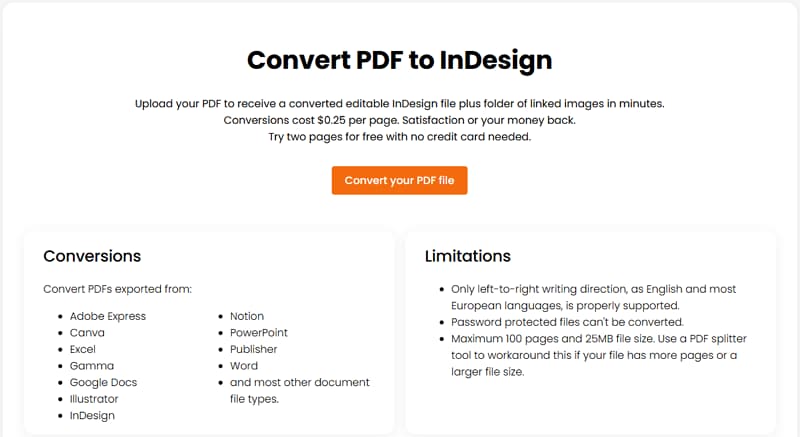
Tips
- Converting PDF to InDesign using Leguptools cost $0.25 per page.
- Leguptools can handle PDF files created by InDesign, Adobe Express, Illustrator, Excel, Gamma, Google Docs, and Canva.
- The PDF files you upload to Leguptools should not be more than 100 pages or larger than 25MB in size.
- If this is a scanned PDF file, Leguptools can only convert it to non-editable image.
How to Edit PDF Files without InDesign
If you need to edit the PDF files, you can use PDFelement. Its editing tools help you change images and text easily, and manage the PDF pages. You can also add notes and create custom stamps, highlight, and strikeout texts in a PDF file. The advanced OCR feature even gives you the possibility of editing scanned PDF documents.
Step 1: Import PDF
First, simply drag the pdf file into the software window. You can also click the "Open File..." button and browse the PDF files you want to import.

Step 2: Edit PDF Files
Click the Edit tab, where you can find the options to edit text, images, watermark, and background of the PDF files. You can also click the Organize tab, where you can combine, split, delete, and reorder pages.

Step 3: Convert PDF Files to Other Formats
Go to the "Home" tab and then "Word" or "To Others" to enable conversion. A dialog box will appear where you will be able to select the output folder to enable saving the converted file. You can change the output file format by choosing the "Save a Type" option.

Free Download or Buy PDFelement right now!
Free Download or Buy PDFelement right now!
Try for Free right now!
Try for Free right now!
 100% Secure |
100% Secure | G2 Rating: 4.5/5 |
G2 Rating: 4.5/5 |  100% Secure
100% Secure




Audrey Goodwin
chief Editor