 Home
>
Combine PDF Documents
> How to Combine PDF with Foxit Alternative
Home
>
Combine PDF Documents
> How to Combine PDF with Foxit Alternative
Need to combine several documents into one PDF? With Foxit PDF Editor, you can quickly merge PDF files so everything stays organized and searchable in a single file. In this article, we’ll show you how to combine PDFs in Foxit on both Windows and Mac.
How to Combine PDFs in Foxit (Step by Step)
Follow these steps to combine PDF in Foxit on Windows or Mac.
Step 1. Open the Combine Tool
Go to File → Create → From Multiple Files, then choose Merge multiple files into a single PDF.
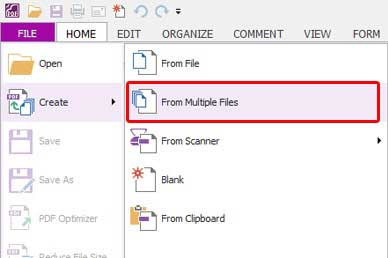
Step 2. Add and Arrange Files
Click Add Files to import documents. Drag to reorder. You can combine multiple PDFs at once in Foxit.
Step 3. Combine and Save
Click Combine (or Convert depending on version). Choose a name and save location, then Save.
How to Combine PDFs with Foxit Alternative
Wondershare PDFelement - PDF Editor Wondershare PDFelement Wondershare PDFelement is one of the best alternatives to Foxit PhantomPDF. It's an all-in-one PDF editor at a much more manageable price. It includes editing, annotating, creating, converting, OCR, and data extraction features. The following are steps for merging PDFs using the Foxit alternative, PDFelement. With only two clicks, you can combine PDF files easily.
Step 1. Combine PDF into One
In the Home window, click on "Combine Files". To upload the files you want to combine, click on "Add Files". Feel free to select several files since the software can combine multiple files concurrently. Then hit the "Open" button and click on "Combine" to merge multiple files together.

Step 2. Edit Combined PDF (Optional)
Now you are able to edit the combined PDF file if desired. Go to the "Edit" button and double click on an area to start modifying it. You can also change the style or font of the PDF file. Choose a font style and click on the selected text field to apply it. Remember to save your changes.

PDFelement for Mac also supports to combine PDFs with easy steps. If you are looking for a Foxit alternative on Mac, here is your best choice.
FAQs: Foxit PDF Merge
1. How do I combine PDF in Foxit?
Open File → Create → From Multiple Files, add PDFs, arrange, then click Combine and save.
2. Can Foxit Reader combine PDF files?
Some Reader versions are limited. Use Foxit’s full editor or a faster alternative like PDFelement to merge multiple PDFs.
3. What’s the fastest way to merge PDFs on Windows or Mac?
PDFelement’s Combine Files supports batch merging with drag-and-drop, then saves a single, organized PDF.
Free Download or Buy PDFelement right now!
Free Download or Buy PDFelement right now!
Try for Free right now!
Try for Free right now!
 100% Secure |
100% Secure | G2 Rating: 4.5/5 |
G2 Rating: 4.5/5 |  100% Secure
100% Secure




Audrey Goodwin
chief Editor