PDFelement-Powerful and Simple PDF Editor
Get started with the easiest way to manage PDFs with PDFelement!
Part 1. Online Foxit PDF Creator Alternative for Windows - HiPDF
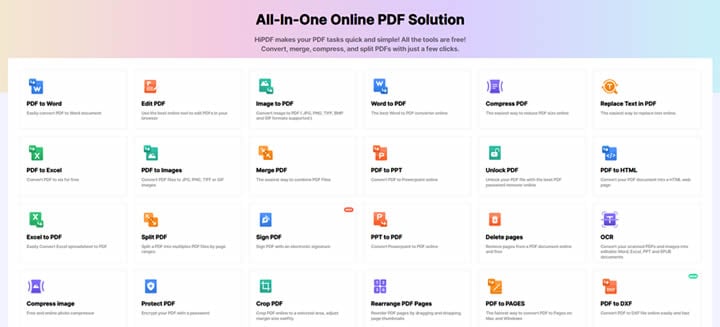
The first tool we'll showcase is a Foxit PDF creator alternative that you can use directly from your browser. Nothing to download or install here, so it's convenient to use on any platform that supports a modern browser and a stable (and, preferably, fast) Internet connection. The tool is also very easy to use as each operation has a separate URL within the main website. That makes it easy to spot what feature you need and quickly upload your file for processing. The best part of HiPDF is the fact that any conversions or alternations that you make on your documents are perfectly preserved in the output file, with zero errors. That also makes it a desirable tool for enterprise users who need efficiency above all else.
Key Features of HiPDF
- PDF Editing and Annotations
- PDF Security, Redaction, and Watermarking
- Convert to and from PDF
- Create, Convert, and Fill PDF Forms
- Electronic Signature
- Optical Character Recognition
- File Management - Merge/Split/Create Portfolio
- File Organizing - Remove, Add, Rotate, and Extract PDF Pages
- Batch Processing
Part 2. All Tools of HiPDF All-in-one Online PDF Solution
Convert to PDF |
Convert from PDF |
Compress & Merge |
Edit PDF & Security |
Organize PDF |
Other Tools |
Image tools |
| Word to PDF | PDF to Word | Compress PDF | Edit PDF | Rearrange PDF Pages | Extract Images from PDF | Compress Images |
| Image to PDF | PDF to PPT | Merge PDF | Unlock PDF | Add and Delete PDF Pages | Direct Access to Other Tools Such as PDFelement Cloud, Video Compression, etc. | Crop Images |
| PPT to PDF | PDF to Excel | Crop PDF | Image to Text | |||
| Text to PDF. | PDF to JPG. | Resize Images | ||||
| Excel to PDF | PDF to HTML | Rotate Images | ||||
| PUB to PDF | PDF to Pages | |||||
| RTF to PDF | PDF to Pages | |||||
| PBM to PDF | OCR | |||||
| GIF to PDF |
Part 3. Offline Foxit PDF Maker Alternative for Windows - PDFelement
PDFelement - the ultimate PDF solution for desktop, mobile, and cloud. This well-integrated family of PDF applications and PDF cloud storage services perfectly complements the online capabilities of HiPDF. Also created by Wondershare, PDFelement is the epitome of a PDF editor with comprehensive tools that go far beyond what's possible on a browser-based application. In many ways, PDFelement can be considered to be the best alternative to Foxit PDF Maker and even the formidable Adobe Acrobat DC and Pro DC variants. In short, it is the only all-in-one PDF solution you will ever need whether you're dealing with limited documentation or massive daily document workflows.
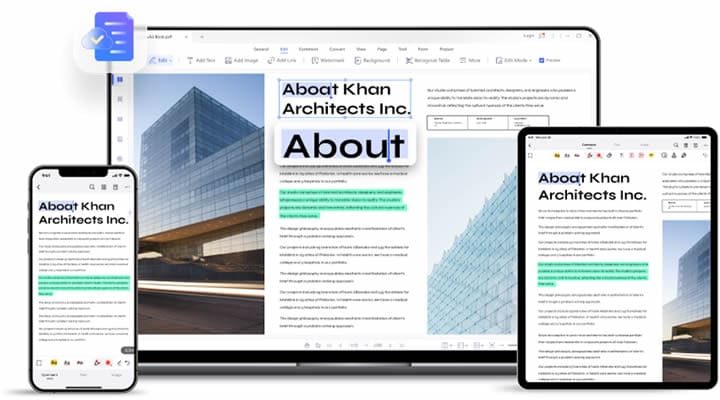
Key Features of PDFelement
- Comprehensive PDF editing - Every content item or object in a PDF file can be modified, deleted, or added to when working with PDFelement.
- Extensive file conversion options - Even more choices to enjoy whether you're creating PDFs from other source file types or converting PDF into popular editable formats like MS Office files, HTML5, image files, and more.
- Robust PDF security tools - From simple watermarking to advanced redaction to password-based encryption of the highest enterprise standards, PDFelement as your back.
- Full-scale PDF organizer - Merging and splitting files, organizing pages, extracting data from PDF - anything is possible with PDFelement, and the experience is offered up to users in an engaging and user-friendly interface.
- Complex tasks - Intensive tasks such as OCR, batch processing, bulk extraction, form field recognition, etc. are possible because PDFelement sports all these features.
- Forms management - Create forms from templates or from scratch, convert non-interactive forms to fillable PDFs, fill forms, sign with e-signatures, extract form field data, etc.
- Compare PDF - Compare two documents for similarities and differences with extensive tools at your side.
- Language translation - PDF translations are a breeze with support for numerous languages and any combination of source and target language.
- New features - PDFelement prolifically releases new iterations containing new and improved features to cover all the bases when it comes to enterprise workflows.
- Fair price - The affordable nature of PDFelement makes it one of the most desirable all-in-one PDF solutions available today. You won't find anything this capable at this price point, making it the perfect Foxit PDF Creator alternative and Adobe Acrobat alternative.
Pros
Affordable subscription plans
Comprehensive features
Great for first-time users
Designed for professional PDF users
New features added at a rapid clip
Fast and accurate for conversions, OCR, extraction, etc.
Batch Processing for several features such as PDF conversion, OCR, security, etc.
Native cloud access with Wondershare PDFelement Cloud integration
Cons
Free version applies watermark on output files
Not available for Linux environments
Mac version features often lag equivalent Windows version features
Part 4. How to Use PDFelement - Foxit Reader Create PDF Alternative for Windows 10/9/8/7
As mentioned earlier, PDFelement is very easy to use, especially if you're a first-time user or haven't used PDF utilities before this. For that reason, switching from another platform such as Foxit Reader PDF Creator is as easy as 1-2-3 with no steep learning curve to contend with. In the following section, we'll show you how to perform various tasks in PDFelement in a stepwise manner.
Step 1Open and Read a PDF
After launching PDF, click the Open PDF button on the home page
One alternative is to just drag and drop the file into the PDFelement interface
Yet another option is to right-click a document and select Open (if PDFelement is your default PDF editor) or Open with… and select PDFelement

In normal PDF reading mode (View tab), PDFelement gives you various tools like page layout options, magnification, bookmarking, annotation tools, page navigation, easy page-turning, and more
This is a convenient way to open, view, and read any PDF file, including large PDF documents with hundreds or more pages
Step 2Edit Text, Images and Pages
When you click the Edit tab at the top, PDFelement will go into Edit mode
In this view, you'll see an editing toolbar with all the tools you need to add, delete, and modify all text and image elements

You can edit text elements by selecting them; images can be rotated, replaced, deleted, etc.
You can also add links, backgrounds, and other elements.
To manage pages, go to the Page tab, which will change the UI to show a thumbnail version of all the pages in your file
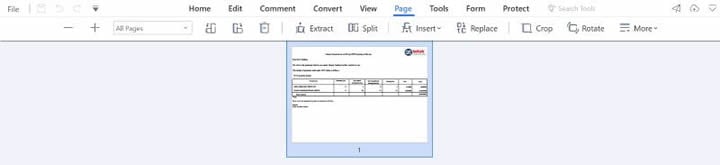
You can reorder the pages, delete them, insert new ones, insert blank pages, and even extract pages as separate PDF files
Step 3Annotate Your PDF
When you select the Comment tab, you'll see a new toolbar with markup options

You can select these to highlight, underline, or strikethrough text elements, add sticky notes or text boxes, add shapes and stamps, and even measure exact distances within the PDF file
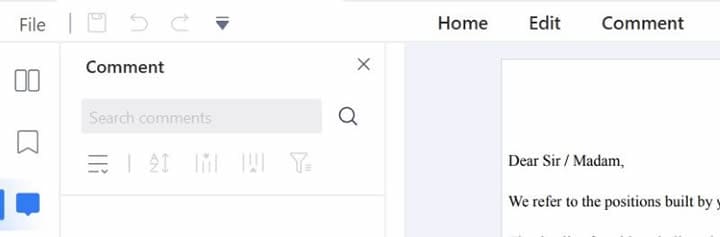
All annotations that you add are also recorded separately and listed in the Comment sidebar, which you can access by clicking the speech bubble icon
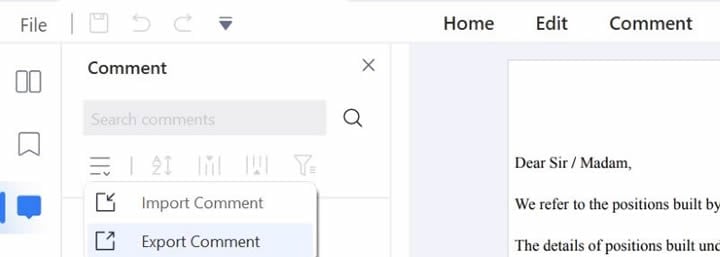
There's also an option to import comments from another file or export document comments from the current file
Step 4Translate Your PDF
This feature is extremely useful when working with multiple language documents.
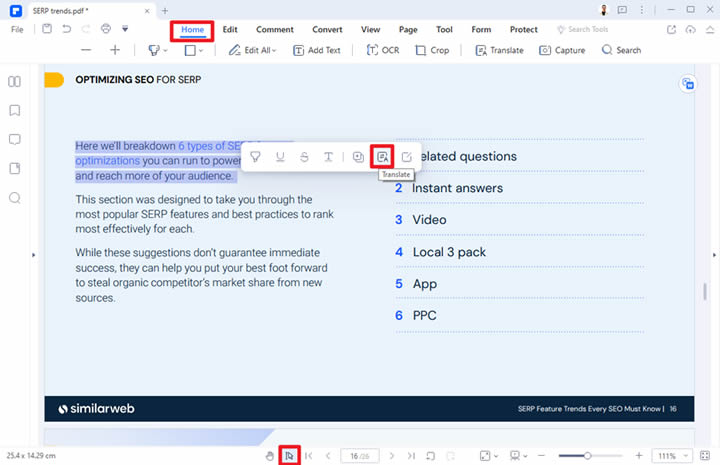
It is also very flexible because it allows you to select specific text for translation or translate the entire document in any language of your choosing
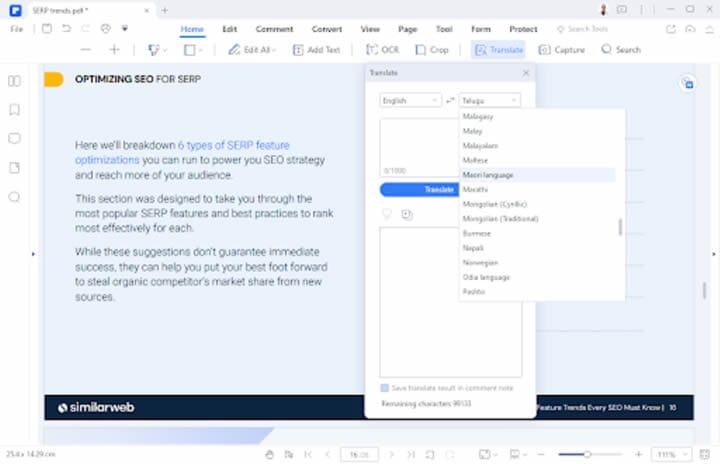
The translation feature is accurate and works with numerous language combinations, making it easy for businesses in different countries and with different cultures to communicate with each other, each in their own native language
As a side note, this feature can also be found in the OCR module when converting scanned files into editable or searchable PDFs
Step 5Convert PDF to Other Formats
The PDFelement conversion engine requires special mention because it is among the most accurate and fast conversion tools available in the PDF landscape

There are several conversion options to choose from: PDF to Word, PDF to PPT, PDF to Excel, PDF to Image (JPG, jpg, etc.), PDF to HTML, PDF to ePUB, PDF to Text, PDF to RTF, and so on
To convert a file, simply open it in PDFelement, click the Convert module/tab and choose the output format from the toolbar - the conversion is quick and you can save the file, after which the file can be opened in its native software for editing and other purposes
Why Are HiPDF and PDFelement the Best Foxit PDF Creator Alternatives?
The answer here is very simple, now that you've seen the robust capabilities of both HiPDF and PDFelement. The feature-lists are extensive and go far beyond what Foxit PDF Creator is capable of. Moreover, the level of accuracy and speed you can achieve with these tools is amazing. Another reason is the ease-of-use. Even though Foxit is designed like a Microsoft application with the classic ribbon-style toolbar, you'll find that PDFelement's menu is more user-friendly and less cluttered. The neat organization of utilities comes in handy when you're new to the platform and unsure of where to find what feature. But most of all, what's most appealing about HiPDF and PDFelement are not the price or the usability or the extensive features - it is the ability to work in a cross-platform environment across desktop, mobile, online, and cloud. That's why PDFelement is often known as one of the most comprehensive and robust all-in-one PDF solutions available on the market today.

 G2 Rating: 4.5/5 |
G2 Rating: 4.5/5 |  100% Secure
100% Secure



