 Home
>
PDF Software Comparison
> How to Use Kofax OCR
Home
>
PDF Software Comparison
> How to Use Kofax OCR
OCR is an impressive modern technology that turns scanned documents into editable and searchable documents. Kofax OCR is a tool that enables such conversion. This article gives a thorough guide on the best Kofax OCR alternatives as well as how to use Kofax OCR.
4 Best Kofax OCR Alternative Tools
1. PDFelement
Wondershare PDFelement - PDF Editor Wondershare PDFelement Wondershare PDFelement is a powerful OCR and comprehensive solution for PDF documents. The program is enriched with an assortment of highly in-demand capabilities and this explains why a vast majority of users prefer this tool.
It combines the latest OCR technology to transform your document into a professional finish. The good thing is the quality of the original document remains fully intact and so you don't have to worry about quality loss. The speed and the elegant interface are worth mentioning because they ensure another level of PDF experience.
Beside OCR, users can create and fill forms, apply digital signatures for document protection, edit documents using the array of editing tools, convert PDFs, annotate, and review document among others.
Pros:
- Super-fast processing speeds.
- Supports batch conversion.
- Excellent document security.
- Preserves the source quality.
- TrustRadius Top Rated 2019
Supporting Systems: Mac, Windows, iOS, Android
Price: starts from $69

2. Adobe Acrobat Pro DC
If you are really dedicated to going for quality, then Adobe Acrobat Pro DC should feature amongst your top selections. It is an impressive Kofax OCR alternative with immense capabilities every user would go to bed with. The beauty of Adobe is in the fact that the integration of documents across diverse platforms is seamless. Its interface and ease of use entice a lot of users across the world.

Pros:
- Lots of advanced features.
- It has a smooth learning curve.
- Amazing document cloud integration
Cons:
- It is expensive.
Supporting Systems: Windows, Mac
Price: You can choose to subscribe to Acrobat Standard DC or simply go for Acrobat Pro DC with pricing going for $12.99 and $14.99 per month respectively.
3. Readiris
Readiris is a popular program housing plenty of up to par features including OCR. This comprehensive tool is suitable for small businesses with the serious intention of document digitalization. This Kofax OCR alternative supports a variety of document formats including word, PDF, and image files among others. With this document, you can aggregate, split, edit, annotate, and protect your PDF documents via signatures.
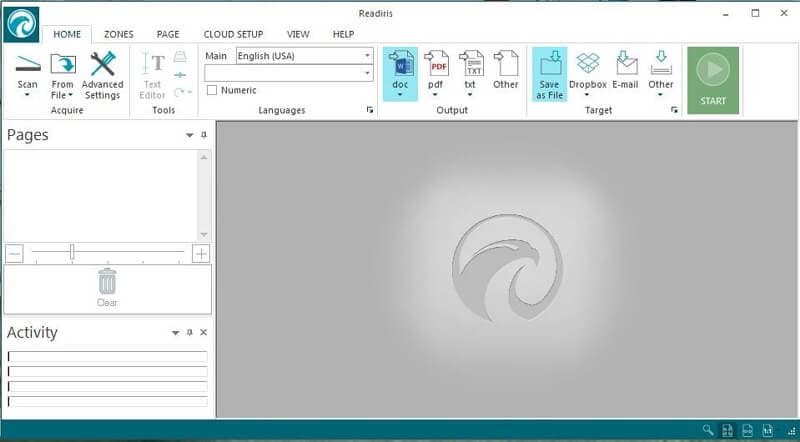
Pros:
- Performs a variety of functionalities including OCR.
- Provides high-level security for documents using signature encryption.
- Smooth learning curve.
Cons:
- More advanced features come at more cost.
Supporting Systems: Windows, Mac
Price: The lowest package goes for $49.
4. Free OCR Online
This is yet another free yet functional Kofax OCR alternative tool. The program is entirely free and there is no registration requirement at all. It supports a variety of different file formats which include IF, PDF, TIFF, JPG, and BMP just to mention but a few. One of its major highlights is the ability to recognize as many as more than 30 different languages.

Pros:
- Supports several different languages; more than 30 to be precise.
- It is absolutely free.
- It has a user-friendly interface.
Cons:
- Limited features.
- It imposes a file limit of 2MB or 5000 pixels and uses can only upload 10 images in an hour.
Supporting Systems: Windows, Mac
Price: Free
How to Use Kofax OCR to Turn Scanned PDF into Editable
Kofax OCR is a powerful editing software for scanned documents. The integrated OCR ensures that users can make their scanned documents editable and searchable. Kofax is amazing in its capabilities and has established itself as one of the hot cakes in the PDF solution industry.
- Step 1. Launch Kofax OCR and open the target document. Hover your mouse over the toolbar and click on "Make PDF Searchable" tab.
- Step 2. A Pop-up window will subsequently display, showing the progress of the OCR process. Monitor the process as it runs and wait until it completes.
- Step 3. When the OCR conversion process is complete, perform a test search. This is done by simply typing a phrase in the search tab. The program will prompt that you choose the pages that include the searched document.
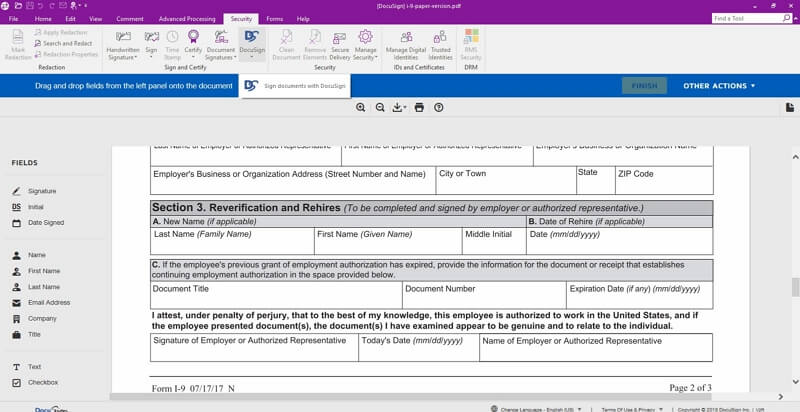
Free Download or Buy PDFelement right now!
Free Download or Buy PDFelement right now!
Try for Free right now!
Try for Free right now!
 100% Secure |
100% Secure | G2 Rating: 4.5/5 |
G2 Rating: 4.5/5 |  100% Secure
100% Secure




Audrey Goodwin
chief Editor