PDFelement-Powerful and Simple PDF Editor
Get started with the easiest way to manage PDFs with PDFelement!
Linux, an open-source operating system known for its versatility and robustness, offers a range of powerful tools for various tasks. It enables you to capture web pages and save them as PDF documents or images through the terminal, providing a convenient and automated approach to converting HTML content. This conversion is useful for sharing content, printing documents, and creating professional-looking reports or documentation.
In this article, we'll explore how to convert HTML to PDF Linux using open-source tools, focusing on the "wkhtmltopdf" command-line tool. By showcasing the ease and effectiveness of these methods, you will be equipped to leverage these utilities efficiently on your Linux system, streamlining your workflow and enhancing productivity.
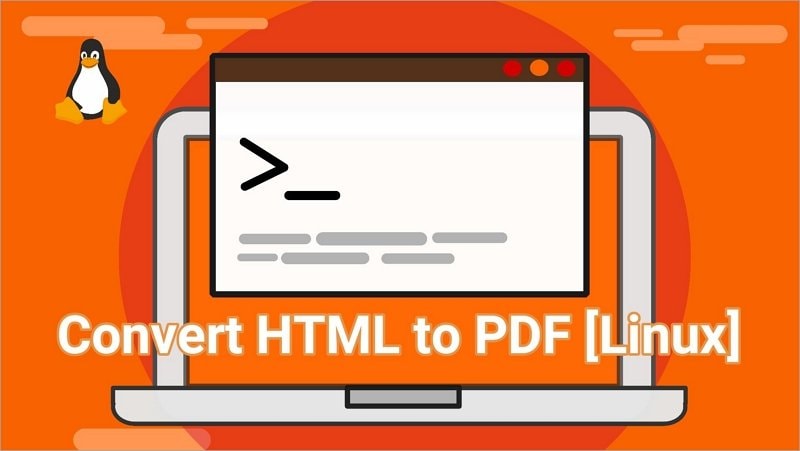
In this article
Part I. How to Convert HTML to PDF on Linux?
Converting HTML to PDF on Linux can be achieved using various tools and methods. One simple and effective method is using the "wkhtmltopdf" command-line tool. This free command-line program makes online pages into PDF files. It functions directly within the Linux terminal without requiring web drivers or browser automation frameworks. Here's a step-by-step guide to converting HTML to PDF using wkhtmltopdf:
Step 1 Install wkhtmltopdf.
While Wkhtmltopdf is a valuable tool for converting web pages to PDFs, it is not pre-installed on Linux systems. It is simple to install, and you can use your Linux distribution package manager.
For Ubuntu or Debian-based Distributions
sudo apt install wkhtmltopdf
For Manjaro Linux or Arch-based Distributions like Manjaro
sudo pacman -S wkhtmltopdf
For Fedora and CentOS or RHEL-based Distributions
sudo dnf install wkhtmltopdf
Step 2 Convert HTML to PDF
Once you have installed wkhtmltopdf, open your terminal and navigate to the directory containing the HTML file you want to convert to PDF. Then, use the following command:
wkhtmltopdf input_file.html output_file.pdf.
Replace "input_file.html" with the name of your HTML file and "output_file.pdf" with the desired name of the resulting PDF file.
That's it! wkhtmltopdf will convert the HTML file to a PDF file. This method is simple and effective, and it keeps the layout and formatting of the original HTML content.
Other Methods for Converting HTML to PDF on Linux
Pandoc
Pandoc is a command-line tool that supports various markup formats, including HTML and PDF. To use Pandoc for HTML to PDF conversion, you can use the following command:
pandoc -s input_file.html -o output_file.pdf
Google Chrome Headless
If you have Google Chrome installed, you can also use its headless mode to convert HTML to PDF.
google-chrome --headless --disable-gpu --print-to-pdf=input_file.html
This method utilizes Chrome's print functionality to create a PDF version of the HTML page.
Each method has its advantages and may produce slightly different results. However, the "wkhtmltopdf" method highlighted above is popular for its ease of use and ability to effectively preserve the original HTML content's layout. It does not require complex setups or dependencies like web drivers, making it easy to use from the Linux terminal. This simplicity makes it popular among users who want a straightforward solution for converting HTML to PDF.
However, it is important to take note, to adjust the file paths and names in the commands above to match your specific use case. With these methods, you can easily convert HTML to PDF on Linux, according to your preference.
Part II. PDFelement: The Best Linux Alternative for Converting HTML to PDF
PDFelement is indeed an exceptional alternative when it comes to converting HTML to PDF on Linux. Its versatility and capabilities as a comprehensive PDF editor make it stand out among other tools. With PDFelement, you can effortlessly convert HTML files to PDF format while enjoying a user-friendly interface that simplifies the entire process.

Furthermore, one of the key advantages of PDFelement is its cross-platform compatibility. In addition to Linux, PDFelement supports both Windows and Mac operating systems. This means users can enjoy the same powerful features and functionality regardless of their preferred platform, enhancing collaboration and ensuring a consistent experience across different devices. Here are more of the key advantages of PDFelement:
PDFelement Key Advantages
- PDFelement provides seamless HTML to PDF conversion.
- PDFelement's interface makes navigating and utilizing its features easy.
- PDFelement offers a wide range of advanced PDF editing features.
- PDFelement can convert multiple HTML files to PDF or perform various editing actions on multiple PDF documents simultaneously.
- PDFelement ensures document security by offering password protection, redaction tools, and digital signatures.
- PDFelement supports various file formats, making it a versatile tool for handling different documents.
This broad range of functionalities makes it a versatile tool for users who require more than just basic HTML to PDF conversion, as they can efficiently manage their PDF documents without the need for additional software.
How to Convert HTML to PDF using PDFelement?
Here's a step-by-step guide on using PDFelement to convert HTML to PDF.
Step 1 Visit the PDFelement website and download PDFelement. Once the download is complete, navigate to the download directory and follow the installation instructions provided by the software.
Step 2 Open PDFelement. Click on the "Create PDF" option in the main interface, then select "From File."
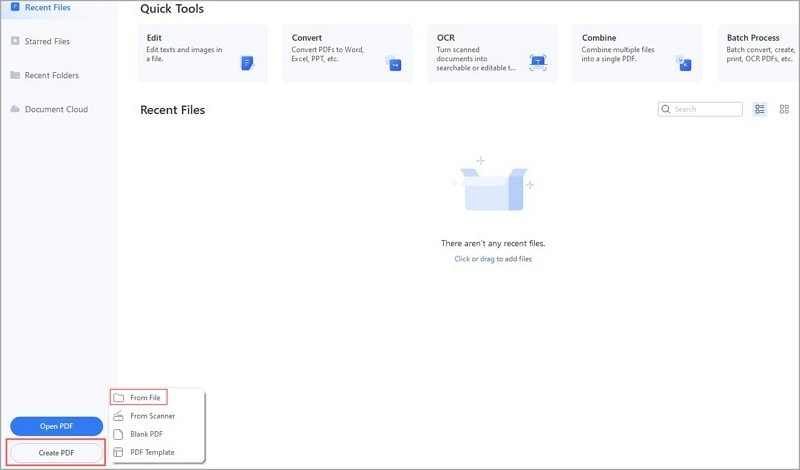
Step 2 Select the HTML file you want to convert, then click "Open" to begin the conversion process.
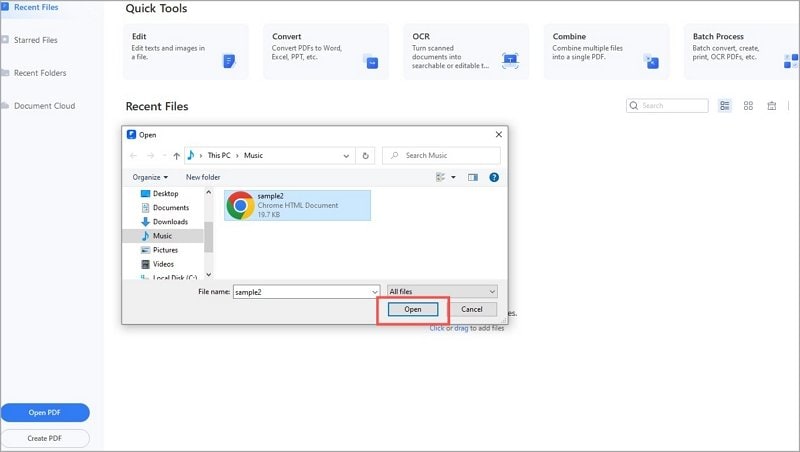
Step 4 PDFelement will prompt you to save the PDF file after the conversion. Choose the desired location and save the file.
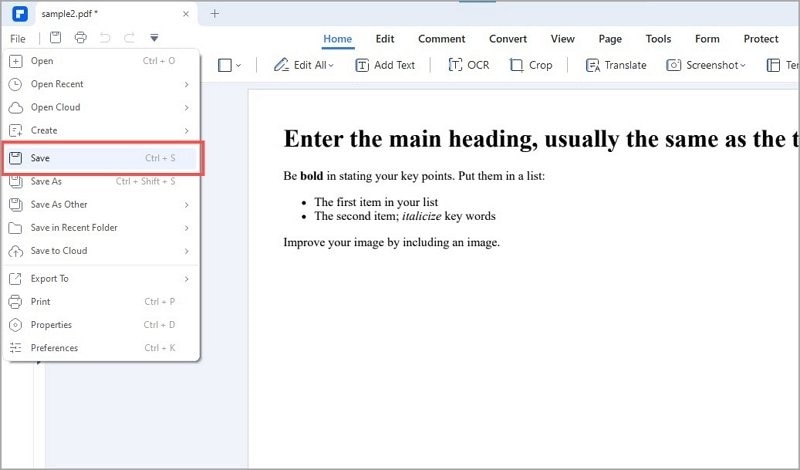
Frequently Asked Questions
. Why would I need to convert HTML to PDF?
Converting HTML to PDF offers several benefits, including preserving layout and formatting across devices, easy sharing and distribution, offline viewing, print-ready documents, document security through encryption and password protection, cross-platform compatibility, and suitability for legal and professional use. It enables users to create polished reports, presentations, and archive web content efficiently, making it a versatile and essential process for various personal, educational, and professional needs.
. Which tools or software can I use to convert HTML to PDF?
There are various tools and software available for converting HTML to PDF. Among them is PDFelement. Each tool has its features and capabilities, so choosing the right one depends on your needs and preferences.
. Which tool is the best for HTML to PDF conversion?
PDFelement is the best HTML to PDF conversion tool you can use for various document needs. Evaluate the features and suitability of each tool to determine which one best meets your requirements.
. How can I convert HTML to PDF on different operating systems like Linux, Windows, and Mac?
Most HTML to PDF conversion tools, such as "wkhtmltopdf" and "Pandoc," are cross-platform and can be used on Linux, Windows, and Mac operating systems. Some tools, like PDFelement, specifically support all three platforms, ensuring a consistent user experience.
. Can I batch-convert multiple HTML files to PDF at once?
Yes, you can convert multiple HTML files to PDF in one go with PDFelement. After launching PDFelement, select "Tool > Batch Process" from the Home menu. Then a window appears; select the "Create" option and add the required files. Finally, click the "Apply" button to finish this process.
. Are there any security considerations to keep in mind when converting HTML to PDF, especially for confidential or sensitive content?
Yes, there are essential security considerations when converting HTML to PDF, particularly for confidential or sensitive content. To ensure security when converting HTML to PDF, use trusted tools, encrypt PDFs with strong passwords, handle files cautiously, use HTTPS for data transmission, remove sensitive information before conversion, keep software updated, and implement access controls. Following these measures will safeguard confidential and sensitive data during the conversion process.
Conclusion
The "wkhtmltopdf" approach and the PDFelement alternative mentioned are beneficial and may yield slightly different results. With these techniques, you can quickly convert HTML to PDF on Linux according to your preferences and requirements. Whether you're a Linux user or on a different operating system, PDFelement provides a comprehensive and user-friendly solution for converting HTML to PDF and working with PDF documents. It's cross-platform compatibility and advanced features make it a top choice for anyone seeking an efficient and robust HTML-to-PDF converter.
Whichever method you choose, remember to adjust the file paths and names in the commands to match your specific use case. Whether you opt for the simplicity of "wkhtmltopdf" or the comprehensive features of PDFelement, both approaches can efficiently handle your HTML to PDF-conversion needs.

 G2 Rating: 4.5/5 |
G2 Rating: 4.5/5 |  100% Secure
100% Secure



