PDFelement-Powerful and Simple PDF Editor
Get started with the easiest way to manage PDFs with PDFelement!
In search of a tutorial guide that explains how to change file format from PNG to PDF? Look no further as we introduce you to one of the most versatile PDF editing software, Wondershare PDFelement, and a stepwise guide on how to use it.
In addition, we will share with you another top-quality online software program, capable of changing PNG files into PDF for free. So keep reading.
In this article
Part 1. Free Online PNG to PDF Converter
HiPDF is an all-in-one software program designed specifically for PDF editing purposes. This cloud-based program lets you convert your PNG files into PDF format without losing quality. You can also use it to convert your PDF files into PNG and other image formats such as JPG, TIFF, GIF, BM, and non-image output formats like Word, Excel, Powerpoint, and more.
Besides PDF conversion, HiPDF supports other basic editing features, such as PDF creation, splitting, merging, compression, protection, and many others. HiPDF is easy to operate- thanks to the developers for making the interface simple and clear.
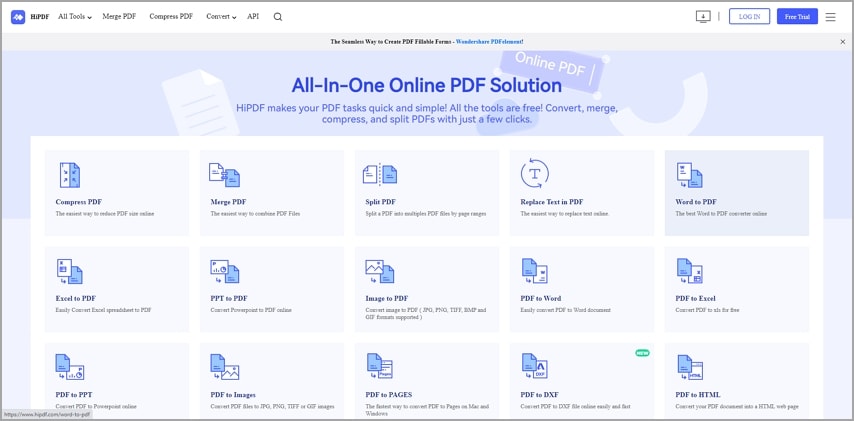
Features:
- Interactive user interface
- Supports over 10 output formats such as Word, PPT, Excel, JPG, and more
- Allows you to convert, merge, compress, and split PDFs
- Accessible on all operating systems, including Windows, Mac, Linux, Android, iOS, and more
- Supports OCR feature
How to Convert PNG to PDF Free Online
Follow the instructions below to change PNG files to PDF format:
Step 1 Launch your preferred browser and browse the HiPDF official website.
Step 2 Click on the "CHOOSE FILE" tab and you will be directed to your local drive. Select your desired PNG file and click "Open" to import it.
Alternatively, you can import the PNG file from cloud-based services like Dropbox, or OneDrive by clicking on the icon beside CHOOSE FILE.
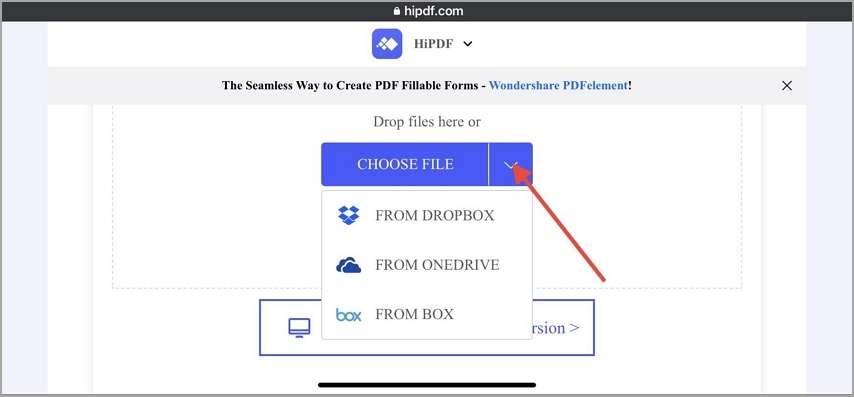
Step 3 Now that you've imported the PNG file, kindly click on "Convert" and HiPDF will convert the file within seconds. Tap the "Download" button to export the converted file to your local drive.
Part 2. Convert PNG to PDF Offline for Free
For people who don't want to use online PDF editors, you can take advantage of the preinstalled PDF editing program on your mobile device or PC to convert your PNG files into PDF.
Find below the stepwise guide to switching from PNG file format to PDF using Windows, Mac, and iPhone.
1. Convert PNG to PDF free on Windows
Turning PNG files to PDF offline is possible with Windows operating systems. You can employ the service of the Microsoft Print to PDF feature integrated into the computer to convert your desired PNG into PDF without stress.
Microsoft Print to PDF is easy to use. Here are the instructions to convert your PNG image format files into PDF:
- Right-click on the PNG image file you wish to convert
- Several options will pop up on your screen. Select "PRINT" to proceed
- Next, select "Microsoft Print to PDF" as your preferred printer, and then tap on "PRINT"
- Now a dialogue box will pop up. Enter a name to store the converted file and a storage path to save it. Once that is done, click on "SAVE"
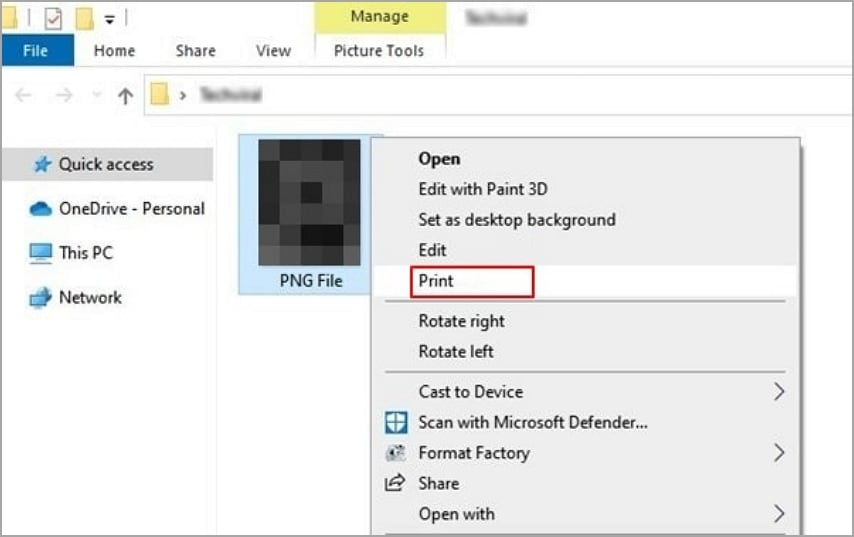
2. Convert PNG to PDF free on Mac
If you are familiar with the Mac operating system, you must have come across the Preview tool - a system app that allows you to read/view PDF files and other image format files such as PNG. The app can also be used to transform PNG to PDF on Mac.
To convert PNG to PDF using Preview,
- Open the Preview app on your Mac OS. Alternatively, launch the PNG image via Preview
- Locate the "FILE" button at the top left corner of your screen, and then click on it
- A couple of options should pop up upon completing the step above, kindly select "EXPORT AS PDF" from the list
- Now select your preferred storage path and then enter a name to save the file. Better yet, you can leave the default name, and click on "SAVE"
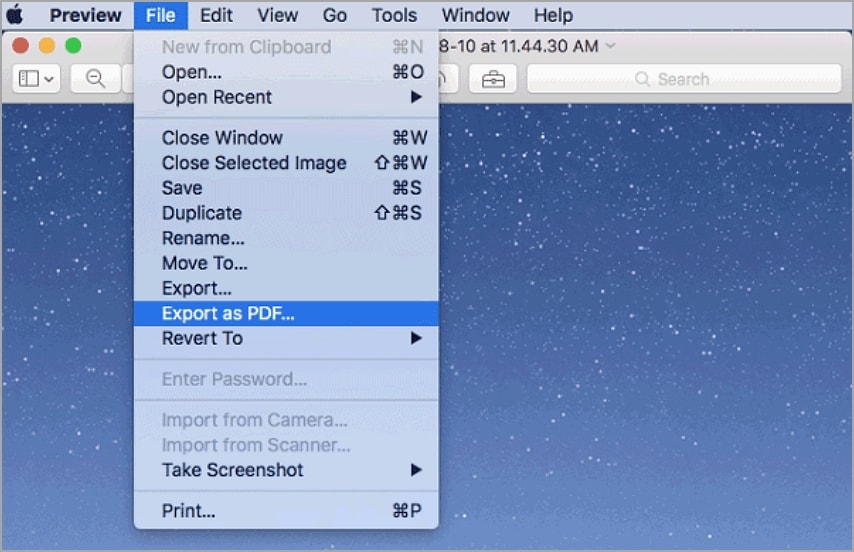
3. Convert PNG to PDF free iPhone
Change PNG to PDF on your iPhone following the step-by-step guide below:
- Launch the "PHOTO" app on your iPhone, ensure you are on the Library tab, and locate the "SELECT" icon at the top right corner of your screen. Choose one or more PNG image files you wish to convert to PDF. A blue checker will appear on the selected images just as below:
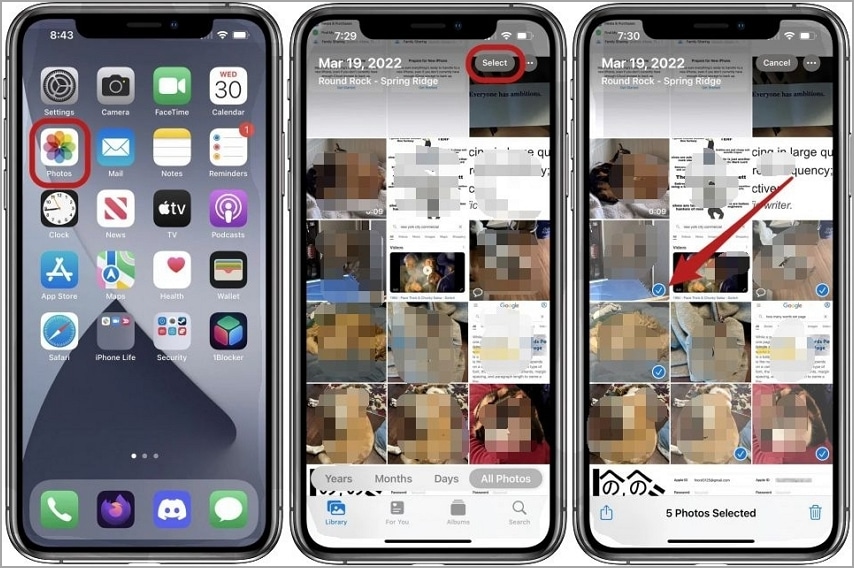
- Next, click on the "SHARE" icon. A couple of options will pop up on your screen. Scroll down to where you have "Print" and then click on it. On the next page, click "Print" at the top right corner of your screen.
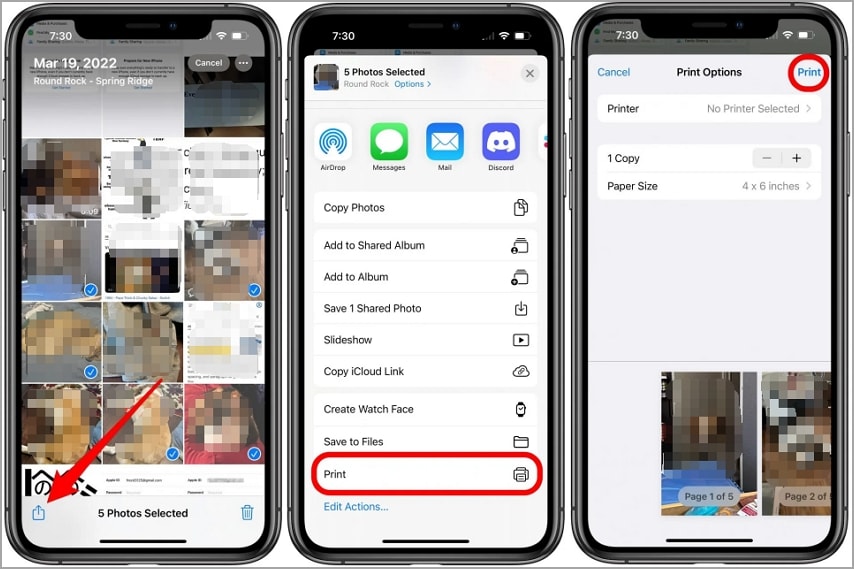
- Now click on "Save to Files". In the pop-up dialog,click on the box titled "Photo" to change the file name as needed. Next, select a destination folder to save the converted file, then click on the "Save" icon.
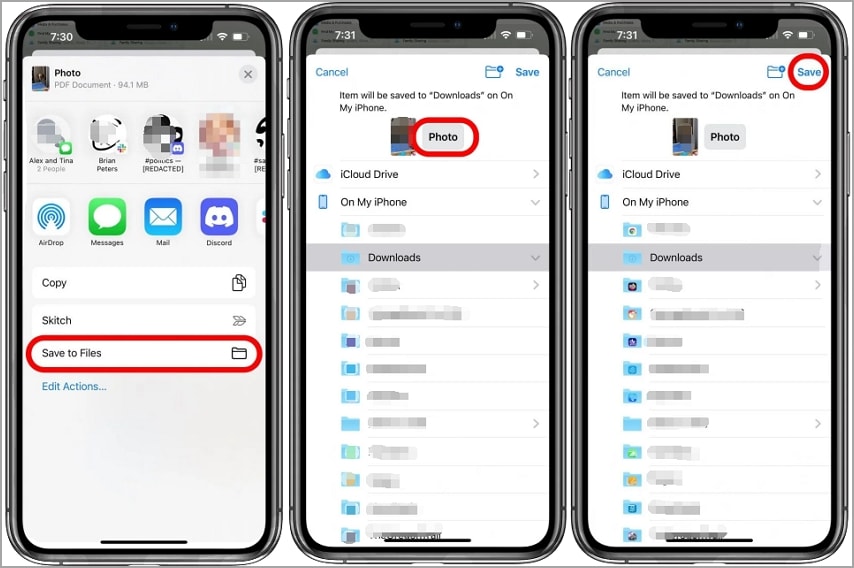
Part 3. Change File Format from PNG to PDF with Wondershare PDFelement
Wondershare PDFelement - PDF Editor Wondershare PDFelement Wondershare PDFelement is a fantastic PDF editing software for both Windows and Mac operating system owners to edit their PDF files. This PDF editing software is also well-designed with rich features that you can select from to modify/edit your PNG image files.
Wondershare PDFelement allows you to convert your PNG files into other formats such as PDF, Word, JPEG, and more. You can also employ the services of the software to convert from these stated formats into PNG.
In addition to the PDF conversion functionality, Wondershare PDFelement could be used to insert images and annotate texts. Because of the OCR feature, you can use the software to extract texts from image files.
Features:
- Supports over 10 output formats such as PPT, PDF, Excel, and more
- Allows batch conversion of multiple PNG files at a go
- Converts PNG files to PDF without compromising the output quality
- Create, compress, and merge multiple PNG files with zero quality loss
- Offers both free trial and paid version
Stepwise Guide to Change File Format from PNG to PDF with Wondershare PDFelement
Turn your PNG to PDF with Wondershare PDFelement following the instructions below:
Step 1 Visit the official website for Wondershare PDFelement to download and install the latest version of the software on your computer. Then launch the software for operation. On the page that pops up, click the "Create PDF" button and select "From File".
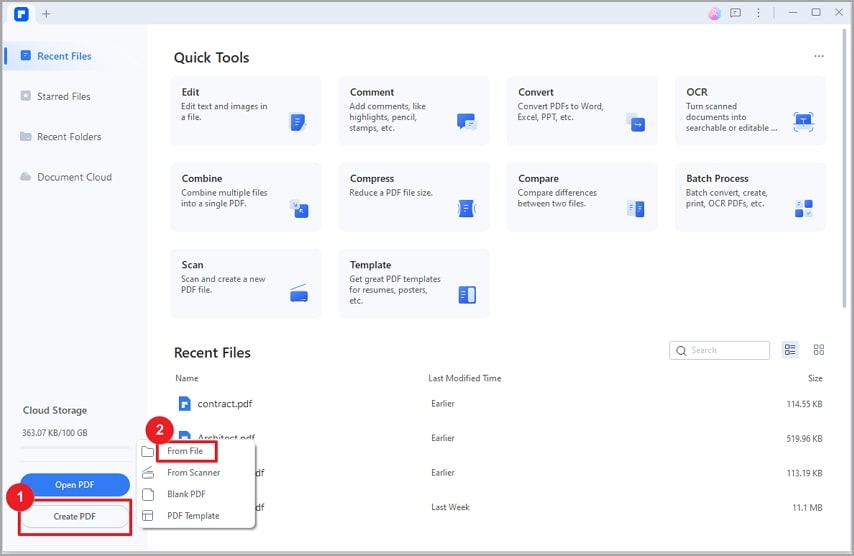
Step 2 You will be directed to your local drive to choose a PNG image file, and then tap on "Open" to import it.
Step 3 Next, tap on the "Edit" button to edit the file to your desire. Once that's set, click on the "File" button at the top right corner of your screen. In the drop-down menu, select "Save As", choose a destination path to store the file, and then click on the "Save" button.
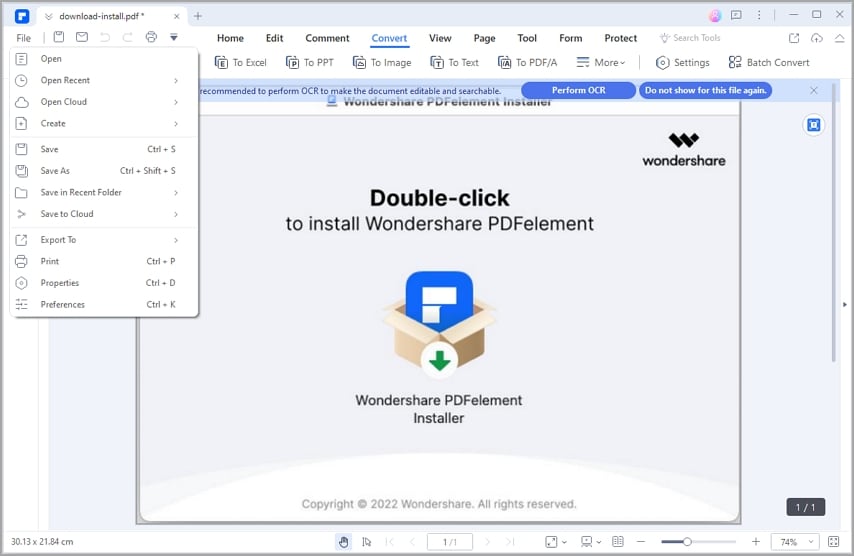
Other Ways to Change PNG to PDF with Wondershare PDFelement
Besides the above, here is an alternative technique to convert PNG to PDF using Wondershare PDFelement:
- Open the PNG image file you wish to convert
- Next, click on "Print"
- A dialogue box requesting you to choose a printer will pop up. Kindly select Wondershare PDFelement to proceed
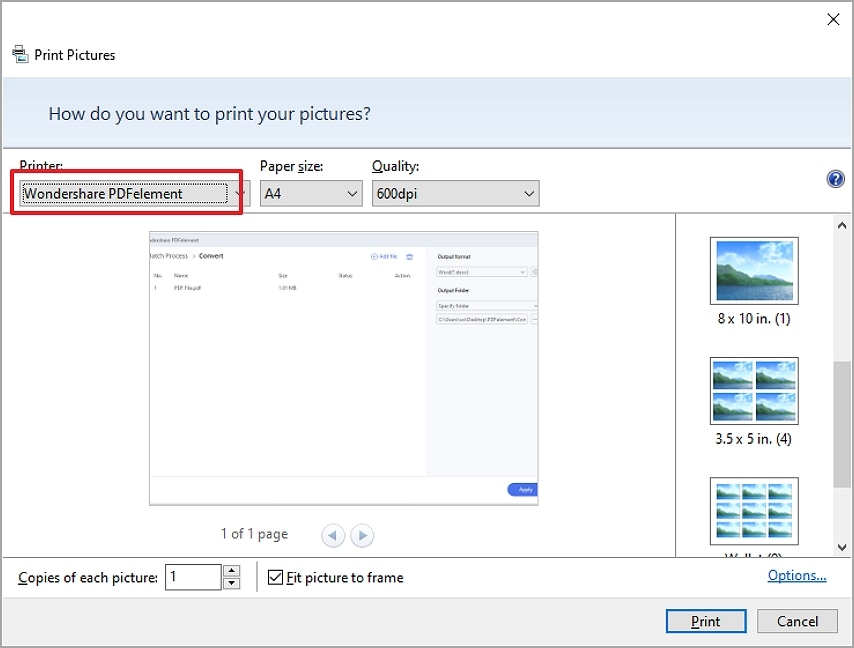
Batch Convert PNG to PDF
As aforementioned, Wondershare PDFelement supports batch converting multiple PNG files to PDF. This section will explain how you can convert multiple PNG files to PDF at once.
- Launch Wondershare PDFelement
- Locate the "Batch Convert" icon and then click on it. Several options should pop up
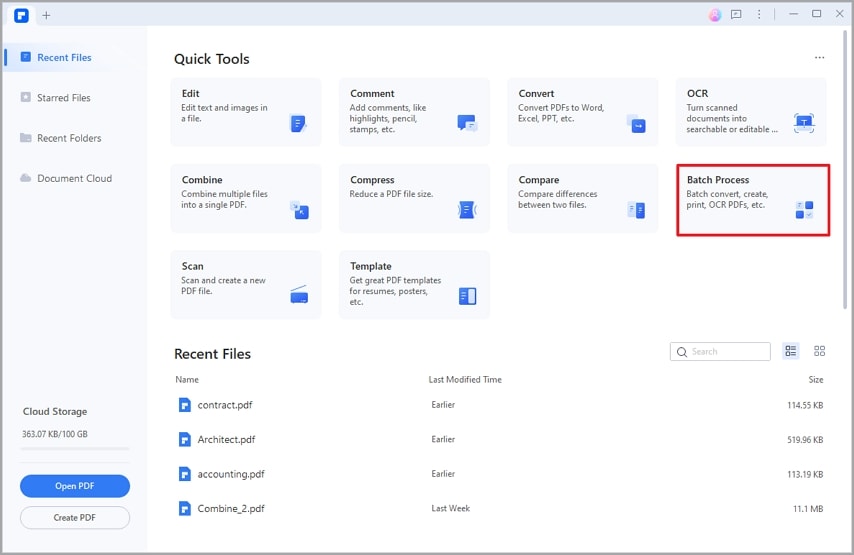
- Select "Create PDF" from the list
- Now click on "Add Files"
- Choose the PNG files you want to convert from your local drive
- Now tap on "Apply" to convert the file
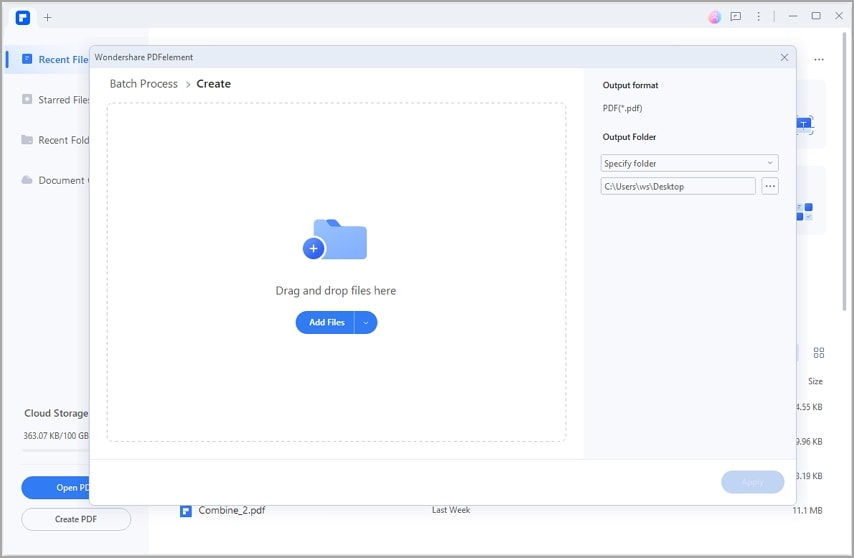
Check out the link below to learn about the detailed steps to convert other files to PDF with PDFelement.
Conclusion
Ultimately, converting PNG to PDF is more accessible than before with the tutorial guide provided above. Whether you have access to a data connection, we've introduced several techniques you can employ to convert your PNG to PDF. Select one and then employ it in your next project.
Among the techniques from the tutorial guide above, we recommend you to try Wondershare PDFelement if you don't want the output files to lose any quality. Furthermore, Wondershare PDFelement provides other powerful features to simplify your PDF editing.

 G2 Rating: 4.5/5 |
G2 Rating: 4.5/5 |  100% Secure
100% Secure



