 Home
>
PowerPoint Tips
> How to Insert Footnotes to PowerPoint
Home
>
PowerPoint Tips
> How to Insert Footnotes to PowerPoint
While working on PowerPoint presentations, sometimes, you may need to cite the content of the slides so that the reader may check the reference link or information if needed. As the citation is usually added as a footnote, we have compiled a quick tutorial on how to insert footnotes on PowerPoint slides. After reading this post, you’ll be able to insert footnotes in PowerPoint.
How to Add Footnotes in PowerPoint
Before proceeding, note that adding footnotes is similar in all the versions of PowerPoint, i.e., 2010, 2013, 2016, and 2019.
- Step 1. Launch PowerPoint and open the desired PPT file. Then you can click “Insert” > “Text Box” and click in front of the text to which you want to add the reference. A text box will appear; you can write "1" in it.
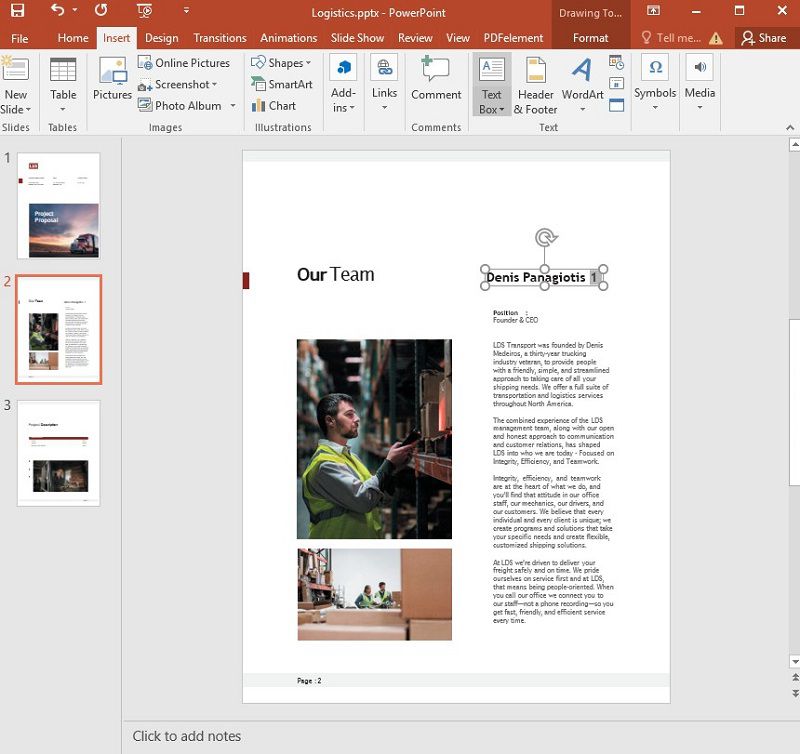
- Step 2. At this time, select and highlight "1", open the "Advanced Font and Character" options by clicking on the arrow in the "Font" section and select the "Superscript" checkbox. By doing this, the "1" will be changed into the superscript format.
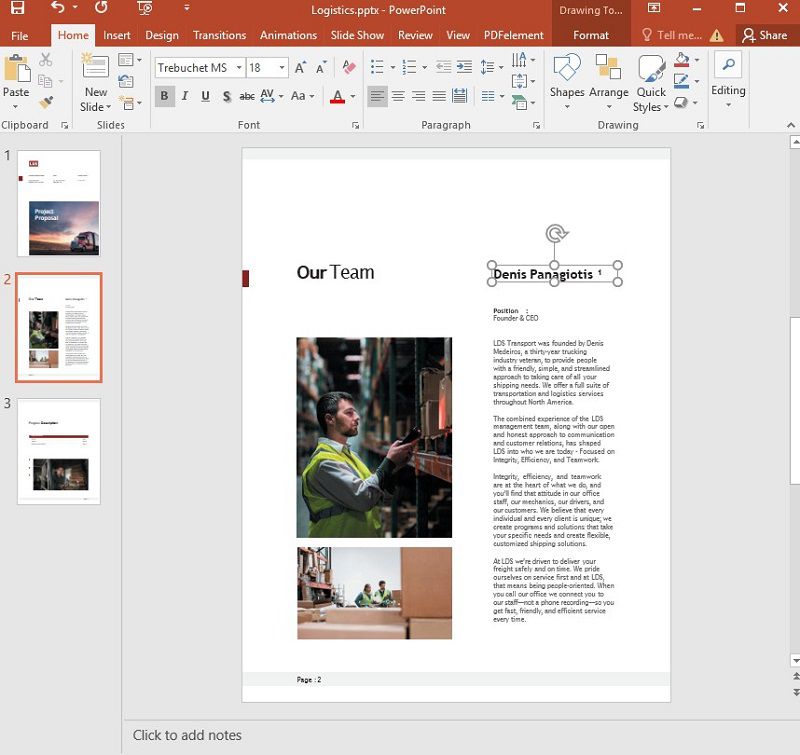
- Step 3. In this step, again, click "Insert" > "Text Box" and click on the lower portion of the slide where no other text is present. Here, write "1" and add the reference text or link next to it.
- Step 4. At last, select and highlight this whole text, click on the arrow in the Font section to open the Advanced Font and Character Options, and select the Subscript checkbox. Now, this text will be transformed into a subscript. You have successfully added your first footnote and add other footnotes in the same way.
So, this is how you add a footnote in PowerPoint. Using the same way, you can also stylize the text, add colors and objects, add strikethrough and double strikethrough, and many more options to your PowerPoint slides. Also, you can increase or decrease the character spacing using the same options.
The Powerful PDF Editor - PDFelement
Along with PowerPoint, PDF is also a commonly used documents. This time you need Wondershare PDFelement - PDF Editor Wondershare PDFelement Wondershare PDFelement, a full-fledged software equipped with tons of useful features that are usually not found in a single software. You can create, edit, stylize, protect, convert, export, and annotate your PDF documents easily. The most popular features of PDFelement are:
- Easy creation of PDF documents.
- Fully-controlled editing of PDF documents.
- Adding comments and annotations in PDF documents.
- Conversion of PDF to more than 300 formats and vice versa.
- Creation of highly-customized forms.
- Protection of PDF documents with Digital Signature.
- Styling of PDF files by adding colors, images, headers and footers, video links, and so on.
There are even more terrific features and functionalities in PDFelement that make it the perfect tool for students, teachers, and businessmen. With PDFelement, you can cut your operational costs and increase your productivity, which ultimately benefits your business. So, if you are looking for a PDF creator with other value-added services, PDFelement is the perfect match for you.
How to Add Footnotes to PDF
With PDFelement, you can also add Footnotes to PDF. As we have already said, you may need to add footnotes to increase the importance of your document. It is a must-have feature for all such software. So, to add Footnotes to PDF by PDFelement, you can follow the below-given steps.
- Step 1. Launch PDFelement and open the desired PDF file.
- Step 2. Now click “Edit” > “Edit Header & Footer icon,” and then select the “New Header & Footer” option.
- Step 3. Now a window pops up, and you’ll see the header and footer areas of your document in this box. You’ll also find the empty text boxes where you can add the text and see the real-time result. When added the footnote in the right place, click “OK,” and the footnote will appear on your PDF files.
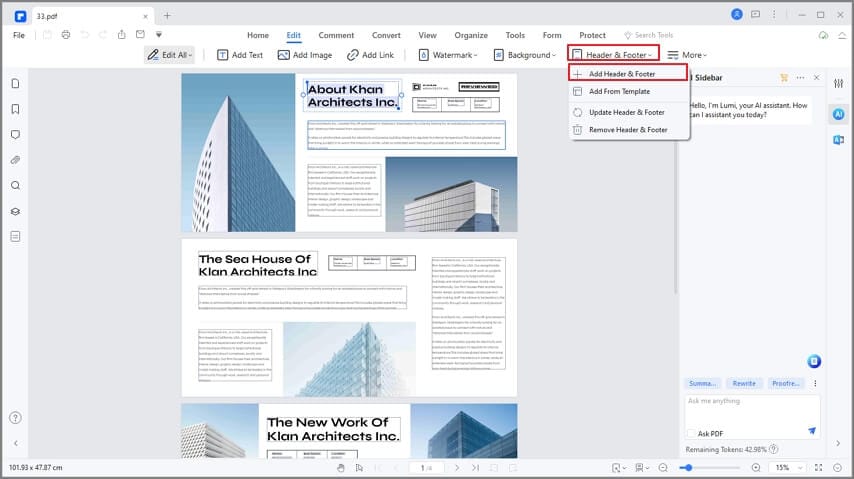
So, this is how you add a footnote to PDF by PDFelement. If you haven’t decided to get PDFelement by now, you should get one now. Believe us, and you won’t regret purchasing PDFelement.
Free Download or Buy PDFelement right now!
Free Download or Buy PDFelement right now!
Try for Free right now!
Try for Free right now!
 100% Secure |
100% Secure | G2 Rating: 4.5/5 |
G2 Rating: 4.5/5 |  100% Secure
100% Secure




Elise Williams
chief Editor