 Home
>
Word Tips and Tricks
> How to Insert Draft Watermark in Word
Home
>
Word Tips and Tricks
> How to Insert Draft Watermark in Word
You can always add watermark in word without any additional formatting to show the status of the document. For instance, if you want to distribute the draft copies of the document you are working on, it is possible to insert draft watermark in word. In addition, you can also remove draft watermark in word if needed. However, how to insert draft watermark copy in word should not be a problem if you know exactly what to do. In order to insert draft watermark word, the right steps must be followed and this will be described in this article.
Steps to Insert Draft Watermark in Word
It is important to note that watermark is a useful feature that shows the constraints of a document. In word, 2010 for instance, you can also use things like logo, pictures as watermarks and it works perfectly fine. Microsoft word watermark draft can be inserted to all the [pages of the document if so desired. The following steps shows how to put draft watermark in word for 2010 version
Step 1: Open Your Document.
Step 2: Click on Page layout in the Page Background group.
Step 3: Select Watermark. You will see a list of watermark that appears through the gallery. Then choose Draft. Note that Microsoft word will apply the watermark to all the pages automatically except the title page.
Step 4: Click on View and the layout to see how the watermark will look like.
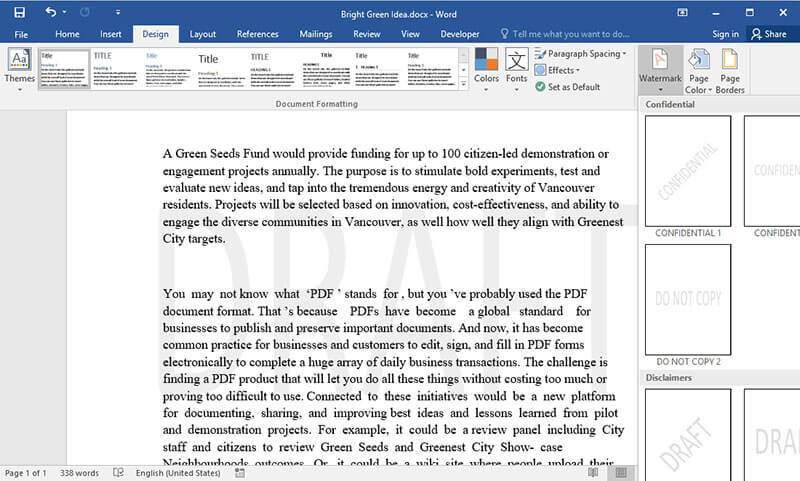
How to Remove a Watermark in Word Document
After inserting draft watermark word, you may want to remove it at some point for any reason. To remove draft watermark in word, the following are the steps.
Step 1: Open your word document which you want to get the watermark removed.
Step 2: Go to the Design tab and select Watermark in the page background.
Step 3: Click on Remove Watermark and at this point your document will no longer bear the watermark.
However, if there is any situation where a watermark cannot be removed, then it is important to note that word normally anchor watermark in the header area. Therefore, accessing it from the header area will be necessary if you intend to remove draft watermark in word that is applied to a section.
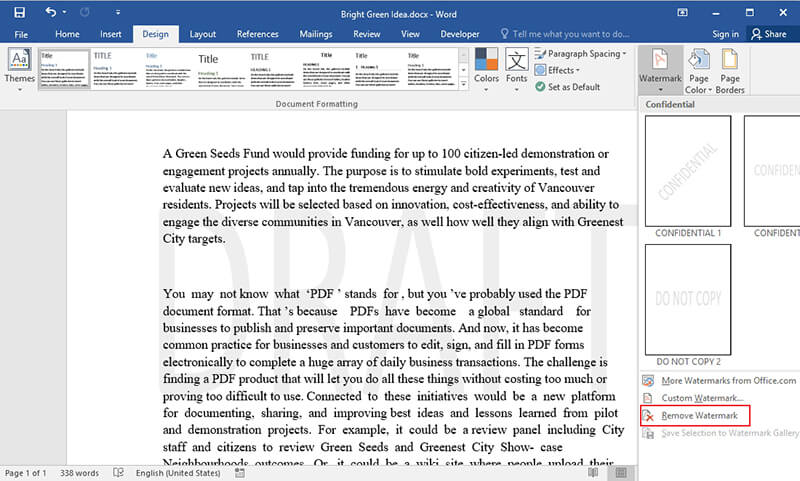
Advantages of PDF Format
PDF known as Portable Document Format type of files that are open format created by Adobe is one of the most popular ways to share files over the internet. For instance, many of the files that are shared and downloaded over the internet or viewed online are normally PDF file format and these files are viewed on multiple platform exactly as it was designed to do.
PDF boast of a lot of advantages of word files. First of all, it is a universal format as it can be viewed from any device or platform. Then PDF does well in terms of saving space for your hard drive as well as the hard drive of the receiver. In addition, PDF have a fixed layout and this means that the layout will be preserved as it is and they will not be editable. Then there is an issue of security of PDF files. PDF are more secured and can be encrypted in such a way that the files cannot be modified, duplicated or printed without permission. To have the required permission, passwords are normally created and given to the recipients so that they can access the PDF file.
The only way to edit PDF files is through a PDF editor and one of the best editors that can be used for this purpose is the Wondershare PDFelement - PDF Editor Wondershare PDFelement Wondershare PDFelement from Wondershare. PDFelement gives you a total control of your PDF documents like never before. It is regarded as a good way to cut cost and complexity because you can easily create and edit PDFs.

The main features of PDFelement include:
- Create PDF: PDFelement gives you the opportunity to create professional PDF files from other file formats with just few clicks of the button. In addition, it allows you combine different file types into PDF
- Edit PDF: PDFelement gives you a platform for smarter editing because you will have a better control of the PDF document which include changing style, font size and type.
- Annotate PDF: You can annotate PDF by adding sticky note comments as well as text box anywhere you go
- Other top features include PDF form creation and filling, PDF conversion to and from other file formats among others
Steps to Add/Remove Draft Watermark in PDFs
We have seen how to remove draft watermark in word, it is important to see how it can be done in PDF using PDFelement. The following are the steps
Step 1: Open PDF File in PDFelement
After launching the program, open a PDF file in it. Or you can drag and drop a PDF file on the program to open.

Step 2. Insert Watermark
Go to "Edit" then click "Watermark-New watermark"

Step 3. Type Watermark
Type the watermark you intend to insert. Learn more details to add watermark to PDF here.
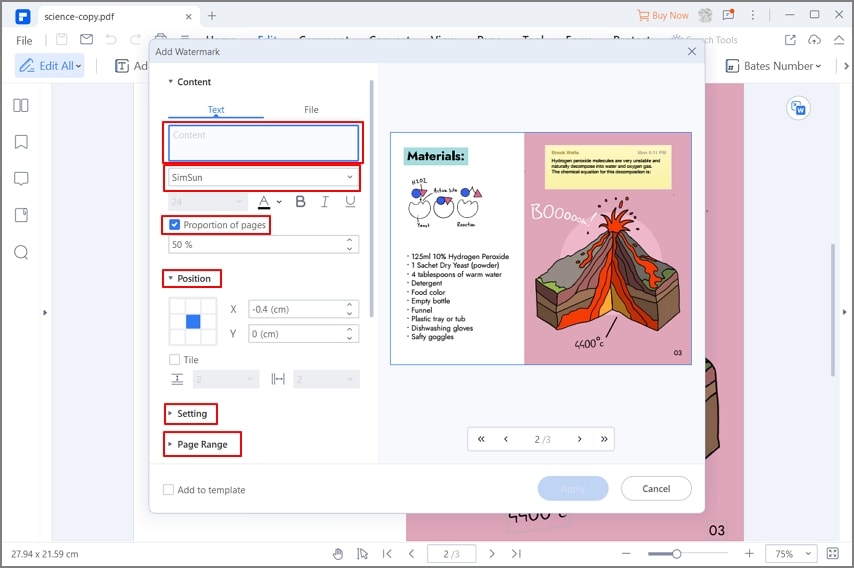
Step 4. Remove Watermark
If you are going to remove draft watermark, click "Watermark-Remove Watermark". And don't forget to save the change.

Free Download or Buy PDFelement right now!
Free Download or Buy PDFelement right now!
Try for Free right now!
Try for Free right now!
 100% Secure |
100% Secure | G2 Rating: 4.5/5 |
G2 Rating: 4.5/5 |  100% Secure
100% Secure




Margarete Cotty
chief Editor