 Home
>
Word Tips and Tricks
> How to Insert Hyperlink in Word for Free
Home
>
Word Tips and Tricks
> How to Insert Hyperlink in Word for Free
The importance of hyperlink in Word documents cannot be overstated. They serve a whole lot of purpose that improves the general layout of documents. The good thing is that it is possible to insert hyperlink in Word. However, how to insert hyperlink in Word will depend on if you are very familiar with the steps involved. Fortunately, if you have this problem of not knowing what to do in this case, the solution is right here in this article.
How to Insert Hyperlink in Word 2016
The following are the steps required on how to insert hyperlink in Word 2007:
- Open the Word document.
- Select the image or text that you want to hyperlink.
- Then right click on the image you selected and click on "Hyperlink".
- You will see an "Insert Hyperlink" dialog box which opens on clicking Hyperlink. Another way to get this dialog box is by clicking on "Hyperlink" from the "Insert" tab.
- If what you selected is text, it will appear in "Text to display". Note that this text can be changed if that is what you want.
- Then type the address you would like to link in the "Address" field.
- Finally click on "OK" to complete the process and get your text hyperlinked.
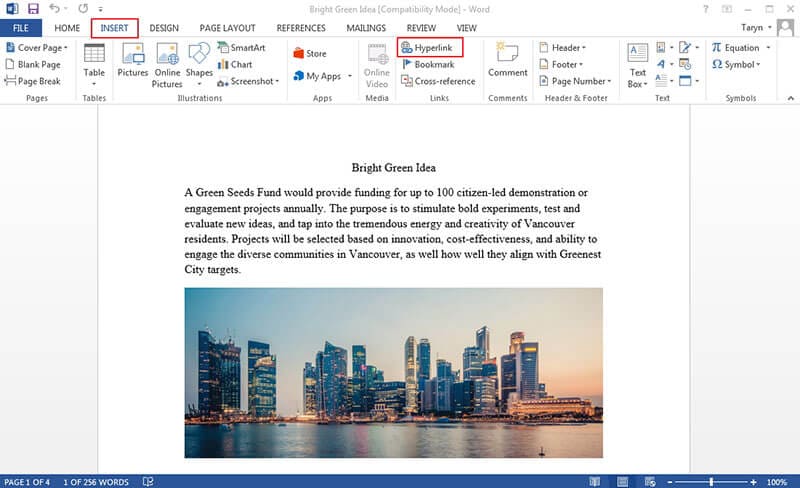
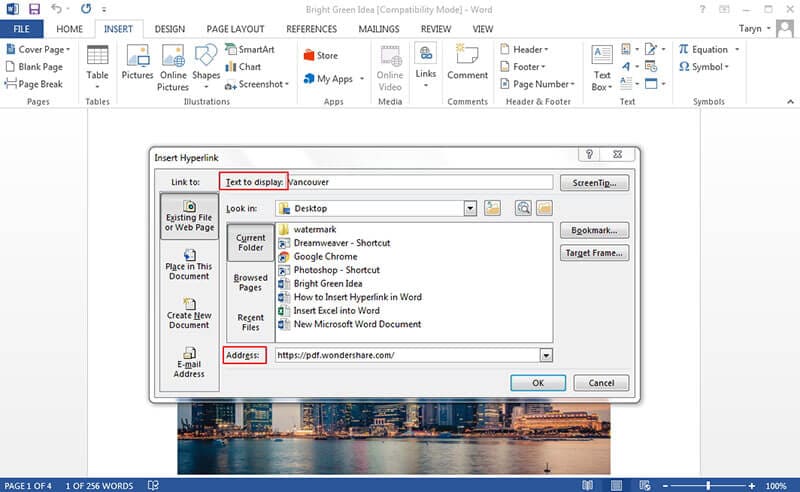
The steps are almost the same when you consider how to insert hyperlink in Word 2013 as seen below:
- Select the text or image where you want the hyperlink to be.
- Then right click on the text or image you selected and then choose "Hyperlink".
- "Text to display" text box will open and show the text that would display on the document.
- Enter the Address of the document in the "Address" text box.
- Click "OK".
Wondershare PDFelement - PDF Editor Wondershare PDFelement Wondershare PDFelement can help you insert hyperlinks in PDF documents easily. After opening a PDF file in it, click the "Edit" > "Link" button, then move the mouse on the file and select the area where the link will be added. When you release the mouse click, a pop up window appears that lets you choose a method to set the hyperlink. Learn more details here to add hyperlinks to PDFs.

Tips: PDF VS Word
We have seen how to insert a hyperlink in Word earlier in this article, it is now time to see how to insert hyperlink in PDF documents. However, it is important to understand PDF and why it is widely used among a lot of professionals.
What are the Advantages of PDF Document Format? There are many advantages of PDF over other document formats that makes it the best choice for a lot of professionals. The following are some of them:
- Completely Searchable: When compared to Word or excel documents, PDF is very searchable by just a quick search. For instance, it is possible to organize PDF in such a way that it has a table of content that makes it searchable and also link it to all the appropriate pages of the document.
- It is Free to Read: PDF is free to read and can be viewed by most of the PDF readers. What this means is that anyone you send the PDF file to can always read it easily without issues.
- Interactive Documents: PDF formats are versatile and this means is that you can easily add things like hyperlink and other very advanced features to the PDF.
- Trusted Security: PDF is trusted by all. For example, in legal profession, PDF meets the legal document requirement. This is because it is a file format that cannot be altered without leaving some kind of footprint Password Protection: This is one of the best features of PDF as it bothers on security of your document. With password protection, your sensitive documents will be safe. It also prevents unauthorized editing, viewing, copying and printing of your document.
We have seen the wonderful features of PDF, what about PDF editors? It is important to note that PDFs can only be edited or worked on with the use of PDF editors. There are many of them out there but one that stands out is PDFelement.
This software is the perfect alternative to industry standard Adobe. PDFelement gives you a complete PDF solution with features such as Annotation, Creating Fillable forms, Combining, Merging and splitting PDF, Digital signatures and password protection. When it comes to editing, PDFelement offers smarter and faster editing when compared to other competitors and this is why it is the choice of most professionals.
Free Download or Buy PDFelement right now!
Free Download or Buy PDFelement right now!
Try for Free right now!
Try for Free right now!
 100% Secure |
100% Secure | G2 Rating: 4.5/5 |
G2 Rating: 4.5/5 |  100% Secure
100% Secure




Margarete Cotty
chief Editor