 Home
>
Word Tips and Tricks
> How to Remove Track Changes in Word
Home
>
Word Tips and Tricks
> How to Remove Track Changes in Word
How to remove track changes in Word is a process that is highly regarded by the users. It allows the users to overcome the errors that have been made while adding the track changes. To remove track changes in Word the user needs to follow the processes which are very easy and Word-based. The multidimensional working of processes related to how to get rid of track changes in Word will make sure that you get the best results and remove the track changes with ease. The overall processing of the track changes makes sure that the users get an idea of what has been changed within the format of the program. You need to make sure that the mentioned process is followed in full.
How to Remove Track Changes in Word
The process which you need to follow is as below.
- Open the Word document to make sure that you access the main toolbar of the program.
- Click the "Review" button of the program to proceed forward.
- On a Word document with tracking changes, there are two options in the "Change" section: Accept or Reject. You can use either option to remove track changes.

- If you press the down arrow of the "Accept" you will be able to see a hidden menu through which you can access the different options that can be changed: Accept and Move to Next, Accept This Change, Accept All Changes, Accept All Changes, and Stop Tracking.
- To remove track changes, select "Accept All Changes and Stop Tracking."

- Or you can select "Reject."
- From the 4 reject options, select "Reject All Changes and Stop Tracking" to remove all track changes in Word.

Tip: How to Turn off Track Changes in Word
After removing track changes in a document, you can turn off the Track Changes option for good. The process of turning off the track changes is very easy to perform. Follow the steps below to get started.
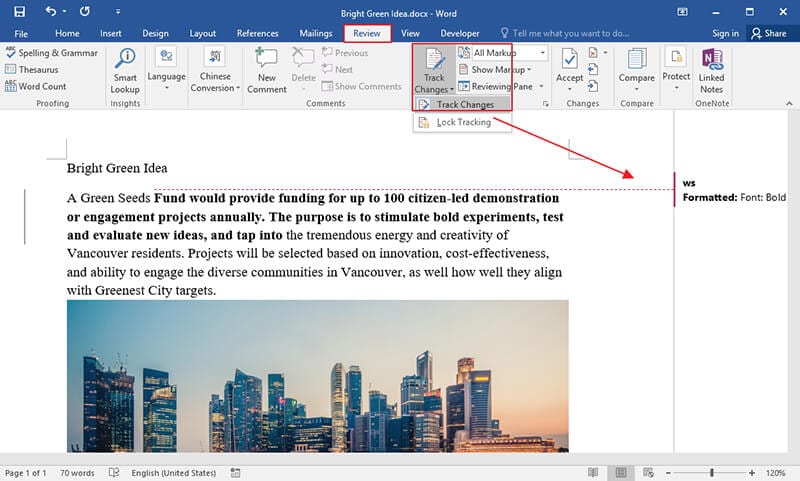
1. Click the "Review" tab of the program to move forward with the process.
2. Under the tracking heading you will be seeing the option of the "Track Changes".
3. You just need to press the "Track Changes" which will be highlighted to turn it off. It completes the process in full.
4. You can also process the other changes into the Word using the "Track Changes" options and the other choices from the dropdown.
5. The most important of all is the "Track Changes Option". There are several options which you want to explore in this regard. Some of the very important options which you should explore in this regard are as follows:
- i. The markup of the tracking lines can be changed using this option. It includes the author's comments the layout of which can also be altered if you want.
- ii. The moves layout can also be changed if you want. The to and from moves can also be tracked and changed if you want. The line layout can also be changed if you want.
- iii. Highlight the table-based cells. You can add, remove, split and merge the cells if you want. This section of the options allows you to change the layout of this section of the tracker if you want.
- iv. The show lines can also be changed to make sure that it matches your docs. The line styles and the changes of the appearance can be changed if you want.
- v. The track changes always appear in the type of the balloon. This balloon can be changed to make sure that the appearance is exactly in line with the doc appearance.

Advantages of the Track Changes in Word
There are many advantages of using the track changes in Word. The best part is that a trail is maintained. The users of the track changes should take a note that the changes are never implemented automatically. These changes are to be applied to make sure that these are added. Some of the advantages which are related to the track changes are mentioned as under.
- The implementation of the track changes does not require any changes on the app level. Trackers normally require app change but in case of Word these are embedded within.
- You can add the text to the balloons which makes the tracking real-time.
- You can easily add or remove the trackers from the program just to make sure that only those remain which are highly required.
There is however some problems which are also related to the track changes of the Word. These can also be deemed as the disadvantages of the program. Some of the disadvantages of the program are as follows.
- The audit trail of the tracker is not maintained. It means that there is no time of adding or removing the track changes.
- The security audit of the file is not possible at all. It means that you cannot keep the track of the changes at all.
- The data change of the track change cannot be tracked at all. It once again means that the logs of the function are not maintained.
Advantages of PDF Format
The trusted security of the PDF makes it one of the most wanted formats of all times. The PDF files have a complete audit trail. It means that if you have changed the PDF format then it can be easily traced. The court of law also determines the PDF format to be one of the most authentic ones.
The format of the PDF files is universal in nature and the readers are completely free to download. The users can read the PDF format on any device which means that you never get into readability issues at all. The PDF format is small in size as compared to the Word-based files. The compression allows the companies to work effectively with it.
All-in-One PDF Solution
Wondershare PDFelement - PDF Editor Wondershare PDFelement Wondershare PDFelement is the best program that allows you to interact with the PDF format. The best part of the program is the interface which is graphical in nature. It allows the users to use the program with ease.
PDFelement is a name of trust and quality and allows users to create interactive PDF files. The program is fast and effective so it means that you need no other PDF manipulator at all, check how it works here.

- Sign your PDF files digitally using this program.
- Use the OCR to make sure that the text within the images is unlocked.
- Insert page numbers, bates numbers, and page elements.
- Extract the data from PDF forms and export it in CSV format.
- Secure your PDF files with password protection.
Free Download or Buy PDFelement right now!
Free Download or Buy PDFelement right now!
Try for Free right now!
Try for Free right now!
 100% Secure |
100% Secure | G2 Rating: 4.5/5 |
G2 Rating: 4.5/5 |  100% Secure
100% Secure




Audrey Goodwin
chief Editor