 Home
>
Word Tips and Tricks
> What is Watermark in MS Word
Home
>
Word Tips and Tricks
> What is Watermark in MS Word
The question what is watermark in MS Word is often asked by people who get confused seeing an image or text in a document in which they can't remove. However, it is important to note that watermarks in whether Word or PDF are faint imprints on the document that could only be seen at an angle in the document. In order to further understand what is watermark in MS Word, we also need to understand why it is needed in the first place.
What is Watermark in MS Word
Watermark is simply that image or text that appears mainly behind the main document. For instance, watermark documents will normally display the status of the document like "confidential", ‘Draft" among others. It is important to note that watermarks can be in form of texts or even images like logo, pictures and other things of value.
Watermarks are normally used to prevent counterfeiting. Documents shared over the internet have the tendency to be counterfeited and altered as it gets downloaded over the internet. However, what watermarking does is to prevent or make it difficult for people to use these documents as their own. Watermarking cannot be removed except by the original owner and this is why it has proven to be effective against counterfeiting. It is important to note that Microsoft® Word has some in-built watermarks that can be chosen. For instance, the in-built watermarks options include draft, confidential and other functionalities. Understanding what is watermark in MS Word is the first step to knowing how to insert it in Word. It is easy to insert watermarks as it takes some few steps.
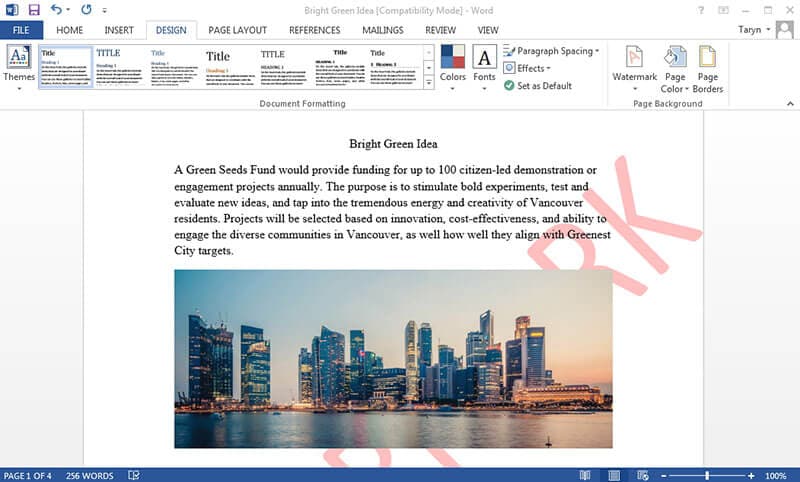
It is important to note that watermarks can be inserted in all pages of a word document all at once. The following steps shows how watermark can be inserted in Word documents.
- Open your Word document.
- Click on "Design" tab.
- Under the "Page Background" menu, go to "Watermark".
- Check a gallery containing different watermarks, choose the type of watermark you want to insert by clicking on it and this will reflect on all the pages.

If you want to learn more about how to insert watermark in Word, just go to this detailed guide: How to Add Watermark in Word
Advantages of PDF Document
We have seen what is watermark in MS Word above, however watermarks is not restricted to word documents, it can also be done in PDF documents. PDF is a popular file format. It is a creation of Adobe and is used all over the world for sharing documents over the internet. The advantage of PDF over other formats like word is that it offers good security for the document.
PDF is universal and open source as it can be viewed on all platforms and device. Then it is also compacts large documents into smaller one without having to alter the quality of document.
Introduction of PDFelement
PDF needs a PDF editor for editing and other tasks. The editor mostly regarded as the best today is Wondershare PDFelement - PDF Editor Wondershare PDFelement Wondershare PDFelement. It is a PDF editor that provides a complete PDF solution for both individual and businesses. One of the greatest advantage of PDFelement is that it is a worthy alternative to the Industry standard Adobe. This is because it boasts of having the features of Adobe but at the same time cost less than it making it the best cost effective PDF editor that provides great value for money. Some of the main features include:

- Create PDF: PDFelement can help you create professional PDF files from other file formats with just few clicks of the button. Besides, you can also combine different file types into PDF.
- Convert PDF: Can convert words, excel, HTML and other file formats to PDF and vice versa.
- Edit PDF: PDFelement gives you a platform for smarter editing because you will have a better control of the PDF document which include changing style, font size and type. This means you can edit PDFs as easy as you edit word documents.
- Annotate PDF: Annotate PDF by adding sticky note comments and text box anywhere you go.
Free Download or Buy PDFelement right now!
Free Download or Buy PDFelement right now!
Try for Free right now!
Try for Free right now!
 100% Secure |
100% Secure | G2 Rating: 4.5/5 |
G2 Rating: 4.5/5 |  100% Secure
100% Secure




Audrey Goodwin
chief Editor