PDFelement-Powerful and Simple PDF Editor
Get started with the easiest way to manage PDFs with PDFelement!
Get ready to convert any word document to a PDF file in seconds with Convertio Word to PDF tool. It's no surprise that PDF conversion gives you a versatile, sharable format that's easy to access and displays appropriately on the screen.
You might be wondering why to choose Convertio when the internet is packed with tons of other tools. This Word-to-PDF converter carries out all conversions in the cloud and thus will never consume any space from your PC. It supports a variety of formats, making the conversion simple and hassle-free.
Curious to know more about the word to pdf Convertio? Here's a comprehensive guide that will take you through the Convertio, the complete process to make a conversion, and some pros and cons of using it. Moreover, the guide also entails information about PDFelement. So, without further ado, let's get into it.
Part 1. Convert Files to Any Format with Convertio
Convertio is one of the leading file converters that seamlessly convert files from one format to another. It is ranked among the 100 most visited sites in the world and converts more than 1,000,000 files daily.
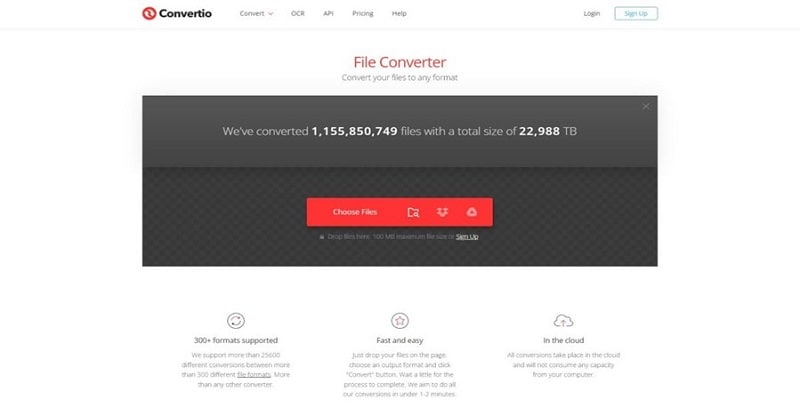
This tool comes with a simple and beginner-friendly user interface so that everyone can use it without any technical expertise. It is equipped with numerous features that give this tool an edge over others. Some of them are mentioned here.
- Online Tool: Convertio word to pdf converter is a fully online tool that works in the web browser, thus eliminating the need of downloading or installing software.
- Safe and Secure: The whole conversion process is secured by an SSL certification; hence, you don't have to worry about the safety of your document. The tool permanently erases the files after 24 hours.
- Cloud-Based: Convertio is a cloud-based file converter, which means that it has nothing to do with your system's capacity.
- Excellent Compatibility: This online file converter tool works on most devices, including Windows, Linux, Mac, iPhone, and Android.
Are you convinced and looking forward to signing up with Convertio? Here's how you can do it:
Step 1. First of all, you need to launch the word to pdf Convertio on your system and Tap on the Sign-Up button in the top right corner.
Step 2. A new window will open where you have to choose from the different pricing plans. You can either opt for monthly or annual plans, based on your budget and requirements. Remember that all plans include unlimited conversions minutes per day, Ad-free pages, and unlimited maximum conversion time per file.
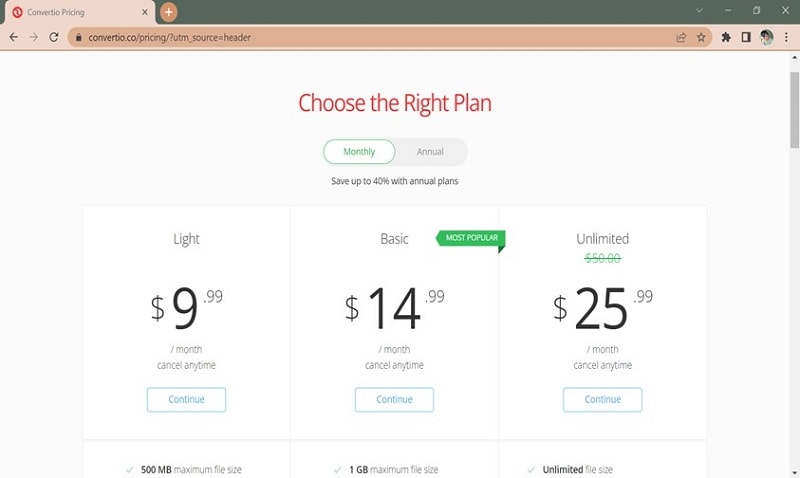
Step 3. Once you are done choosing the plan, click on the Continue button. A pop-up window will appear explaining the annual plan. Choose “Yes, please” if you are interested in the Annual Plan, or click on the “No Thanks” if you are satisfied with your current chosen option.
Step 4. Now, enter the credentials like Email and Password, and tap on the Create Account button.
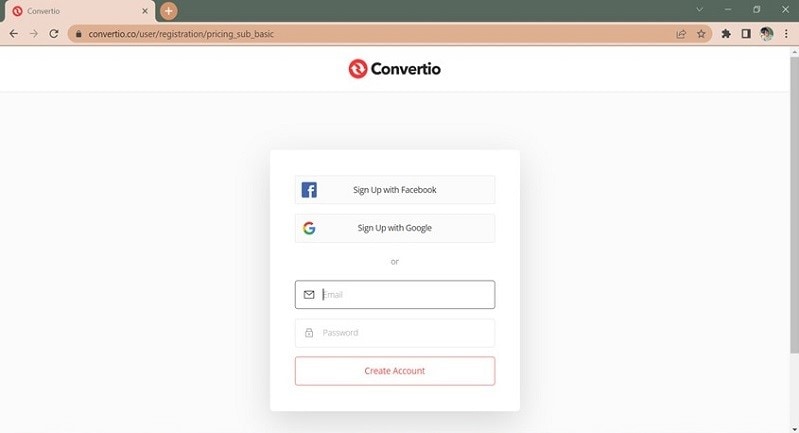
Step 5. Insert the card details to carry out the payment and complete the signup process.
So, now you have successfully created an account with Convertio, it's time to move on to the login process. Follow the steps and log in to use Convertio Word to PDF.
Step 1. Go to the menu bar or three horizontal lines available in the top right corner of the window.
Step 2. Click on the Log In option and enter the asked information, such as Email and Password to access your Convertio account.
Part 2. How to Convert Word to PDF Using Convertio
Converting your Word document to a PDF file using Convertio is no rocket science and you can easily perform the process in three simple steps. To save your time and effort here's mentioned a detailed step-by-step guide to carrying out the conversion.
Step 1 Upload the File
To initiate the process, you will first have to upload the word document on the interface. Go to the homepage of the word to pdf convertio tool and click on the “Choose Files” option.
A new browser window will open, from where you can select the file.
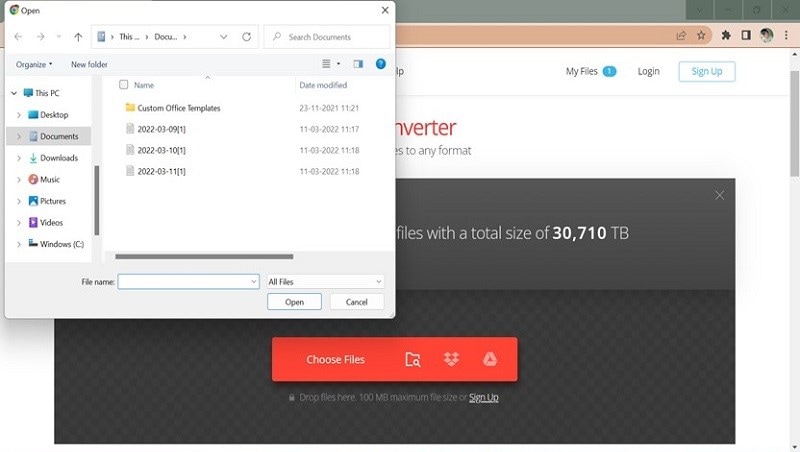
As soon as the tool uploads the file, choose the “PDF” format in the drop-down menu.
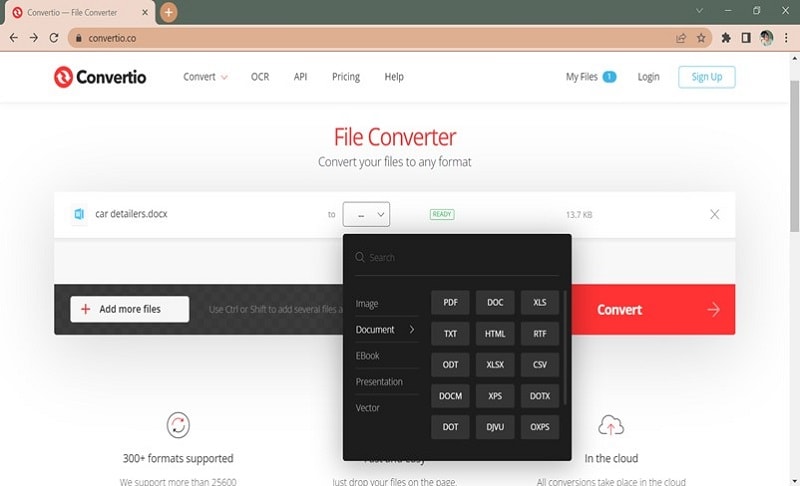
You can also add more files by clicking on the “Add More Files” option.
Step 2 Convert the Document
Now that you have uploaded the files, tap on the “Convert” button to begin the file conversion process.
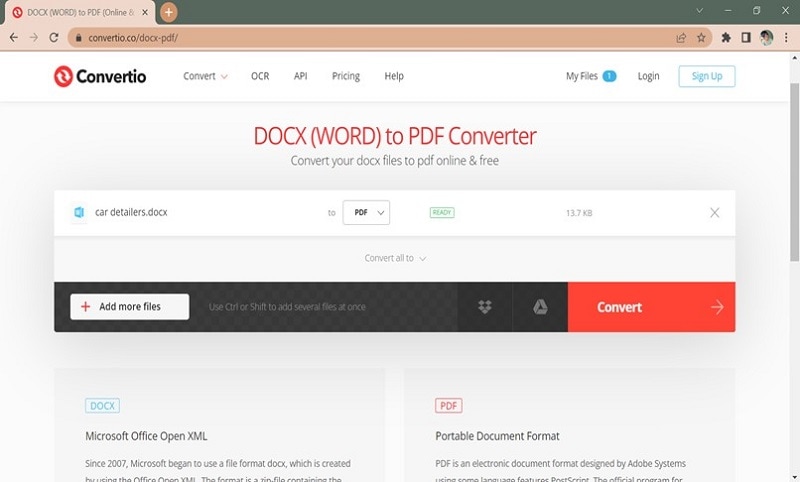
The tool may take a few seconds to complete the conversion process. Till then, you can wait and check the progress on the screen.
Step 3 Save the Results
Once the tool finishes up the file conversion process, a Download button will appear beside the file.
Click on it and save the results to your system.
Part 3. Strengths and Weaknesses of Convertio
Before you start using the Convertio word to pdf tool, it's recommended to learn about its strengths and weaknesses to get a better idea.
Strengths
The tool delivers quick results. All you have to do is drop your files, select an output format, and tap on the Convert button. The conversions take a few seconds to complete.
It supports 25,600+ conversions and 300+ different file formats, way more than any other converter.
Convertio is a browser-based tool and works on all platforms, which means that you don't have to install any software before carrying out the conversion process.
It is easy, beginner-friendly, and comes with a simple user interface. You can easily carry out the file conversion process without seeking any technical expertise or knowledge.
Weaknesses
Speaking of the weakness, the tool offers file conversions in the free version, and eventually, users will have to opt for the premium version for enjoying unlimited file conversions.
Since online conversions are based on the internet connection and speed, it might not be ideal for those with slow and patchy network connection.
Part 4. Simplify PDF Solution with PDFelement (Recommended)
While Convertio Word to PDF tool will seamlessly convert word documents to PDF files, you will require another third-party application to make further changes to the PDFs. That's where Wondershare PDFelement comes into the role.
It is an easy, fast, and affordable way to edit and sign PDFs, across multiple devices, like desktop, web, and mobile. The tool lets you add text, images, and shapes to the PDF. You can also insert links and add watermarks to your document with PDFelement.
In addition to modifications, this tool is also used to convert documents to PDF files and vice versa. Here're mentioned a step-by-step guide to carrying out the conversion process.
Step 1 Add a Word File
First, you have to launch the tool on your system and add a word file to the interface. Now, locate the Create PDF button on the homepage and click on it to move further.
A browser window will open from where you can choose the word file you wish to convert into a PDF.
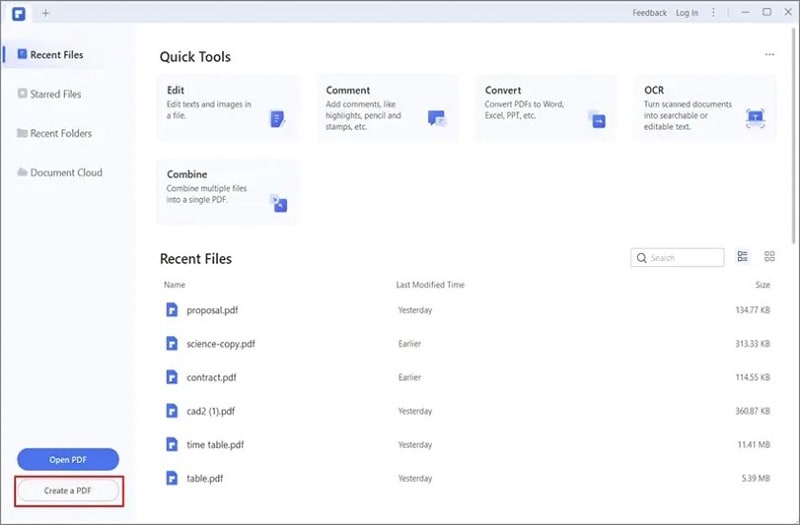
Tap on the “Open” button and upload the document.
Step 2 Convert Word Into PDF
Once you are done uploading the file, PDFelement automatically starts the conversion process and opens it for editing.
You can easily make necessary modifications to the PDF file and click on the Save As button to save the changes.
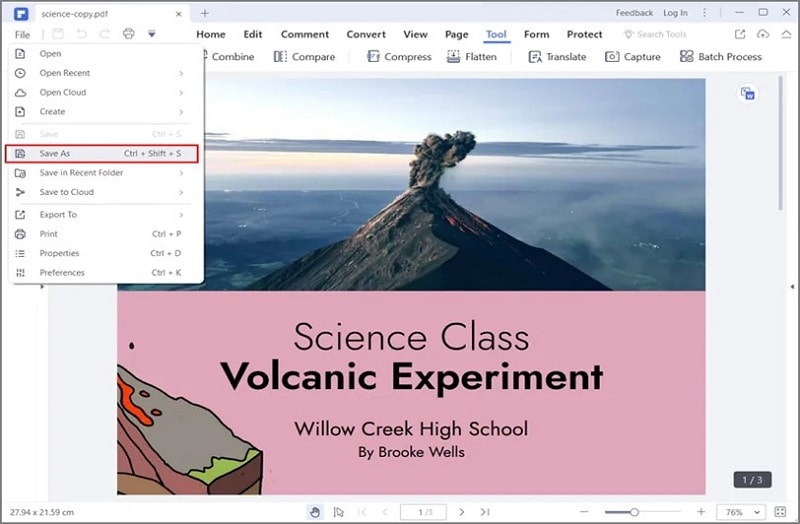
Word to PDF conversions couldn't be easier than with PDFelement. The link below can be used to see exactly how you can convert or even combine multiple Word documents into a single PDF.
Features of Wondershare PDFelement
Wondershare PDFelement is a one-stop PDF solution for all the users out there. It can perform various functions related to the PDF file so you can handle them with ease. Some of the features that make this tool worth trying are mentioned below.
- Quick: What makes PDFelement stand out is its simple and quick process. It may take the least time to complete the conversion and other modifications. You can open, edit, and convert large documents in seconds, thus saving your time and effort.
- Stunning User Interface: The tool is mainly designed by keeping all kinds of users in concern; hence it comes with a simple user interface. You can easily get started with no special expertise or training required.
- Inexpensive: Wondershare PDFelement offers excellent features at half the price compared to its competitors, like Adobe Acrobat.
That's all about the Convertio Word to PDF tool and we also recommend Wondershare PDFelement to you. Look no further and get started with the file conversion process right away.


