You can create tables in PDFs. However, more often than not, you can't perform operations on the table's contents. Thus, you would want to convert the PDF into Excel, where you can use formulas. Luckily, that is easy to do, especially now that AI tools have become ubiquitous. If you are on the lookout for AI Convert PDF to Excel tools, you have come to the right place.
In this article
Part 1. Top 6 PDF to Excel Converters With AI Integrations
Below is a list of the best PDF to Excel converters that come with AI features.
01of 06Wondershare PDFelement - PDF to Excel Converter

Wondershare PDFelement is one of the top PDF tools in the market. Its feature-richness, user-friendliness, and affordability solidified that. And it keeps on getting better and better. Wondershare PDFelement now has AI-powered tools, courtesy of its integration with ChatGPT. These features bring forth new capabilities and reinforce old ones. That said, its AI tool can help you convert PDF to Excel efficiently.
Rating on G2: 4.5 / 5 stars - 580 reviews
Price:
Yearly Plan - $79.99
2-Year Plan - $109.99
Perpetual Plan - $129.99
How To Convert PDF to Excel on PDFelement Using AI
Here are the steps to follow to convert a PDF to Excel with the aid of PDFelement's AI tool:
- Open the PDF that you need to convert with Wondershare PDFelement.
- Click the AI button on the right to open the AI Sidebar.
- Input the command: "How to convert PDF to Excel?"
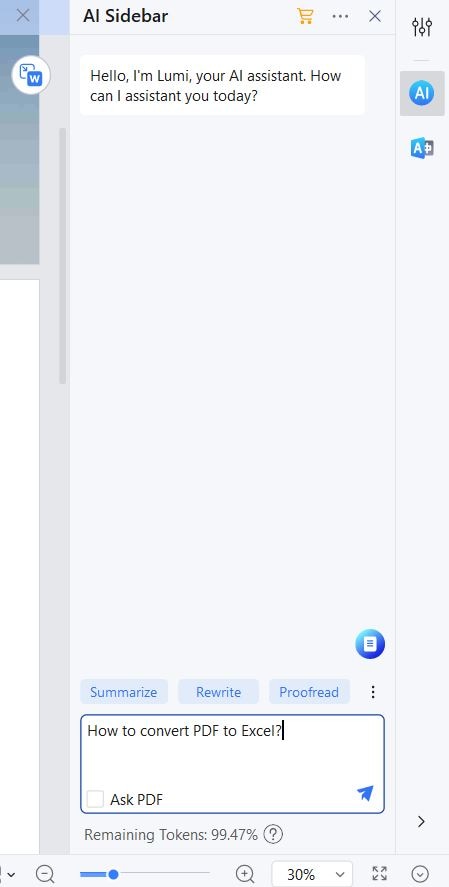
- Lumi, PDFelement's AI assistant, will start writing instructions. It will also show features that you may want to activate for the process.
- Read Lumi's instructions and click the appropriate button in the sidebar to open the converter.
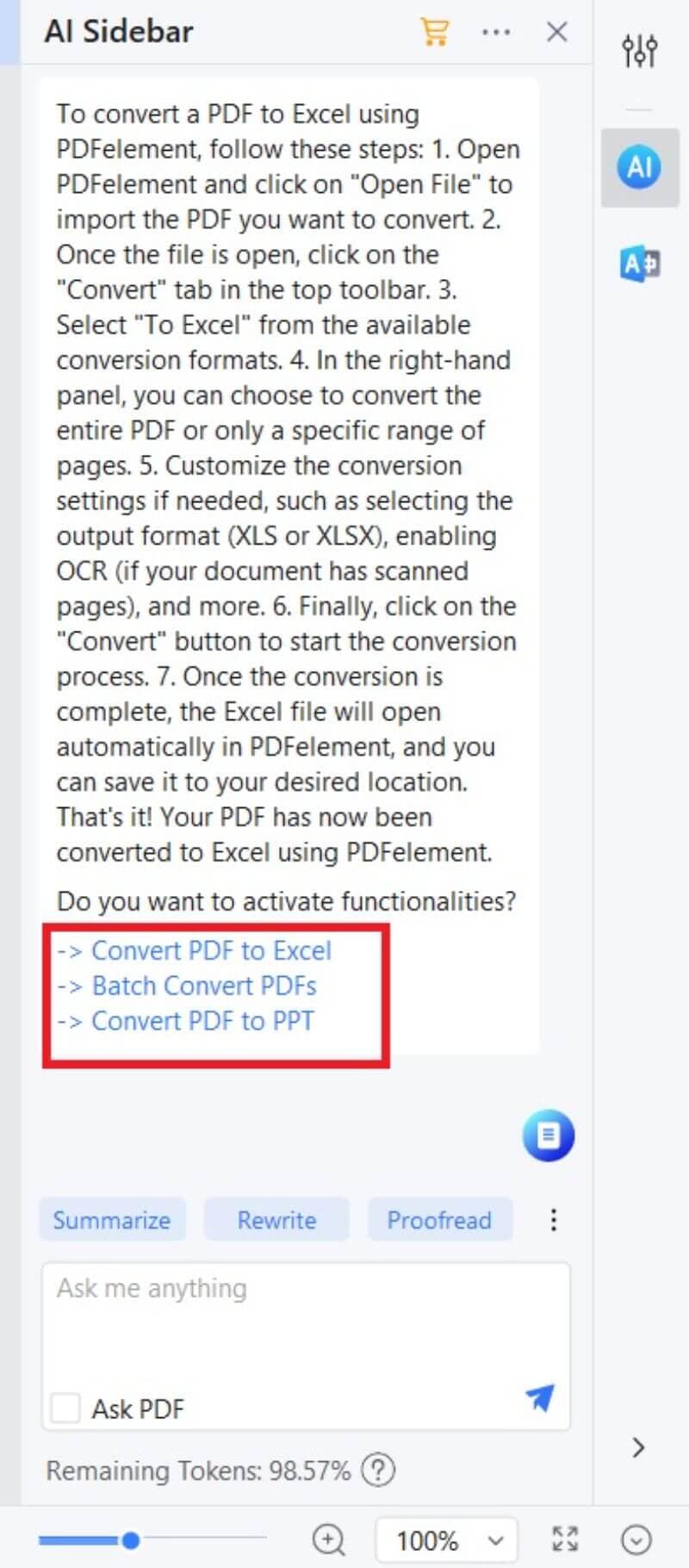
- Give the output file a name and a destination folder, then click OK.
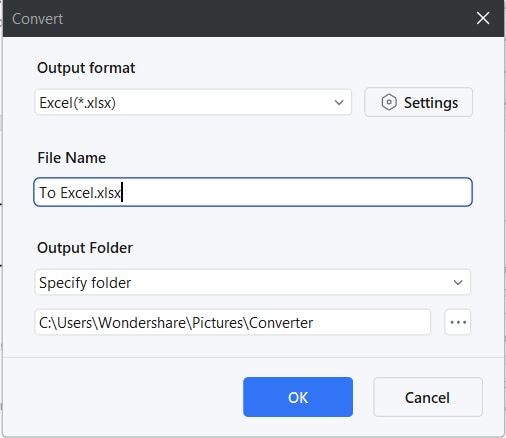
How to Batch Convert PDFs to Excel Using Wondershare PDFelement
Wondershare PDFelement is full of amazing features. Above, we discussed how to convert one PDF to Excel using this tool. But that is not all that it can do. Wondershare PDFelement has batch processing capabilities. Meaning it can convert more than one document at once. It's a much-appreciated function, as it saves so much time.
You can also activate this feature using Wondershare PDFelement’s AI. Here is how to do it:
- Open a PDF that you need to convert to Excel with Wondershare PDFelement.
- Click the AI Sidebar button on the right panel. Type the command “How to convert PDF to Excel.”
- Lumi the PDF AI assistant will write instructions and will present you with a list of features you need to activate. Select Batch Convert PDFs.
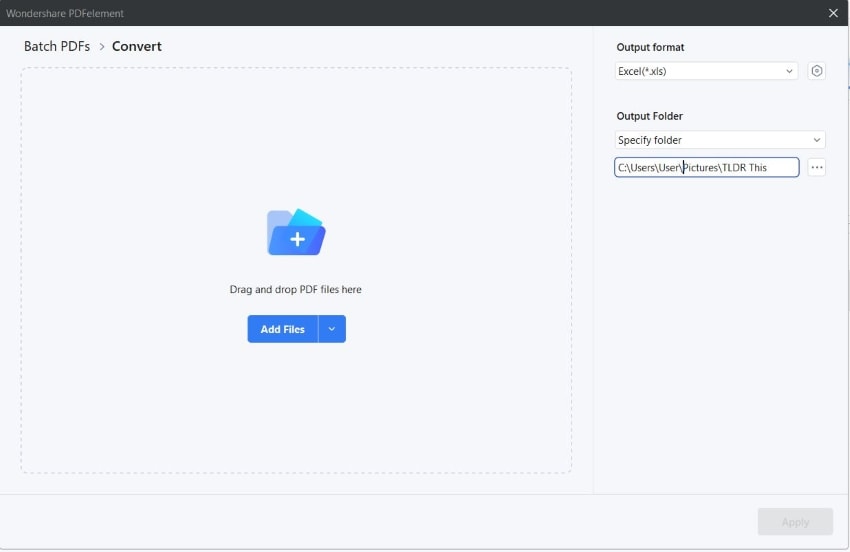
- A new window will open. Click Add file > select more PDFs > click Open to add more PDFs to convert.
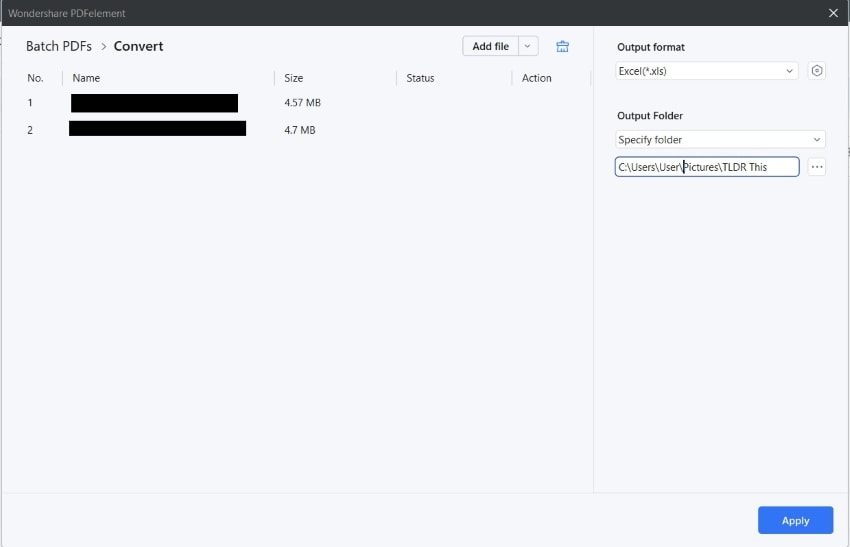
- Select Excel(*.xls) or Excel(*.xlsx) as the output format.
- Set an Output Folder.
- Click Apply.
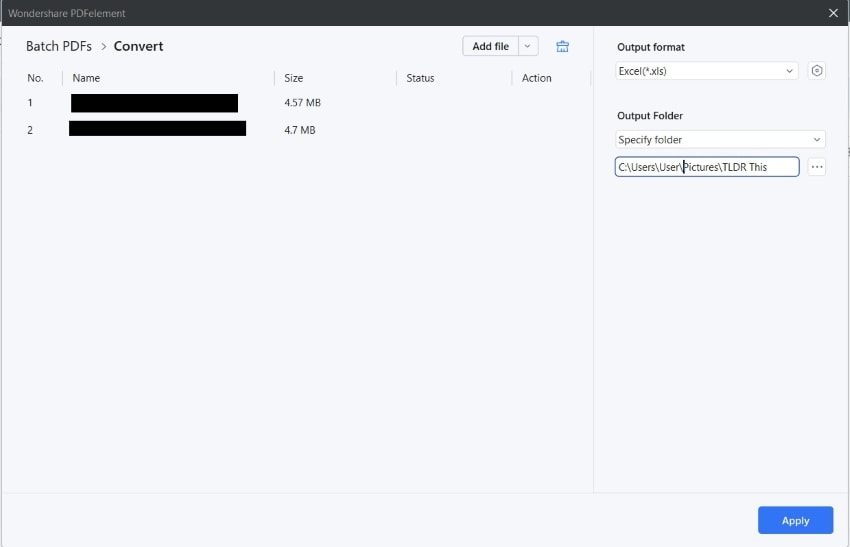
Why Activate PDFelement’s Converters Using AI?
Wondershare PDFelement has an intuitive design. Thus it is very easy to use. However, finding the features can be a bit difficult sometimes, especially for beginners. Wondershare PDFelement’s AI allows you to find the features you need in a few simple steps. Also, it lets you activate all the features you need from one space. This gives you unmatched convenience.
02of 06Able2Extract - Professional PDF to Excel Converting Tool
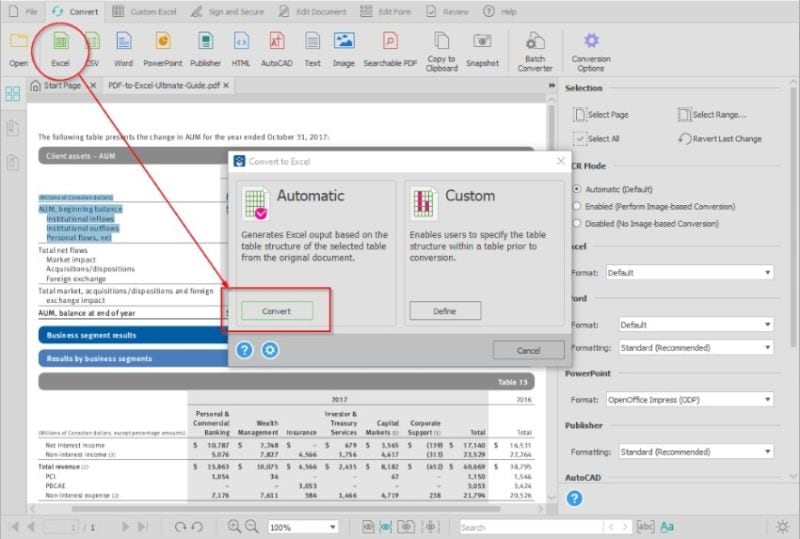
Able2Extract is a file converter from the Investintech team. There is an online tool and a desktop version. The latter is more advanced, as it is aided by AI. This converter gives you full manual control over how the tabular data will be exported to Excel. You can replot tables, edit headers and footers, move columns and rows, and more. There is a preview window that will let you see how the output will look.
Rating on G2: 4.7 / 5 stars with 22 reviews
Price:
Full License: $199.95
30-Day License $99.95
03of 06Rossum - PDF to Excel AI Converter
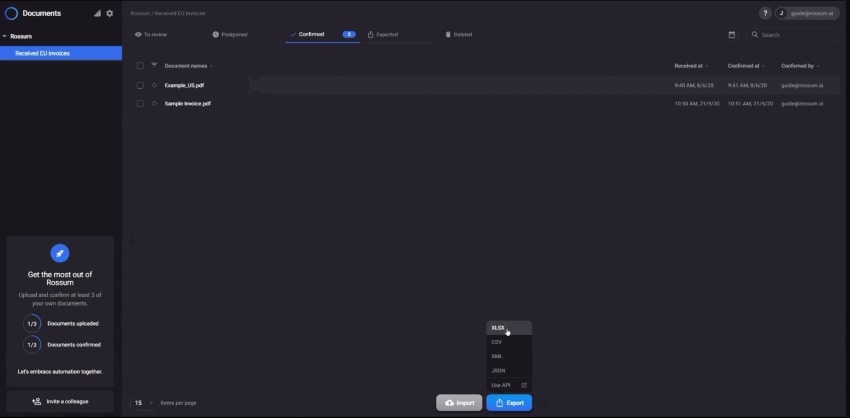
Rossum uses AI to read documents like a human would. With that, plus its powerful optical character recognition tool, it can convert PDF to Excel accurately. Another fantastic thing about Rossum is it is a cloud-based converter. Therefore, you don't need to install anything to use it. The caveat is that you need to be connected to the internet.
Rating on G2: 4.4 / 5 stars with 70 reviews
Price:
Please contact Rossum for pricing information to get your custom quote.
04of 06AvePDF - PDF to Excel Converter Online
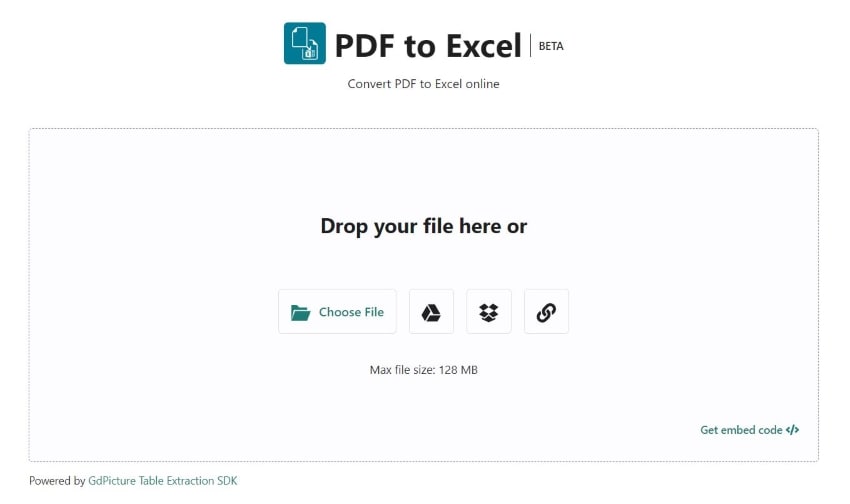
AvePDF is a simple PDF solution with many useful features. They have recently released a new widget that lets you convert PDFs to Excel files. According to the website, this is just the first of the many AI features that they will be introducing. The OCR recognizes more than 1 language, so English PDFs are not the only files it can process.
Rating on G2: 4.3 / 5 stars with 13 reviews.
Price:
$45 per year
05of 06DocSumo - PDF to Excel Converting Tool
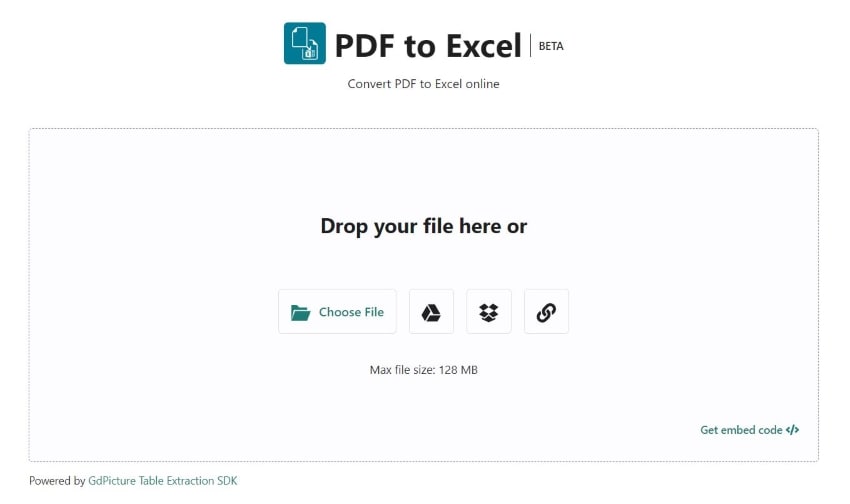
DocSumo is an enterprise-level file converter. It is best for accounting teams looking to capture data from unstructured documents like PDFs. The converter is fast, accurate, and efficient, thanks to AI. The best thing is that you can preview and edit how the output Excel file would look.
Ratings on G2:
Pricing:
Please contact DocSumo to get your custom quote.
06of 06Python (Using ChatGPT API)
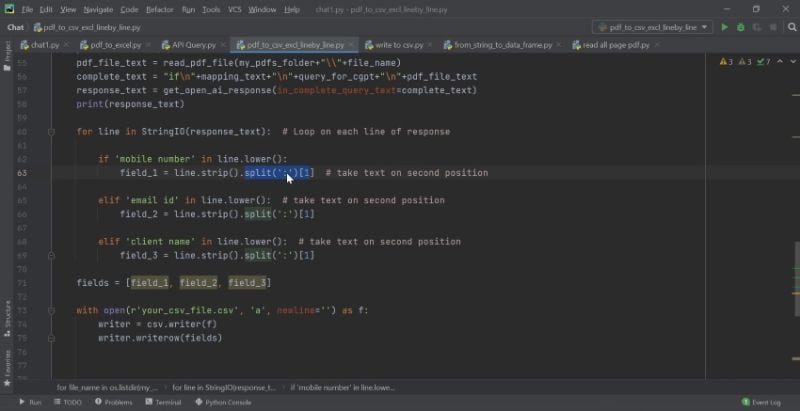
Are you a programmer? Do you know Python? If so, you can build your own AI convert PDF to Excel tool! Eightify has written a comprehensive guide on how to do it. It uses ChatGPT's AI and the Python programming language to execute the processes.
Price:
$0.002 per 1000 tokens
Part 2. Comparison Table
| Pricing | G2 Rating | Best Converter Features | Availability | User Friendliness | |
| Wondershare PDFelelement |
Yearly Plan - $79.99 2-Year Plan - $109.99 Perpetual Plan - $129.99 |
4.5 / 5 stars - 580 reviews | PDFelement can batch convert, convert specific pages, and perform OCR. Lumi the AI can assist you in using these tools. It can activate the conversion features that you need. | Wondershare PDFelement is available on Windows, Mac, iOS, and Android. | Wondershare PDFelement offers an intuitive interface. |
| Able2Extract |
Full License: $199.95 30-Day License $99.95 |
4.7 / 5 stars with 22 reviews | Able2Extract has a smart layout detector. It also lets you edit how the Excel f | Able2exract has an online and desktop tool. | Able2Extract’s PDF to Excel converter is very easy to use. |
| Rossum | Custom Quote | 4.4 / 5 stars with 70 reviews | The OCR and Magic Grid features ensure conversions have high accuracy. | Rossum is always available as long as you have an internet connection because it is an online tool. | Rossum, an online tool, boasts simplicity and user-friendliness. |
| AvePDF | $45 per year | 4.3 / 5 stars with 13 reviews. | The converter can import/export files from/to the cloud. You can also edit the tables before converting the PDF to Excel. | AvePDF is always available as long as you have an internet connection because it is an online tool. | AvePDF is a straightforward online converter. |
| DocSumo | Custom Quote | 4.7 / 5 stars with 49 reviews | DocSumo’s powerful AI can speed up businesses’ file conversion speed by 5 times. | DosSumo has an online and desktop tool. | DocSumo’s free online tool is easy to use. The enterprise-level Pro version is not as beginner-friendly. |
| Python + ChatGPT API | $0.002 per 1000 tokens | N/A | You can customize the tool if you want. | ChatGPT requires an internet connection. | Exclusive to those who know programming. |
Bonus: Other Wondershare PDFelement AI Tools
Wondershare PDFelement has other AI features. You can use them to Rewrite, Proofread, or Explain PDFs. Furthermore, it has an AI detector that can detect possible AI-written content. You can also ask Lumi any question, and it will give you an answer.
Conclusion
Wondershare PDFelement is an amazing AI PDF-to-Excel converter. It offers an OCR that can recognize over 20 languages. This helps with converting PDFs written in foreign languages. Additionally, it allows you to convert specific pages only or batch convert multiple files. On top of that, you'll get lots of other AI and PDF management tools! It is cost-effective and user-friendly, making it your best choice for this task.




