 Home
>
Convert Images
> How to Make PDF from Photos
Home
>
Convert Images
> How to Make PDF from Photos
To make PDF from photos that you have on your computer, you need the right tools. You'll probably find a lot of file conversion software out there that can do the job, but are they versatile enough to give you options like combining several photos into a single PDF file? Before we get into how to make a PDF from photos, you should know about some of the questions that need to be answered: what is the purpose of making a PDF of photos; how can I make sure that the resolution of the images is maintained; and will my images be recoverable in JPG format if I need them again? We hope this article will help answer all those questions for you. The software we'll be using is Wondershare PDFelement - PDF Editor Wondershare PDFelement Wondershare PDFelement, a powerful PDF editor with a robust conversion engine and flexible ways for how to make a PDF file from photos.
Method 1: How to Make PDF from Photos
The first method describes how to create PDF from photos in a batch, for which we will use the "Combine PDF" function in PDFelement. This feature allows users to select several photos and convert them as a batch into a single PDF file. This offers tremendous convenience when you're organizing your captured images to share with others because PDF is often the best way to distribute a large quantity of content. It can be secured with a password, uploaded to the web, editing to add text captions, and much more. With that, let's look at how to make a PDF from photos:
Step 1. Click "Combine PDF"
Launch the program and click on the "Combine PDF" module on the welcome page on the right side of your screen.

Step 2. Make PDF from Photos
Once you do this, you'll see a new window popping up, called "Combine Files". Note that this feature can be used to combine and convert over 300 different file types into a single PDF file. Click the "+ Add…" button on the top-left of that window to import your photos.
Once the photo files are uploaded, select the output folder for the resulting PDF. When everything has been set properly, click the "Next" button and wait for your PDF file to be ready.

As you can see, there's no complex process involved in how to make a PDF from photos as a batch. PDFelement also allows you to create a blank PDF file and then insert images one by one. That's the next process we're covering here today.
Method 2: How to Make a PDF File from Photos
For this process, you can use the new blank PDF function in PDFelement. This will give you a free canvas to then add your images and resize or reorder them at your convenience whenever you want. The process is described below:
Step 1. Create a Blank PDF
Launch the program and click on the "File" menu and then "New". Enter a new file name, specify the size and orientation (for printing purposes, in the future), and click "Blank".
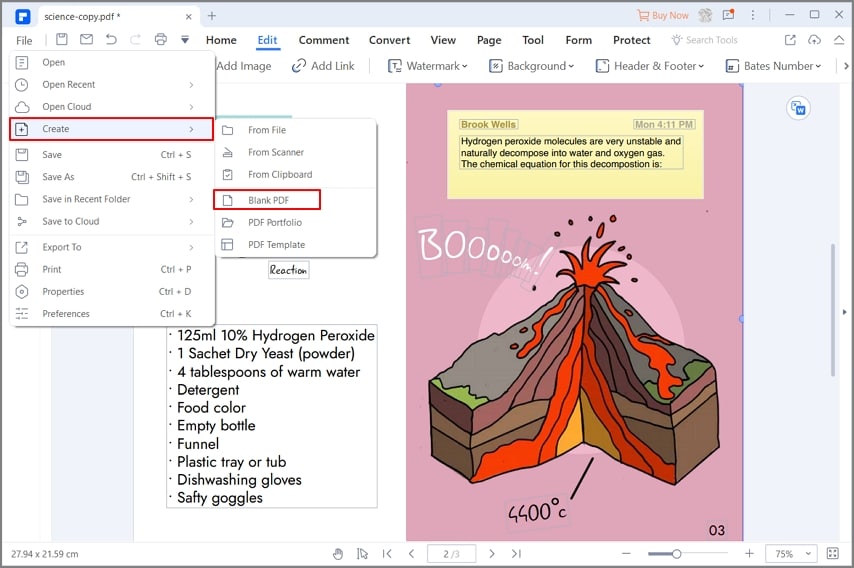
Step 2. Make PDF with Photos
Go to the "Edit" tab by clicking the option at the top and click the "Add Image" icon. This will open a "Select Picture" window, where you can choose the photos to be added to the PDF. Click "Open" and the images will be imported into the blank PDF. You can now move them around, resize them, add captions under them, and so on.

An alternative way to add images to a blank PDF or even one with other content is to have the PDF open and then drag/drop the images into the PDF where you want them to go. The program will automatically snap them into position, after which you can change their attributes as you wish.
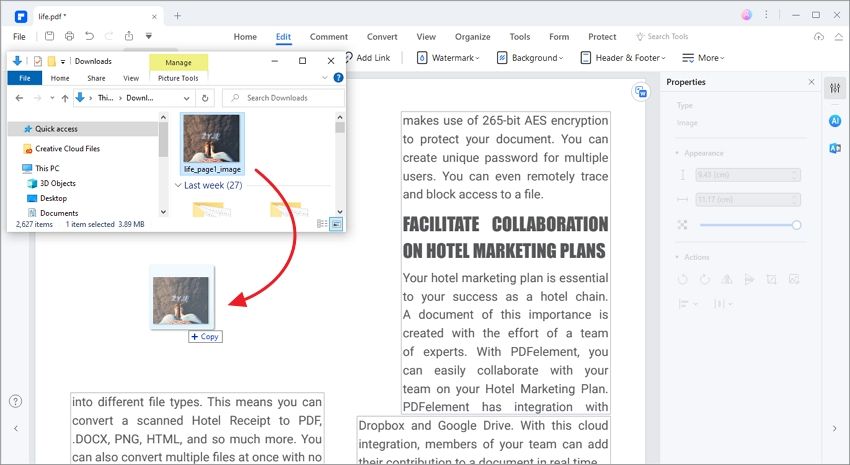
You have now solved the problem of how to make PDFs from photos as a batch and one by one. However, that's not the only PDF tasks you can carry out with PDFelement. As a full-fledged editor with advanced functionality, you can do a host of other jobs, which is discussed in the following section.
- A full suite of editing tools allows you to manipulate PDF files in any way you want. You can edit text, images, and other content, add new content, delete existing content, etc. You can also add static elements like footers, headers, watermarks, page numbers, and more. Edit mode offers a clean and intuitive toolset to do whatever you need quickly and easily.
- The file conversion feature works both ways: files like photos and 300 other types can be converted to create PDFs, and PDFs can be converted to several widely used formats like Word, HTML, Excel, EPUB, etc. The conversions are accurate and the attributes of the original content will be maintained during the format conversion process.
- Protecting your PDF documents is made easy with features like password protection, locking for editing or printing, redaction, watermarks, etc. You can also securely share your documents from within PDFelement, to services like Evernote and Google Drive, giving you end-to-end security when working on official documents.
- Forms can be created with interactive fields and other form files like Word can be converted into fully fillable PDFs. The form field recognition feature can automatically convert non-interactive fields and make them fillable. Users get full control over forms and other workflows that are an integral part of any business environment.
- PDF files can be optimized to reduce file size, which is useful for sharing large files. You can also manage files and pages with merging, splitting, extracting, and other actions.
- It also has several advanced functions like batch processing and OCR text recognition for pro users. Many companies have heavy document workloads that need to be processed in a timely manner, and these tools will help them do exactly that.
Even though PDFelement offers a complete solution for PDF and document management, the most attractive feature of all is its price. It is far more affordable than top-tier PDF editors like Adobe Acrobat DC while offering matching functionality on multiple fronts. With PDF's full range of functions at their disposal, users can be more productive and more efficient, while saving a ton of money for their organization in the process.
Free Download or Buy PDFelement right now!
Free Download or Buy PDFelement right now!
Try for Free right now!
Try for Free right now!
 100% Secure |
100% Secure | G2 Rating: 4.5/5 |
G2 Rating: 4.5/5 |  100% Secure
100% Secure




Audrey Goodwin
chief Editor