While PDFs are widely used and the safest file format to work with, there are still some instances when you want to convert them into excel files. That's where you need the best PDF to Excel Converter Online. It is one of the most valuable tools you can have in your arsenal, and there are some great ones available online.
But since the internet is packed with whooping options, picking the best one can be a real pain. But don't worry, as we are here to assist. Our experts have reviewed all the prominent PDF to Excel converters and rounded up the best of the bunch for you. Most of these converters are free to use, though some have paid versions with added features. So if you're ready to convert your PDFs to Excel, read on for our top picks, and choose accordingly.
In this article
Part 1: PDF vs. Excel Format - The Major Differences Between Them
Before we convert PDF to Excel Online, let's highlight significant differences between them to get a clear idea.
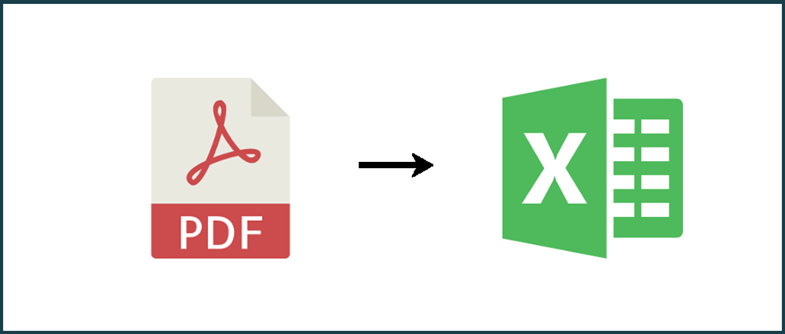
File Size: PDF files tend to be much larger than Excel files, as they contain more data, like images, subsets, embedded files, etc., while an Excel file will not. Hence, if size is your primary concern, think no more and opt for the Excel format without thinking twice.
Ease of Editing: The second significant difference between PDF and Excel Format is the ease of editing. It's not hidden that PDF files are a bit tough to edit, while you can modify excel sheets like any other editable format. So, if your document involves lots of editing, it's better to choose Excel over PDF.
Security: It's no secret that PDF Files are way more secure than Excel files, as they can be password-protected and encrypted to keep the prying eyes at bay. This makes them ideal for sharing sensitive information.
Versatile: PDF files can be viewed on any device without special software. This makes them much more versatile than Excel files.
Both PDF and Excel files are widely used for various purposes. Still, sometimes, it is mandatory to carry out the conversion, especially if you are concerned about the size and frequent editing. That's where PDF to Excel converters come into the role. Read more about the best converters here and get started.
Part 2: Top 5 PDF to Excel Converters Online
Here's a quick rundown of the five best options to convert PDF to Excel for free. Compare their features and scores, and make a decision accordingly.
1. HiPDF - Free All-In-One Online PDF Tool
If you are searching for a one-stop destination to handle all your PDF needs, turn to HiPDF and convert your PDFs into an Excel file in a matter of seconds. Here are mentioned some of the features that make the tool worth trying.
Main Features:
HiPDF features 39 PDF and image tools to merge, rotate, split, edit, convert, compress, scan, protect, and unlock your PDF file. It is an award-winning tool that ensures your file's safety by deleting it within one hour after processing.

PDF to Excel Converter:
The PDF to Excel Converter by HiPDF is an ideal solution for converting all your PDF files to excel format quickly. The best thing is that it maintains the original formatting during conversion, including every table, sheet, row, and column.
Here's how you can do it.
- Add the file you wish to convert.
- Press the Convert button.
- Download the Excel file to your system.

Benefits:
- It guarantees file security and privacy.
- The tool supports multiple browsers, including Firefox, Chrome, Opera, and Safari.
- It offers cross-platform compatibility.
Score: 4.7
2. Adobe Acrobat
The second best PDF-to-Excel converter online is Adobe Acrobat. It provides users with a variety of features that make creating, editing, and sharing PDFs easier than ever before.
Main Features:
- The most convenient feature of Adobe Acrobat Online is its ability to convert PDFs to other formats, such as Word or Excel.
- It also offers a wide range of security features, such as password protection and document encryption, that keep your PDFs safe from unauthorized access.
- This browser-based app allows users to easily edit PDFs without downloading and installing any extra software.
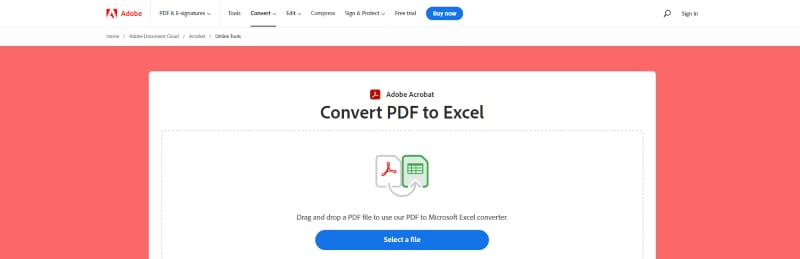
Benefits:
- It handles your files securely and gets them deleted unless you sign in to save them.
- The tool is extremely simple to use. It transfers your PDF tables and other content into Excel rows and columns while preserving its layout.
- With Adobe Acrobat online, you can easily download the converted file on your desktop or share it with your friends.
Score: 4.6
3. iLovePDF
Are you looking for an all-in-one PDF managing software? Add iLovePDF to your app drawer and merge, split, unlock, rotate, compress, and convert PDF files in a few clicks.
Main Features:
- iLovePDF is a versatile and user-friendly PDF management tool that makes it easy to keep your PDFs organized and accessible.
- The tool supports 25 different languages, so you can use the tool without any language barrier.
- It always tries to bring the smallest file size possible while maintaining quality.
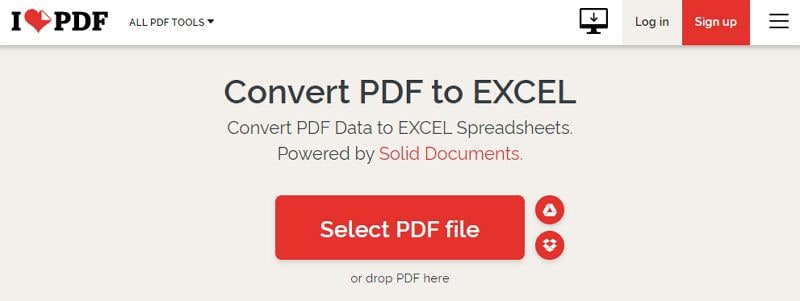
Benefits:
- The software is free to use and does not require any registration.
- Users can upload their PDF files from their computer or a URL.
- iLovePDF supports all major operating systems and gives you the freedom to choose your platform. The tool is accessible from the web, mobile, and desktop.
- Don't worry about security, as this browser-based application deletes the uploaded files within two hours to combat file theft.
Score: 4.5
4. Smallpdf
The next best PDF to Excel Converter Free is Smallpdf. It can easily convert PDF files to spreadsheets while maintaining its quality. Moreover, the tool is simple to use and requires no signup or registration.
Main Features:
- Smallpdf can extract text from PDF to Excel using advanced OCR technology. So, you can upload the scanned document hassle-free, and the tool will instantly make the text editable.
- With Smallpdf, you can easily share the PDF document with your colleagues, or else you can save it on your device and cloud storage.
- This tool offers a batch processing facility, thus converting more than one PDF to an Excel file at the same time.
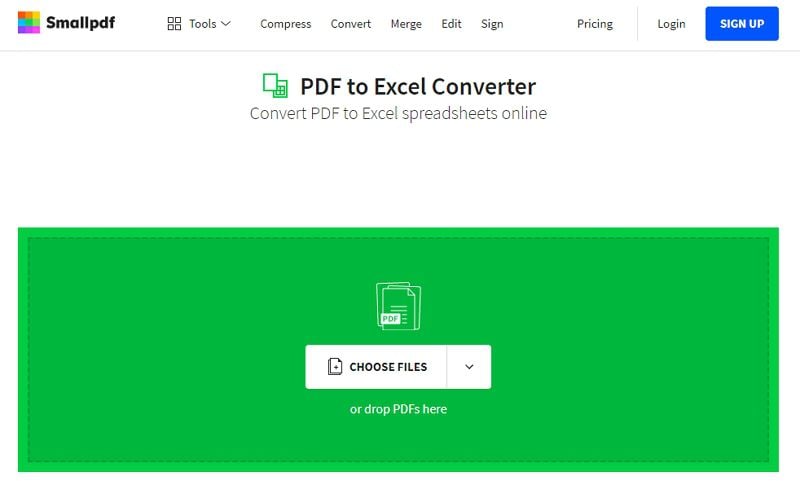
Benefits:
- It has a simple, user-friendly interface.
- Offers safe and secure conversion with HTTPS protocol and TLS encryption.
- Eliminates the hassle of signing up or downloading the software.
- This tool stores and collects, and processes your data according to GDPR regulation standards.
Score: 4.5
5. PDF2GO
Let's wrap up the list of the best PDF to Excel Converter Online with PDF2Go. This easy-to-use online PDF converter allows you to convert PDF to XLSX files quickly while preserving the original layout. You can simply upload the file, click the Start button, and wait for a few seconds to complete the process.
Main Features:
- Smallpdf is a versatile PDF converter that runs across multiple browsers and operating systems effortlessly. Moreover, it allows you to upload files from your desktop or from cloud storage, based on your preference.
- The tool offers SSL Encryption, thus keeping your uploaded files safe and secure.
- Smallpdf is an ideal solution for editing, compressing, merging, protecting, converting, rotating, protecting, unlocking, and splitting your PDF files within a few clicks.
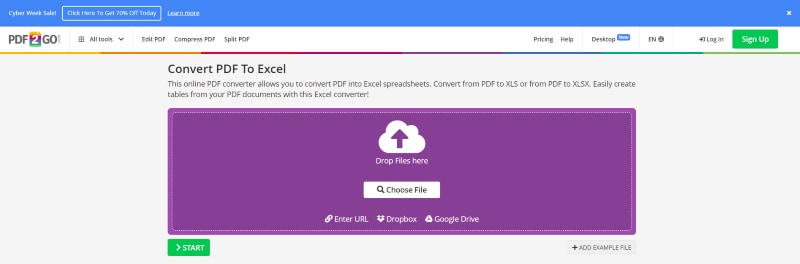
Benefits:
- It's easy to use and can handle a variety of tasks related to PDFs.
- Smallpdf is free to use. That means you don't have to pay anything to convert your PDFs or perform other tasks related to PDFs.
- The interface is straightforward, and you can usually get the job done with just a few clicks.
- It doesn't require any signup or registration to get started.
Score: 4.4
Part 3: How to Convert PDF to Excel in Simple Clicks (Desktop Bonus)?
While online converters can easily convert PDF to Excel for free, they still have some limitations, either in file size or data safety. That's where desktop applications come into the role. So, if you are searching for the best offline PDF to Excel Converter, look no further than the Wondershare PDFelement - PDF Editor Wondershare PDFelement Wondershare PDFelement and get the job done quickly.
This application is launched to simplify your PDF-related tasks and offers all essential tools in one place. Its simple interface and powerful functionalities make it easier for beginners and professionals.
Are you ready to get started? Scroll down the page and follow the instructions below to convert PDFs to Excel documents using Wondershare PDFelement. But before you jump into the process, download and install the tool on your system and make conversion a breeze.
Step 1Add the PDF File
To initiate the process, open the tool on your system and click the Open PDF button to upload the PDF file you wish to convert. A file browser window will appear on the screen, and from there, you can easily choose the file.

Step 2Start Converting the File
Once you upload the PDF file, click the Convert button in the toolbar and select the "To Excel" option from the sub-menu.

Here, you need to select the output format and file name and specify the output folder where you want to save the converted file. While selecting the output format, click the Settings icon located next to the output folder option, and a new pop-up window, namely "Convert to Excel" will be appeared, from where you choose the convert settings.
Tick the checkbox saying "Combine All Pages into a Single Excel Sheet, if you want to merge all PDF pages into one. Also, choose among three OCR options and select the language from the drop-down menu. Now, pick the page range you wish to convert. The tool gives you the freedom to convert either all pages or selected pages based on your choice. Once you are done with these settings, click the OK button at the bottom and move to the next step.
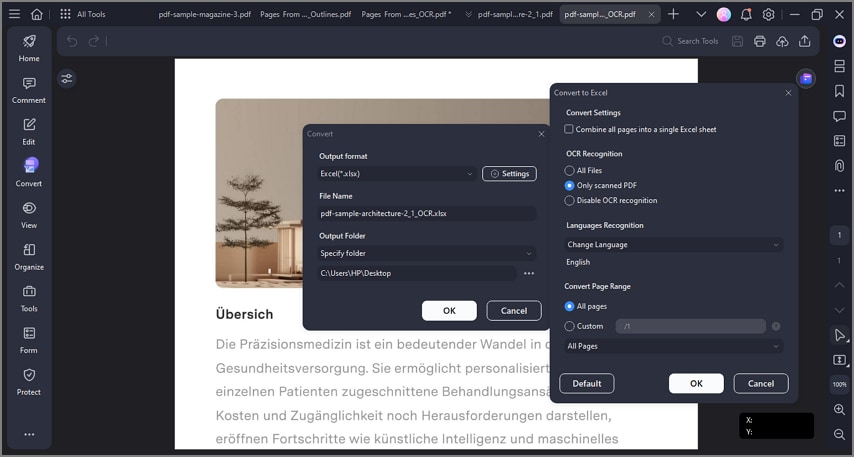
Step 3Open the designated folder
As soon as you are done with convert settings, the tool automatically begins the conversion process, which may take a few seconds to complete. Once it gets completed, a pop-up notification indicating that "The Conversion has been completed." will be appeared on the screen.
You can then click on the "Open Folder" option to access the converted file.
Key Features of Wondershare PDFelement
Now you are aware of the step-by-step guide to converting PDF to Excel with Wondershare PDFelement, and it's time to highlight some of the extra features that make this tool worth downloading.
Edit: The tool is ideal for editing PDF files with just a few clicks. It lets you add images, text, watermarks, and hyperlinks to the file while preserving the quality. You can also change the font size and style using the tool.
Organize: Wondershare PDFelement helps you keep your files organized the way you want. With this, you can extract PDF pages, merge, split, or rotate the PDF files, and compress the PDF to reduce its file size.
Protect: This application is ideal for keeping your files safe and secure. You can create a signature or add passwords to keep unauthorized access at bay. The tool also helps you redact the PDF file to hide all the sensitive information.
Annotate: Wondershare PDFelement can add notes and text comments to the PDF quickly. It also highlights and strikes out the particular text using different markup tools.
OCR: The tool features advanced OCR technology to identify the text and images from the scanned PDF file quickly. It makes scanned PDFs editable and searchable in a few seconds.
 Home
Home
 G2 Rating: 4.5/5 |
G2 Rating: 4.5/5 |  100% Secure
100% Secure



