In the past, humans being able to talk to PDFs was a crazy idea. But not today. AI tools have allowed us to ask PDF questions or for more information. ChatWithPDF is an example of such a tool. It is a ChatGPT plugin that can answer your questions about a PDF. You can talk to it like you are talking to another person.
On paper, that sounds amazing. But how about in execution? Does ChatWithPDF live up to expectations? In this article, we will examine ChatWithPDF to learn about its pros and cons. Moreover, we'll introduce you to its best alternative - Wondershare PDFelement.
In this article
Part 1. What Is ChatWithPDF?
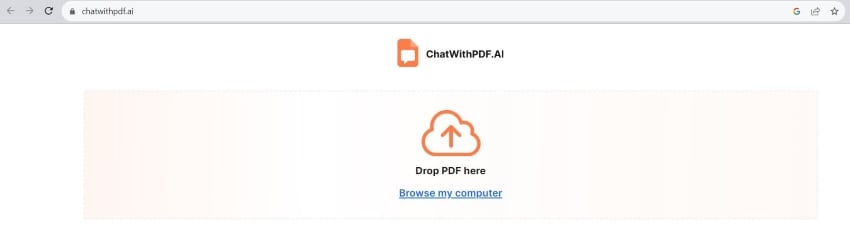
ChatWithPDF is exactly what its name suggests it to be. It is a tool that lets you chat with your PDF. This tool is available as a ChatGPT plugin or a web app.
How does it work? First, you have to import your PDF. The tool will then analyze the document's contents. After loading the PDF, you can query or ask your PDF questions. And even before you ask questions, ChatWithPDF provides you with the key information extracted from the PDF.
Key Features:
- Key Point: ChatWithPDF's web app informs you about the PDF's main topic immediately after loading the document.
- Suggested Questions: ChatWithPDF suggests some questions to ask. You can click this, saving yourself some time by not typing it.
- Online Documents: The ChatWithPDF ChatGPT Plugin accepts PDF URLs as inputs.
- Google Drive Integration: You can import PDFs from Google Drive.
Price:
ChatWithPDF is a 100% free tool. Furthermore, it does not require account registration. However, if you want to use the ChatGPT Plugin, you need to have a ChatGPT Plus subscription. It costs $20 per month.
Performance:
ChatWithPDF is impressive. Admittedly, the web app is a bit slow. But since it is 100% free, and it is not very slow, its speed is acceptable. Also, after uploading the document, it instantly provides you with key information. Regarding the responses, they are accurate. ChatWithPF perfectly analyzes the PDF you loaded.
User Review:
An anonymous reviewer on Aircenter.ai:
Semantically searching PDF files is a powerful feature of ChatWithPDF. I frequently have to wade through multiple documents as a researcher to locate pertinent information. I may enter my searches into ChatWithPDF, and the tool will return the most pertinent matches from the loaded PDFs. The capability of ChatWithPDF to retrieve pertinent data from PDFs is really helpful.
Fabio Salvadori on Product Hunt:
It would be great if, when extracting data, we could ask ChatWithPDF to organize the extracted data into HTML code. This is already possible (I've tried) with the correct prompts. However, it returns one line of text per line of code, and one can then copy each line at a time. Can you implement code formatting? This would be a fantastic time-saver to extract certain data from PDFs and render them as HTML according to input rules, then simply copy and paste and add final styles on our code editors. I hope I explained myself.
How To Use ChatWithPDF Web App?
- Open a web browser and visit the website: ChatWithPDF.ai.
- Click Browse my computer or drag and drop the PDF to the designated box to upload it.
- Wait for the loading to finish. Once done, you will see a preview of the PDF on the left. At the right is the extracted main idea and some suggested questions.
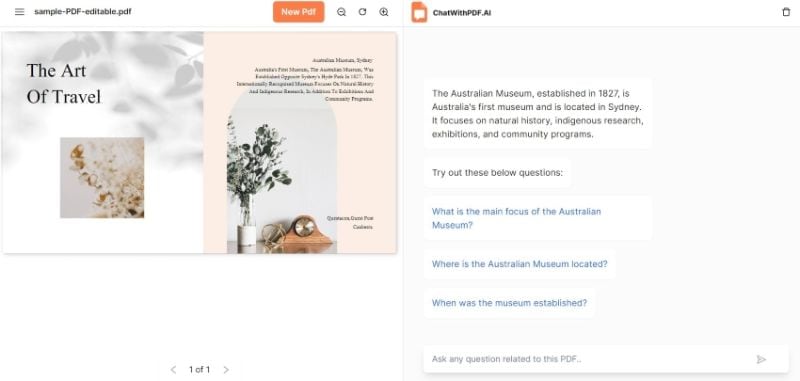
- Click any of the suggested questions or type one in the message box and hit send to talk to your PDF.
- Wait for ChatWithPDF to finish writing a response.

How To Use ChatWithPDF ChatGPT Plugin?
- Log into your ChatGPT Plus account.
- Select GPT-4.
- Click Plugins > Plugin Store.
- Find and Install ChatWithPDF.
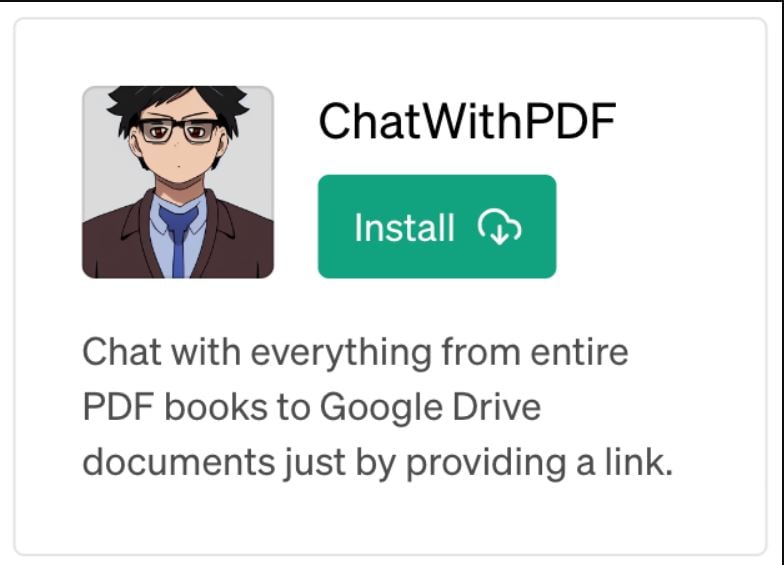
- Now, click Plugins > check ChatWithPDF.
- Import your PDF to ChatGPT using a URL. Please ensure that the PDF is publicly available. If it is in Google Drive, set the General Access settings to Anyone with the link.
- Once the PDF has been loaded, you can start asking questions.
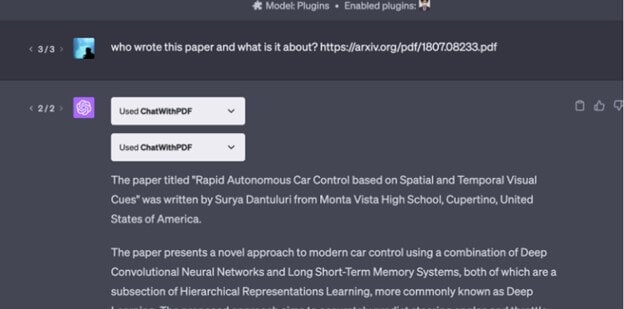
Part 2. ChatWithPDF’s Best Alternative: Wondershare PDFelement
ChatWithPDF is an amazing tool, especially because it is free. However, it lacks other features you might need. For instance, it does not offer a PDF editor. You can only ask your PDF questions.
If you also need to edit your PDF, you should try Wondershare PDFelement. It is a PDF solution, complete with all the features you would need for PDF management. It has editing, annotation, conversion, and compression tools, and more. Now, PDFelement is even better than before.
Wondershare PDFelement's ChatGPT integration brought you a Chat with PDF feature. Because it is built into PDF management software, it streamlines your workflow. As expected, it can answer your questions. On top of that, you can use this feature to find PDFelement features and learn how to use them. The AI Sidebar even provides you with clickable text you can use to activate said features! f you want to chat with your PDF online, PDFelement also offers an online PDF chatbot.
Here's a guide on how to use Wondershare PDFelement's Chat with PDF feature:
- Open a PDF with Wondershare PDFelement.
- Click the AI Sidebar button on the right toolbar.
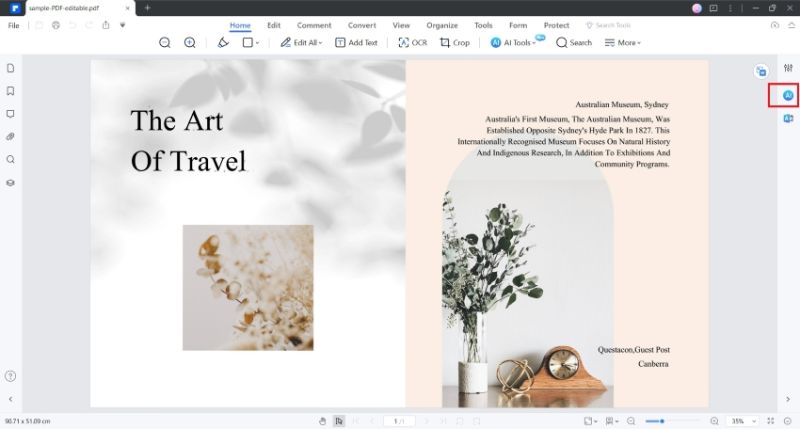
- The AI Sidebar will appear. You can ask Lumi, PDFelement's AI assistant, any question about the PDF or any kind of question, even. For example, you can ask "how to convert the PDF to Word" or "how to compress the PDF."
- Wait for Lumi to generate a response.
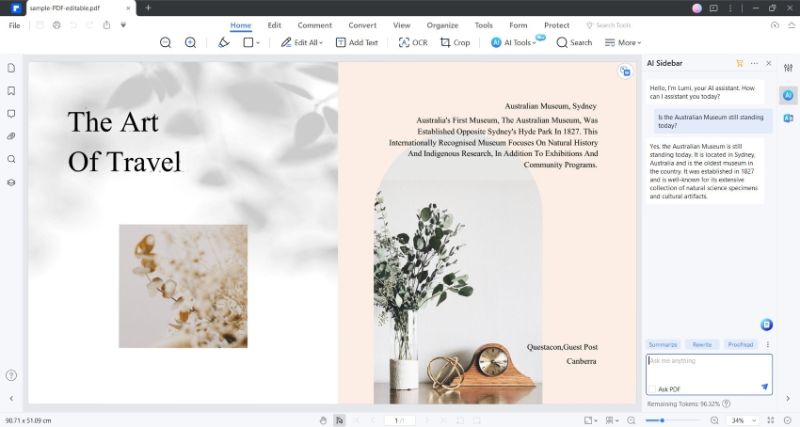
Part 3. Best ChatWithPDF Web App Alternative: HiPDF
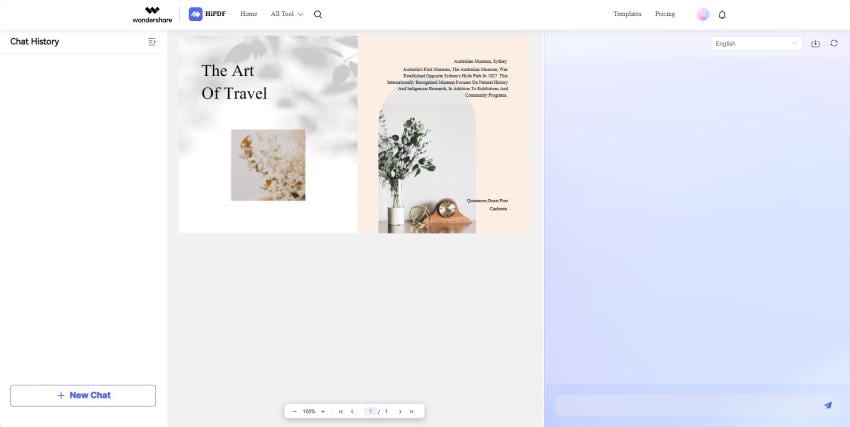
Suppose you'd like to stick to online tools, but you still want access to more PDF tools. You should check out HiPDF - the online counterpart of Wondershare PDFelement. That said, HiPDF offers a PDF editor, PDF converter, PDF compressor, and more. And it also has a tool that lets you communicate with your PDF. Like in PDFelement, you can use this tool to find answers or open other PDF tools offered by HiPDF.
HiPDF also has cloud storage integration. You can upload PDFs from Box, Dropbox, OneDrive, or your Wondershare Cloud.
Part 4. Comparison Table
Here is a comparison between Wondershare PDFelement, HiPDF, and ChatWithPDF.
| Price | Key Features | Limitations | |
| Wondershare PDFelement |
Yearly Plan - $79.99 2-Year Plan - $109.99 Perpetual Plan - $129.99 PDFelement AI Service - $9.9/mo |
Wondershare PDFelement's Chat with PDF can answer your questions. It can find the PDF tools you need and activate them. You can use this feature to generate text or content. Built into a powerful PDF solution. |
Wondershare PDFelement is not a free tool. |
| HiPDF |
Monthly Plan - $5.99 Yearly Plan - $39.99 HiPDF AI Tool - $9.9/mo |
HiPDF can answer your questions. Answers provide page links to the original file. You can use the Chat with PDF feature to open other PDF tools HiPDF offers. It has cloud integrations. |
HiPDF's Chat with PDF is locked behind a subscription. |
| ChatWithPDF |
Free ChatGPT Plus - $20 per month |
ChatWithPDF can answer your questions. It extracts the PDF's main idea. The ChatWithPDF web app provides some question suggestions. ChatWithPDF's ChatGPT Plugin accepts URLs of PDFs publicly available as inputs. |
ChatWithPDF does not offer other PDF tools. ChatWithPDF is a little slow. |
Conclusion
AI has given people the ability to talk to PDFs. In Wondershare PDFelement, it allows you to find more information about the PDF's contents or topic. Additionally, it can teach you how to use PDFelement's tools and even open them. You can also use this tool to generate content you can add to your document.
Aside from that, Wondershare PDFelement is a powerful PDF editor. It has other features that let you convert PDFs, compress them, and do more. Furthermore, PDFelement has other AI features that let you rewrite content, translate PDFs, etc. As such, Wondershare PDFelement is the best tool for talking to your PDF.

 G2 Rating: 4.5/5 |
G2 Rating: 4.5/5 |  100% Secure
100% Secure



