PDFelement-Powerful and Simple PDF Editor
Get started with the easiest way to manage PDFs with PDFelement!
Converting Word documents to HTML involves transforming text and formatting from a Microsoft Word file into a Hypertext Markup Language (HTML) format. This process enables seamless integration of content into websites or web-based applications. Converting Word to HTML is crucial for enhancing web accessibility, search engine optimization, and cross-platform compatibility.
By embracing HTML, documents become adaptable to various devices and browsers, offering a better user experience. This article explores a practical approach to mastering this conversion, empowering you to efficiently present and share your Word-based content on the web. Let's dive into the essentials of this essential skill.
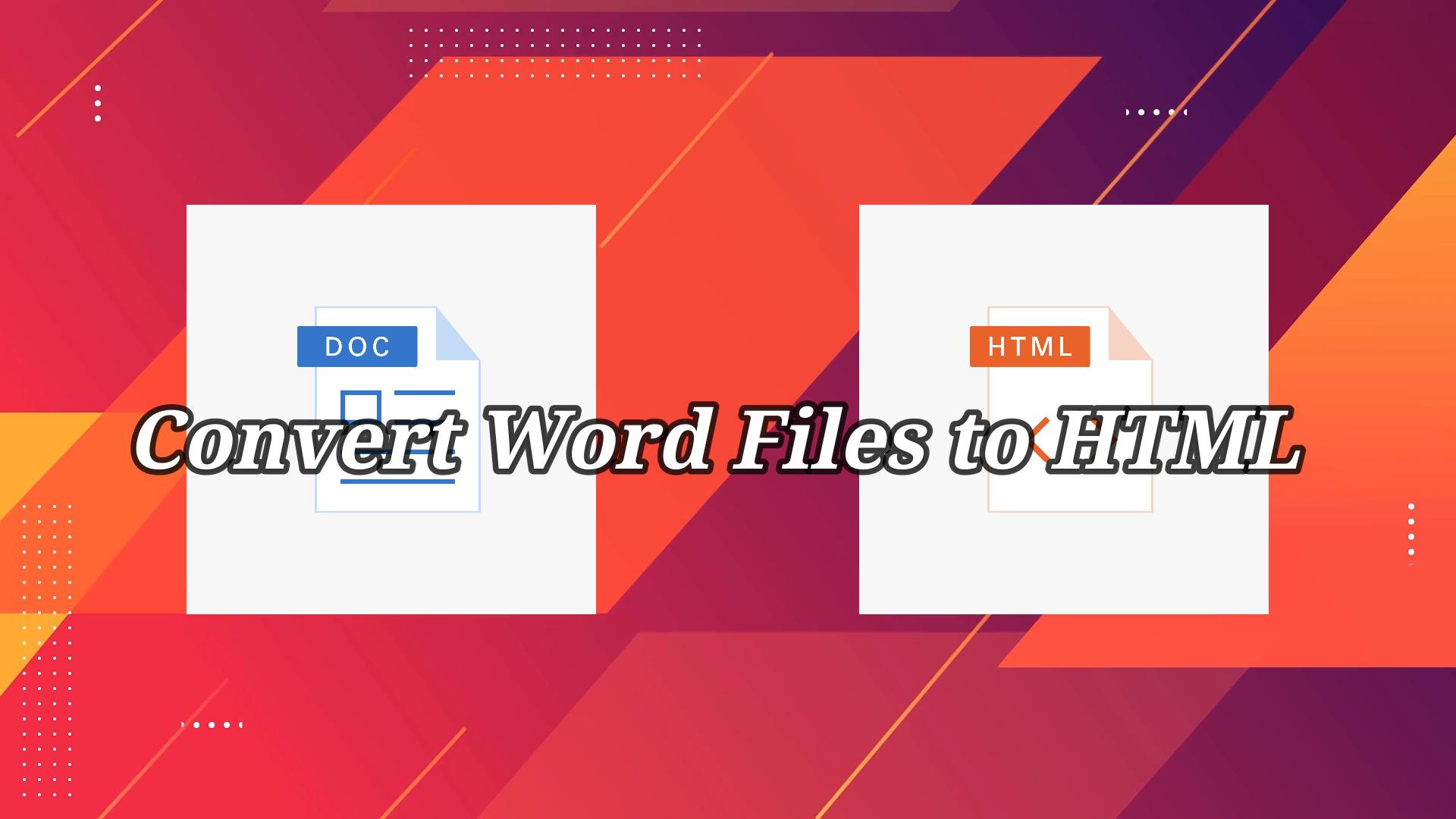
In this article
Part 1. 3 Methods To Convert Word to HTML
Several methods are available for converting Word documents to HTML, each with unique advantages and suitability. You have various options, from manual coding to specialized conversion tools and online converters. Let's explore these methods and discover the most efficient ways to achieve accurate and well-structured HTML output from your Word files.
Method 1: Converting Word to HTML With PDFelement
PDFelement is a versatile and user-friendly tool that simplifies converting Word documents to HTML. Its intuitive interface allows for seamless navigation and efficient conversion.
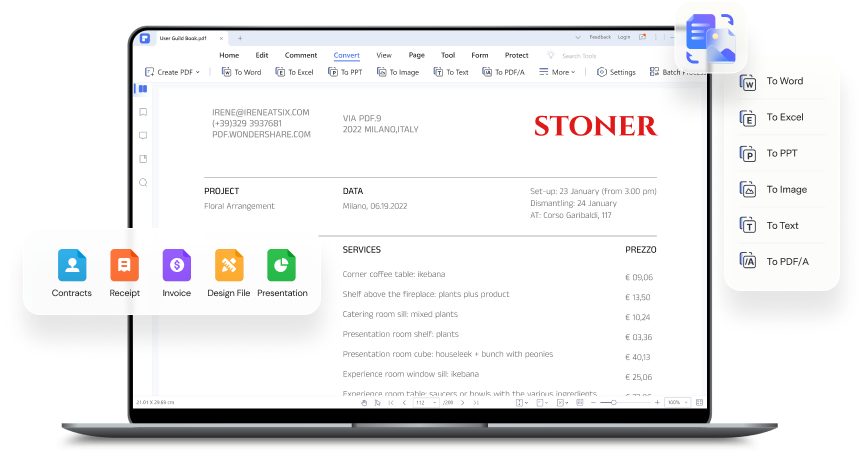
Here's how to convert a Word file into an HTML file:
Step 1 Open PDFelement and click on the "Create PDF" option.
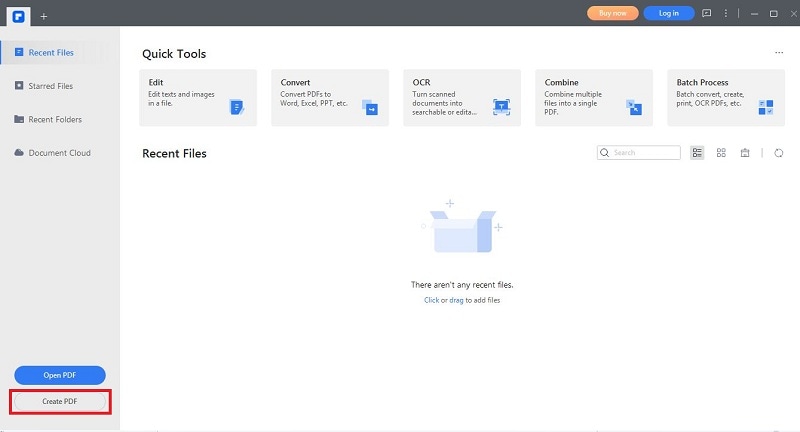
Step 2 Select the Word document you wish to convert. PDFelement will automatically convert the Word file into PDF format.
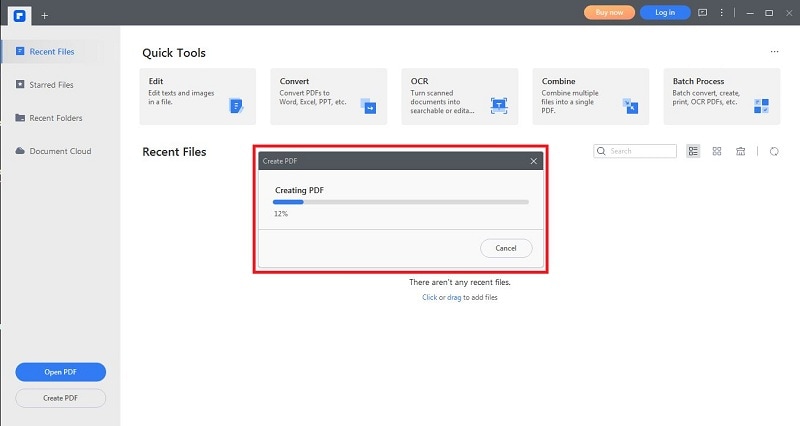
Step 3 After converting the Word document to PDF, go to the "Convert" tab.
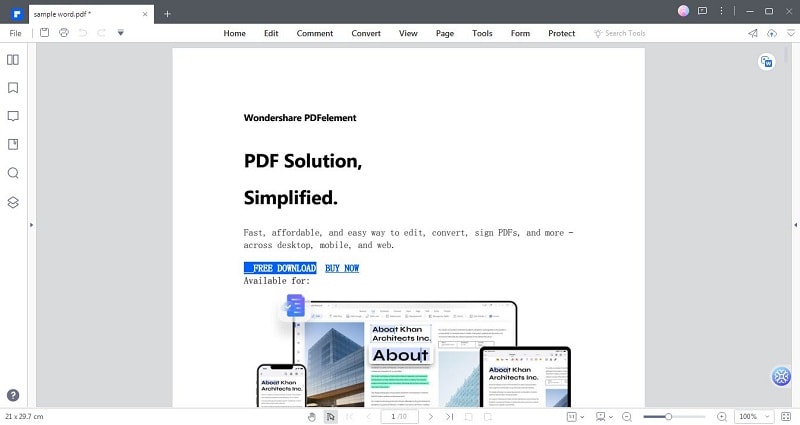
Step 4 Choose "To HTML" as the output format for conversion. PDFelement will now process the PDF and convert it into clean, structured HTML code.
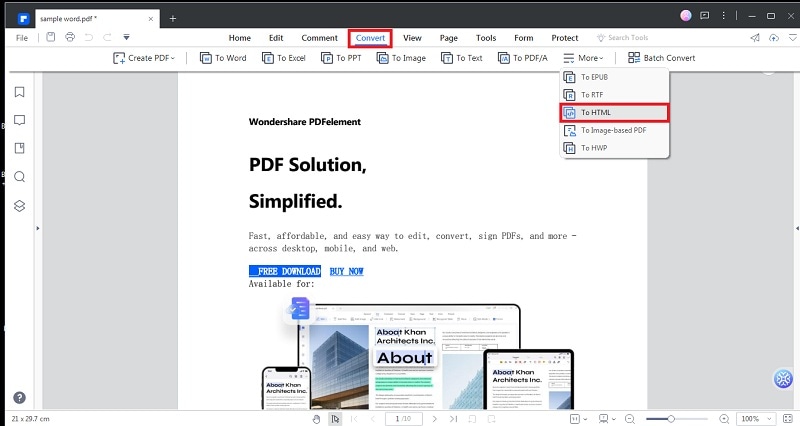
Step 5 Save the HTML file by clicking "File" > "Save."
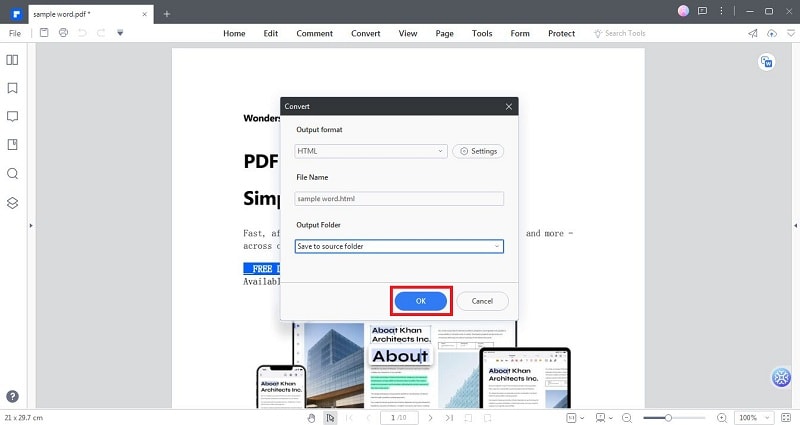
With PDFelement's powerful features, you can ensure the HTML output maintains the original document's integrity, including images, links, and formatting. The tool's accuracy ensures an error-free conversion, saving time and effort.
PDFelement also allows batch conversion, enabling you to convert multiple Word documents to HTML simultaneously. This feature is especially useful for managing large volumes of content efficiently.
Moreover, PDFelement provides advanced options for customizing the HTML output. Users can adjust settings to control the layout, image compression, and other elements, tailoring the HTML code to suit specific needs.
PDFelement stands out as a reliable and efficient solution for converting Word to HTML. Its simple interface, coupled with the step-by-step process, makes it accessible to users of all levels. By harnessing the power of PDFelement, you can effortlessly transform your Word documents into HTML format, unlocking the potential for seamless integration and web compatibility.
Method 2: Using Online Word to HTML Converters
Online Word to HTML converters offer a convenient and speedy solution for quick conversions without installing software. They are ideal for users seeking a hassle-free way to convert Word documents to HTML format.
1. Zamzar
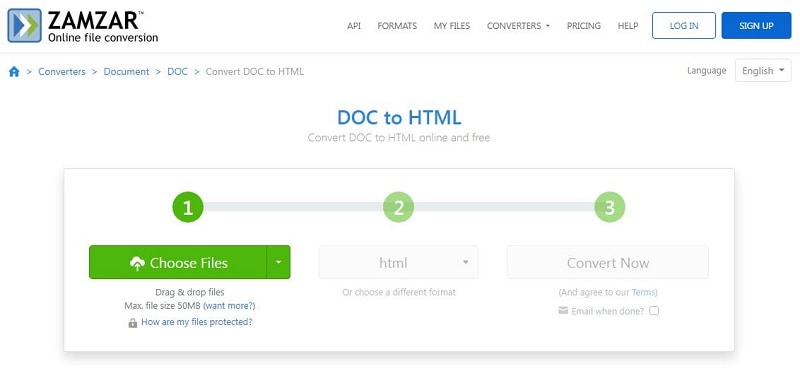
Zamzar is a popular online converter supporting various file formats, including Word and HTML. Users can simply upload their Word document, select the desired output format (HTML), and click "Convert." Zamzar will process the file and provide a download link for the converted HTML document.
2. FreeConvert
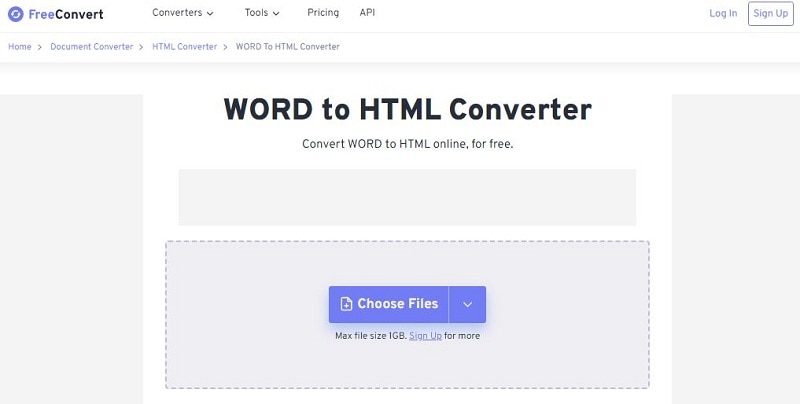
FreeConvert is another user-friendly online converter that allows seamless Word to HTML-conversion. Users can drag and drop their Word file onto the website, select "HTML" as the output format, and initiate the conversion process. The converted HTML file can then be downloaded instantly.
3. AnyConv
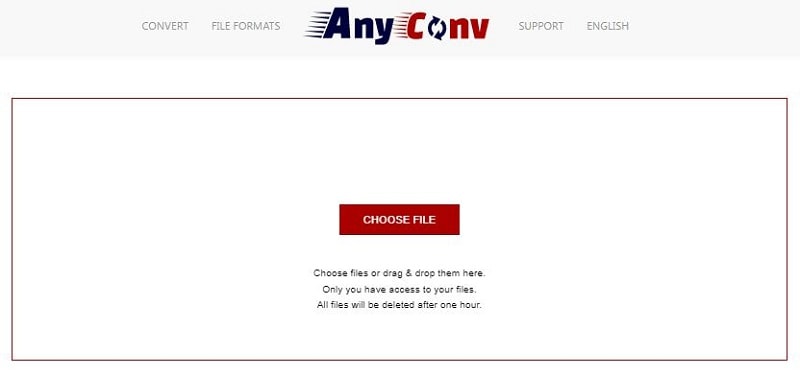
AnyConv is a versatile online converter supporting numerous file types, including Word to HTML conversion. Users can easily upload their Word document, choose "HTML" as the target format, and initiate the conversion process. The HTML file will be ready for download shortly after the conversion.
Precautions and Limitations
While online converters are convenient, it's essential to exercise caution and consider some limitations:
- Security Concerns: Use reputable and trusted online converters to avoid potential security risks or data breaches. Avoid using converters that prompt you to share sensitive information.
- Formatting Issues: Online converters might not always accurately retain complex formatting, styles, or special characters during conversion. Review the output file to confirm its accuracy.
- File Size Limits: Some online converters may have file size limitations. Ensure your Word document falls within the supported size to avoid incomplete conversions.
- Internet Dependency: Online converters require an internet connection for use. If you have poor or no internet access, an online converter might not be feasible.
- Privacy: Be cautious about sharing confidential or private documents through online converters, as they may store files temporarily on their servers.
Online Word to HTML converters offers a quick and straightforward method for converting documents without software installations. However, users should exercise caution, choose reliable platforms, and be aware of potential formatting limitations. When used judiciously, online converters are an effective seamless Word-to- HTML conversion tool.
Method 3: Manually Converting Word to HTML
Understanding HTML structure is crucial as it allows you to control the presentation and layout of your content on the web. Manually converting Word to HTML grants you full customization and ensures clean, well-structured code.
Here are some of the basic HTML tags to be familiar with:
- < html >: Indicates the start of an HTML document.
- < head >: Contains metadata and links to external resources.
- < title >: Sets the title of the HTML document.
- < body >: Contains the visible content of the webpage.
- < h1 > to < h6 >: Defines headings of varying levels.
- < p >: Represents paragraphs.
- < strong >: Makes text bold.
- < em >: Italicizes text.
- < a >: Creates hyperlinks.
- < img >: Embeds images.
Here's how to manually convert your Word file to HTML:
Step 1 Open the Word document and review the content's formatting, headings, and styles.
Step 2 Save the Word document as plain text (.txt) to remove any proprietary formatting.
Step 3 Open the .txt file in a text editor, like Notepad, to begin manual HTML coding.
Step 4 Start with < html > and < head > tags, including the < title > tag for the document's title.
Step 5 Within the < body > tag, structure the content with headings (< h1 > to < h6 >) and paragraphs (< p >).
Step 6 Apply formatting with < strong > for bold text and < em > for italics.
Step 7 Replace hyperlinks with the < a > tag, providing the appropriate URLs.
Step 8 Embed images using the < img > tag, specifying the image source and alt text.
By mastering the art of manual conversion, you can effectively present your Word-based content on the web, offering your audience a personalized and polished user experience.
Part 2. Why Should You Convert Word to HTML?
Converting Word to HTML offers many benefits, making it the preferred format for web-based content.
- Enhanced Accessibility and User Experience
- HTML ensures better accessibility for all users, including those with disabilities, as screen readers and assistive technologies can interpret the content accurately.
- Responsive Design
- Responsive design is essential for increasing users accessing the web through smartphones and tablets, ensuring optimal viewing on any device.
- SEO Advantages
- Search engines easily crawl and index HTML content, improving the chances of higher rankings in search results.
- Lightweight and Faster Loading
- HTML files are lighter than proprietary Word formats, leading to faster loading times for web pages and improving user satisfaction.
- Compatibility and Cross-Platform Support
- HTML works uniformly across various operating systems and platforms, making content accessible to users regardless of device preferences.
- Easy Integration with Web Technologies
- HTML content seamlessly integrates with other web technologies, such as CSS for styling and JavaScript for interactivity, allowing for dynamic and engaging web experiences.
- Future-Proof and Standardized
- HTML is a widely adopted standard for web content, ensuring its compatibility with future technologies and avoiding obsolescence.
- Reduced Security Risks:
- Converting Word documents to HTML and hosting them as web pages can reduce the risk of potential security threats posed by sharing downloadable files.
Converting Word documents to HTML format offers many advantages, making it the preferred choice for web-based content. From improved accessibility and user experience to SEO benefits and cross-platform support, HTML empowers content creators to deliver high-quality, optimized, and future-proof web pages that cater to the needs of a diverse online audience.
Part 3. Best Practices for Word-to-HTML Conversion
When converting Word to HTML, following these best practices ensures a seamless and effective transition:
- Ensure Consistent Formatting and Styles:
- Maintain consistent font sizes and colors throughout the HTML document for a cohesive presentation.
- Use CSS (Cascading Style Sheets) to control styling and layout, separating content from design.
- Optimize Images and Multimedia:
- Compress images to reduce file size without compromising quality, ensuring faster loading times.
- Utilize modern file formats like JPEG or WebP for images and HTML5 for multimedia elements.
- Validate HTML Code for Compliance:
- Validate the HTML code using tools like W3C Markup Validation Service to identify and fix errors or inconsistencies.
- Ensuring compliance with HTML standards enhances compatibility and accessibility.
- Test on Various Devices and Browsers:
- Test the HTML content on multiple devices (desktops, laptops, smartphones, tablets) to ensure responsiveness and adaptability.
- Verify compatibility across various web browsers (Chrome, Firefox, Safari, Edge) to reach a broader audience.
By adhering to these best practices, you can achieve a well-structured, visually appealing, and user-friendly HTML output, ensuring your Word-based content seamlessly integrates into the web environment while delivering an optimal user experience.
Conclusion
Converting Word files to HTML opens doors to a world of web-based possibilities. Embracing HTML ensures enhanced accessibility, responsive design, and improved SEO. You can create optimized, cross-browser-compatible content by following best practices, like consistent formatting and code validation. Whether using specialized tools or manual coding, mastering this conversion empowers you to share your content effectively, engaging a broader audience on the digital frontier.


