PDFelement-Powerful and Simple PDF Editor
Get started with the easiest way to manage PDFs with PDFelement!
Are you camping here for the perfect OCR reader to scan your documents? Good decision! But note that an ideal OCR software shouldn't just be limited to scanning files alone. Instead, it should have other extras for organizing documents, converting, editing, merging, and so on. That's why we've done deep research to bring you these six excellent OCR programs for desktops. Let's learn!
Part 1. What is OCR & what does OCR software do?
If you've used Google Docs's feature to convert images to text, you need no introduction to OCR technology. In a nutshell, OCR (Optical Character Recognition) is a software that uses AI (Artificial Intelligence) and ML (Machine Learning) to scan and extract written or printed text from image or document files. OCR is used primarily in data entry when dealing with passports, bank statements, business cards, invoices, and other suitable print media.
Today, there are many OCR programs, including free Google Docs. These programs can scan and convert print media into editable and searchable text with unreal speed and accuracy. But apart from Google Docs, which other OCR program do you know? The following section takes a look!
Part 2. 6 best desktop OCR Software
No 1. Wondershare PDFelement [Best OCR software for beginners]

Key features:
- Cross-platform compatibility with Android, iPhone, macOS, and Windows.
- Super-fast OCR technology with batch rendering.
- Can recognize text in over 20 languages.
- Convert scanned images to editable Word, Excel, PPT, and text.
- Multiple formats are supported.
- Comprehensive list of PDF editing tools.
- Pocket-friendly premium plan.
- Compare and review two PDF files.
If you want an easy-to-use OCR PDF scanner that falls under the affordable bracket without sacrificing efficiency, look at PDFelement. It's a free cross-platform software that houses all document editing tools. It can quickly scan PDFs and extract editable texts. This free OCR tool lets you edit PDF documents with fonts, shapes, freehand drawings, annotations, etc. And after that, you can convert PDF to Word, Excel, PPT, and more.
Review for Wondershare PDFelement
PDFelement-Powerful and Simple PDF Editor
Get started with the easiest way to manage PDFs with PDFelement!
How to Use PDFelement OCR Reader?
Open a scanned document in PDFelement. The OCR reader will detect this is a scanned document and shows a notification that reminds you to perform OCR on the document. Click Perform OCR on the notification to get started.
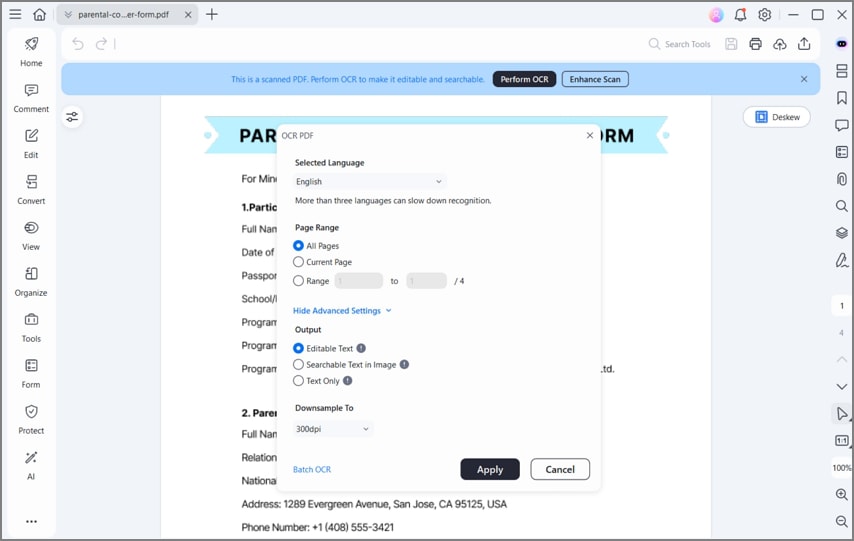
Or you can go to Tools and select OCR or Area OCR. The latter will lets you select a specific area and the OCR reader will only recognize text from the area.
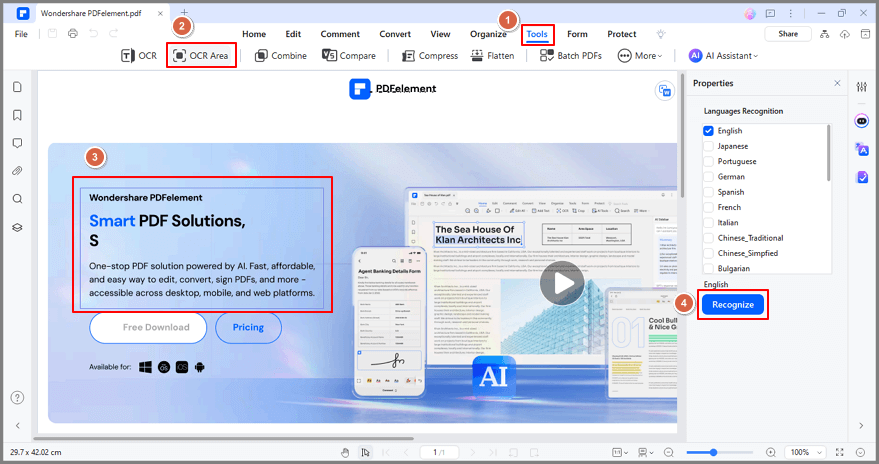
No 2. ABBYY FineReader PDF 15 [Best OCR software for small to medium-sized enterprises]
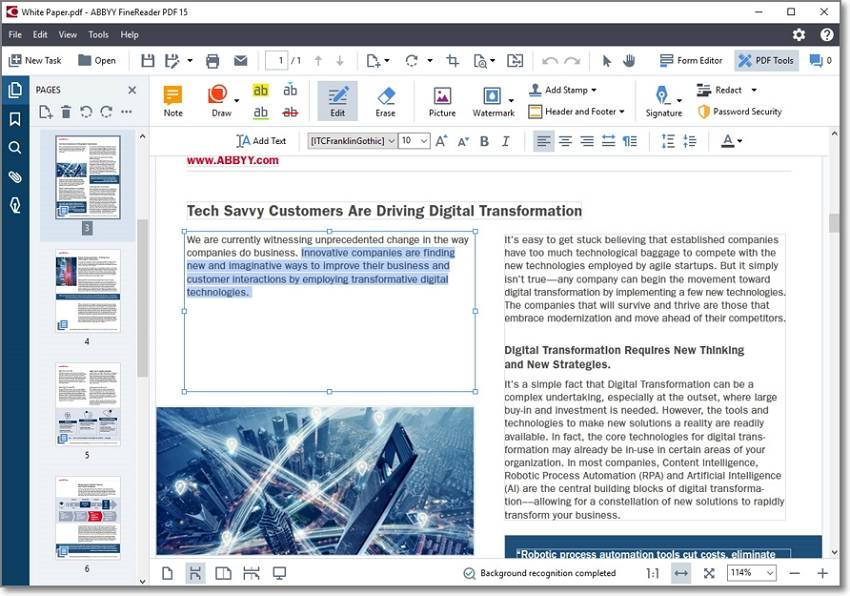
Key features:
- Simple to use and neatly organized.
- Scan and convert text to Word, PDF, PPT, etc.
- Add unique annotations and comments.
- It can efficiently handle batch documents.
- 192 different languages supported.
- Collaborative editing supported.
Do you have a small/medium business that handles lots of documents? Use Abbyy FineReader to manage your documentation like a pro. It's a deceptively lightweight software that uses the latest AI OCR technology to make it a cakewalk to retrieve, edit, and share documents. This Mac/Windows software can navigate, view, and edit PDF files by rotating, rearranging, merging, deleting, and splitting. Also, Abbyy FineReader lets you update metadata like title, author, keywords, etc. Plus, you can easily verify a PDF file by adding an e-sign.
Review for ABBYY FineReader
No 3. Nanonets [Best OCR software for out-of-the-box data extraction in seconds]

Key features:
- Add team collaborators for editing.
- Advanced annotation services.
- Extract document fields with high accuracy.
- Seamless integration with Gmail, OneDrive, Dropbox, etc.
- Process any document or image.
Nanonets is an OCR reader online that works with virtually any document or image you throw at it. The dashboard is relatively easy to navigate and supports volumes of input data. With Nanonent's advanced OCR technology, you can easily extract data from images and documents, whether printed or handwritten. Also, Nanonets allows you to upload unstructured data and extract only the fields you need. It also has standalone OCR services for passports, invoices, ID cards, driver's licenses (US), and receipts. However, some may find the $400/year billing plan steep.
Review for Nanonets
No 4. Adobe Acrobat Pro DC [Best all-around OCR software to scan documents]
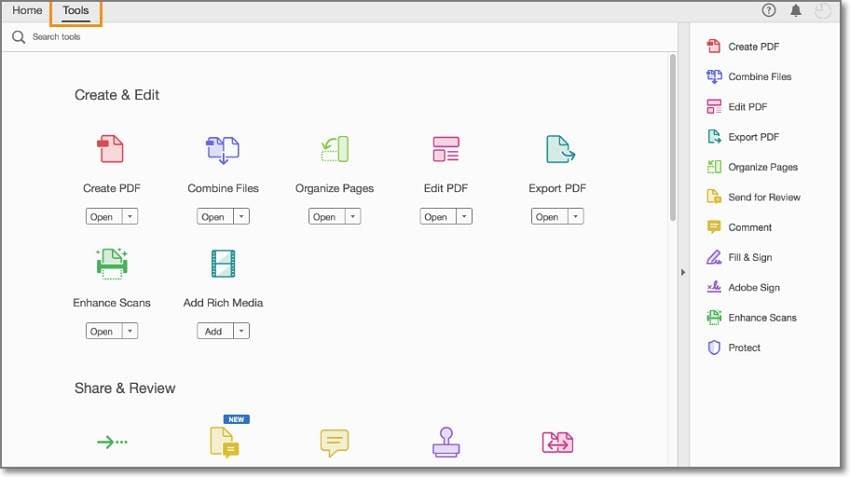
Key features:
- Edit and convert files to PDF.
- Sing and send forms and documents.
- Encrypt PDF files with passwords.
- Compare two PDF files.
- Adobe Document Cloud service.
- Adobe Acrobat Reader mobile app.
Adobe Acrobat DC Pro certainly ticks all boxes of the perfect OCR scanner and document management program for Mac and Windows PCs. Although you may need a learning curve with it at first, you'll enjoy an impressive collection of tools once you get the hang of it. For example, it integrates a Document Cloud feature for editing your documents on any device. In addition to the OCR basics, Adobe Acrobat Pro DC allows you to digitally add comments, feedback, markups, and sign forms. However, if your computer isn't advanced enough, you may not enjoy a smooth experience with this powerful program.
Review for Adobe Acrobat
No 5. Microsoft OneNote [Best for organizing notes ($69.99 per year)]

Key features:
- Create and organize notebooks digitally.
- Highlight and annotate your notes.
- Collaborative editing is allowed.
- Intuitive user interface.
- Available on Mac, Windows, iPhone, and Android.
Microsoft OneNote will definitely come in handy if you're a tutor or a trainer. It's a powerful OCR software that allows users to take notes, create memos, and jot down important information on mobile or PC. This note-taking app lets you scan and edit your documents by highlighting, drawing, and adding texts. Also, you can share ideas with your team as OneNote supports collaborative editing, making it perfect for encouraging students to sketch diagrams and handwrite notes. What's best, you can natively sync your files to OneDrive.
Review for OneNote
No 6. AWS Textract [Best for scanning legal documents and invoices (Free for up to 1000 pages)]
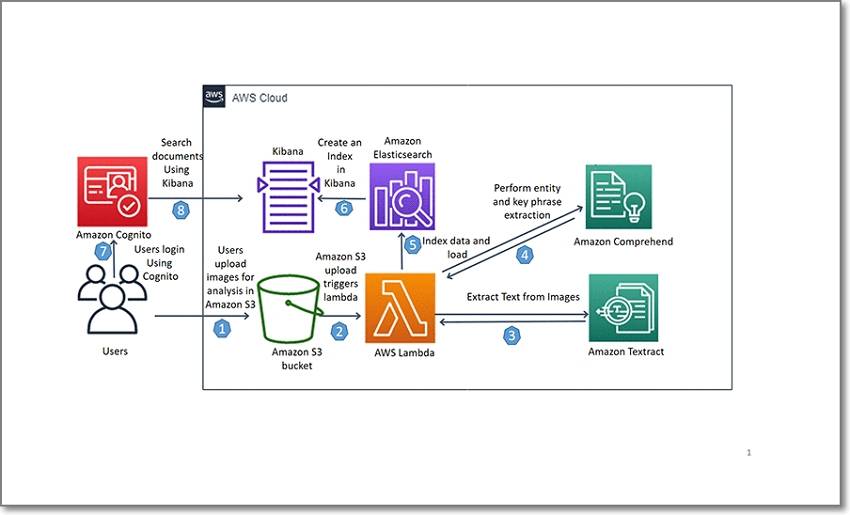
Key features:
- Scan and extract data from images, tables, and forms.
- Quickly annotate the extracted documents.
- Add human feedback and reviews to documents.
- Specify the information to extract.
- Sync extracted and edited text to Amazon Web Services.
Still unimpressed (I doubt)? Try Amazon Textract, which uses intelligent machine learning and AI to extract handwriting, printed text, and other data from scanned documents. With AWS Textract, you can quickly scan ID documents, passports, invoices, forms, etc. Interestingly, it uses pre-trained query-based extraction, where you can specify the data you need to extract. AWS Textract also lets you add human reviews and comments to the edited documents. As for the pricing, you can scan and extract up to 1,000 pages per month with the free tier. Not enough, huh? Scan up to 1 million pages for just $1.50/month.
Review for AWS Textract
Part 3. How PDFelement stands apart as an OCR software?
Up to this point, you must be struggling to choose the perfect PDF to text software for your needs. After all, all the reviewed OCR programs above are excellent at what they do. But when it's about simplicity and effectiveness, Wondershare PDFelement stands tall. So, why should you choose PDFelement for your OCR tasks? Below are some convincing reasons:
1. Batch OCR
If you're serious about purchasing a PDF program, getting one that supports batch rendering is essential. That's especially true if you have a small or medium company that handles hundreds/thousands of data input per day. With PDFelement, you can scan several images or documents and convert them into editable and searchable PDFs.
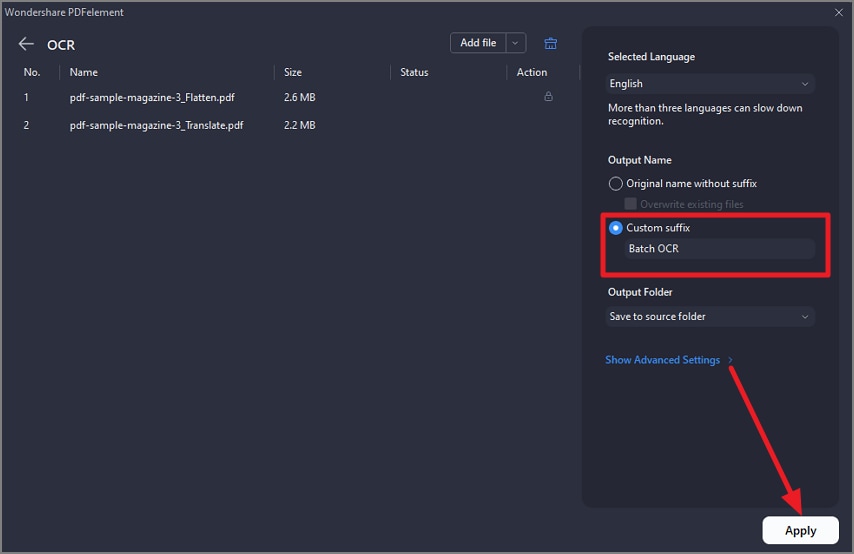
2. Recognize 20+ languages
The perfect OCR software should support multiple languages, which PDFelement does. It uses advanced AI technology to scan and translate your documents into different languages. It supports English, Spanish, German, French, Japanese, Chinese, Italian, and other international languages.
3. User-friendly interface
Another area that most OCR programs fail in is the simplicity factor. Often, professional OCR programs come with intimidating UI that can immediately scare off beginners. But with PDFelement, you'll enjoy a simple and full-featured UI with clearly marked tabs and buttons. In fact, you don't need any prior knowledge to use it.
4. Affordable pricing
Pricing can make or break the deal when looking for professional OCR software. PDFelement makes it super affordable and quick to access OCR services for just $79.99/year. This is way lower than what most professional programs charge. Or, you can go for the one-time package that costs $129.99. You can even purchase a cloud-based management service for $29.99/year.
5. Cross-platform compatibility
Looking to scan, edit, sign, and manage your documents on Android or iPhone? PDFelement has your back. It features dedicated mobile apps that make you and your team productive wherever you are. The intuitive app allows you to create an e-sign, add feedback, edit PDF, merge documents, and do other PDF management tasks that you would with the Mac/Windows version.
Part 4. 9 best free OCR software
FreeOCR is completely free and doesn't require you to register or provide an email address. It supports image file types such as GIF, JPG, BMP, TIFF, or PDF with multi-column text. And it recognizes more than 30 different languages. The upload size is limitated to 2MB, or 5000 pixels, and you are only able to upload 10 images per hour.
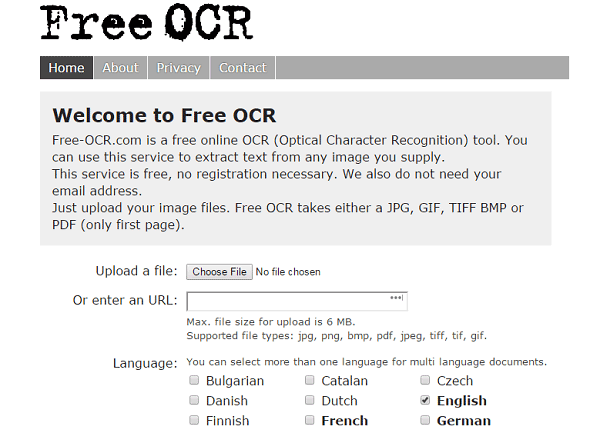
i2OCR has the ability to upload image file types such as JPEG, TIF, BMP, PNG, PBM, GIF, PPM, PGM, or an image URL. This program lets you convert images from your local drive or online. No registration is needed. It supports PDF documents with multi-column text, and recognizes 33 languages. Unlike FreeOCR, it allows users to upload images without any quantity limitation.

Online OCR is able to convert photos and digital images into text. It recognizes 32 languages, and converts scanned PDFs to Text, Word, and RTF formats. It also extracts text from JPG, JPEG, BMP, TIFF, and GIF images, and converts it into editable Word, Text, PDF, Excel, or HTML documents. You can convert 15 images per hour.

Free Online OCR is able to convert screenshots, scanned documents, faxes, and photos into searchable and editable text, such as TXT, DOC, RTF and PDF. It supports BMP, PDF, PNG, TIFF, JPG(JPEG), and GIF formats.
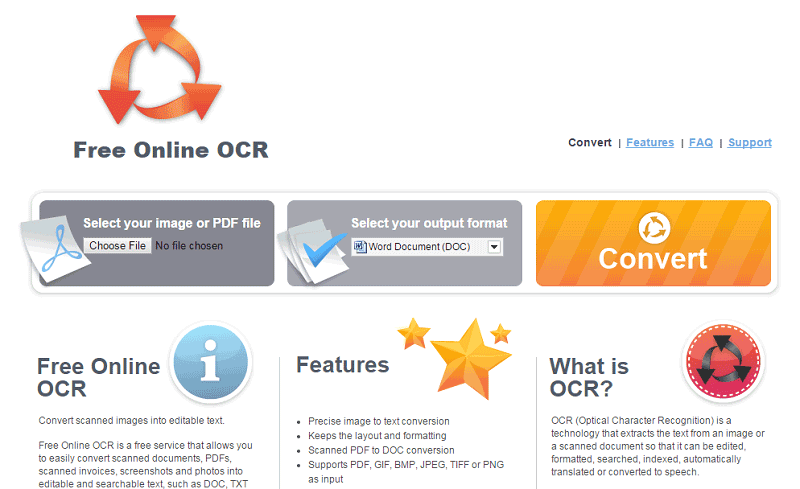
Cvisiontech also supports uploading multiple TIFF, PDF, BMP, and JPG files at one time. You'll need to ensure the file size of any uploaded file is less than 100MB. This program will let you compress your target file and optimize it for the website as well.
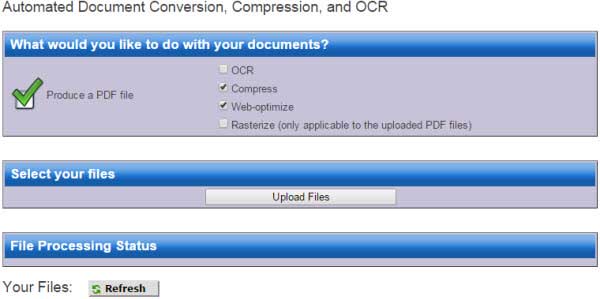
6. SuperGeek Free Document OCR
SuperGeek Free Document OCR is a user-friendly and powerful Image OCR Converter designed for both professional and home users. It can read text from JPG, JPEG, TIF, TIFF, PNG, BMP, PSD, GIF, EMF, WMF, J2K, DCX, PCX, JP2, etc. and convert files into editable MSWord and TXT documents in just a few clicks.
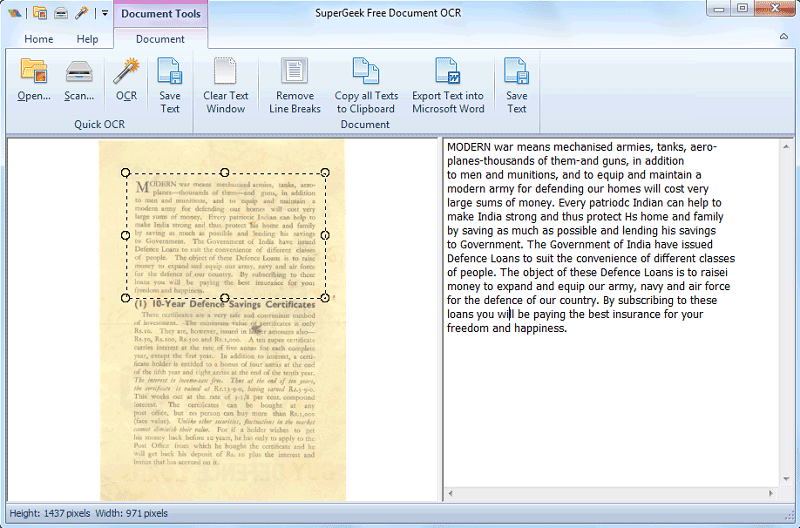
Regardless of the size of your scanned PDF or image file, OCR can handle it. onOCR can transform a non-editable document into text that can be copied and edited any way you want. It also allows you to process both large and small images and turn them into editable text.
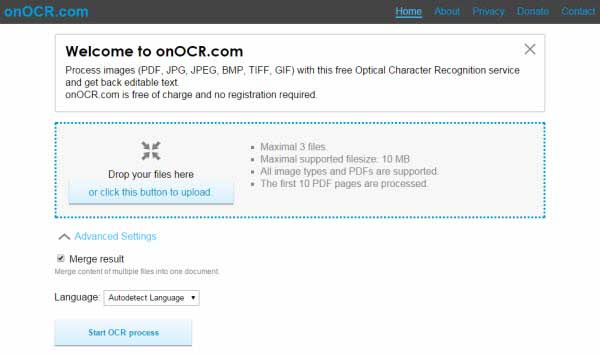
Able2Extract from Investintech is a PDF management powerhouse that you can use to convert scanned PDFs to over 10 different editable file types. You can also create secure PDF files from just about any file type, view, and edit PDF files, extract text from a scanned document, and modify and preview your converted file.
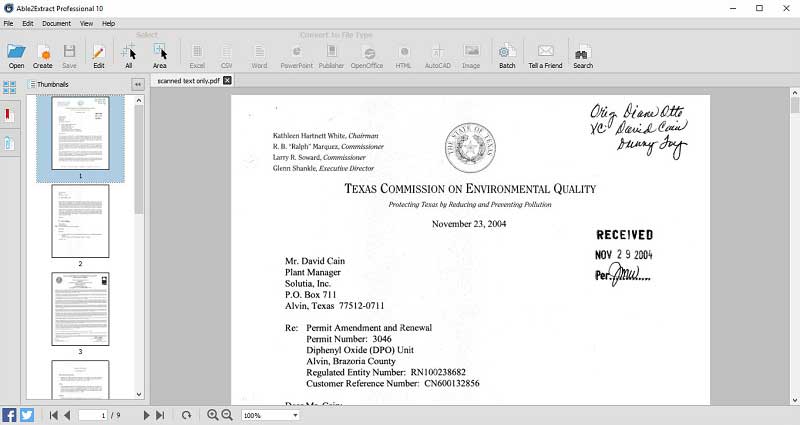
OCRGeek allows you to perform OCR online in batches. It allows you to upload multiple files at the same time hassle-free. The entire process is quick and easy. All your documents will be organized and converted into TXT format at once. The input formats OCRgeek can support are JPG, PNG, TIFF, PDF, DJVU, GIF, and BMP.
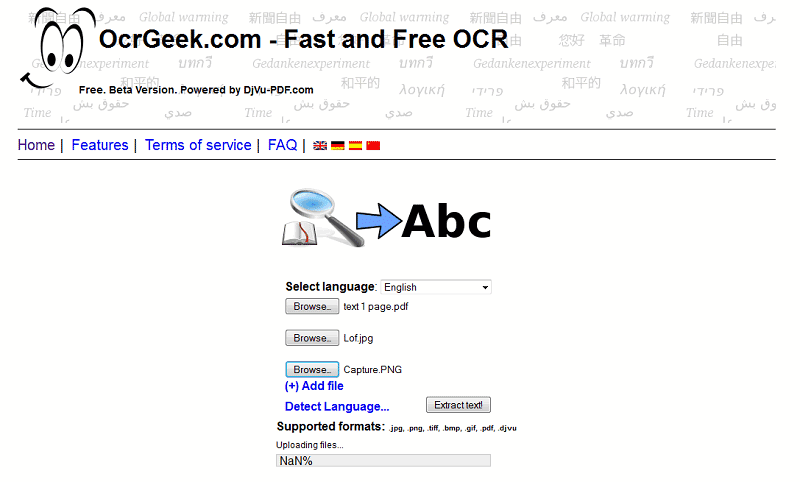
Part 5. FAQs about OCR reader
1. Which is the best OCR software for handwriting?
Choose PDFelement if you want to scan and edit handwriting text. The fast machine learning capability can scan almost any handwriting and convert it into editable text. Of course, the accuracy is top-notch!
2. Is Google OCR free?
Yes, that's right! Google Docs is a 100% free OCR service that does an excellent job of scanning and extracting text from images and PDF files. But be informed that the text can sometimes be off the mark, depending on the picture quality.
3. Is there any OCR in Windows 10?
Windows 10 has an inbuilt OCR service that works with all apps. Surprisingly, this is the Windows Search tool. Here's how to use it:
Step 1. Open the photo, PDF, or app that you want to scan.
Step 2. Click the Windows Search icon and tap the Search with a screenshot button.

Step 3. Now select the text area you want to extract.
Step 4. Windows will search and open the text on Bing, where you can edit, copy, paste, and do anything with it.
4. Why is OCR so hard?
As much as OCR technology is vital these days, it has some drawbacks. This machine learning service provides excellent results, but it's still way below human-level accuracy. You'll realize that modern OCR software can't accurately process files, especially poor-quality photos and documents with colored backgrounds.
Conclusion
These are the best OCR programs in 2022. The thing is that most will do a fine job scanning and extracting texts from your photos and documents. But if you want something that offers way more than just OCR service, check out Wondershare PDFelement. You'll love it!
 Home
Home
 G2 Rating: 4.5/5 |
G2 Rating: 4.5/5 |  100% Secure
100% Secure



