PDFelement-Powerful and Simple PDF Editor
Get started with the easiest way to manage PDFs with PDFelement!
With so many PDF makers, finding a free PDF creator for scanning and editing PDF (Portable Document File) can be challenging. You must consider features like OCR, output formats, inbuilt sharing options, add annotations, and pricing. So, if you need a PDF creator software that can handle all that and many more, this listicle introduces you to twelve excellent options. Make a pick!
In this article
Part 1. 11 Best Free PDF Creators
1. Wondershare PDFelement - [Best cross-platform with OCR PDF editor]
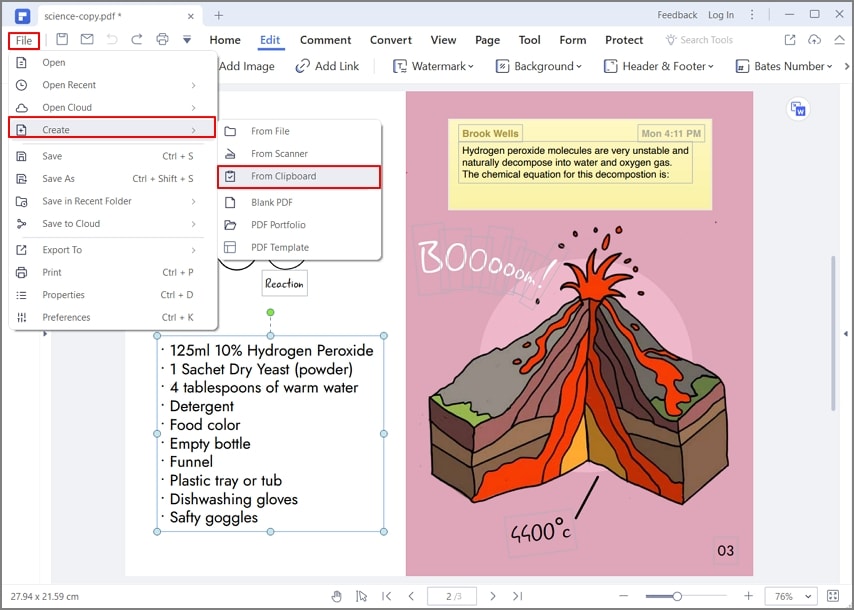
Compatibility: Mac/Windows/Android/iOS
Pricing: 79.99/year and free for Reading PDF
Wondershare PDFelement is a simple PDF editor and creator for desktops and mobile phones. It boasts a simple UI where it reads, edits, annotates, and manages all your PDF files. For example, you can open your PDF file and add texts, shapes, free-hand drawings, and annotations. Also, you can quickly merge different document files into a beautiful PDF file. That's not all. It has an inbuilt OCR (Optical Character Recognition) for scanning and converting PDFs into editable and searchable texts. And lest I forget, PDFelement can compress and convert PDF to Word, PPT, Excel, etc.
At the top of the list is PDFelement, which allows you to create PDF from files, scanner, clipboard, and create blank PDF and PDF portfolio. Besides these creating features, it can help you edit, convert, sign, and combine PDF files. There is a series of markups available which enable you to highlight, underline, and strikeout or add links, add bookmarks or headers, and footers to customize your documents.
The different diverse and compact features of the platform and the security and reliability make PDFelement one of the best PDF creators ever. You can find more information on the wonderful editing platform through the link given below.
Pros
Cross-platform compatibility on mobile and PC.
Powerful OCR technology.
Scan and export PDF to multiple languages.
Cons
Watermarked outputs for free users.
Review for Wondershare PDFelement
2. PrimoPDF
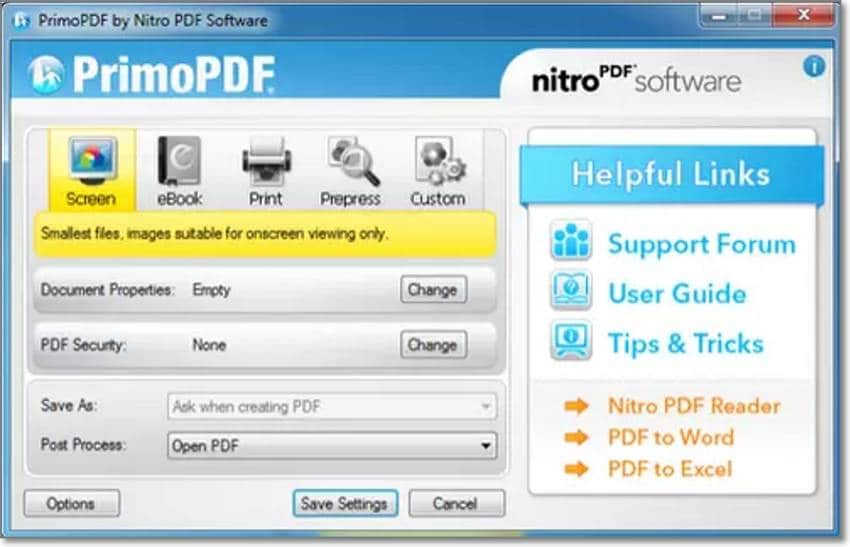
Compatibility: Windows
Pricing: $159
PrimoPDF is a free PDF writer and converter for Windows PCs. It is more of a virtual printer and can create high-quality PDF files from Word documents. After making your PDF file, you can protect and encrypt it with a strong PDF password. But before that, you can merge multiple created PDFs into a single PDF file and add metadata like title, author, subject, and keywords. However, the free version includes some ads.
Pros
Combine multiple PDF files.
Create PDF passwords.
Print PDF with excellent quality.
Cons
Only Windows version.
No frequent updates.
Review for PrimoPDF
3. PDF24 Creator

Compatibility: Windows
Pricing: Free
PDF24 Creator is arguably the best free PDF creator you can find. It's 100% free to use and supports 30+ languages. With this free PDF creator, you can convert any file to PDF without hiccups. Also, we could merge multiple documents to PDF with PDF24 Creator and compress the merged file with lossless quality. I also love that it can add watermarks or stamps to your PDF file. Unfortunately, some text editing tools are missing.
Pros
Absolutely free to use.
Convert files to and from PDF.
Add stamps and watermarks to PDFs.
Cons
It's for Windows only.
Limited text editing tools.
Review for PDF24 Creator
4. Smallpdf
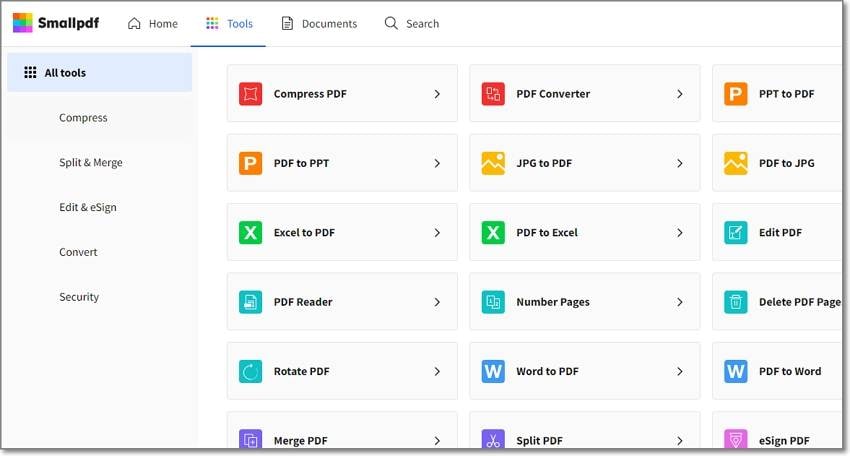
Compatibility: Online/Android/iOS
Pricing: Free, $108/year
Smallpdf is a simple PDF creator online with all the PDF tools you may need. With the free version, you'll access 20+ PDF tools and create up to two documents per day. That's not enough for you? Upgrade to the Pro plan and unlock advanced features like encrypting PDF with a digital signature or password. You'll also access tools for converting PDF to Word, PPT, Excel, and JPG. Another thing, this free PDF creator allows you to split and merge PDFs.
Pros
It supports tens of languages.
Add a digital signature to PDFs.
Free file storage for the Pro plan.
Cons
A bit costly.
It doesn't view and edit metadata.
Review for SmallPDF
5. PDF Candy

Compatibility: Online
Pricing: Free, $48/year
Few on this list can stand toe to toe with PDF Candy when it comes to PDF editing tools. To begin with, it allows you to open and view PDFs before editing smoothly with the help of Undo and Redo tools. You'll find editing tools for adding texts, underlining, rectangles, annotations, etc. Another tool that I love about PDF Candy is the ability to add and edit PDF metadata like author, title, subject, and keyword. Plus, it's available in tens of languages, including English, German, and French.
Pros
Merge and compress PDF.
Add digital signature to PDF.
Pocket-friendly pricing.
OCR feature.
Cons
Only one document per hour with the free version.
Review for PDF Candy
6. Apple Preview

Compatibility: macOS
Pricing: Free
Most of you probably know Preview as a photo management app. However, Preview also doubles up as a full-featured PDF creator for Mac free that can easily take on most PDF tasks. It features a simple UI with a feature-rich sidebar. Apple Preview supports form-filling, creating digital signatures, and adding strong passwords to PDF documents. You can also insert, rotate, and delete annotations, pages, and signatures. Moreover, you can natively share your PDF files via iCloud.
Pros
It comes pre-installed on Mac.
Add digital signatures and passwords.
Share PDF via iCloud and OneNote.
Cons
Only for Mac users.
It can't extract and edit PDF metadata.
7. PDF Creator

Compatibility: Windows
Pricing: Free, $16.90/year
PDF Creator by PDFforge is a free PDF creator that converts any printable document to PDF. Actually, you can analyze and convert PDFs to and from JPG, PNG, TIF, and Word files. Then, if you need to sign the document to show that it's really from you, PDF Creator allows you to do that with an e-sign. In addition, it houses an automated PDF printer that saves you time when you want to print PDF.
Pros
Intuitive multilingual UI.
Free, open-source PDF creator.
Secure PDF with digital signature and password.
Excellent online PDF creator.
Cons
Pesky ads on the free plan.
The installation package has unwanted extras.
Review for PDF Creator
8. PDF4Free

Compatibility: Windows
Pricing: $49
Whether you're running Windows 11, 10, 7, or Vista, PDF4Free allows you to create amazing PDF files from any app. It installs itself on your computer's print driver, making it seamless whenever you want to print PDF files. But before printing, this freeware offers you features for embedding fonts and metadata like title, author, and subject. Another plus is that PDF4Free supports custom paper sizes when printing documents.
Pros
Support for most Windows versions.
Embed unique fonts on PDF.
Add metadata to PDF.
Cons
For Windows only.
No PDF converter.
Review for PDF4Free
9. 7-PDF Maker

Compatibility: Windows
Pricing: Free
This is an excellent PDF creator free to download for Windows 64-bit versions. With 7-PDF Maker, you can convert anything to PDF. For example, you can save emails as RTF or HTML files and use this free PDF creator to convert them to PFD. Also, creators can add a digital signature to your PDF file and combine multiple PDFs into a single file. Moreover, 7-PDF Maker acts as a free printer for creating high-res PDF files.
Pros
Free to use.
Convert photos to PDF.
The portable version is compatible with Linux.
Cons
Windows version only.
Review for 7-PDF Maker
10. freepdfconvert.com
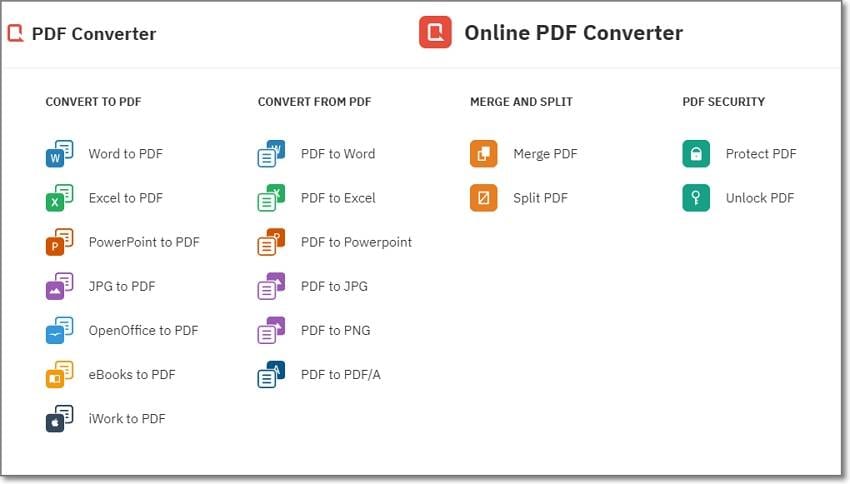
Compatibility: Online
Pricing: $48/year
You don't have to wait to convert any file to PDF, thanks to the easily accessible FreePDFConvert.com. It's a free PDF creator online that allows you unlimited access to 21+ PDF tools. Here, you can convert PDF to PPT, Word, Excel, JPG, PNG, or vice versa. You can also create PDFs from eBooks, iWork, and OpenOffice. For PDF protection, this online tool allows you to add 256-bit AES encryption that's resistant to any brute force.
Pros
Compatible with any updated browser.
Compress and merge PDF.
Unlimited PDF conversions.
Cons
It works online on desktops only.
No metadata function.
11. SodaPDF

Compatibility: Windows/Online
Pricing: Free, $6.99/month
Lastly, use SodaPDF to create PDF files online or offline with the standalone Windows app. It comes with many features and tools for editing texts, adding an e-sign, and OCR. In addition, this PDF creator lets you convert your PDF files to other formats like Word, Excel, PowerPoint, and images. Plus, SodaPDF acts as a virtual printer.
Pros
Intuitive inbuilt printer.
Quick OCR function.
Mac and Windows compatibility.
Cons
Lags when printing batch files.
Review for SodaPDF
Part 2. How to Choose the Best PDF Creator
Product |
Compatibility |
Create PDF |
Edit PDF |
Convert PDF |
PDF OCR |
Annotate PDF |
Pricing |
| PDFelement | Windows, Mac, and mobile | Yes | Yes | Yes | Yes | Yes | Free, $79.99/year |
| PrimoPDF | Windows | Yes | Yes | Yes | No | No | $159 |
| PDF24 Creator | Windows | Yes | Yes | Yes | Yes | No | Free |
| Smallpdf | Online | Yes | Yes | Yes | No | No | $108/year |
| PDFCandy | Online | Yes | Yes | Yes | No | Yes | 48/year |
| Apple Preview | macOS | Yes | Yes | Yes | No | No | Free |
| PDFCreator | Windows | Yes | Yes | Yes | No | No | Free, $16.90/year |
| PDF4Free | Windows | Yes | Yes | Yes | No | No | $49/year |
| 7-PDF Maker | Windows | Yes | Yes | Yes | No | No | Free |
| FreePDFConvert.com | Online | Yes | No | Yes | No | No | $48/year |
| SodaPDF | Windows/Online | Yes | Yes | Yes | Yes | No | $6.99/month |
Part 3. FAQ about PDF Creators
1. Is there a free Adobe PDF Creator?
Adobe Acrobat is the most popular PDF creator from Adobe. It can edit PDFs, convert PDFs, sign PDFs, annotate, and so on. However, this Adobe product isn't free. You'll need to pay $14.99/month, which is a bit steep. But it's definitely worth every penny.
2. How to know when a pdf was created
You can quickly know when a PDF file was created. If you're a Windows user, right-click the PDF file and then choose Properties > Details. On the other hand, Mac users should open the PDF file in Preview and then click Cmd + I to view the PDF properties.
3. How do you create a fillable PDF?
A fillable PDF is simply a PDF file with specific fields that you can fill without necessarily using a PDF editor. Just think of it as a PDF table. Fortunately, you can use Wondershare PDFelement to design and create a fillable PDF form quickly and easily. Just click the Form tab and add fields for date, image, signature, etc.
Conclusion
That was a long read, I guess! But up to here, you should be able to choose the perfect free PDF creator for your needs. I recommend Wondershare PDFelement because it comes with all necessary features, including an OCR function and annotations. Nonetheless, choose one that works best for you.
 Home
Home



