 Home
>
Free PDF Tools
> The Top 6 Free Scan to PDF Software 2025
Home
>
Free PDF Tools
> The Top 6 Free Scan to PDF Software 2025
Digital documents such as PDFs offer versatility and convenience that can't be matched by paper-based documents. Digital format is also best in terms of presenting and protecting your file. To convert your paper-based documents to digital files, you'll need to use a scanner to produce a PDF version of your physical documents. We'll cover the 6 best free scan to PDF tools to help you with that in the article below.
- PDFelement: Scan to PDF and Edit in One Place(Windows, Mac, iOS, Android)
- Advanced Scan to PDF Free: Support Post-processing, Page Sizing(Windows)
- Free Scan to PDF: Easy-to-use, One-click Scanning(Windows)
- NAPS2: Open-source Scan to PDF Software with OCR(Windows, Mac, Linux)
- Scan2PDF: Scan to PDF Software that Support Various Image Formats
- Quick Scan: Mobile-focused Scan to PDF Software (iOS, Android)
- FAQs about Scan to PDF Software
Scan to PDF on Windows and Mac - PDFelement
Wondershare PDFelement - PDF Editor Wondershare PDFelement Wondershare PDFelement is the most complete PDF toolkit for scanning and editing PDF. It can scan physical documents to not only digital PDF, but also other file types, such as JPG, PNG, TIFF, Excel, and Word. It supports scanning to PDFs from different devices. And you can modify configurations such as DPI, page size, and resolution.
You can also use the OCR PDF feature to recognize scanned content and convert the scanned PDF into text so it is editable and searchable. And it can rotate, crop, merge, or split the scanned PDF file. It is not only a PDF scanner but also a PDF editor and converter.
Review for Wondershare PDFelement
How to scan to PDF using PDFelement
Step 1. Connect Your Scanner
On the main interface of PDFelement, click the "File" > "Create" > "From Scanner" option.
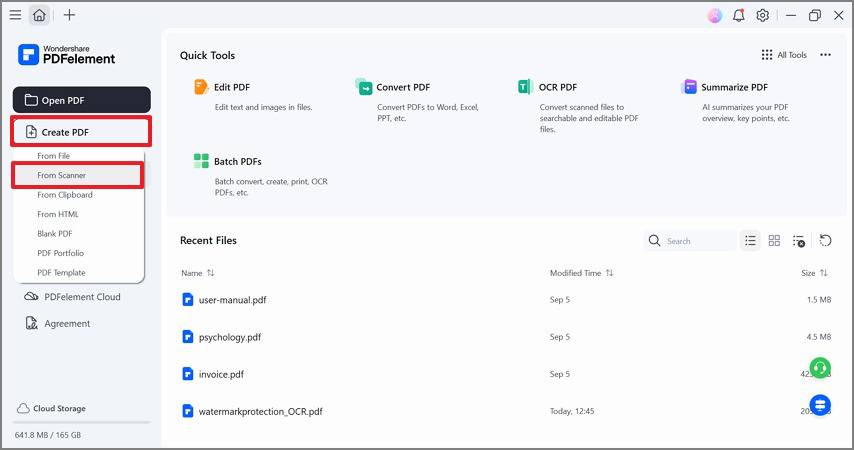
Freeware Scan to PDF
Step 2. Free Scan to PDF
Now, the "Scan" window pops up, and you can select a scanner to connect. Then you can also set other settings for scanning. If you need to identify text and make the scanned PDF editable, tick "Recognize Text"(OCR).
After that, click the "Scan" button, and the scanning process will begin at once. Once scanning one page, a pop-up window will appear with options "Scan is complete" or "Scan more pages". You can choose the one that's suitable for you.
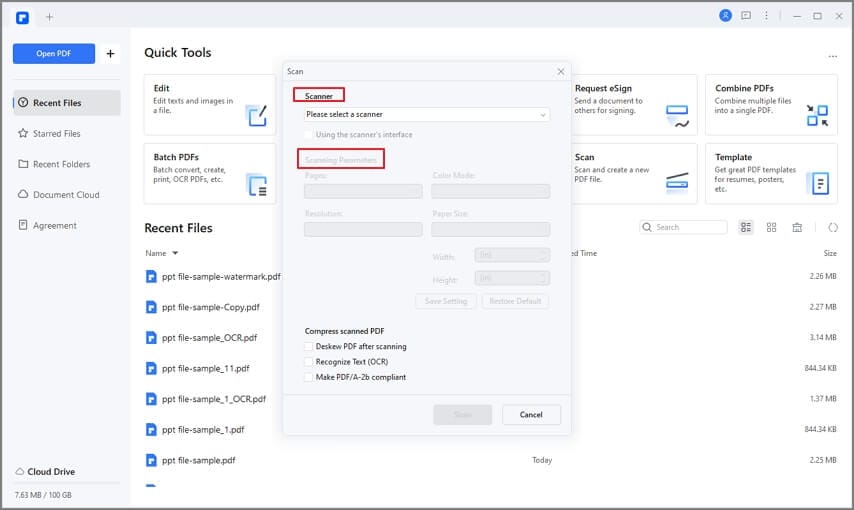
Scan Document to PDF Free
Step 3. Edit Scanned PDF
Once the scanning to PDF process is completed, the newly created PDF file will open automatically. If you want to edit the PDF, you can go to the "Edit" tab, or you can simply click the "Save" button to save it.

Edit Scanned PDF Files
Step 4. Save the Scanned PDF File
After you have done editing, you can simply click the "Save" button to save the scanned PDF file.
Advanced Scan to PDF Free
Advanced Scan to PDF Free is a popular tool for scanning physical documents into PDF for free. It is different from other free applications, and it packs a decent number of advanced features that enable you to modify scanned PDF files in many different ways. For instance, the application allows you to customize the size of the page and modify the compression type when setting up the scanning profile.
You can also add digital signatures and passwords to protect your files, which offers a nice touch for the average user.
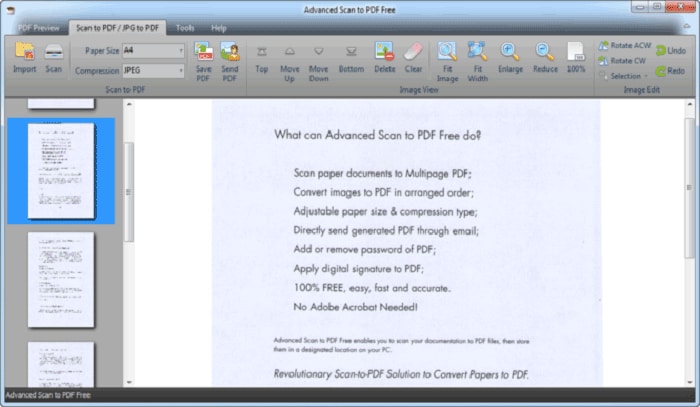
Scan to PDF Free
Free Scan to PDF Download
Free Scan to PDF, the brainchild of FreeAudioVideo Software, is a simple scan to PDF app that can get the job done in one click.
Like many free applications in its class, as a simple app in both presentation and function, Free Scan to PDF gives users a set of standard features for both pre-and post-scanning, including tools like page management, cropping, rotating, selecting, and copying. You can even edit the metadata of the PDF, share the scanned PDF files via email, dropbox, and protect your PDF files with passwords and digital signatures.
Review for Free Scan to PDF
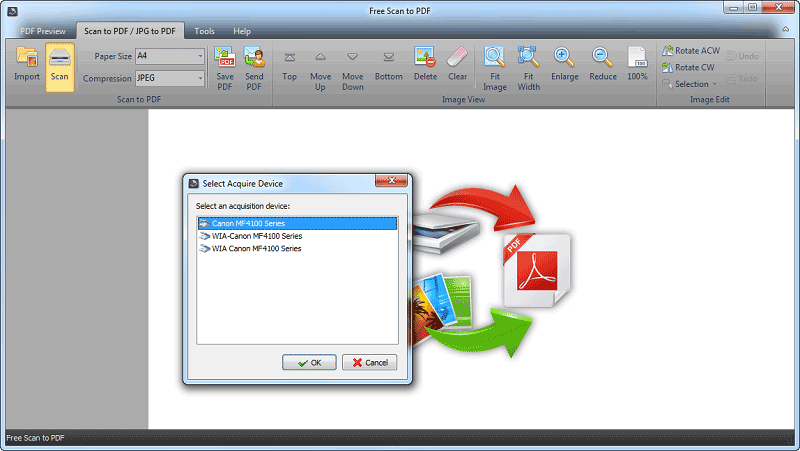
Free Scan to PDF
NAPS2 - Free Scanner Software
NAPS2 (Not Another PDF Scanner 2) is a very useful PDF scanner with OCR support – all for free. NAPS2 doesn't come with a sleek user interface or a detailed user guide that many of us would expect with other similar tools.
NAPS2 is very simple-to-use. To scan, you simply select a custom scanning profile, choose a destination folder, scan and save them as PDF. The scanning profiles on the app can be customized based on the scanning sources, document size, resolution, and other settings that make it quite easy to use the scan to PDF freeware.
Review for NAPS2

Scan Documents to PDF Free
Scan2PDF - Free Scanning Software
Scan2PDF is another simple but efficient scan to PDF freeware that lets you scan paper documents into a variety of image formats, including PDF. The application is free software for Windows systems. It gives users a shortlist of extra features, which is quite generous for a free application.
You can combine multiple scans into a single PDF file, and this feature is usually only available on paid applications. You can even rearrange the page order of the combined file, rotate the pages, and import additional files from your hard drive to add to your merge list.
Overall, if you don't scan a ton of papers on a daily basis, it will work well as a scanning tool for you.
Review for Scan2PDF
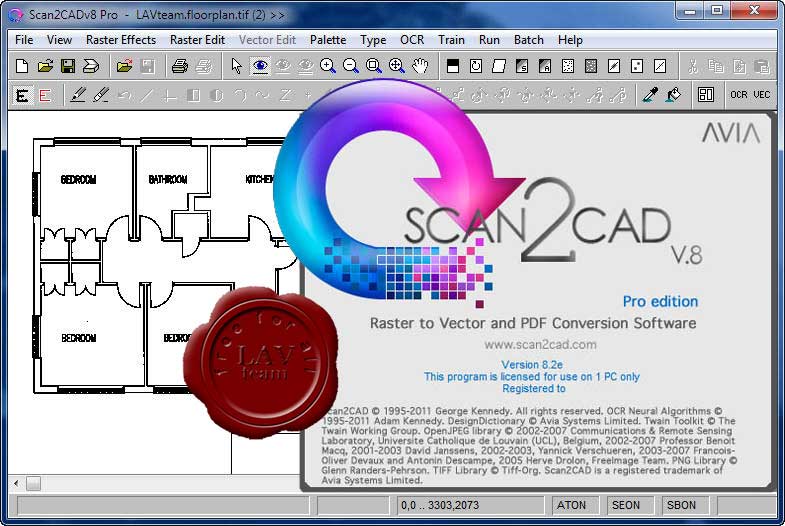
Freeware Scan to PDF
Quick Scan - Scanning Software Free
Quick Scan allows you to scan documents quickly and easily on Android and iOS phone. Quick Scan offers both speed and simplicity, as well as functionality, making it the best free scan to PDF software for the average users.
The application is most notable for its various color modes, including RGB, black and white, and grayscale. You can select the color mode you want for your PDF file depending on the quality and speed required. For instance, if you choose the RGB mode, you can get the highest quality output but it scans quite a bit more slowly than black and white, which is probably of lower quality but produces scanned PDF files more quickly and with better font clarity.
Review for Quick Scan
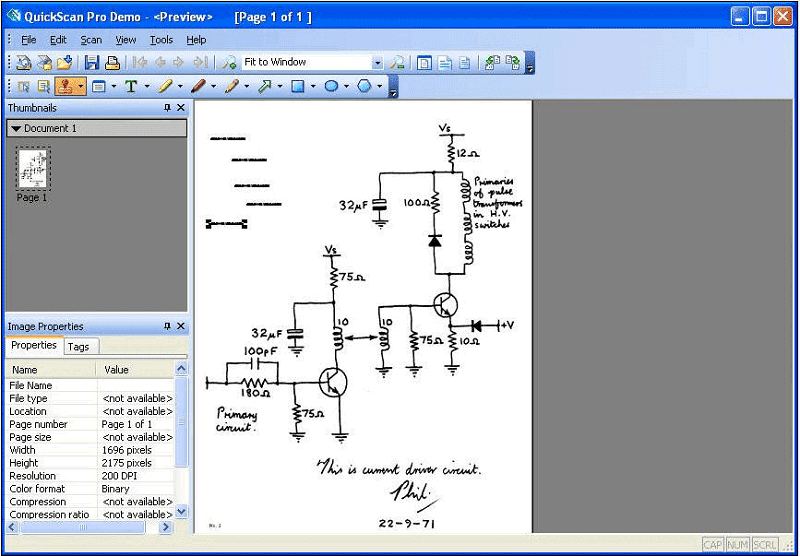
Scan Document to PDF Free
Everyone loves to hear about a free scan to PDF software that will make your life easier at home or in the office. However, while most of these free scan-to-PDF software will help you create high-quality output PDF files for free, there may still be some malware issues or viruses associated with them. We've collected a list of the safest programs to use below. Here are the top 6 free scan to PDF software that is currently available on the market.
FAQs about Scan to PDF Software
1. Is Adobe Scan to PDF free?
Adobe Scan to PDF is a free app for your mobile device. With this app installed on your phone, you can easily scan documents, forms and other paper files to PDF for free. It can also rotate, crop, merge PDF documents after scanning.
2. Does Windows 10 have scanning software?
Yes. Windows 10 comes with a built-in scanning software - Windows Fax and Scan. And also, you can download a free windows scan to PDF software - Windows Scan from the Windows Store, which can help you scan documents to PDF for free on Windows PC.
3. How do I get my HP printer to scan to PDF?
With HP Smart app on your computer, you can easily scan documents to PDF. Launch the app, click the Scan > Get Started, and select Scanner. After setting up the scanning configurations, click Save to save the documents in PDF format.
Free Download or Buy PDFelement right now!
Free Download or Buy PDFelement right now!
Try for Free right now!
Try for Free right now!
 100% Secure |
100% Secure | G2 Rating: 4.5/5 |
G2 Rating: 4.5/5 |  100% Secure
100% Secure




Margarete Cotty
chief Editor