Usually, we do not always have time to pay equal attention to every task in professional settings. Therefore, artificial intelligence assists human efforts by speeding up the workflow. While offering accuracy, AI generates images, files, and even presentations to help humans. Using a text-to-PPT AI converter, you can depend on AI for presentation generation and spare time for other tasks that need attention.
In this article
Part 1. The Best Tools to Look into For Converting Text to a PPT with AI
While making text-to-presentation AI, you must look for the best options available to you. Helping you by generating captivating presentations; the following tools are our recommendations:
1. PDFelement
When you need a tool that performs many other functions besides PPT generation, PDFelement will come to the rescue. It allows you to upload a document in multiple forms such as HTML, clipboard, scanner, or simple text. The output can be generated automatically through AI, which provides a quick and effective result under a selected theme.
To speed up the work in real time, you can execute batch processes for converting PDF files to PPT. Besides, PDFelement lets users convert the entire file into a PowerPoint presentation or custom pages.
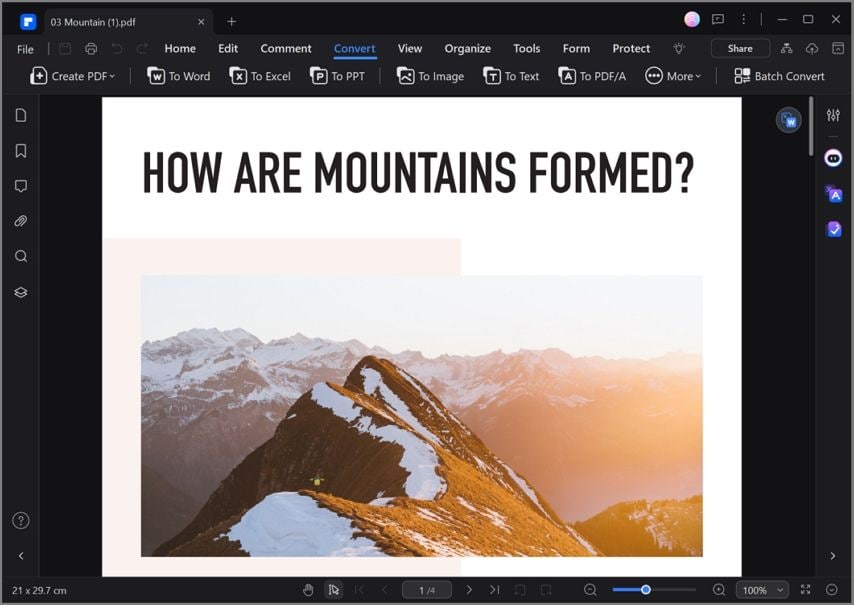
2. SlideSpeak
By selecting the tone of speech, you can make your presentations sound suitable for the target audience. SlideSpeak provides liberty to its users by allowing them to keep the original text in the PPT. If the generated results do not satisfy you, regenerate them until you get your desired content for the PowerPoint Presentation.
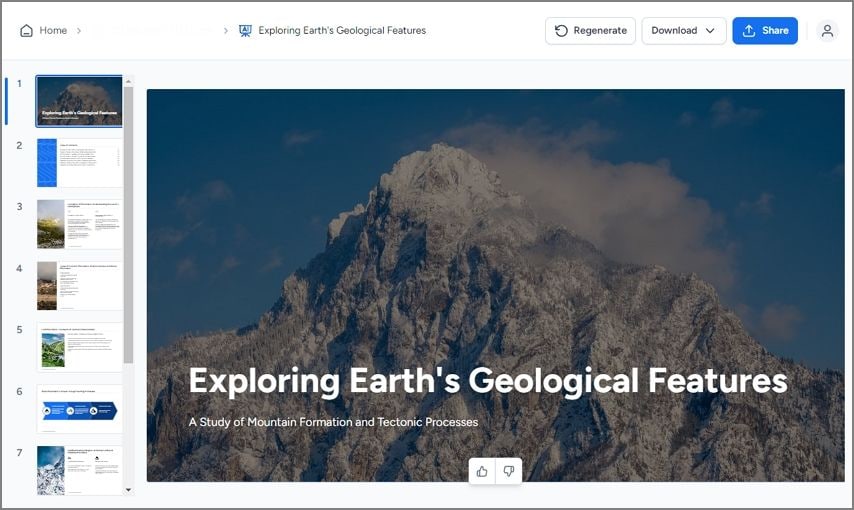
3. MagicSlides
To create a presentation using MagicSlides, you can enter a topic, a YouTube link, text, or even a file from your device. If you want to load your presentation with information, add images to each slide or incorporate data from Google Text. For those who do not speak English, MagicSlides offers an extensive list of supported languages.
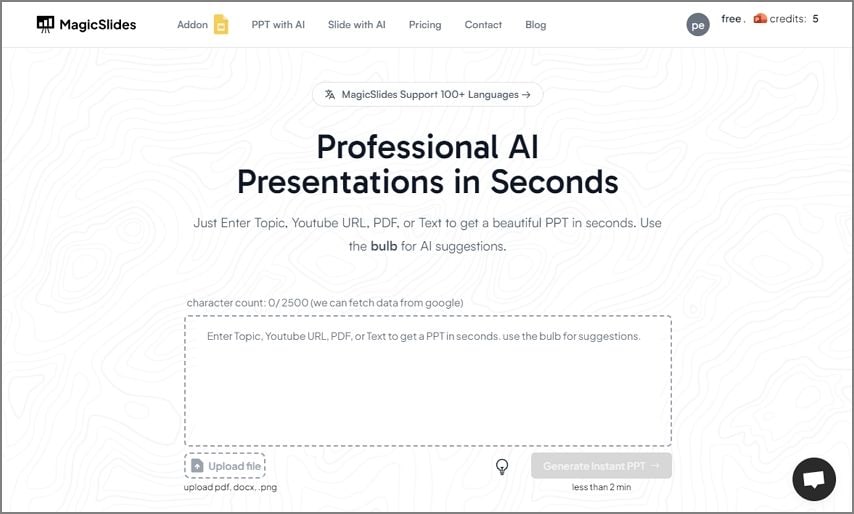
4. Slidesgo
With the presentation layouts categorized as minimalist, colorful, geometric, and professional, this platform lets you create a presentation exactly how you want. By selecting the writing tone of the presentation, you can cater to any targeted audience. This prompt to PPT AI converter adds editable images on slides to add interactive elements to the presentation.
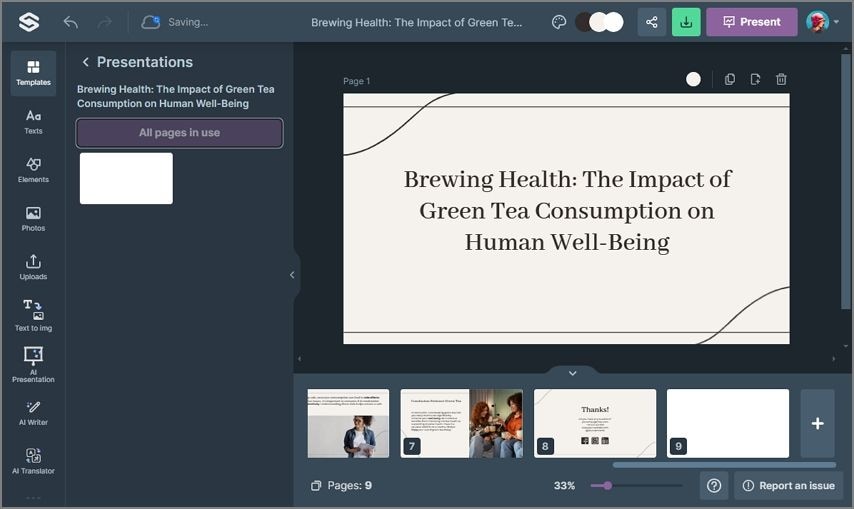
5. Canva
Being one of the leading text-to-PPT converters, Canva adds a fun and captivating dimension to your dull office presentations. From the stock media to the text in the slides, everything is entirely editable and downloadable. By applying page animations, you can convert a boring presentation into an interesting presentation AI from text.
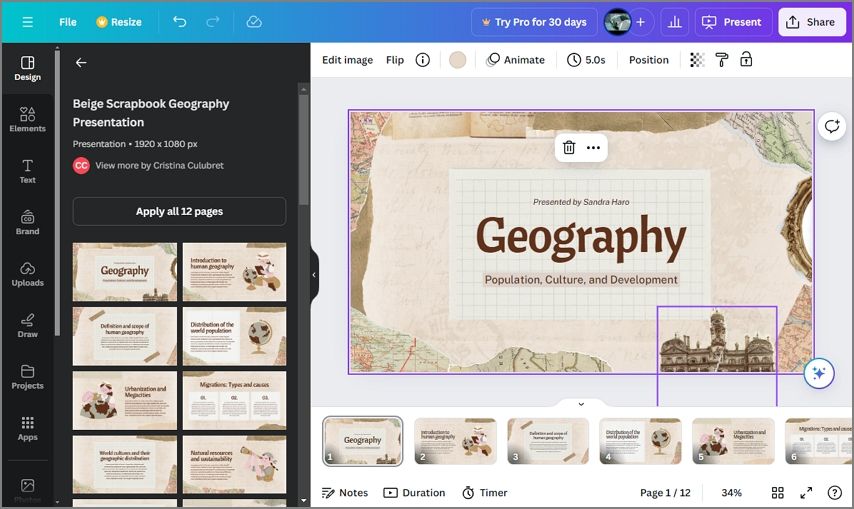
Part 2. The Right Way to Convert Text to PPT with AI Using PDFelement
Thinking of creating presentation AI from text, PDFelement is the first name that comes to mind. Along with text conversion to PowerPoint presentation, this tool facilitates file conversion to text, image, and even Excel. The following steps are a guide to converting text to PPT AI using PDFelement:
Step 1Use PDFelement to Convert Text to PPT Using AI
If you want to export your text as a PPT, open the PDFelement main interface and use the left side panel. From this screen, click the "Create PDF" drop-down menu and select the "Blank PDF" option to open a blank screen in the next window.
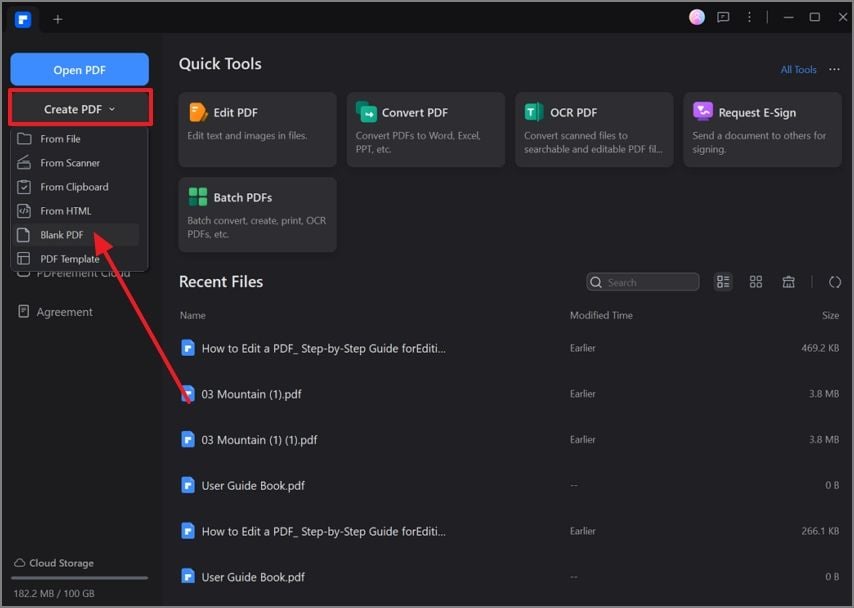
Step 2Generate a Presentation by Writing Text
Consult the top toolbar to select the “Edit” tab and click the “Add Text” option. Add text on the screen by double-clicking and creating a textbox. You can make the text interactive by adding images or URLs that suit your presentation.
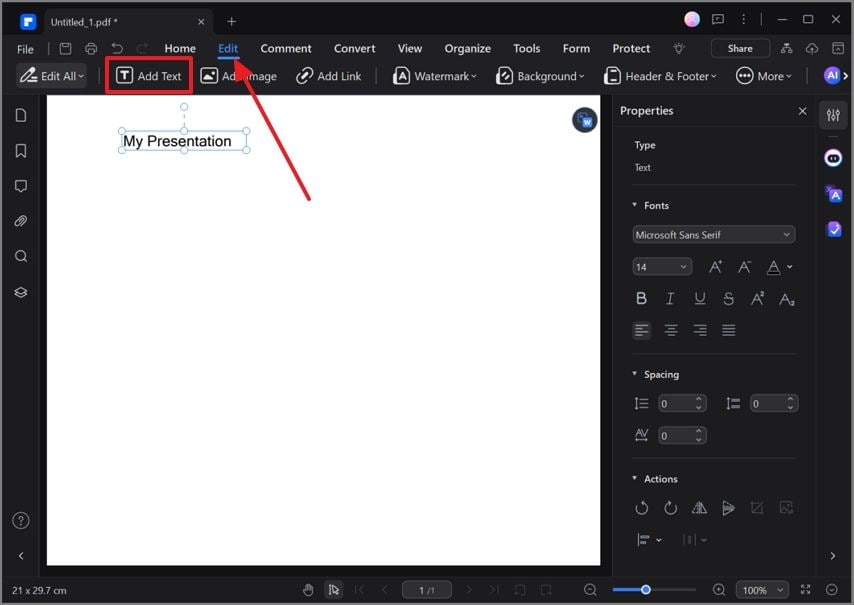
Step 3Use the Convert Feature for Text to PPT Conversion
When you are done typing the text, use the top toolbar again to uncover the "Convert" feature. Now, from the lower toolbar, select the "To PPT" option and wait for the next window.
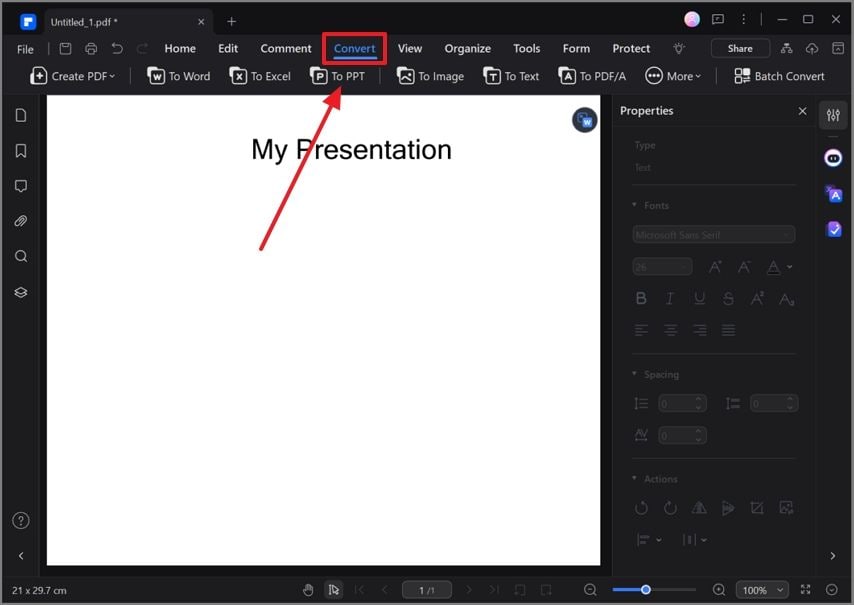
Step 4Access the Converted File in the Selected Folder
After entering "File Name" and "Output Folder" along with the advanced settings, click "OK" to initiate the processing. The converted file will appear in the selected folder while entering the settings.
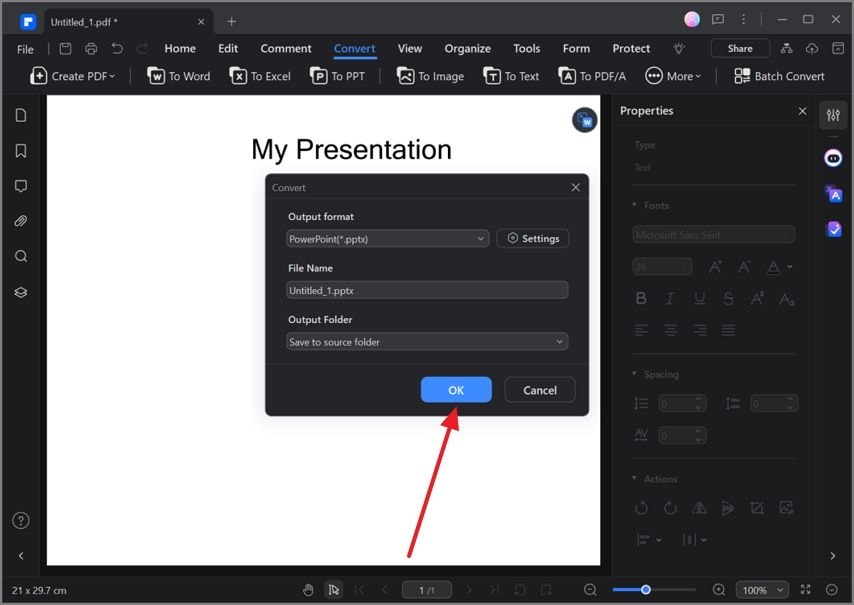
Part 3. The Problems to Anticipate When Converting Text to PPT?
While you are converting your text to PPT, you might face multiple problems. The following discussion will help you anticipate those problems during the entire process:
- Formatting: As you transform your text to PPT, the formatting could get distorted, calling for editing. Before finalizing the document, fix the headings, bullets, and ensure that the font hierarchy is followed.
- Accuracy: It is possible that the information generated by AI could get mixed up or lose its meaning. Therefore, try to proofread the document and create a contextual sense of the PowerPoint presentation.
- Visual Appeal: The AI text-to-presentation process could disturb the presentation's visual appeal, making it dull and boring. To keep the audience engaged, you can add interactive audio and images.
- Content Overload: Ensure the content per slide is uniformly distributed throughout the document. Too much information on a single slide could distract the audience from your presentation.
Part 4. Helpful Tips to Follow While Converting Text to PPT
To ensure that the audience is captivated by both the content and the appearance of the presentation, there are specific tips to remember. The following tips will be your light as you convert Text to PPT AI:
- Use Clear Headings: Throughout the presentation, the headings will define an outline of the document, leading the presenter precisely to the content of their need. In this regard, you must add clear headings to tell the audience what to expect in the content.
- Play With Templates: Looks are not everything, but they are significant in a PowerPoint presentation. They act as a captivating element, drawing people towards the appealing colors and interactive images.
- Edit Where Necessary: After the conversion is done, make sure to edit the data and achieve accuracy. During the editing process, declutter unnecessary information and focus on the key points throughout.
- Check Slide Length: Lengthy presentations tend to draw the audience away from the main content. To keep the audience focused, cut the long story short and engage them until the end of your presentation.
Conclusion
To conclude the article, let's say that text-to-presentation AI saves a lot of time and effort in creating a presentation from scratch. The above-discussed tools are all good, but PDFelement holds a special place due to its versatile functions and unique features.

 G2 Rating: 4.5/5 |
G2 Rating: 4.5/5 |  100% Secure
100% Secure



