Converting PDF to Excel without software is often simple and inexpensive. Although you don't access a collection of top-grade PDF features, you don't strain financially or consume device resources. However, this is suitable for simple or insensitive tasks.
Nevertheless, many people across the globe love this idea but struggle to convert pdf files into excel without software. Fortunately, this article takes you through a complete guide on converting pdf files into excel without software.
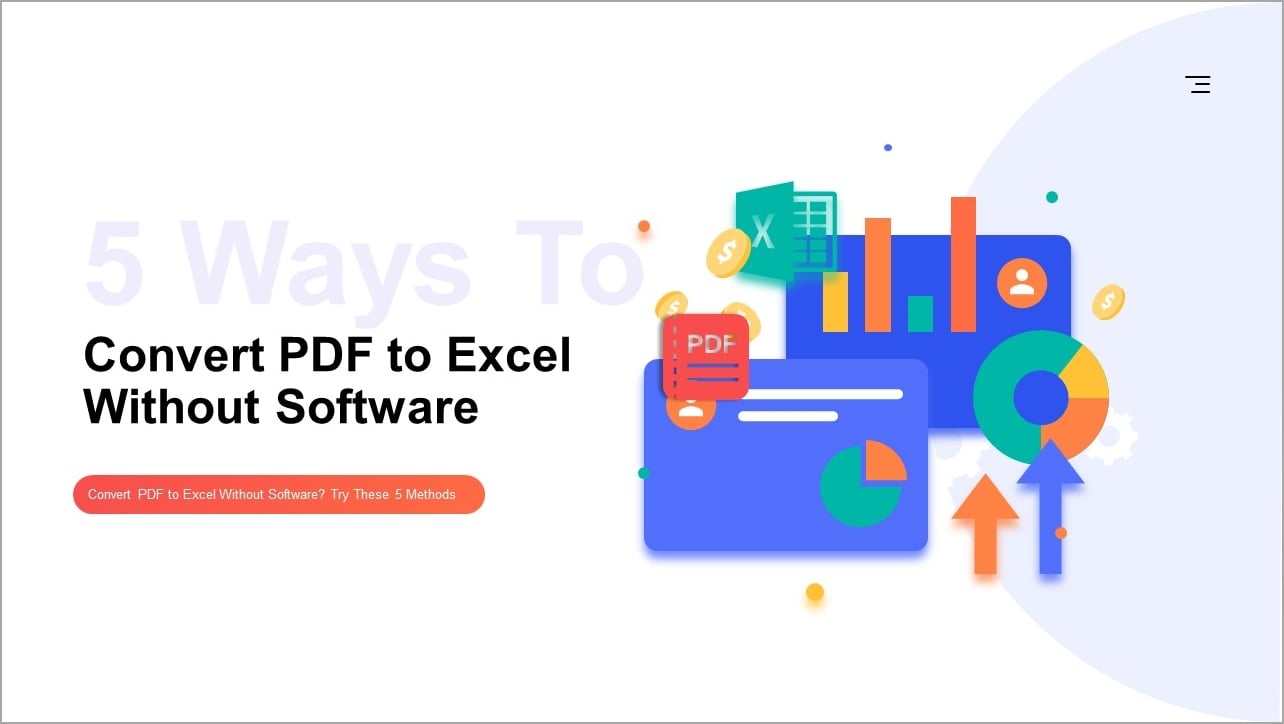
In this article
5 Ways To Convert PDF to Excel Without Software
There are several ways to seamlessly convert PDF to Excel without using the software. However, you can spend the whole day curating for these methods without success. Fortunately, we have simplified your work by discussing five suitable ways to convert PDF to Excel without software.
Method 1. PDFelement Online – Convert PDF File Into Excel Online Without Software
One of the seamless methods to convert PDF files into Excel without software is using a suitable online converter. Here, you use the service over the internet without downloading it.
PDFelement Online is one of the best online converters worth giving a try. This website offers a straightforward and intuitive platform for users to convert PDF files easily. This program allows you to upload your PDF files and convert PDF to Excel, Word, PPT and more.
PDFelement Online provides top-rated accurate conversions. It maintains the original format of your PDF file, irrespective of whether your file contains tables, sheets, rows, or columns. The good thing about this service is that it supports multiple browsers and guarantees file security and privacy.
How To Convert PDF Files Into Excel With PDFelement Online
PDFelement Online offers a plain sailing interface to convert PDF to Excel online. The following steps show how to convert a PDF file into Excel online.
Step 1 Using a suitable browser on your device, navigate to the PDF to Excel converter online. Click the "Select A File" button and browse the target file from the subsequent file explorer window. Choose the PDF file and click "Open" to upload it.
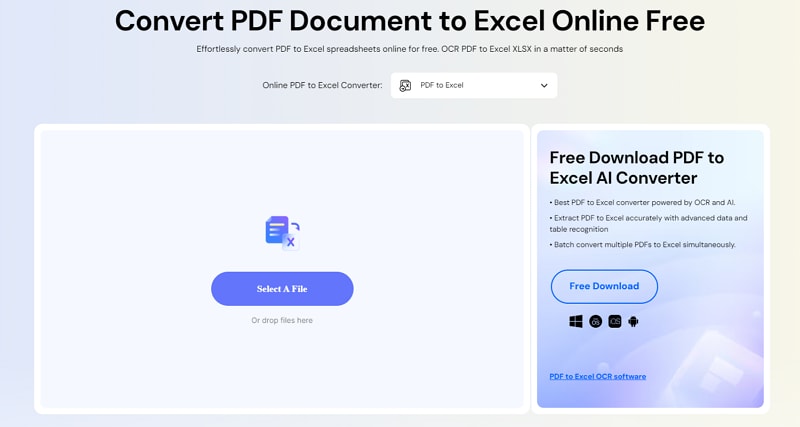
Step 2 When the file is uploaded, click the "Convert" button to trigger the conversion process. Wait as the process runs in the background.
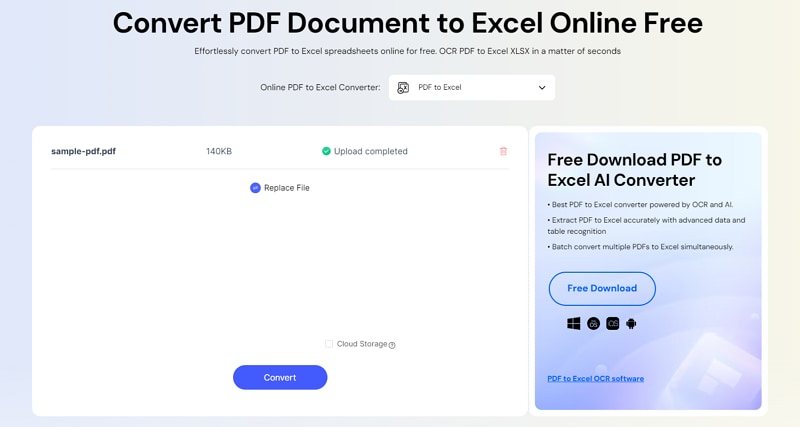
Step 3 When the conversion process is over, click the "Download" icon to download or share the output Excel file, respectively.
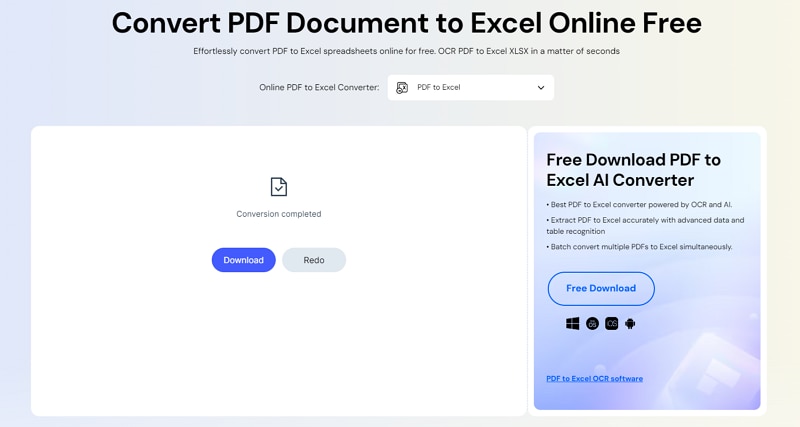
Method 2. Use Get Data Feature To Convert PDF to Excel Format Without Software
Another method to convert PDF to Excel format without software is through the "Get Data" feature in Microsoft Excel. As the name suggests, this process involves extracting data from PDF into an Excel sheet. While the process is not complicated, you might struggle a bit, especially if you have no Excel background.
The following steps illustrate how to convert PDF to Excel format using the Get Data feature in Excel.
Step 1 Open a blank worksheet on Microsoft Excel and proceed to the "Data" tab on the toolbar. Click the "Get Data" drop-down icon and select "File" then "From PDF".
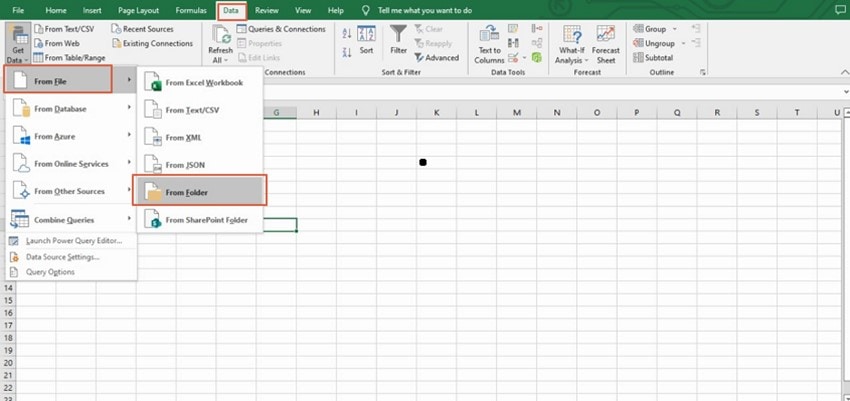
Step 2 From the file explorer window, choose the PDF file that you want to convert to Excel. Once selected, click the "Import" button to upload it.
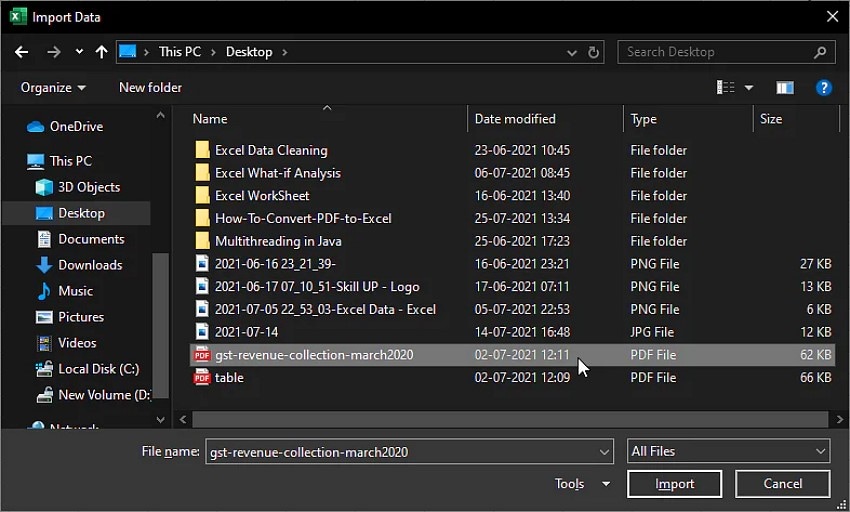
Step 3 The data will appear in preview mode. Right-click the "Load" button and choose "Load to."
Step 4 The PDF file will be displayed in Excel format.
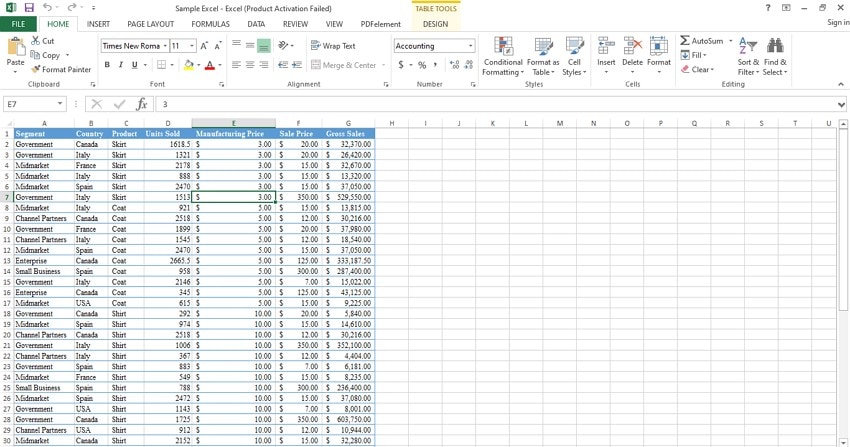
Method 3. Use Programming Language To Convert PDF Into Excel File Without Software
Programming languages offer another way to convert PDF into an Excel file without software. However, programming languages require that users have respective programming language knowledge.
Python is one of the best programming languages to convert PDF into an Excel file. This programming language offers a collection of libraries and packages to allow users to handle various file operations. The following code snippet illustrates how to convert PDF into an Excel file without software.
# Import the required Module
import tabula
# Read your PDF file called "sampleData.pdf"
df = tabula.read_pdf("sampleData.pdf ", pages='all')[0]
# convert PDF into CSV
tabula.convert_into("sampleData.pdf ", "sampledata.csv", output_format="csv", pages='all')
print(df)
The code is well elaborated by the comments preceded by the # character. You need to import the respective file library, "tabula," and read it with the tabula.read_pdf command, then convert it to Excel format via the tabula.convert_into method.
Method 4. Copy-and-Paste Method To Convert PDF File to Excel Without Software
Copy and paste is a useful method and is applied in endless cases when dealing with the transfer and exchange of data from one section to another. While this is true, the copy-and-paste method is also useful in converting PDF files to Excel.
The beauty of this method is that it is easy to perform and doesn't consume any resources. The following steps illustrate the copy-and-paste method to convert PDF files to Excel without software.
Step 1 To begin with, open the target PDF file on your computer. Use your mouse cursor or the CTRL + A keys on your keyboard to select all the PDF content.
Step 2 Proceed and open a blank sheet on Microsoft Excel. Right-click any cell on the sheet and choose the "Paste Special" option from the context menu.
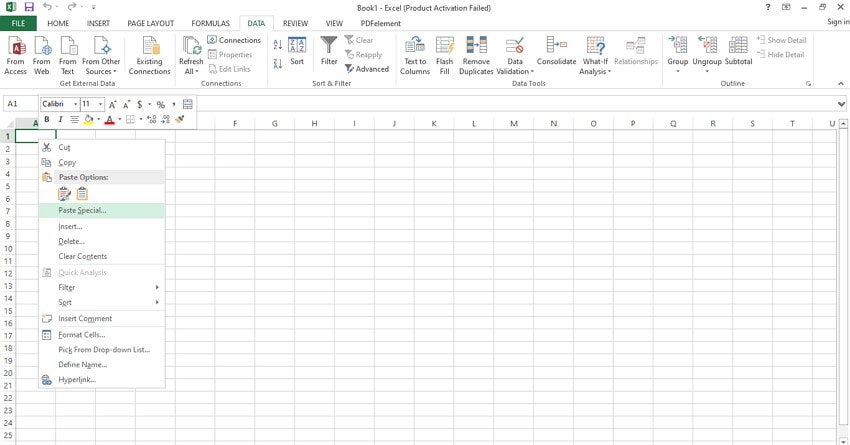
Step 3 From the subsequent "Paste Special" pop-up window, choose "Paste" then "As Text." Click "OK" to confirm and exit.
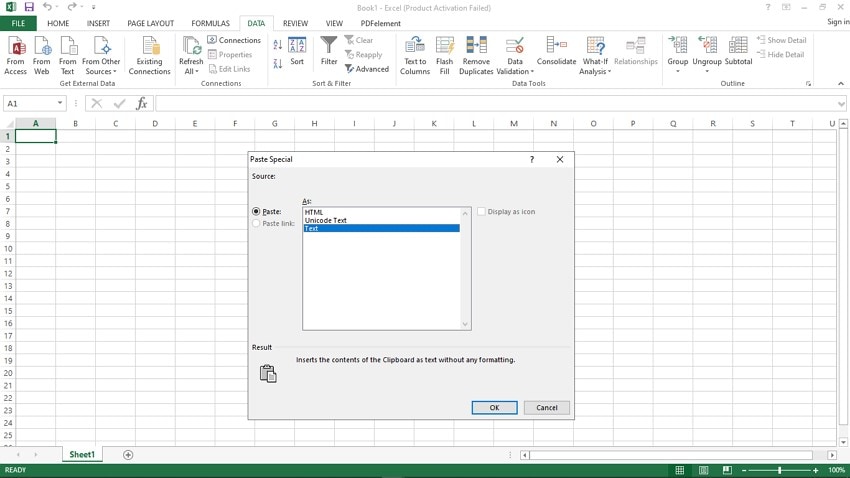
Step 4 The copied contents will paste on the Excel sheet. You can choose desired paste options from the respective drop-down icon. Alternatively, you can use the CTRL + V command to paste the copied content.
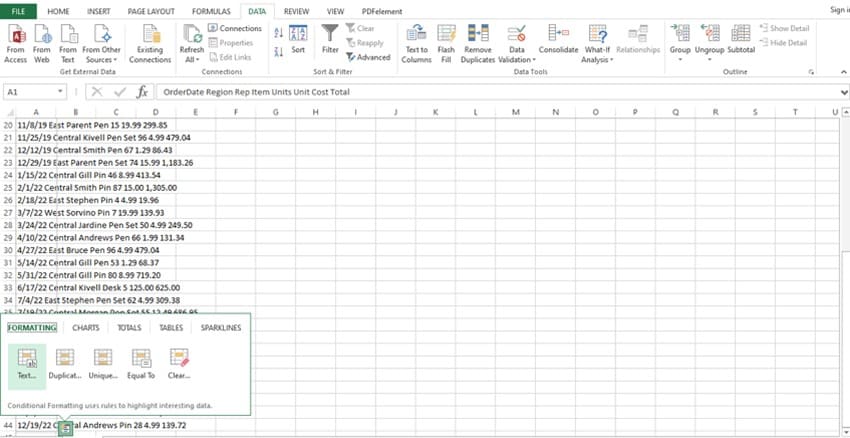
Method 5. Use Microsoft Word To Convert PDF Documents to Excel Without Other Software
Another inexpensive way to convert PDF documents to Excel without using software is through Microsoft Word. This process is not complicated but is a bit lengthy. You might experience challenges, especially if you are not used to Microsoft Office applications.
The following steps illustrate how to use Microsoft Word to convert PDF documents to Excel without other software.
Step 1 Open Microsoft Word on your computer, then head to File>Open. Choose the target PDF file and click "Open" to open it with Microsoft Word.
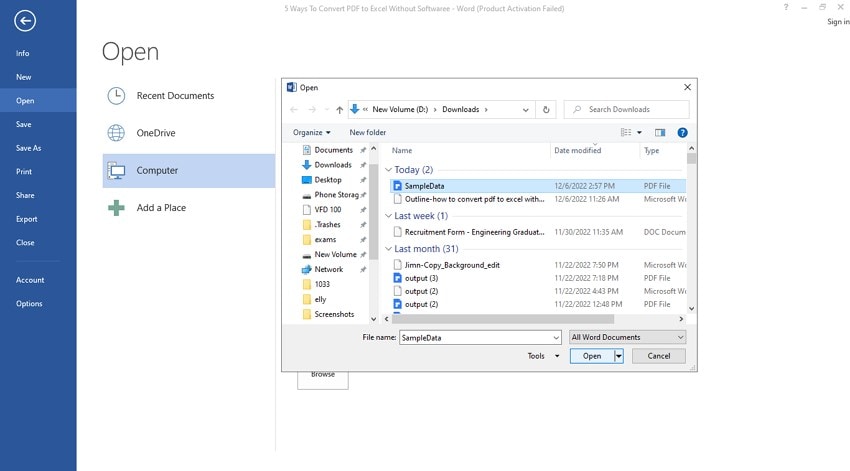
Step 2 A pop-up warning you about possible changes to the original file will appear on the screen. Ignore the message and click the "OK" button. Wait for Microsoft to load the file successfully.
Step 3 Now that the file is loaded, use CTRL + A or the mouse cursor to copy all the contents of the open file.
Step 4 Open a blank worksheet on Microsoft Excel and paste the copied contents on this worksheet. You can use the CTRL + V command or right-click and select the desired "Paste" option.
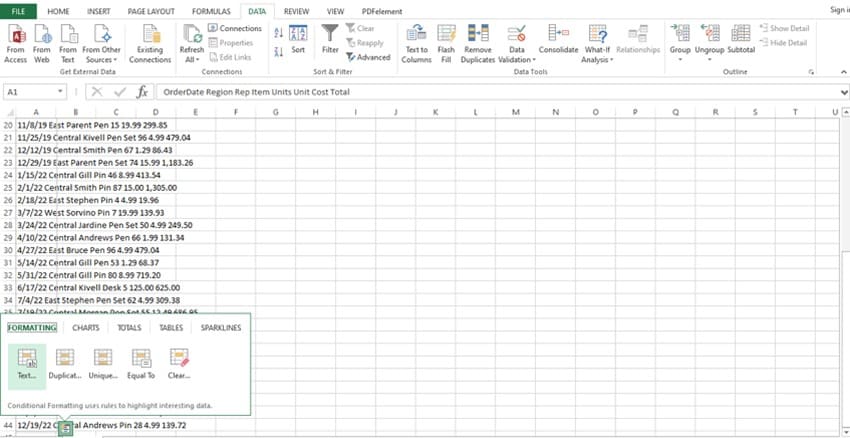
Comparison of These 5 Methods To Convert PDF to Excel Without Software
The five methods we have discussed are worth giving a try. However, it is important to note that each method has its own capabilities. The following table compares these five methods in various aspects, as illustrated below.
PDFelement Online |
Get Data Feature |
Programming Language |
Copy-and-Paste Method |
Microsoft Word |
|
| Easy-to-Use | It is easy to use. | It is easy but lengthy. | It requires programming knowledge. It is challenging. | It is easy, although a bit lengthy. | It is easy. However, the process is lengthy and can be confusing to amateurs. |
| Keeping Original Format | It keeps the original format of your PDF file, including tables, columns, rows, and sheets. | Files may lose their original formats and layouts. | You can lose the original file formatting unless you code correctly. | Files can lose their original formatting. | It is not guaranteed to retain the original file formatting. |
| Pricing | It is free. | It is free. | It is free. | It is free. | It is free. |
| Internet Connection Required | It requires a steady internet connection. | Internet connectivity is not required. | An Internet connection is not required. | Internet connectivity is not necessary. | Internet connectivity is not a requirement. |
These five (5) methods are no doubt useful in converting PDF to Excel without software. However, they have inherent weaknesses that make them unsuitable in certain scenarios. The copy-and-paste method is lengthy and tedious. This is no different from the Microsoft Word method. Therefore, they are not ideal if you need a quicker solution to convert your PDFs.
The Get data feature method is good, but you might lose your document's original format, especially tables, columns, images, and rows alignments. The programming language option is great but requires professional programming language knowledge. Without programming knowledge, it is virtually impossible to use it.
PDFelement online seems to tick all boxes. This program is free, easy to use, and keeps the original format of your file. The only downside of this tool is that you require an internet connection. This is because it is an online converter that you use without downloading.
Conclusion
It is no secret that there are a handful of plausible ways to convert PDF to Excel without software. However, these methods differ in several aspects and might not be useful under all circumstances. Fortunately, this article has elaborated five useful ways to you can choose a method that fits your needs.


