Sometimes you may feel the need to download the PDF files from the provided link. This article displays a detailed guide on how to successfully download PDF from link by following a series of effective steps. You need to consider these simple and compelling methods whenever you consider downloading PDFs from links.
Part 1: Download PDF from Link with HTML to PDF Converter
If you need to save an URL as PDF, an HTML to PDF converter is what you need. Wondershare PDFelement - PDF Editor Wondershare PDFelement Wondershare PDFelement is known among the best PDF editors that integrate impressive toolsets, which includes a web to PDF converter. After entering a link in PDFelement, the tool will automatically create a PDF from the link. It's easy-to-use and provides a very definitive set of editing tools for you to convert, combine, split, compress, and crop PDFs.
Step 1. Open Web Page to PDF Converter
Download and install PDFelement on your computer. After launching the program, click the + button and select "From HTML" to download URL as PDF.
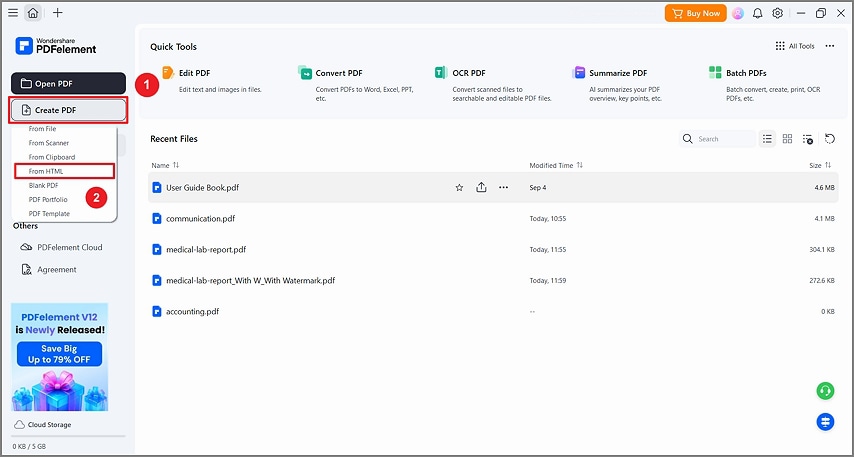
Step 2. Download URL as PDF
Enter an URL and click "Create." The tool will download the webpage as a PDF file.
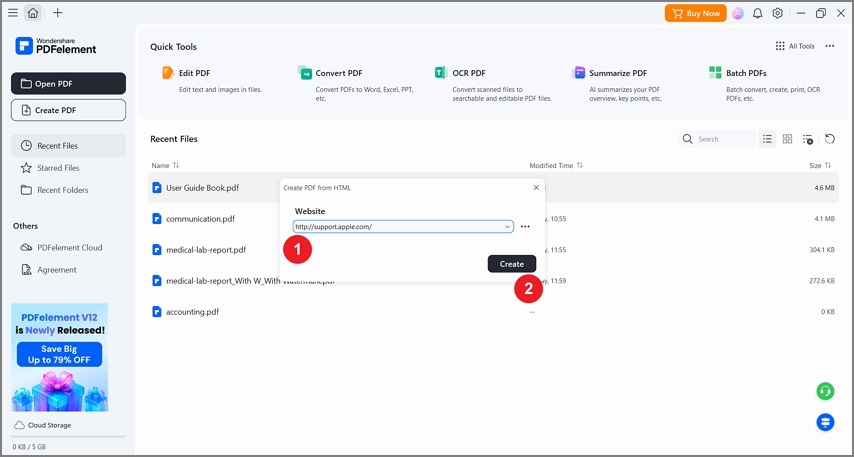
After downloading the web page to PDF, you can now make changes to the PDF file as you like.
- Change text, images, links, etc. in PDF files.
- Convert PDF to Word, Excel, PPT, Images, HTML, Text or the other way around.
- Highlight, underline, strike out text in PDFs, and add your comments.
- Combine or split PDF files.
- Rotate, compress, and crop PDF.
- Perform OCR and turn image PDF to editable version.
Part 2: Download PDF from Link Online
There are online URL to PDF converters that can help you download PDF from a link. One of these online tools you can use is web2pdfconvert.com. This online platform is very straightforward with 4 tools avialble: Web to PDF, Web to Image, HTML to PDF, HTML to Image. To download PDF with URL, you should use its Web to PDF tool online. This is a free tool, while it also offer an paid plan for unlimited usage.
Step 1. Enter a URL Link
Go to web2pdfconvert.com, enter a URL link in the input box. Tip: By clicking the Parameters icon, you can configure settings to include or exclude some elements on the web page, change browser viewport, select a page orientation, etc.
Step 2. Download URL as PDF Online
Click the blue Convert icon to begin downloading from the link. After a while, there is a Download button available below. Click the Download button to save the PDF file.
Tip: It will take a few minutes to download PDF from a link, especially when it is a complicated web page.
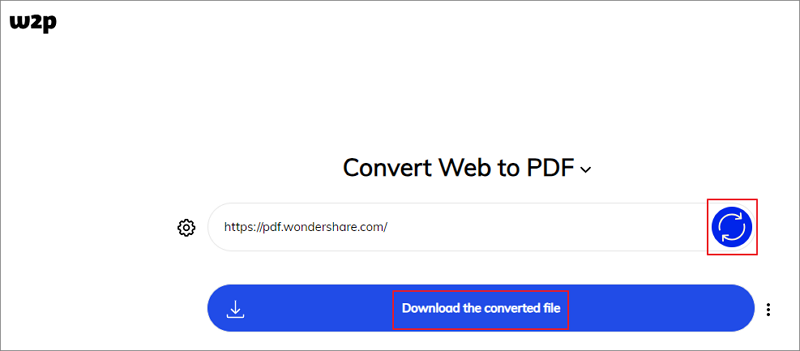
Part 3: Download PDF from Link in Browsers
The process of downloading a file from a PDF link present anywhere is quite simple and obvious. However, you may find this procedure quite new to yourself. For that, the article focuses on providing elaborate and comprehensive steps that explain the steps on how to download PDF through links. Consider the following steps as a guide to downloading PDF from the link.
Step 1. Open the Link
Initially, to open the PDF file attached with the link, you need to tap on the link, leading the PDF file to be opened on your respective browser. There might be a chance that you may get an impromptu option to download PDF from the link, which can be easily opened or saved on your computer.
Step 2. Download via Toolbar
With the PDF file opened, you need to simply access the toolbar of your browser present on the upper hand of the screen. You may find the Download icon to download the PDF file. However, if you fail to locate the icon, you can right-click on the browser to save the PDF file through the option of "Save as" or "Save Page as."
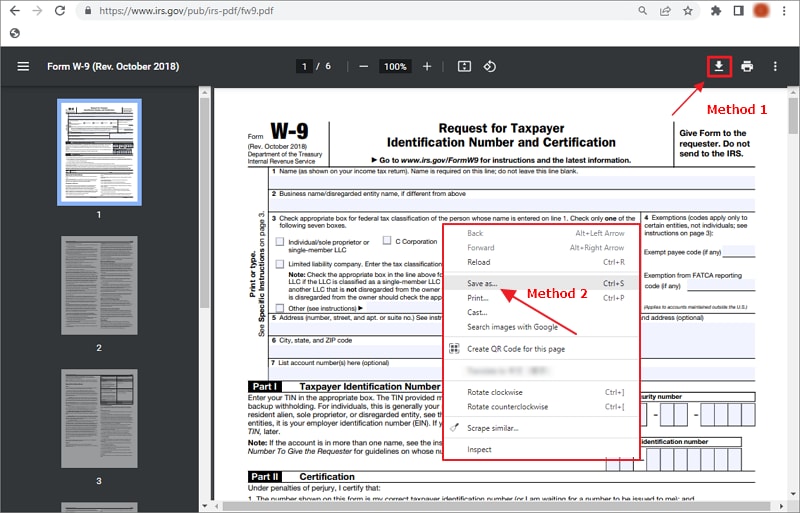
Step 3. Save the PDF File
With the prompt message on the front, you need to save the PDF by setting its download location and name. Tap on "Save" to download the file successfully.
Part 4: How to Download PDF from Google Drive Link?
If someone gives you a PDF, video file, Google Sheets, etc. by someone with Google Drive links, you might have access to the content of the file but if you try to download it, you can’t. This is because they are created without a no-download feature.
But if the sender has enabled downloading prior to sending the link to you, you can just download the file. To check if the files are just view-only for the preview of the file, move the mouse cursor, you will find a no download button at the top and the print features are going to be disabled.
For downloading the view-only PDF from the link to Google Drive, you can use JS. It is a trick by Coding Cat. The JS had been tested by Opera Browser. It is going to convert pages to jpg images. According to the Coding Cat, it can be done by preserving the text. However, he did not have more time for it and the jpg solution was enough. In case just a part of the document is visible, just try to zoom out of the browser and simply run the script. It is a simple process. To start with the downloading process, all you have to do is follow the steps given below.

Step 1. Open the document in Google Docs.
Step 2. Thereafter, you will have to scroll to the bottom of your document to make sure that all pages are present in the document.
Step 3. Next, you will have to open the Developers Tools on a separate window and then select the Control tab.
Step 4. Simply, paste the code below.
Step 5. The PDF file should be downloaded.
It primarily iterates through the document looking for images and then it writes the content to the PDF.
Part 5: How to Convert PDF to Link(Bonus)
While understanding the basic concepts covering the method to download PDF files from the link, there are other factors concerning the management of PDF files. PDFelement is quite a compelling platform, integrated with features that are unique and efficient in shape. It can be effectively consumed for converting PDF files into HTML documents. To understand this basic operation using PDFelement, you need to look over the steps provided as follows.
Step 1. Open the PDF File
You need to have the platform installed on your computer. After installing, launch the platform and import the PDF files with the add icon.
Step 2. Convert PDF to HTML
After importing the files, you can access the "Convert" tab and then select the "More" > "To HTML" option from the sub-menu.

Step 3. Save the File
Now, the "Save as" window will pop up on the screen as soon as the file is asked for conversion. You can follow the guidelines and set the name and location of the file. Then you need to tap "Save" to convert the PDF file into HTML.
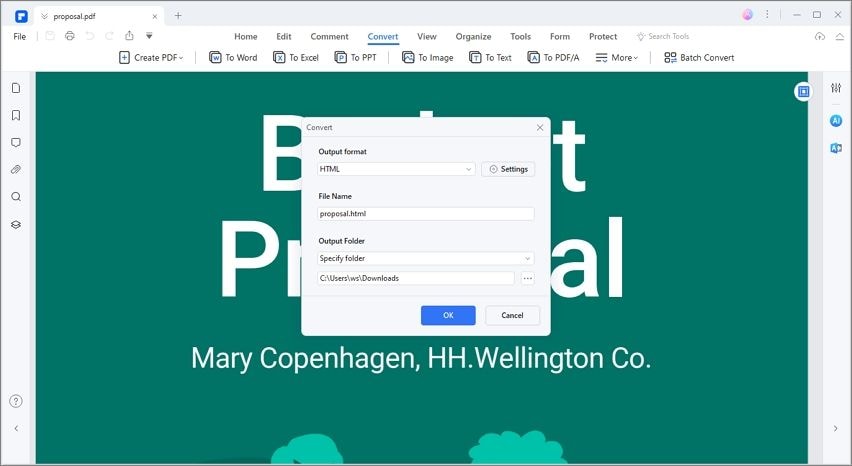
FAQs about Downloading PDF from Link
1. How do I force a PDF to download instead of opening it?
You can disable the browsers from automatically open PDFs and force them to download the PDFs instead. For example, on Google Chrome, you can go to "Settings" > "Privacy and Security" > "Site Settings." Then navigate to Contents settings, click PDF Documents option and activate the "Download PDFs" option.
2. How can I download any PDF from any website?
Just open the link of the PDF in a browser, then click the three-dot icon and select Download.
3. How do I download a PDF that cannot be downloaded?
If there is no download button when you open a PDF file on a browser, press Ctrl + P and then choose to print the file to PDF. In this way, you can save the file as PDF.
4. Why can't I download a PDF on my phone?
If you don't have a PDF app on your phone, you are unable to open PDF in the browser and download it. If not, you probably can't download the PDF on your phone. Or the the PDF file app is corrupt, which makes it impossible to be downloaded.
Free Download or Buy PDFelement right now!
Free Download or Buy PDFelement right now!
Try for Free right now!
Try for Free right now!
 100% Secure |
100% Secure | Home
Home G2 Rating: 4.5/5 |
G2 Rating: 4.5/5 |  100% Secure
100% Secure




Elise Williams
chief Editor