 Home
>
PDF Convert
> Top 5 PDF to Excel Open Source Converters
Home
>
PDF Convert
> Top 5 PDF to Excel Open Source Converters
Keeping the highest quality of the output when converting a PDF into an excel file can be a challenging task, especially when you are dealing with a scanned document. In these situations, it is necessary to select the right open source converters. There is quite a few pdf to excel converter open source available in the market, you should take many factors into consideration, such as features, price, and versatility. Although many methods can perform these converting tasks easily, most of them often struggle in transforming a scanned file to the needed format. In other words, the optical character recognition or OCR function in many open source converters cannot compete with these of Wondershare PDFelement - PDF Editor Wondershare PDFelement Wondershare PDFelement.
Part 1: What is the Best Free Software to Convert PDF to Excel?
An open-source PDF to Excel converter can help you convert PDF to Excel files for free, but it is not always the best way. There are 3 types of software tools that allow you to convert PDF to Excel for free.
1. Free Download PDF to Excel Converter Software
PDF software like Wondershare PDFelement - PDF Editor Wondershare PDFelement Wondershare PDFelement is not completely free to use like its open-source alternatives, but you can download the program to your computer or mobile phone and enjoy its free trial for free. Compared to open-source PDF to Excel converter, PDFelement works more smoothly as it is updated regularly by a professional software development team and can provide features that are unavailable on open-source software, such as OCR feature to convert PDF images into editable Excel sheet, batch convert multiple PDF to Excel, Word, PPT, images and more, PDF text and image editing, combining or splitting pages, filling PDF forms and more.
2. PDF to Excel Freeware
There are PDF to Excel freeware converters while they are not open-source programs, such as many free online PDF to Excel converter and desktop programs such as Weeny Free PDF to Excel Converter, Free PDF to All Converter. These freeware programs are usually very simple without advanced features like OCR, PDF editing. And most freeware programs are outdated and haven't been updated for years, so make sure your devices are supported before downloading.
3. PDF to Excel Converter Open Source
What is an open source PDF to Excel converter? By open-source, it means the code of the converter can be seen, modified, and distributed by anyone. So an open-source PDF to Excel converter can be accessed and used freely. However, because it is publicly accessible to any developer, there could be security vulnerabilities and bugs because of the lack of vendor support.
To conclude, if you need a stable and secure PDF tool to do more than just to convert PDF to Excel, choose a professional, easy-to-use PDF editor software like PDFelement. If you just need a totally free PDF to Excel converter that is open-source, here are 5 open-source PDF to Excel converters you can try.
Part 2: Top 5 Open Source PDF to Excel Converter Software
Here are the top 3 best PDF to excel open source converters that you should consider:
1. Tabula
As an open source conversion application, Tabula is a very simple and lightweight tool for you to convert PDF to Excel and CSV files. The tool was created by a group of journalists who wanted to make it easy to extract data from PDF to Microsoft Excel spreadsheet. To convert PDF to Excel open source with Tabula, you need to:
Add a PDF with the table into Tabula, navigate to the page you want, choose the table you need, and "Preview & Export Extracted Data". Tabula will extract the data from the PDF and export the data in an Excel file.
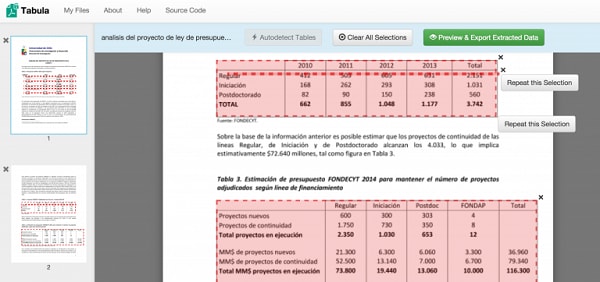
Verdict of Open Source Software:
- It is an easy-to-use free open source PDF to Excel converter.
- It can convert only data from a PDF table to Excel, but the whole PDF file to Excel.
2. PDF to Excel using GT Text
If you are looking for an open source PDF to excel converter for basic usage, then GT Text might be a good option to convert PDF files to excel files. However, it would take a lot of time and effort because this converter requires you to extract the data columns before starting the process.
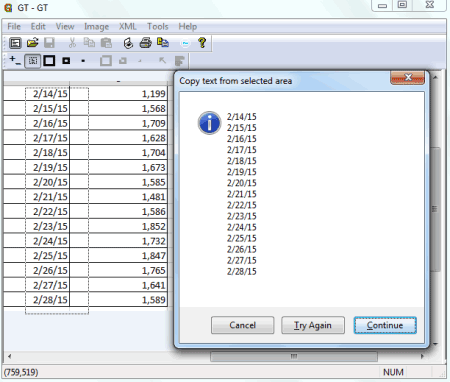
Verdict of Open Source Software:
- Not all popular formats such as RTF, XLSX, or EPUB are supported by this tool;
- It is impossible to include multimedia;
- It is not ideal for converting large files;
- The interface and settings are complicated.
3. PDFcreator PDF to Excel Open Source
PDFCreator is an open-source PDF converter that can create PDFs from Word and Excel. It can also merge documents, send emails, and more. This open-source tool can be integrated into Microsoft Word and Excel so that you can use it like a printer to save Excel and word files such as PDF, PNG, JPG, and more.
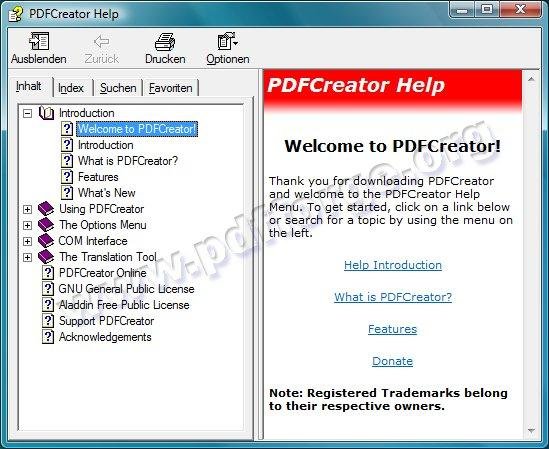
Verdict of Open Source Software:
- Merge multiple PDF documents into one file;
- Compress PDF to reduce the file size;
- Only available for Windows computers;
- Its COM interface is a little complicated.
4. PDF Editor Free Lite
This is a process-based and lightweight open-source PDF editor that can convert PDF to Excel for free. Apart from PDF converting, you can arrange PDF pages, print, compress, resizes PDF, add text and images to PDF files, and more. It also supports batch processing.
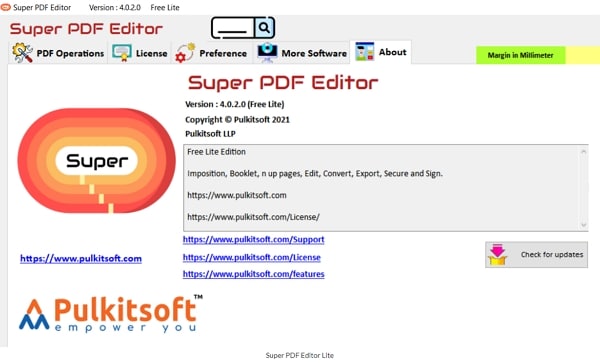
Verdict of Open Source Software:
- Full-featured open-source PDF converter with the ability to edit, move, compress PDFs;
- It's a paid program with a free trial for 30 days.;
- Only available for Windows computers.
5. JODConverter Open Source
It is an open-source Excel to PDF converter that is totally free to use. It is very lightweight with a file size of 2.1 MB. However, the software is outdated. It is created in 2009 and hasn't been updated for 7 years. And no technical support is available.

Verdict of Open Source Software:
- Outdated software without updates;
- Supported formats include OpenDocument, PDF, RTF, Word, Excel, PowerPoint, and Flash. ;
- Completely free to use.
How to Convert PDF to Excel Easily
Wondershare PDFelement - PDF Editor Wondershare PDFelement Wondershare PDFelement is a perfect solution to convert a PDF document to excel format quickly with the highest quality since it is specially designed to eliminate all of these drawbacks mentioned above. It is not only the best converter for this kind of task but it is also great for manipulating and editing PDF files. What's more, it is currently compatible with various platforms, including iOS, Windows 10, Mac, and different file formats like the latest epub, while its OCR feature supports more than 100 languages. In spite of so many user-friendly functions, this app comes at a very low price and also offers a trial package to help you make a better purchasing decision.
Below are the simple steps to convert your PDF files to Excel documents with the support of PDFelement.
Step 1. Importing PDFs for Converting to Excel
Open this PDFelement application and import the PDF document that you need to convert to excel. You can perform this by simply clicking on the "Open file" or "Edit PDF" feature on the main page. Once the file has been opened, you can easily make some changes such as including annotations, images, or texts before starting to convert.

Step 2. PDF to Excel Conversion Settings
In the ribbon bar, click the "To Excel" button. You can also change to either .xls or .xlsx format from the dropdown in the pop-up window.

Step 3. Conversion to Excel
Click on "Save" and your PDF document will be converted to an excel file as needed.
Important Tips to Work Faster in Excel.
Keep in mind these useful shortcuts/tips to increase your working rate on Microsoft Excel:
- You don't need to drag the mouse to a toolbar to make an additional line within the same cell. Instead, you just need to press "Alt + Enter" keys.
- If you often work on a large document, it is likely that you might want to check if there is any change to the first few rows when you are making a change to the 100th row. A good solution to this issue might be a watch window. You would select the cell which you need to watch for changes in value and choose "Add". As a result, you can notice effects and changes in other parts when you change the selected cell.
- If you just want your cell to contain certain values, you should create an adjustable drop-down list by selecting the Data validation on the Data section. Add your values to this list and save the document.
Free Download or Buy PDFelement right now!
Free Download or Buy PDFelement right now!
Try for Free right now!
Try for Free right now!
 100% Secure |
100% Secure | G2 Rating: 4.5/5 |
G2 Rating: 4.5/5 |  100% Secure
100% Secure




Audrey Goodwin
chief Editor