As there are a lot of reasons to redact a file, there are also many whys and wherefores to remove the redaction and get access to the redacted information. There are a lot of techniques involved in data redaction, and depending on the techniques and tools used for a document, removing the redaction may be easy or difficult. Below are the instructions on how to remove redaction from PDF documents.
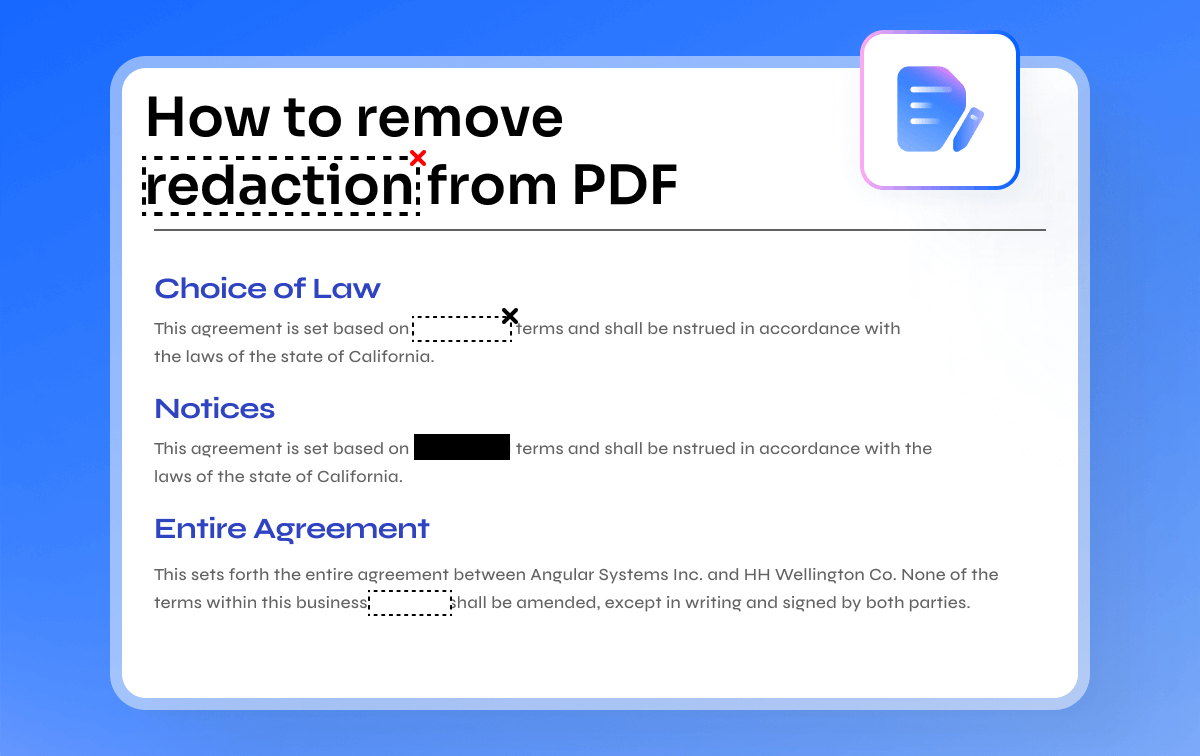
Part 1. How to Uncover Redacted PDF
Confidentiality and security of the data are major concerns when sharing information. So, redacting sensitive or private information is really helpful. Redaction will permanently remove the sensitive information from the file. Once you applied redaction to your document, then you cannot unredact the content.
But if you want to unredact text before applying the result, you have two options: one is to select the redaction that you want to remove and then press the "Delete" button on your keyboard. The other option is to close your PDF without saving it and reopen it. The marked information will be undone.
Part 2. How to Unredact a PDF Using PDFelement
Wondershare PDFelement - PDF Editor Wondershare PDFelement Wondershare PDFelement is recognized as one of the best tools for redacting PDF files. It simplifies the redaction process, allowing you to effectively hide sensitive information in your documents. With PDFelement, you can easily redact specific words, sentences, paragraphs, images, or hyperlinks. The software also enables you to customize the appearance of the redaction box by changing its color, adding overlay text, or including a redaction code. Additionally, if you need to reverse a redaction, you can easily undo redactions in your PDF by pressing Ctrl+Z or the Delete key on your keyboard.
How to Unredact a PDF in PDFelement?
Follow these detailed steps to unredact a PDF file using the features of PDFelement, specifically through the 'Undo' or 'Delete' methods:
-
Step 1. Redacting PDF Content in PDFelement
Open your PDF document in PDFelement.
Navigate to the Protect tab.
Click on the Mark for Redaction option.
Select the areas of the document you wish to redact.
Once you have marked all the necessary sections, click Apply Redaction to finalize the redaction process.

How to redact PDF in PDFelement
-
Step 2. Undo PDF redactions in PDF before applying to redact
If you decide to modify or undo a redaction before finalizing, locate the area you wish to change and press the Delete key on your keyboard.
Note that this action is only possible before you click on Apply Redaction. Once redactions are finalized, they cannot be undone using this method.

Unredact PDF in PDFelement
Part 3. How to Remove Redaction from PDF using Adobe Acrobat Pro
The most common way to unredact PDFs is using Adobe Acrobat Pro. To achieve it, you have to do the steps that I will show you below:
How to unredact in Adobe?
-
Open the file and remove the redaction
Run Adobe Acrobat Pro and open the file you want to edit. Scroll through the document and look for the redaction you wish to remove. Once you find it, right-click it, and from the drop-down list, click "Delete."
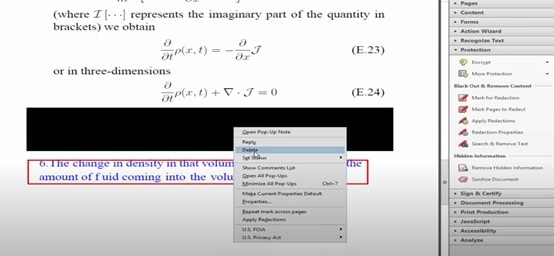
How to unredact in Adobe
You should note that you can only do this task if you access the original document.
Part 4. How to Remove Redaction from PDF Online Free
If you want to remove writing without downloading an application, AvePDF Online can be a good solution. As in the previous cases, you can only achieve this task with the original PDF. To complete this task, you will need to do the following:
How to remove redaction from PDF online free using AvePDF?
-
Step 1: Go to the AvePDF website
Go to the unredacter online https://avepdf.com/, then click the "Protect" tab and select "Redact PDF."
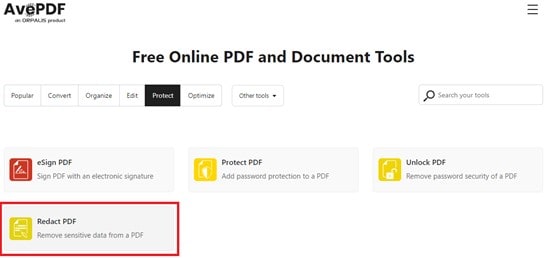
Open AvePDF's Redact PDF feature
-
Step 2: Remove redaction
Click the mark you want to remove from the list on the left side of your screen. Then click the trash can icon and confirm.
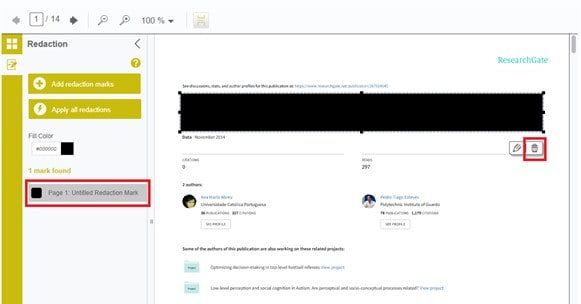
Remove redaction from PDF online
Part 5. FAQs about Unredact PDF
Can redacted PDFs be unredacted?
The ability to unredact a PDF largely depends on the method used for redaction. If a PDF merely overlays black boxes or uses similar visual methods, the original text may still be recoverable using various software tools. Effective redaction involves more than just covering up text; it requires permanently removing the text or data from the underlying layer of the document.
To ensure that sensitive information is permanently removed, users should employ reliable PDF editing software that properly applies redaction to ensure full compliance with data privacy standards.
How to remove blacked-out text in PDFs?
Removing blacked-out text in a PDF is challenging and largely depends on the method used for redaction. If the text was covered with black boxes, you might be able to copy and paste the text underneath. However, if proper redaction was applied, the text would be permanently removed and could not be retrieved.
For documents needing the appearance of unredaction, you can use PDF editing tools to create a new document where you can manually recreate the necessary content, but this won't restore the original information. To avoid issues in the future, always create an editable copy of the document before applying any redactions.
How do you remove redaction from the image?
Removing redaction from images can be quite complex, and similar to PDFs, it depends on how the redaction was applied. If redaction was done using a simple overlay (e.g., black bars), software tools like photo editors (e.g., Adobe Photoshop or GIMP) could help you remove or alter the overlay. However, if the data is pixelated or obscured through photo manipulation, recovery is often impossible.
The best practice is to keep an original, unredacted version of any image if you anticipate the need for future edits. Remember to respect privacy and legal implications when handling sensitive information.
Conclusion
Redaction is an excellent option for the security of the content of your PDFs. It prevents third parties from accessing important information that you want to hide; Because redaction marks hide and remove the data within the PDF, no one will be able to see what is hidden. However, if you have the original files, you may want to remove the redaction marks to see the hidden content and edit it. For this, the professional PDFelement software is the best option, and it will surely meet all your expectations.
Free Download or Buy PDFelement right now!
Free Download or Buy PDFelement right now!
Try for Free right now!
Try for Free right now!
 100% Secure |
100% Secure | Home
Home G2 Rating: 4.5/5 |
G2 Rating: 4.5/5 |  100% Secure
100% Secure




Audrey Goodwin
chief Editor