 Home
>
PDF Convert
> How to Convert Prezi to PDF [Free Method Included]
Home
>
PDF Convert
> How to Convert Prezi to PDF [Free Method Included]
Want to export Prezi to PDF? Prezi is a demonstration associated with textual content as well as pictures that you simply move within as well as from. It's very much like a PowerPoint file, and you can make 1 large Prezi and zoom in to different views with highlighting on different ideas presented. Saving your Prezi as a PDF makes it easier to print, email, and share documents that are possibly too big, not really backed up, or even corrupted.
Tip: After saving a Prezi as PDF, if you need to insert the interactive elements(videos, audio, GIF, links, etc.,) to PDF, Wondershare PDFelement - PDF Editor Wondershare PDFelement Wondershare PDFelement can help you with that. It is a comprehensive PDF editor plus converter with the capabilities to edit, convert, annotate, fill, and sign PDFs.
Method 1: Export Prezi to PDF
Prezi allows you to download your Prezi presentation as a PDF file; however, exporting to PDF is available for Prezi subscribers on the Plus or higher Prezi plan.
If you have a Prezi Plus account, follow these easy steps to export Prezi to PDF.
Step 1: Go to Dashboard, pick the presentation you need, and click the three dots in the thumbnail of the presentation. After that, choose "Export PDF."
Step 2: Subsequently, a window will pop up. Pick "Press exporting."
Step 3: Your presentation will open up inside a brand-new tab. Right here, you click "Save PDF" to open the PDF on your device. This is how you convert Prezi to PDF.
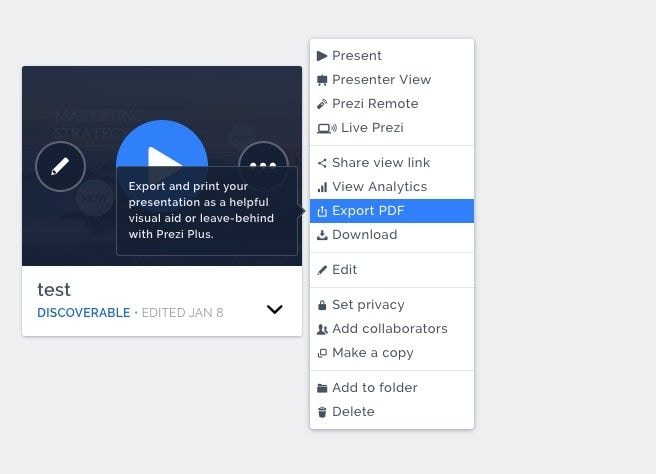
If you need to download someone else's presentation as a PDF, here is what you need to do:
- Open a Prezi presentation you want to save as PDF.
- Click "Make a copy" at the bottom of the presentation.
- The presentation will be opened in the Prezi Present editor, where you click the three-dot icon in the top left corner and select Export to PDF.
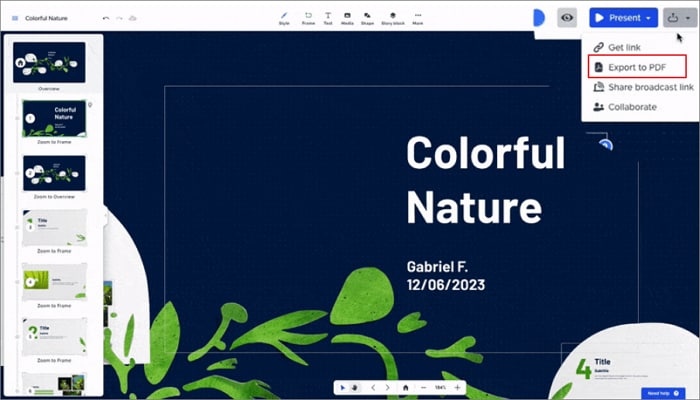
Tips about Exporting to PDF in Prezi
Before exporting Prezi to PDF, certain important steps should be kept in mind to create a perfect PDF.
- Create a duplicate of the presentation like a backup before you begin producing the actual changes. Maintain picture documents in the cheapest quality and size possible. An ideal decision will be 1280x1024 pixels with 72 DPI.
- Make it certain that all connected press documents have been in the needed structure backed through Prezi 3 (JPG, PNG, GIF and SWF concerning pictures).
- Make sure that connected document names don't include any kind of special characters.
- Get rid of video/audio documents in the Prezi before saving as a PDF file.
- Attempt separating your Prezi into two or three individual Prezis, as well as separately preserving these as PDFs. Simply by loading many more compact data files one-by-one, it is possible to reach an equilibrium of the particular sources of one's personal computer.
- If you're attempting to obtain the PDF FILE along with Prezi Desktop, make sure that you come with an active web connection because the transformation procedure to PDF file happens on the internet.
Method 2: Free Prezi to PDF Converter
If you don't have a Prezi Pro account, there is an online free Prezi to PDF converter on GitHub, which can turn a Prezi URL to PDF for free. Here is how it works.
Step 1: Visit this free Prezi to PDF converter online.
Step 2: Enter the link of a Prezi presentation.
Step 3: When the Prezi presentation opens, select the slide you want to download and click Save as PDF.
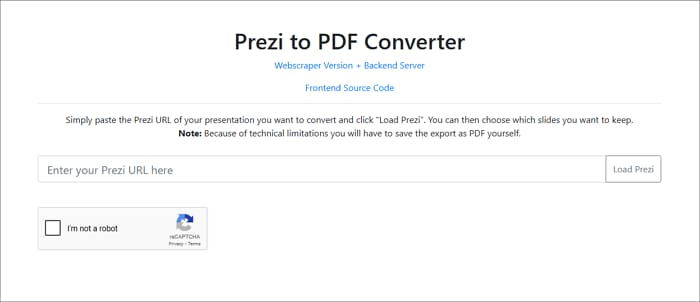
How to Add Videos, Audio, GIF to the Converted PDF
Wondershare PDFelement - PDF Editor Wondershare PDFelement Wondershare PDFelement is an all-in-one PDF file editor through which you'll obtain effective functions to modify, edit, review, share, protect as well as convert PDFs. This significantly assists students to see, consider information, and convert PDF files very easily.
- Edit. Quickly modify PDF file paperwork, such as tests, without having to return towards the supply documents. It's in no way already been simpler to edit any kind of textual content as well as adding videos, audio, links and other elements to your PDF file, the same you would like on word document.
- Convert. Convert PDF to or even through MS Word, Excel, PowerPoint or even additional documents PDF/A, EPUB, HTML, RTF and textual content without having to drop fonts as well as format.
PDFelement is the simplest way to produce, modify, transform as well as sign PDF documents on Windows and Mac. This particular top alternative to Adobe Acrobat provides enterprise-grade PDF file benefits and never-ending licensing in a small fraction from the cost.
Offered internationally within 9 various languages, PDFelement may be the all-in-one PDF file answer concerning customers of all kinds, and also the just total PDF file answer alongside Adobe Acrobat on Home windows, Mac, iOS, & Google Android.
This is among the greatest resources to operate, permits us to change PDF file documents to other forms associated with documents, for example, MS Word, Excel, PowerPoint, HTML, Picture and much more having an easy click on. All that you have to do is just click and begin inputting to modify any kind of textual content or even picture, just as we'd in the short processor chip.
We can modify textual content as well as PDF file pictures in most methods, produce professional-looking PDF file documents through the picture as well as textual content platforms. RTF, TXT, and produce PDF file documents straight through scanning devices along with choices to do OCR or even produce PDF file or the documents that is advantageous.
All of us adore having the ability to change non-refillable types produced within Word, Excel along with other workplace programs into interactive as well as fillable PDF file types along with only one click on.
Free Download or Buy PDFelement right now!
Free Download or Buy PDFelement right now!
Try for Free right now!
Try for Free right now!
 100% Secure |
100% Secure | G2 Rating: 4.5/5 |
G2 Rating: 4.5/5 |  100% Secure
100% Secure




Elise Williams
chief Editor