 Home
>
PDF Convert
> How to Convert PDF to HTML on Linux Easily
Home
>
PDF Convert
> How to Convert PDF to HTML on Linux Easily
In general, when you're presenting content online, HTML is a far better format to use than PDF. The reason is that PDF is inherently meant for uniformity and isn't responsive enough to be a good web format. In other words, a PDF document pretty much looks the same on any device or app that supports viewing this format. That's its very purpose because it is primarily meant for the dissemination of information in a standardized format; unfortunately, that's exactly what makes it a poor candidate for web content. That's where HTML shines, and that's why learning how to convert PDF to HTML on Linux or any other OS with the right tools is so important in any job that involves an intersection of printer-friendly vs. browser-friendly content.
Stpes to Convert PDF to HTML on Linux
The steps outlined here utilize a simple command-line program called pdftohtml. It is part of the Poppler-Utils bundle of PDF tools. As the name itself suggests, you can use it as a tool in your Linux Terminal to convert PDF files into HTML files. It's a versatile little program with several options, which include working with locked PDFs, zooming a document, prevent paragraph merging, and a lot more. It can be used on most Linux distributions, but the example shown here is for Debian GNU/Linux.
1. Open an instance of Terminal on your Linux machine and prepare your PDF file for conversion. You can rename it, for example, so you know it's the source file for the output HTML. When you're done, run the following command:
sudo aptitude install poppler-utils
This will load the bundle that pdftohtml comes with.
2. Once Poppler-Utils is installed, you can run the pdftohtml program using the following syntax
pdftohtml [options] [pdf source file] [html output file]
Example: pdftohtml -v source.pdf output.html
The -v option will print version and copyright information from the source PDF file.
If you're a little daunted by using Terminal commands, you can always hop onto a Windows or Mac computer and do the same thing in seconds with the right software.
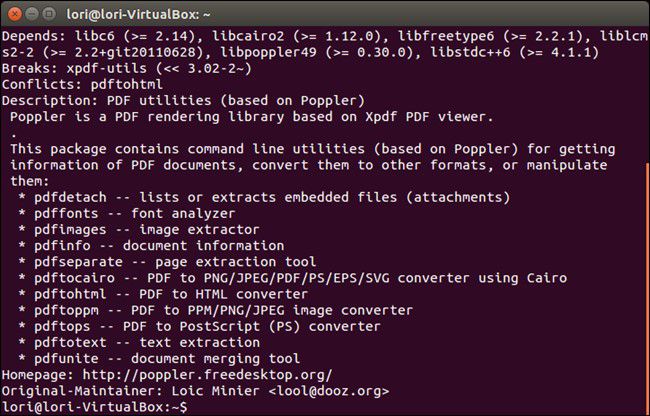
How to Convert PDF to HTML if You're Not on Linux System
Wondershare PDFelement - PDF Editor Wondershare PDFelement Wondershare PDFelement is a professional PDF editor with a host of functions for handling PDF documents. It is also a top-rated conversion tool for creating PDFs as well as converting them to other formats, one of them being HTML. It also boasts the following features:
- A highly effective PDF editor and annotation tool, PDFelement is an award-winning document management software with rave reviews from professionals and real-world users alike. You can edit any element in a PDF file, including text, images, watermarks, media attachments, links, headers, footers, page numbering, and so on.
- Conveniently create, convert and fill forms that are digital or image-based. Form field recognition helps in form-filling, while additional features allow data extraction from filled forms. Add your signature when you're done filling, and have it legally binding by creating a digital signature for insertion into the document.
- Strongly protect PDFs with redaction, password security, and advanced encryption algorithms intended to protect your privacy and the confidentiality of your information.
- Accurately and rapidly convert PDFs to and from multiple file formats. The original formatting of the source file will be faithfully rendered into the output file without errors, alignment issues, etc.
- With the Pro version, you can perform OCR on scanned PDFs to make them searchable and editable. The OCR plugin is one of the most accurate and fastest among the bulk of PDF tools flooding the market.
- The interface has a refreshed design that is more aesthetically appealing as well as functionally more intuitive.
Now, back to the matter of how to convert PDF to HTML. Since there's no command-line work involved and the conversion engine is highly accurate, you'll get a true HTML version of the original PDF content without affecting the source file in any way. In other words, if the PDF was first created from an HTML source, PDFelement will basically recreate that source file in your conversion output file. The process is extremely simple to follow:
Step 1. Open a PDF
Pull the file from your computer directly into the software window to import/load the file into the program.

Step 2. Convert PDF to HTML
Click on the "Convert" tab you see right on top, and then the "To HTML" button in the toolbar right below it.

Step 3. Save PDF to HTML
In the "Save As" window that appears, define the target folder and change any settings you need to before hitting "Save" and creating the HTML version of your source PDF file.
The HTML output file can now be opened with any compatible application. You'll find that it is rendered perfectly and will mimic the attributes of the original PDF source file while giving you flexibility, responsiveness, and interactive capabilities.

Free Download or Buy PDFelement right now!
Free Download or Buy PDFelement right now!
Try for Free right now!
Try for Free right now!
 100% Secure |
100% Secure | G2 Rating: 4.5/5 |
G2 Rating: 4.5/5 |  100% Secure
100% Secure




Elise Williams
chief Editor