Although sharing PDFs is not the most common, it has become a practice that has gained followers day by day, and by having a character limit to be able to post a message on Twitter, being able to attach this type of document becomes an enormous advantage, since in this way the information can be shared in a total way and without eliminating a single character.
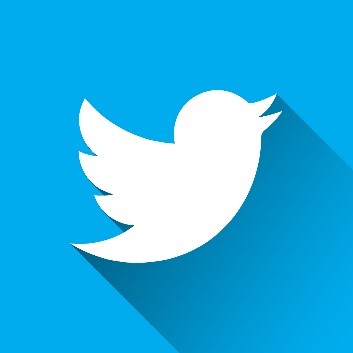
There are several ways to share PDFs with or on Twitter and each of them represents something practical and simple. It should be noted that on many occasions it is worth thinking about attracting the public, so using a PDF creator to make a vivid document with striking visual aspects will become an extra that can make a difference so that you get more followers and get your attention more.
In this article
Part 1. How to Share a PDF on Twitter
To share a PDF on Twitter, you need to share the PDF file as a link. PDFelement can help you quickly create, edit and share PDF files as links. Here are what you should do.
Share PDF on Twitter in Desktop
To share a PDF on Twitter, start by opening your PDF file in PDFelement. If you need to make edits, click the “Edit” tab on the toolbar to adjust text, images, or other elements. Once your PDF is ready, click the “Share” button at the top of the screen. In the pop-up window, select "Link" and copy the link. You can now tweet the PDF by pasting this link directly on Twitter. This method is ideal if you're looking for a straightforward way to convert your PDF to a tweet.

Share PDF on Twitter in Mobile
If you are using an iPhone, here are how you can share PDF on Twitter with PDFelement for iOS.
Open your PDF file on PDFelement for iOS. Tap the three dot icon of the file and select Share > Share by Link. Then you have to sign in with an email or other account. After signing in, you can get a link of the PDF file. Now you can share the PDF file link on Twitter.
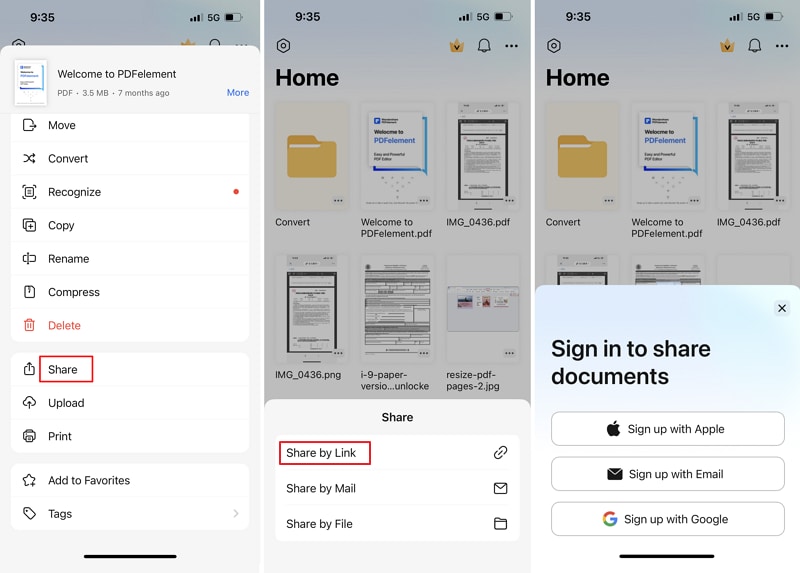
To sum up, you can't directly share a PDF file via Twitter. You need to create a link of the PDF file and then tweet.
1. Store PDF online
It is now possible to store a huge number of PDF files online. There are many file hosting services that will allow you to do this in a few seconds. The most popular are Google Drive and Microsoft OneDrive, but there is a wide range of alternatives that can help you host a lot of information, such as Wondershare PDFelement Cloud. Hosting your PDF files on an online platform is the first step in the sharing process.
2. Shorten link and Tweet
Before sharing your PDF document, it is highly recommended to shorten the link to provide more security to users that it will direct them to a secure page and that Twitter accepts the posting, because the original link can contain more than 140 characters, which it would automatically prevent its publication.
There are various online platforms that will help you perform this task in a few seconds and there are even some that will allow you to customize your link so that you can memorize it and make it more practical to use it. Once you have finished with the process, you only have to copy and paste the link on your Twitter home page to later publish it.
Part 2. 5 Best Sites to Share Files on Twitter
There is another option to share your files on Twitter. These are web pages that do the job of automatically sharing what you post on Twitter, that is, the publications and files you upload to these sites will also be displayed on your profile. Most of them work in a similar way and the best alternatives are as follows:
1. FileSocial.com: It is a page based in Spain; it provides the multiplatform file exchange service for Twitter. After creating your profile and authenticating your Twitter account, you can add a message (up to 110 characters) and FileSocial will publish your tweet with the link to the file.
2. Filetwt.com: It is cataloged as a Twitter-based and personal file-sharing service. You will only have to enter your Twitter account data, write a message and upload your file that can occupy up to 20MB. This will be more than enough to share your PDF document. If you want to share your file with a Twitter user, you will need to register on the Filetwt.com website.
3. ShareTwitter.com: In addition to performing the task of sharing files, this page allows downloads of different types of applications.
4. TwitDoc.Com: Like the first two options, TwitDoc.com offers the ability to share all types of files, such as photos, Word, PowerPoint, Excel, Open Office, text, and, of course, PDF files. You will only have to enter TwitDoc.com, log in through your Twitter account, choose the message, upload the file and confirm the publication. Immediately all the information will be reflected on your Twitter page through a tweet.
Part 3. How to Create Vivid PDF for Sharing
When planning how to post a PDF on Twitter, you want to ensure it captivates your followers. To stand out, you’ll need a PDF creator that transforms your content into a visually compelling document.
Wondershare PDFelement - PDF Editor Wondershare PDFelement Wondershare PDFelementis an excellent choice for this. It allows you to create and edit PDFs with full customization. With its intuitive interface and extensive tools, you can craft a vibrant and interactive PDF that’s perfect for tweeting a PDF. Here’s how you can do it:
1. Open/create PDF
Whether you’re uploading an existing file or creating one from scratch, simply drag your PDF into the PDFelement window. To make a new document, click “Create PDF” and begin. This flexibility makes it easy to prepare your document for sharing a PDF on Twitter.

2. Annotate PDF
After writing your content, enhance it using annotation tools. Add sticky notes, text boxes, highlights, and more. Use text markups like "Highlight," "Underline," and "Strikeout" to make key points stand out. These visual elements can help make your PDF more engaging when you share it on Twitter.

Wondering how to upload a PDF to Twitter with personalized elements? PDFelement also lets you add handwritten signatures and customize comments to give your PDF a unique touch.

3. Edit PDF
PDFelement makes editing simple. You can adjust text formatting, replace words, change fonts, and more. Adding, rotating, and repositioning images is also straightforward, allowing you to fine-tune every detail before you post your PDF on Twitter. Editing links and customizing their appearance is another way to enhance your document’s interactivity.
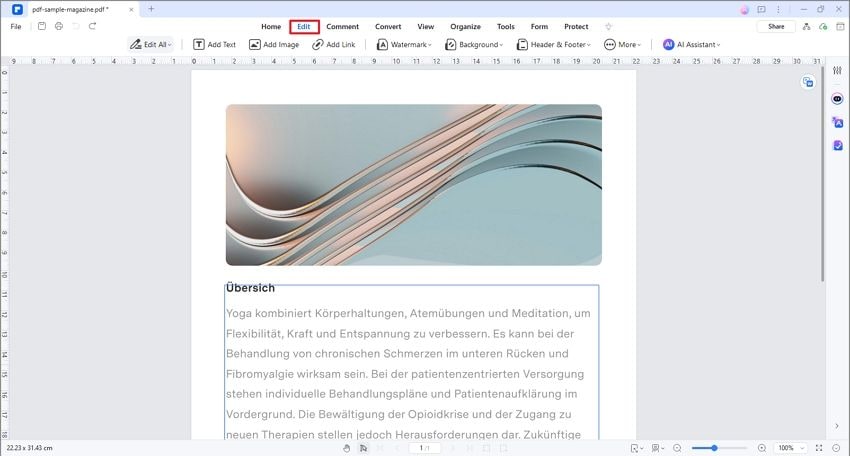
As for the links within your document, you can add new ones and also edit them, in addition to editing the visual aspect of the link text however you want. Finally, you will be able to add and edit other elements such as watermark, background, header and footer as well as numbering the pages of your PDF file.

4. Organize PDF
PDFelement’s organization tools let you manage pages efficiently. Insert, replace, delete, or rotate pages as needed. Custom page numbering options like "Page Labels" can help if you’re thinking about how to upload a PDF to Twitter with a specific page sequence in mind.
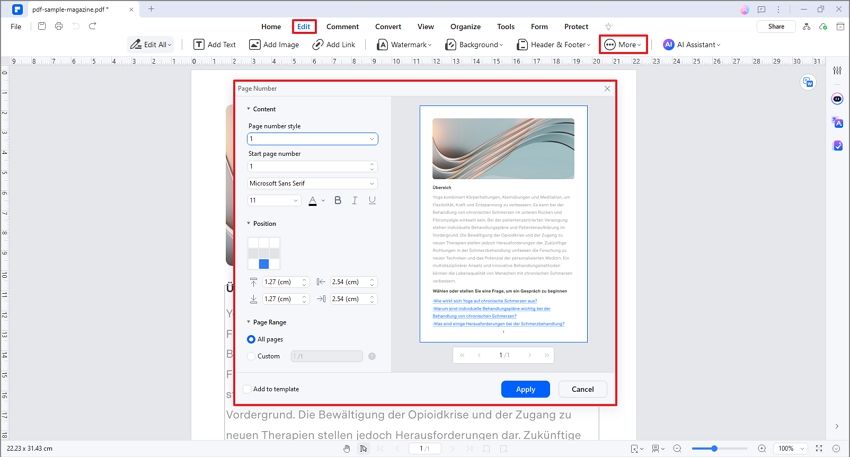
Do you see how easy it is to create and edit your PDF? After making use of and taking advantage of all the features that PDFelement offers you, you will surely not stop using it, in this way you will share PDFs that will become a visual attraction for your followers on Twitter.
Closing words
Sharing a PDF on Twitter is a fairly simple activity that can now be done in different ways. However, the users that stand out are those who do more than what is expected and if you share vivid PDF files you will have a huge advantage, so you will earn the recognition of your followers and you will surely make yourself known. Wondershare PDFelement - PDF Editor Wondershare PDFelement Wondershare PDFelement is the best software to carry out the creation, editing, and transformation of these documents and you will adapt very quickly to it thanks to the fact that it is extremely easy to use.
 Home
Home
 G2 Rating: 4.5/5 |
G2 Rating: 4.5/5 |  100% Secure
100% Secure






