Sending a picture in the form of a PDF file requires an appropriate PDF editor for carrying out a successful operation in amending and changing the structure of the image. Wondershare PDFelement - PDF Editor Wondershare PDFelement Wondershare PDFelement as a state-of-the-art PDF editor and management platform, seeks to offer users a proficient set of features. These features and characteristics enable you to inculcate multiple remedies with them. Thus, this article provides a guide on how to send photos as PDF using PDFelement effectively.
How to Send a Picture as a PDF
Regarding how to send pictures as PDF, it is quite easy and convenient for you to use PDFelement to achieve this process. You can follow these simple steps defined as follows.
Step 1. Launch PDFelement
You need to download and launch PDFelement on your desktop and then proceed to select the "Create PDF" option from the available buttons on the home window.

Step 2. Upload a Picture
You would be led to a new window where you would easily browse the photo available within your local directory and proceed towards uploading it onto your platform.

Step 3. Send a Picture as PDF
The image that is being uploaded is now present in the form of a PDF file. You need to simply access the option of “Share” from the top-most ribbon of the platform to send the image onto various forums, including emails, Google Drive, Dropbox, and Wondershare Cloud. After that, you can find the PDF in the platform you chose.
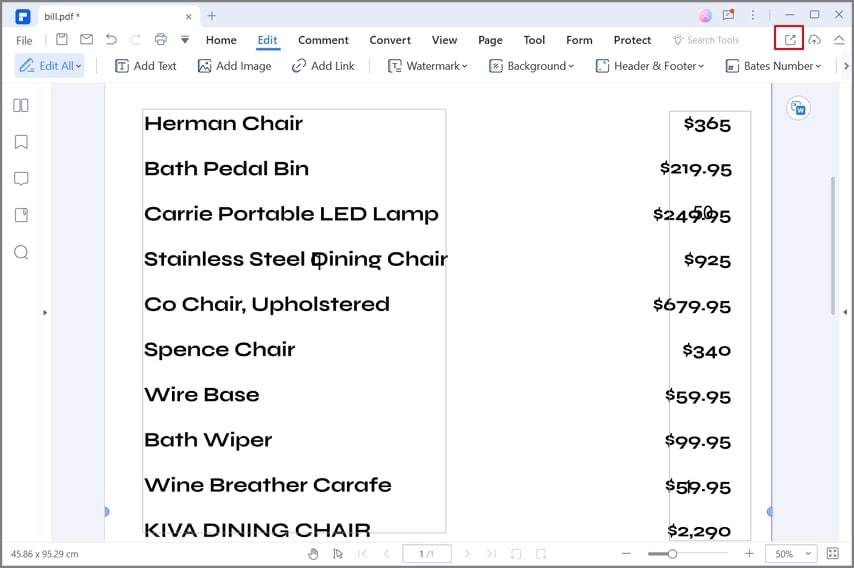
How to Send Photos as PDF in Batch
However, the situation can be quite different if you have to send multiple files to a single user simultaneously. These files can turn out to be quite heavy when combined, thus lurking for the need to send photos in the form of PDF files. To cater to this, PDFelement provides you the ability to upload a batch of images into a single PDF for allowing easy transmission of photos across different platforms. To cover this, you need to look over the following step-by-step guide for explaining how to send photos in PDF format.
Step 1. Access the Combine Files Option
You need to dive into PDFelement and click the Back option on the Home window. Then navigate to the “Tools” tab and proceed on tapping “Combine Files” to open the window for selecting your desired batch of photos.

Step 2. Import Photos
For including more than one photo, you need to select the "Choose file" option to add a file then click “+ Add Files” to continue to upload pictures into the pop-up window. Then, you can also select a folder to save the combined file. When you are done adding all photos, simply click "Apply" to convert all images into a single PDF. After that, the combined file will be opened as a PDF on this platform.

Step 3. Send Photos as PDF
Once the PDF has been designed, simply tap on the "File" tab and hover your cursor to "Share" among the available options in the drop-down menu. Select any of the options for sharing your photos as a PDF.
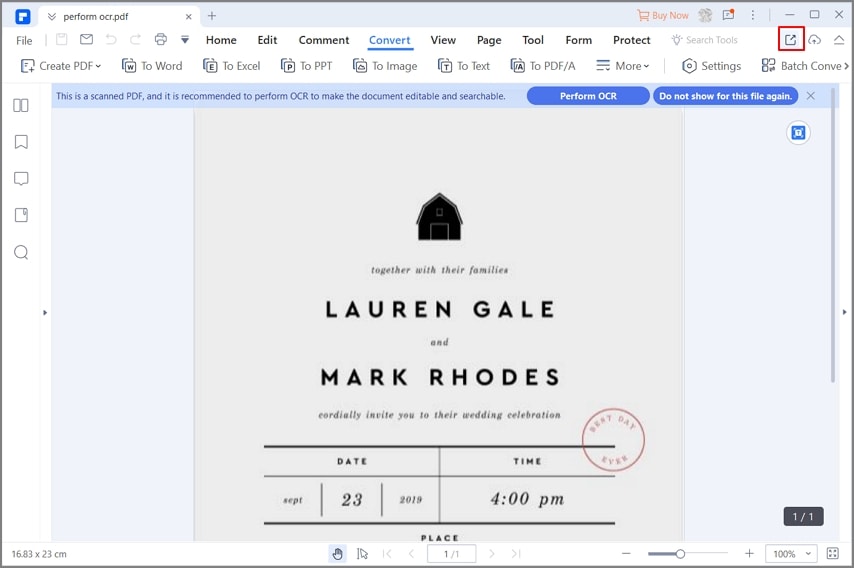
The Best PDF Software
This article has featured Wondershare PDFelement - PDF Editor Wondershare PDFelement Wondershare PDFelement as an ultimate solution in sending photos in the form of PDF files. The platform is, however, a very illustrative depiction of efficient management of PDF documents. With excessive features under its sleeve, PDFelement offers a comprehensive set of editing tools with the provision of editing the text, image, and links of any PDF document. It allows you to convert your PDF file into any subjective file format with an assurance of maintaining the originality of the file.
There are multiple features that are accessible with PDFelement. Annotating documents has never been easy, but with PDFelement, the complete image has changed for commenting and reviewing documents. Furthermore, this platform induces impressive features of protecting your PDF files efficiently. This makes PDFelement a worthy option in PDF editing.
PDFelement came up with a recent update of revamping their basic interface to make it progressive and explicit in consumption. Furthermore, the platform seeks in offering better processing speeds and adds in electronic signatures for better authentications. Users can now easily save and share their documents across the dedicated cloud storage system.
Free Download or Buy PDFelement right now!
Free Download or Buy PDFelement right now!
Try for Free right now!
Try for Free right now!
 100% Secure |
100% Secure | Home
Home G2 Rating: 4.5/5 |
G2 Rating: 4.5/5 |  100% Secure
100% Secure




Audrey Goodwin
chief Editor