Storage has turned out to be quite dynamic over the progressing decade. Different versions of storage have been introduced, with cloud storage being referred among the most preferred and heavily adopted storage system. Platforms such as Google Drive and Dropbox have taken up the charge and implemented their algorithmic system on a large scale. The files that are being shared or uploaded across these platforms can be easily shared with other users via links. This article presents a detailed guide on how to share a PDF as a link across multiple forums using Wondershare PDFelement - PDF Editor Wondershare PDFelement Wondershare PDFelement.
How to Share a PDF as a Link
With dedicated storage allocated for sharing office documents across it, users are now encouraged to 'share PDF link' rather than sending a complete file that may be worth MBs. Following this, the question then directs on how to share PDF as a link. Although there are multiple platforms that are based on providing the user market with effective tools and features for executing such tasks, the selection of the best platform gets quite difficult. For this, the article introduces and features PDFelement as a first-rate choice in sharing PDFs as a link. You need to follow the steps to understand the procedure of how to send a PDF as a link.
Step 1. Open the PDF File
After importing your PDF file successfully on the platform, if you need to make some changes on it, you can proceed towards editing the file as per your discretion. Tap on the “Edit” tab on the top of the screen and select any process with the buttons available on the sub-menu of the platform.

Step 2. Edit PDF (Optional)
After importing your PDF file successfully on the platform, if you need to edit the PDF text before having it shared. To add some final touches, you can tap on the “Edit” tab on the toolbar present on the top of the software and utilize some features displayed across the sub-menu.

Step 3. Share a PDF as a Link
With concluding your operations across PDFelement, you need to proceed towards tapping on the "File" tab on the top of the screen. Select "Share" from the provided options on the drop-down menu and select "Google Drive" or "Dropbox" as desired. Once the file is uploaded across any one of the platforms, you can easily share the link of the PDF from there.
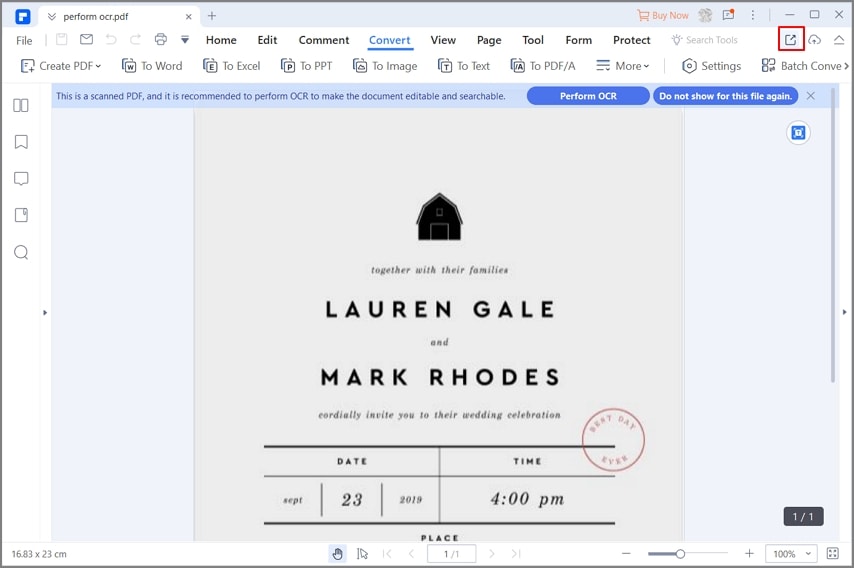
How to Share a PDF as a Link on iPhone
With PDFelement for iOS, you can share a PDF as a link, email or file. The app can create a link for a PDF file so that you can easily send it to anyone you want. The recipient can directly open and view the file from browsers with no need to download extra app.
Step 1. Start by opening the desired PDF file in PDFelement.
Step 2. Locate the three-dot icon and tap on it. From the options that appear, choose "Share." In the resulting pop-up window, select the "Share by Link" option.
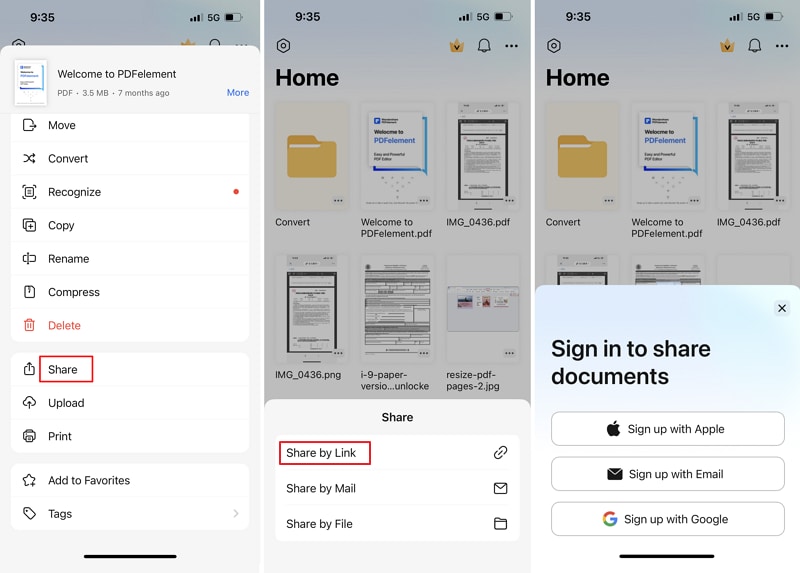
Step 3. Proceed by logging in with either your Google, Apple, or Email account.
Step 4. After successfully logging in, PDFelement will automatically generate a link for the PDF file. You can copy and share this link anywhere you prefer.
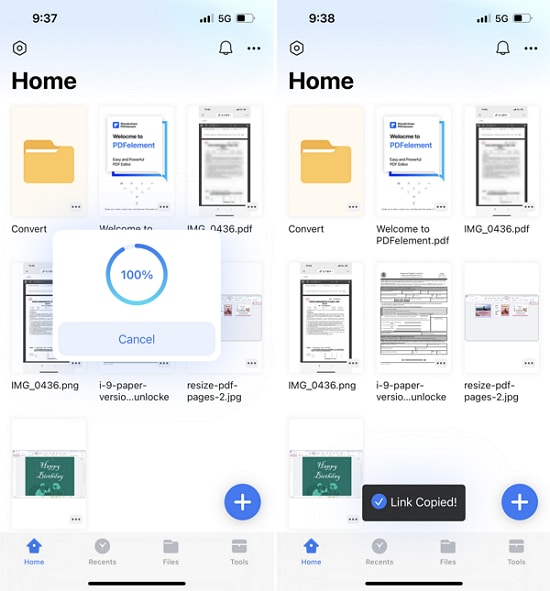
An All-in-one PDF Solution for You
As mentioned above, Wondershare PDFelement - PDF Editor Wondershare PDFelement Wondershare PDFelement is a powerful PDF editing platform in the market. There are several factors that make us prefer PDFelement for covering various operations in the management of PDF files. PDFelement is renowned for providing extremely efficient and effective editing and converting tools to the users. Following this, the platform included a subtle and efficient interface that is both user-friendly and intuitive in consumption. It also features a faster processing speed that elapses onto 300x in numbers. To understand why PDFelement is preferred for its effective toolkit, you can look across the details provided as follows.
- Convert PDF
The conversion tool available at PDFelement is one of the most highlighted and effective tools. The conversion system provided in the platform focuses on catering to the originality of the data and maintain the system while converting the file into any certain format, such as Word, PowerPoint,Excel, Image, Html, and so on.

- Create PDF
The platform offers you a perfect environment for creating PDF files from scratch. With the availability of setting the creation parameters of the new PDF file, you can develop impressive documents.
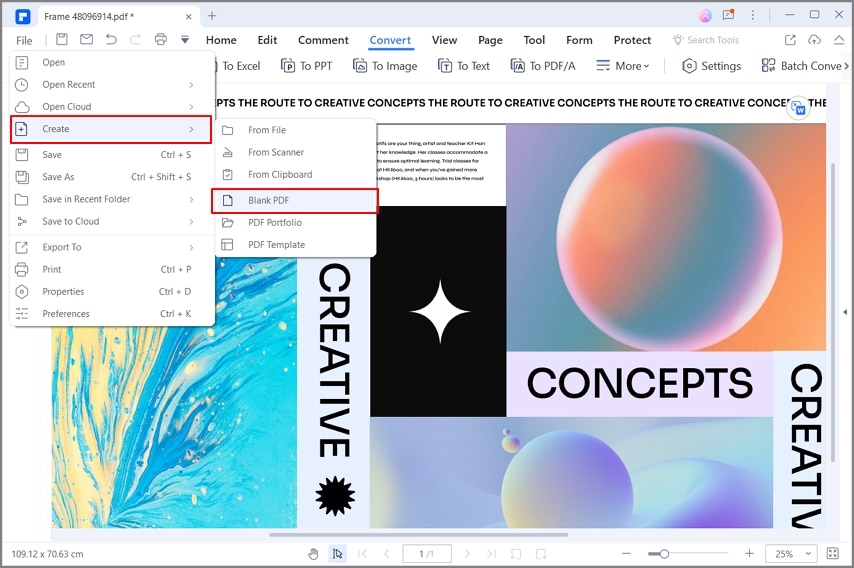
- Annotate PDF
This feature induces a new direction to PDFelement. Annotation tools allow the users to easily comment and review the PDF document without even sharing the file itself. PDFelement allows you to highlight texts, add comments, add shapes, insert stamps, and more. It saves the user from certain tasks and allows them to easily review documents while maintaining the quality of the file.

- Create PDF Forms
Other features of PDFelement include the availability of tools that offer you the ability to add signatures in your file for authentication purposes. It even allows you to protect your PDF file from unnecessary access through password protection and other protective features.

Free Download or Buy PDFelement right now!
Free Download or Buy PDFelement right now!
Try for Free right now!
Try for Free right now!
 100% Secure |
100% Secure | Home
Home G2 Rating: 4.5/5 |
G2 Rating: 4.5/5 |  100% Secure
100% Secure







Elise Williams
chief Editor