PDFelement-Powerful and Simple PDF Editor
Get started with the easiest way to manage PDFs with PDFelement!
Many people use Facebook across the globe for socializing. In addition, Facebook is not limited; users use it to send files. While Facebook allows users to send texts easily, it proves tricky when handling formats like PDF files. First, Facebook Messenger cannot read the contents of PDF directly. You need to download and open in a PDF app or open it in a website tab.
Second, Messenger mobile app does not allow users to send PDF files. Only the desktop Messenger app can send PDF files as attachments. Furthermore, when you send multiple PDF files on Facebook Messenger simultaneously, Facebook will probably block it for security reasons. Fortunately, you can overcome these drawbacks with Wondershare PDFelement Cloud. With this program, you can send multiple PDFs in Messenger on both desktop and mobile devices. This article gives you a complete guide on how to send PDF files in Messenger.
1. How To Send PDF in Messenger With Wondershare PDFelement
Send PDF in Messenger With Wondershare PDFelement App
Wondershare PDFelement App allows you to share PDF with others easily. Before starting, download and install the mobile version of Wondershare PDFelement to your phone.
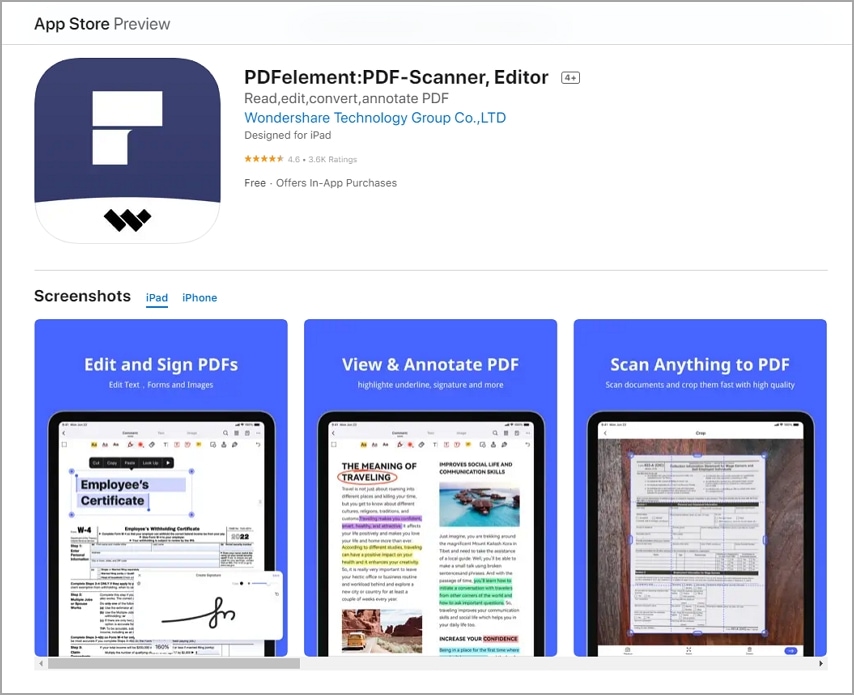
Step 1 Open Wondershare PDFelement App and locate the PDF file you want to share.
Step 2 Click the three dots at the bottom of the file icon. In the pop-up dialog, select "share".
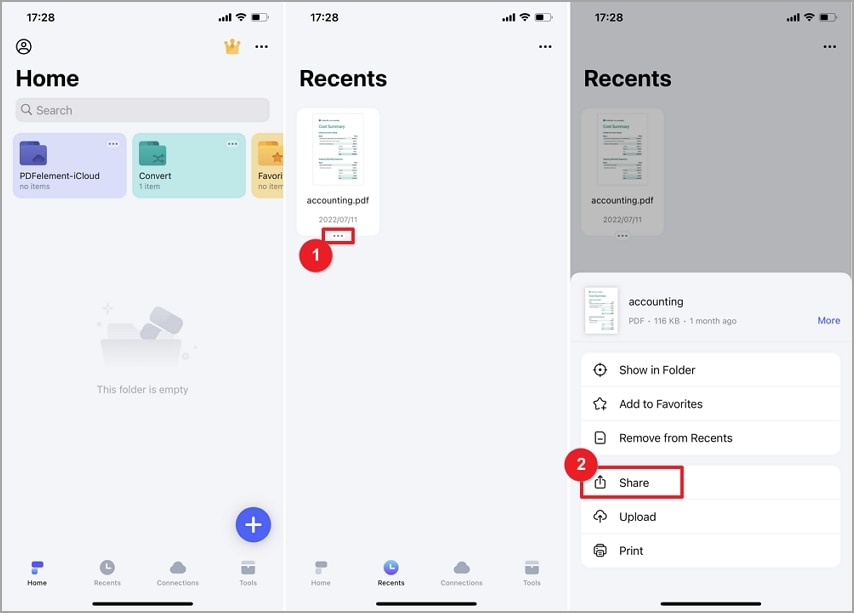
Step 3 Next, tap on "Messenger" in the menu.
Step 4 You will be directed to the Messenger App, where you are free to select the one you want to share the PDF file. Thus, you have successfully sent the PDF in Messenger.
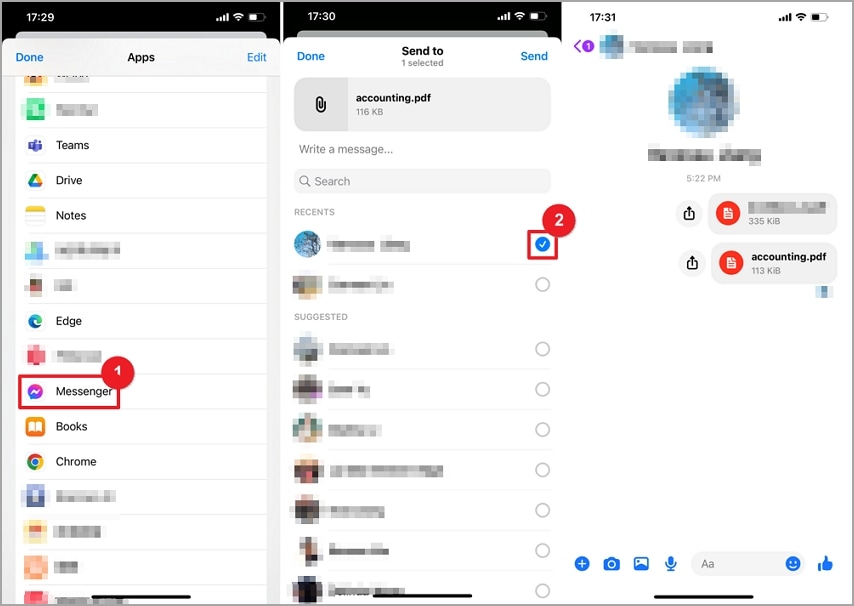
Send PDF in Messenger by Creating a Share Link With Wondershare PDFelement
Apart from sharing PDF files with PDFelement App, Wondershare PDFelement - PDF Editor Wondershare PDFelement Wondershare PDFelement for Desktop also allows you to upload files to Wondershare PDFelement Cloud and create a share link. Through the link, receivers can not only view the document but also add annotations to it. The steps are illustrated below.
PDFelement lets you edit PDFs and share them securely. Watch the video below to learn more.
1. Upload PDF to Wondershare Cloud
Before proceeding, make sure you have a Wondershare account. Uploading a PDF file to Wondershare Cloud is a seamless task, as illustrated in the following steps.
Step 1 To begin with, open the target PDF file with Wondershare PDFelement. When the PDF file is successfully loaded, click the "Upload to Cloud" button on the top-right corner.
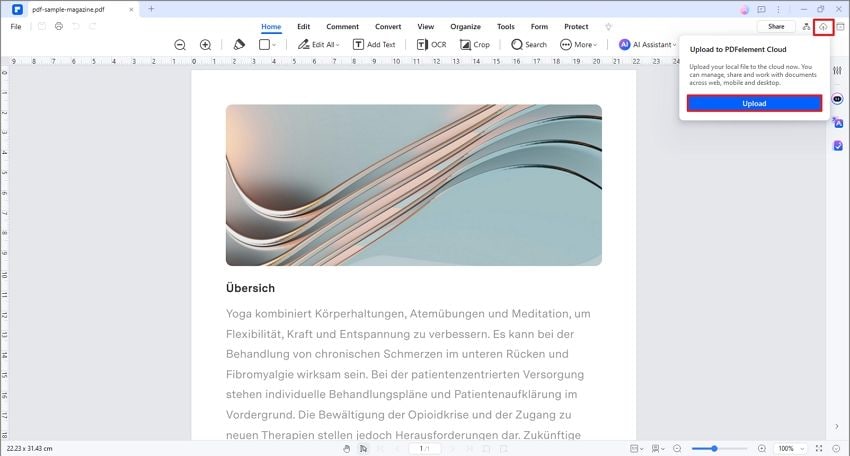
Step 2 The program will prompt you to the "Upload to Cloud" window. Click the "Upload" button on the dialog box that appears on the screen.
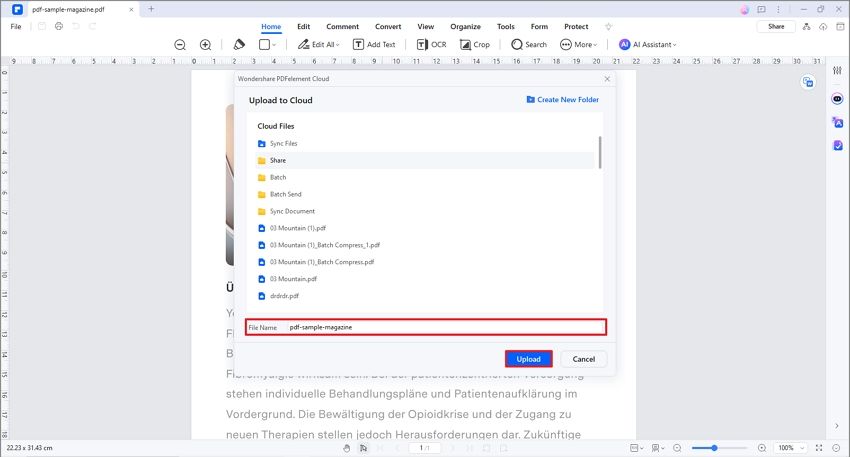
Your PDF file is now uploaded to Wondershare Cloud Document.
Alternatively, you can upload your PDF file directly to Wondershare PDFelement Cloud, as shown in the steps below.
Step 1 Using a suitable browser on your computer, open the Wondershare Cloud Document page.
Step 2 On the homepage, click the "Upload Files" button, and the file explorer window will immediately open. Choose the desired PDF file and click "Open." Your PDF file should immediately be uploaded to Wondershare Cloud Document.
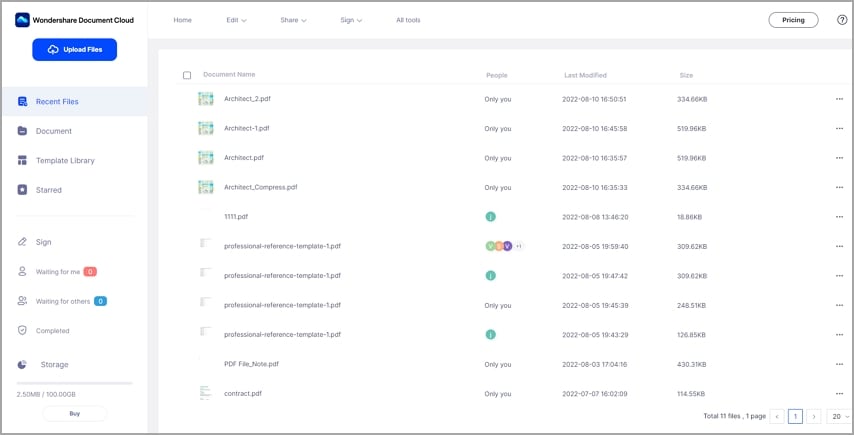
2. Create Share Link
Wondershare Cloud Document allows users to easily create links for their documents and share them with recipients for viewing and commenting. The good news is that the process is easy and can be done by anyone, as illustrated below.
Step 1 On Wondershare Cloud Document, select the PDF file you want to create a link. Click the three dots at the right side of the file icon and select the "Share" option in the drop-down menu.
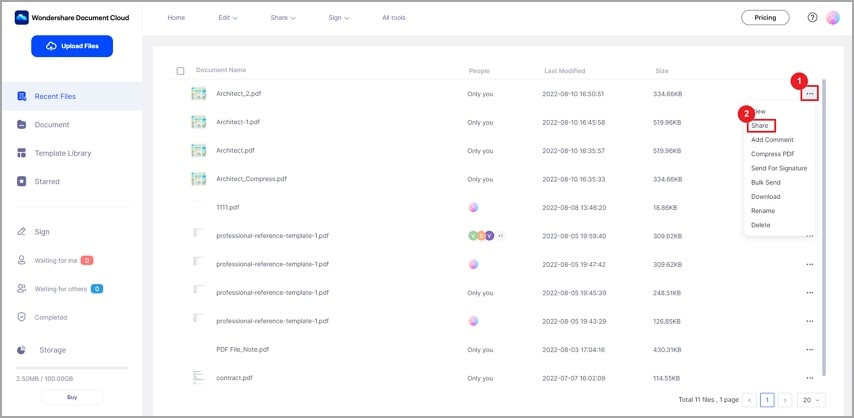
Step 2 Select how you want the receiver to act on your PDF file from the subsequent page. To do this, go to the "Permission Settings" section and select either "View and Comment" or "View Only." If you allow the receivers to download the file, tick the "Download" option. If you want to add a deadline to your document, just click the "Add deadline" link at the bottom left and choose the desired deadline date.
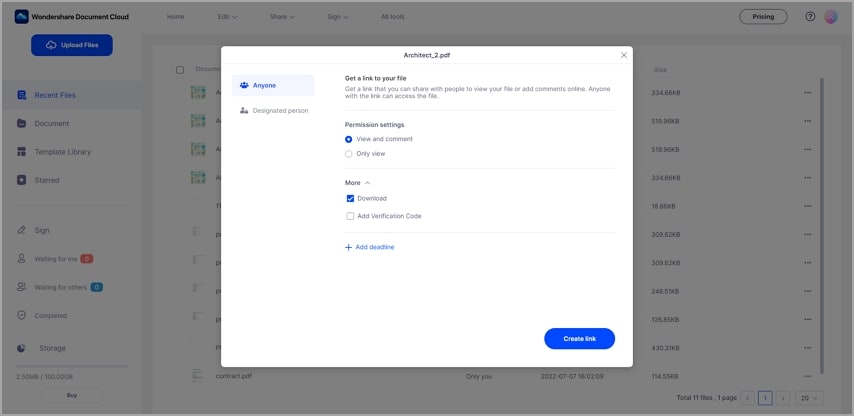
Step 3 When you are done with all your choices, hit the "Create Link" button. You should see a small pop-up window with the created link. Click "Copy Link" to copy your link.
3. Send Link to Others via Messenger
Now that you have created the respective file sharing link on Wondershare Cloud Document, you can proceed to share that link with target receivers on Messenger. Here, there is no need for the receivers to download or install any software.
Step 1 Open Facebook Messenger on your computer and log in to your account.
Step 2 Select the recipients' accounts, paste the link you just copied and send it to them. When they receive the link, they can open it on a suitable browser and do the respective action (view, comment, or both).
What is Wondershare PDFelement Cloud?
Wondershare PDFelement Cloud is an excellent online PDF management solution. It is a platform that allows users to process documents and share them online without downloading them for offline processing. It provides a large space of up to 1000GB, and users can access their files online across any device at any time. If you have a PDFelement account, you can use it to access Wondershare PDFelement Cloud and manage your documents online with ease.
2. Advantages of Uploading Files to Wondershare Cloud
When you use Wondershare PDFelement Cloud, you won't take long to realize the array of benefits. Some of the advantages of uploading files to Wondershare Cloud include.
- Easy access to PDF files from any device - With Wondershare PDFelement Cloud, you can access your PDF files from any device anywhere. Provided the file is uploaded to Wondershare PDFelement Cloud, you can access the file on any device, including computer, smartphone and tablets. You don't need to download or install a program. Just log in to Wondershare PDFelement Cloud using your credentials and access your PDF files.
- Keep the modification in sync - When you make any changes/modifications to your file in Wondershare Cloud, the changes will reflect across all devices that access your file.
- Share PDF files with others easily - With Wondershare PDFelement Cloud, you can easily create links and share PDFs with target recipients. Furthermore, you can set the document's deadline and the recipient's actions (view, comment or download).
- Team members can collaborate and work on the same file simultaneously - Wondershare PDFelement Cloud provides a good collaboration platform for teams. The program allows users to create a file link and share it with their team members. The team members can view and comment on the file. Here, you simply create a link for multiple recipients simultaneously. The comments on the file are synced, and team members can see the changes in real-time.
Tips and Notes
· Add deadlines when sharing PDFs so that the share link are automatically disabled when the deadline passes. This increase the security of the shared file.
· If you want to collaborate with team members, select the option that supports sharing PDFs for comments.
3. Alternative Method – Send PDF Files in Messenger With Google Docs App
Google Docs App is another good method to share PDF files with the Messenger. Google Docs is a popular document app and is easy to use. If you want to use this method, you need to download and install the Google Docs app on your device. The following steps illustrate how to send PDFs in Messenger using Google Docs app.
Step 1 Once you have downloaded Google Docs on your device, proceed to add your PDF to it.
Step 2 Press the three dots next to your PDF file on Google Docs and choose the "Send a Copy" option.
Step 3 Choose "PDF" format from the next screen and click "OK."
Step 4 The various social apps on your device will be displayed. Slide and select "Messenger."
Step 5 On Facebook Messenger, select the target recipients, then click "Send."
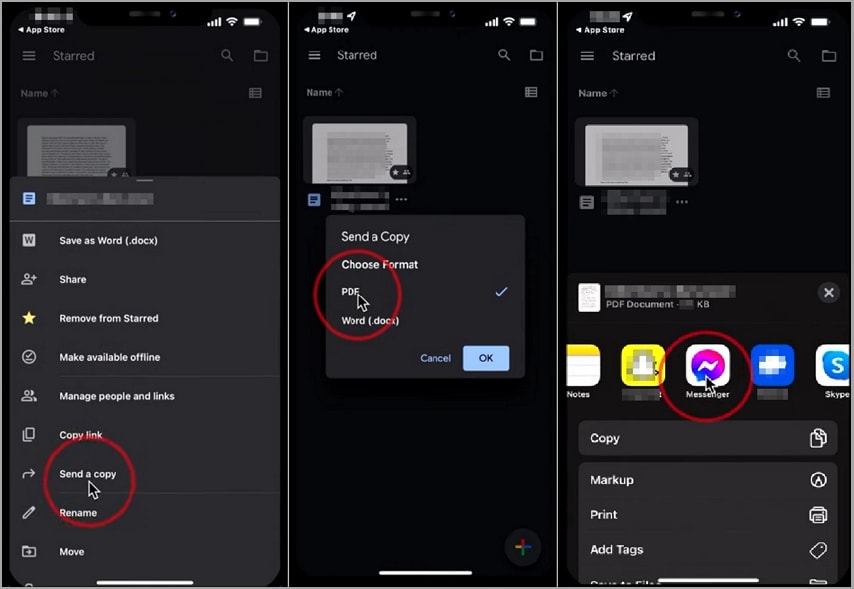
Although Facebook Messenger is easy to send texts and socialize with, sending files with Facebook can prove challenging. However, technology is making things easier than ever. With Wondershare PDFelement Cloud, you can send files in Messenger with ease and speed. It never stops there, either. You can manage your files, share, and collaborate with your team without needing a third-party tool. Download Wondershare PDFelement or get a Wondershare PDFelement Cloud account today and transform how you send your PDFs in Messenger.
 Home
Home




 G2 Rating: 4.5/5 |
G2 Rating: 4.5/5 |  100% Secure
100% Secure



